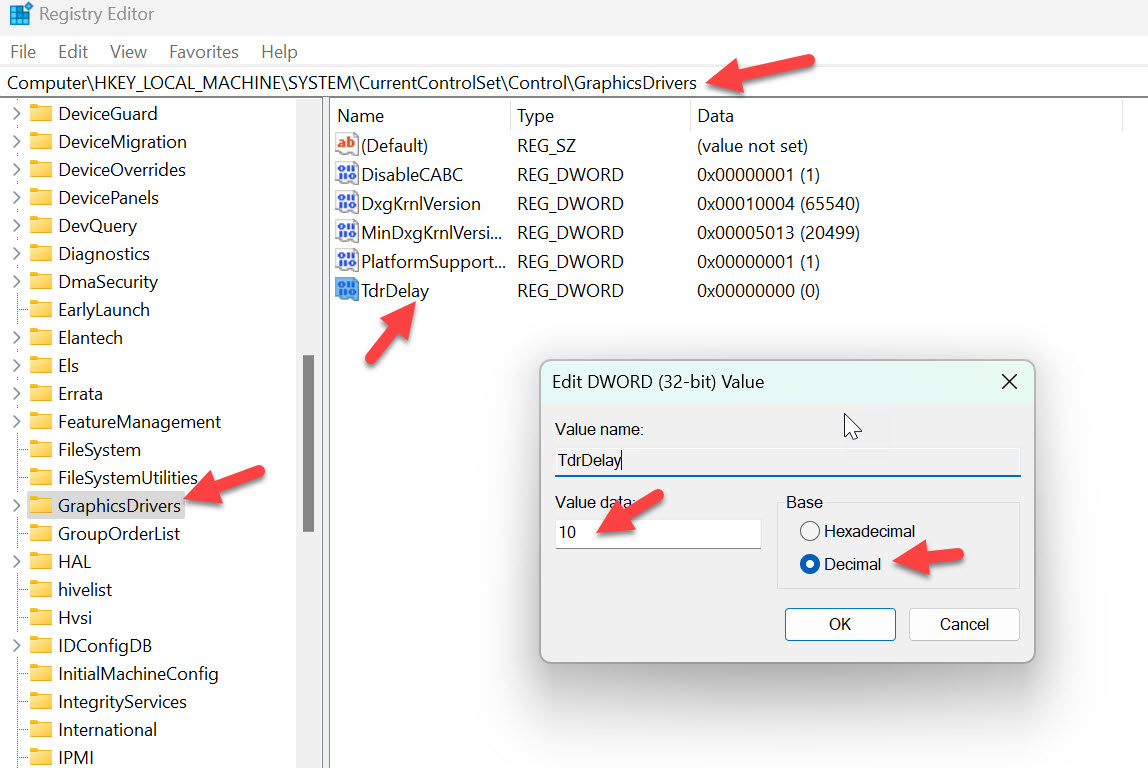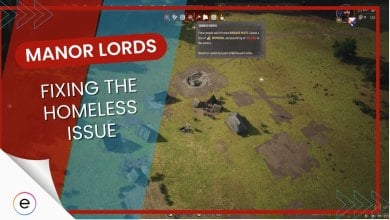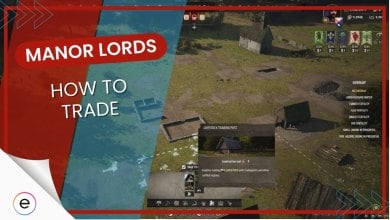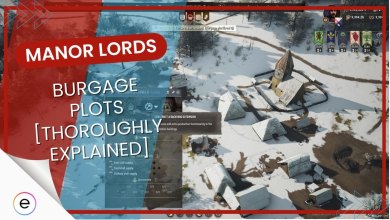Manor Lords has been the talk of the town for quite a while now. Being the 8th most played game on Steam currently and one of the most wish-listed one, it was surprising to know that the game is made by a single developer. But as with all games, Manor Lords is no exception to technical issues like abrupt crashes.
Players have been reporting about the game crashing during startup or from the menus. From my initial research, the issue seems to be originating from the GPU drivers being incompatible with the game’s upscalers i.e. FSR and DLSS.
This is an issue that will hopefully be rectified once the game and GPU manufacturers release an update, but until then, here are some fixes to help you play Manor Lords without it crashing.
Before you proceed, make sure to try these basic troubleshooting steps first:
- Check For Game Updates on Steam
- Make sure your PC can run the game in the first place by checking out system requirements
- Update Your GPU Drivers
- Force Use Your Dedicated GPU For Manor Lords
- Restart Your PC Once
- Terminate Unnecessary Background Applications
Here’s a list of common errors players are facing in Manor Lords that might lead to crashes:
- Unhandled Exception: EXCEPTION_ACCESS_VIOLATION
- Manor Lords Black Screen
- Game Starts Freezing
- LowLevelFatalError
- 0000000000000000x18c UE4 Crashing
These are my recommended fixes to resolve crashing issues:
- Verify Manor Lords Game Files
- Try Using DX11 Launch Option
- Run Manor Lords With Windows 7 Compatibility Settings
- Edit The Settings.ini File
- Unplug Any Extra Peripherals
- Configure The TDR Delay In Registry Editor
- Try Playing Manor Lords Without Mods
- Remove Overclocks
- Add Manor Lords To Antivirus Exception List
Verify Manor Lords Game Files
First things first, you’ll need to make sure that Manor Lords files are in order. Sometimes, the installation files can get missing or corrupted due to 3rd-party software interference. Due to improper file integrity, the game either fails to launch or immediately crashes in the main menu,
The best solution to avoid this problem is to verify your game files’ integrity through Steam. It will scan your installation directory and detect any missing or damaged files. After shortlisting the files, Steam will redownload those files and replace them in the installation directory.
Try Using DX11 Launch Option
Manor Lords by default launches at DX12 mode which can cause compatibility issues with your PC. Due to the early access implementation of the API, the game will either freeze or crash right after startup.
This is also because DX12 auto-activates features like Ray Tracing, which if your GPU doesn’t support it, will stop the game from launching normally.
To resolve this issue, I recommend launching Manor Lords with DX11 API. Here’s how to do it:
- Open up Steam > Locate Manor Lords in the game library.
- Right-click on the game > Access properties.
- Open up General Tab > Enter “-d3d11” into the launch options.
After you’re done, close up Steam and launch Manor Lords. The game will now launch in DirectX 11 mode and you won’t be having any crashing issues.
Run Manor Lords With Windows 7 Compatibility
Another popular fix that’s been working for the community is setting Manor Lord’s compatibility option to Windows 7. If the game is somehow becoming incompatible with your operating system, running it in Windows 7 mode will resolve any compatibility issues.
Here’s how to run Manor Lords with Windows 7 compatibility options:
- Open Steam > Locate Manor Lords in the game library.
- Right-click on the game > Go to Manage Tab > Select browse local files option.
- Once in Windows Explorer > Locate Manor Lords main exe file > Right-click on it > select properties.
- In properties > Access compatibility tab > Checkmark run this program in compatibility mode for option > Select Windows 7 in the drop-down menu.
- After you’re done, also select the option “run this program as administrator.” for safe measures.
Once you’re finished, click on the OK button to exit out of the window and launch Manor Lords. Now launch Manor Lords and the game will run just fine if the issue is incompatibility with your OS version.
Edit The Settings.ini File
This fix is also quite an effective one and has proved to be effective according to the Manor Lords community.
By default, Manor Lords launches with AMD’s upscaler FSR, which apparently crashes the game for several players and causes issues like 0000000000000000x18c UE4.
To resolve this problem, all you need to do is locate the System.ini file for the game and edit a field that’s causing the issue.
Note: If you’re having trouble locating the Settings.ini file in the WindowsNoEditor directory, it’s possible that you haven’t even launched the game once. I recommend launching the game, even if it crashes abruptly. Doing so will create the System.ini file in the directory to let you apply the fix below.
Here’s how to apply this fix:
- Head over to AppData\Local\ManorLords\Saved\Config\WindowsNoEditor > Locate Settings.ini config file.
- Once you find Settings.ini > Open it > Search for the text line “ML.aaMode” in the document.
- As you find this line > It will look something like “ML.aaMode=fsr” > Remove the FSR value in this line and leave it blank i.e. “ML.aaMode=.”
- After you’re done > Make sure to press CTRL + S to save your changes to the config file.
Now that you’ve applied the fix, try launching Manor Lords now and I’m confident that you’ll be able to play the game without any errors or crashes.
Unplug Any Extra Peripherals
If you have multiple controllers, keyboards, USB sticks, external HDDs, or a faulty mouse attached to your PC, I recommend removing them all.
Manor Lords can crash on startup when it’s trying to initialize your peripherals as the game has trouble reading multiple input devices. This can lead to a hard crash on the desktop without any messages.
Once you get the game to work, start attaching your peripherals one at a time until you figure out which of our peripherals is causing the issue with the game.
I recommend playing the game with that particular device unplugged until the developer updates the game’s stability a bit more down the line.
Configure The TDR Delay In Registry Editor
You’ll need to create or configure the TDRDelay file inside the Windows Registry in order to fix crashing issues with Manor Lords.
By increasing the timeout inside the TDRDelay file, your GPU drivers will have more time to respond and recover from errors encountered in the game. This is an effective fix that also resolves the black screen issues and UE4 Unhandled Exception error in Manor Lords.
Here’s how to configure/create the TDRDelay file in Windows Registry Editor:
- Press CTRL + R > Enter Regedit > Press Enter to access Windows Registry Editor.
- Navigate to this dir > HKEY_LOCAL_MACHINE > SYSTEM > CurrentControlSet > Control > GraphicsDrivers.
- Once you are in the GraphicsDrivers dir > Right-click in an empty space > Create a new DWORD (32-bit) value > Name the value TdrDelay.
- Once it’s created > Double-click on TdrDelay > Select Decimal on the right > Enter its value 10 > Click ok.

Configuring TdrDelay Value (Image by eXputer) - After finishing configuring TdrDelay > Reboot your PC once.
Try Playing Manor Lords Without Mods
Manor Lords is a huge game with tons of mods preset on day 1. However, since the early access nature of the game, some mods may not work well and instead crash the game.
If everything runs well but you really want to play with mods, I suggest you install all the mods one by one. After installing one mod, run the game to check if it is working well, then install the next one. This way you’ll be able to filter out the mods which are breaking Manor Lords for you.
Remove Overclocks
Overclocking is now a very common practice that PC gamers use to gain extra performance out of their hardware. However, some games don’t run well on overclocked hardware, which includes early access titles.
If you’re running Manor Lords on an overclocked system, chances are your profile might be conflicting with the game’s operations causing it to crash or display an error.
Add Manor Lords To The Antivirus Exceptions
Antiviruses tend to mess with the game’s processes and files which leads to several issues, crashes being one of them. It often flags a new game, especially if it’s in beta as a threat, and restricts its access to your system resources leading to problems.
This can be easily resolved by simply adding Manor Lord’s install directory to your antivirus exceptions. This way, your antivirus won’t interfere with the game’s options allowing it to run unrestricted on your PC.
Did Your Game Cease Crashing?
Manor Lords is a massive hit on Steam and boasts over 100k players in the last 24 hours. Even though the game is great considering it’s made by a solo developer, the crashing issues are bothering players a lot. There are tons of posts on Steam forums and Reddit complaining about these issues.
Thankfully, the developer has acknowledged these issues and suggested a vital fix for players to try. In one post, he’s suggesting that most of the crashes is happening due to outdated GPU drivers.
99% crashes so far are old drivers. And when people say “I updated the drivers”, I check logs and see old drivers. The other is the game defaulting to FSR and people having older GPUs – for this you need to disable FSR in the settings.ini for now but that will be fixed soon. https://t.co/QVnq97Sm8A
— MANOR LORDS (@LordsManor) April 29, 2024
In another post, he suggested players update their Nvidia drivers to avoid GPU crashes.
In case of a GPU crash, remember to update your Nvidia drivers please!
— MANOR LORDS (@LordsManor) April 26, 2024
Considering the early access state of the game and the developer being active on forums and social media addressing the concerns of players, It’s safe to say Manor Lords crashing issues will be resolved quickly.
Thanks! Do share your feedback with us. ⚡
How can we make this post better? Your help would be appreciated. ✍
Yo the config file trick helped me. Finally inside the game
For a game that was hyped for so long, the list of errors are outrageous
My Microsoft Defender has been bugging me a lot in games, finally disabled it for good