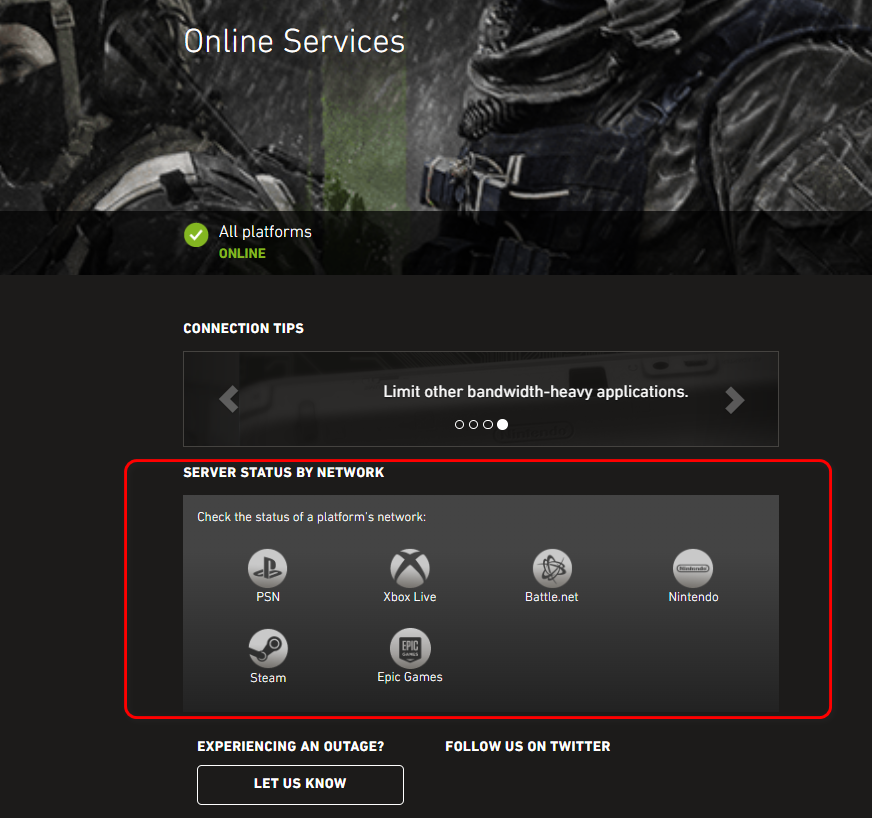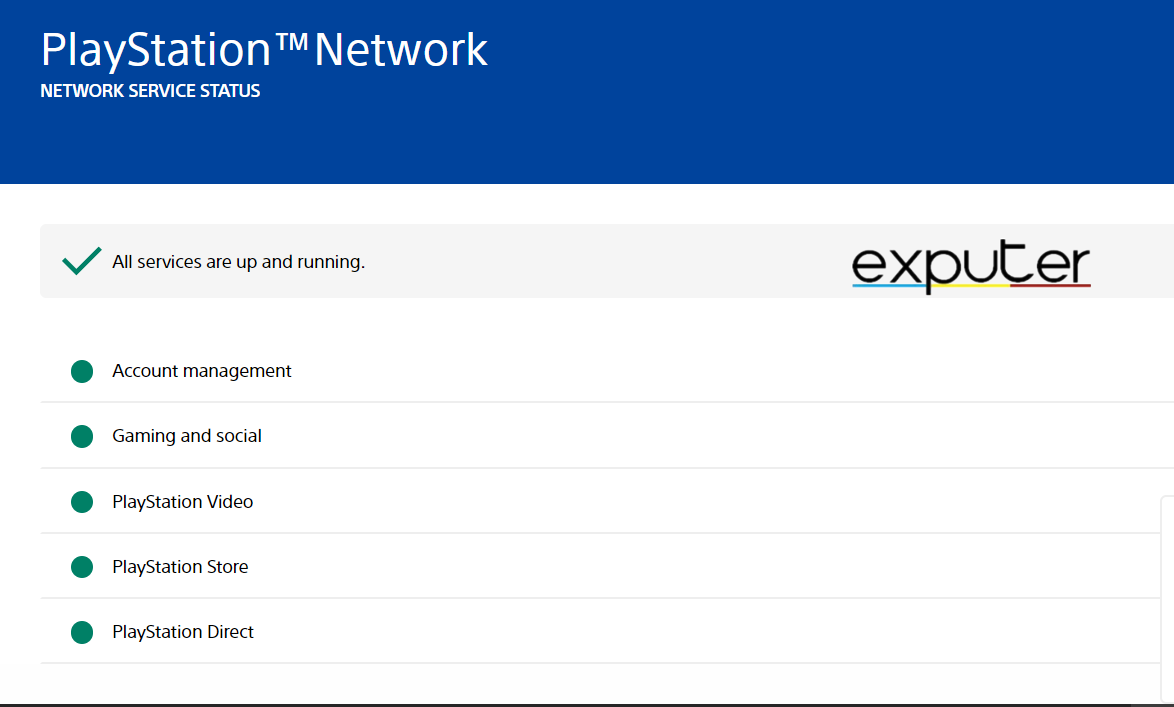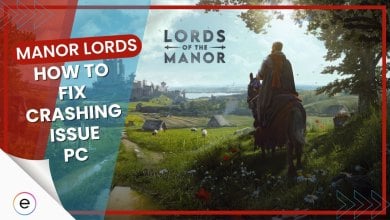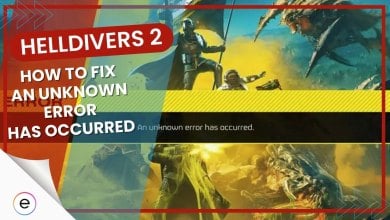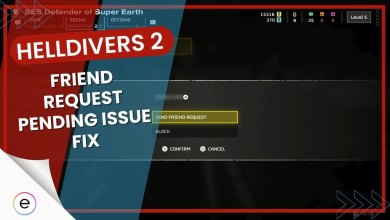Since the introduction of MW2, the Puget Lakes Error has been the cause of frustration for PS5 players and also PC players across the globe. This error usually occurs when servers get overcrowded for a short period of time. Hence, they do not allow players to join the server. This can prevent you from signing in and signing out.
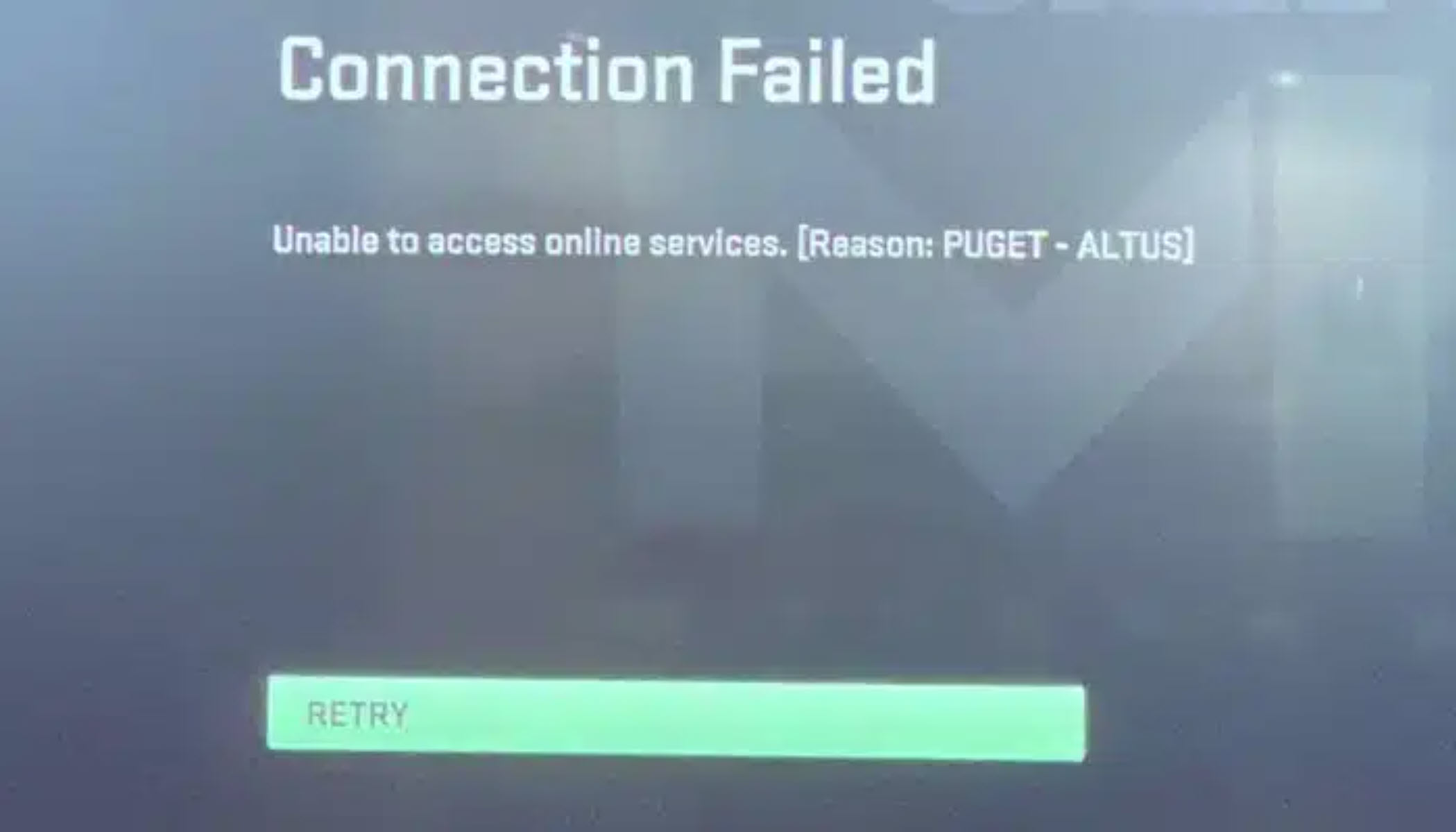
Here are a few things you should try to fix this problem:
- Verifying your game files.
- Make sure the servers are not down.
- Reinstalling the game.
- Contacting Activation Support.
Sign Out & Sign Back Into Activision, Xbox or PSN Account
Activision can sometimes have issues authenticating your account, which can prevent Modern Warfare 2 from connecting to online servers. This can sound a bit weird, but it’s happening to players, and the only way to resolve this is by simply logging out of your account and logging back in. It’s that easy.
- For PC players, you must boot up the game and log out of your Activision ID. Then, simply log back in and try matchmaking.
- For Xbox/PS players, you simply need to log out of your PSN or Xbox online account and back in to restore MW2’s online play.
Verify Game Files
Game files can get corrupted due to several factors, from antivirus software interference to third-party system cleaners. The game will refuse to run if even one file gets deleted or corrupted.
So, to resolve this, you’ll need to verify your game files. eXputer has a detailed guide on verifying all your game files on different game clients to learn how to do this.
Check The Activation Server Status
The first thing to do is check if MW2 servers function normally. If there is a server outage, you can conclude that the issue is not from your end, so you can wait it out in peace, log in a little later, and enjoy seamless gaming.
To check the server status, follow the steps given below:
- After visiting the Activision Server Status website, select Call Of Duty: Modern Warfare 2. You will see something like the following.

Activation Server Status (Image by eXputer) Activation Server Status (Image by eXputer) - Now, click the platform network you play from from the options below. This will redirect you to another link showing the status of all services.

Activation Server Status – Platform Specific (Image by eXputer) - Now, you can verify if the issue is at their end or yours.
If there are no issues with the services, you must continue and follow the rest of the solutions. Otherwise, if there is an outage, especially for account management, you should give it some time while the error is resolved.
Power Cycle Your System
The next step is restarting your system. If you are using a console, you must perform a cold restart to perform a new power cycle. If you are using a PC, the method is different.
Console
If you are using an Xbox, Playstation, or any type of console, you must perform a cold restart, so restarting from the menu will not work.
Follow the steps below to perform a cold restart:
- Unplug the power cable from your console after shutting it down.
- Wait at least a minute.
- Plug it back into the console.
- Turn your console on.
This will start a new power cycle, essentially clearing the console’s cache. This can remove temporary glitches, just like Puget Lakes Error – MW2.
PC
Before restarting your PC, try clearing the Steam Download cache. It will remove any corrupted or damaged cache preventing MW2 from connecting to the servers. Once you’re done, simply restart your PC.
Reinstall The Game
Your main MW2 files may have gone corrupted, and simply verifying and repairing them won’t just cut it. In that case, the last resort is to uninstall the game and reinstall it back up simply. This will install a fresh batch of MW2 files on your PC/console and hopefully resolve any connection systems.
Contact Support
If nothing has worked, there might not be another option other than contacting Activation Support.
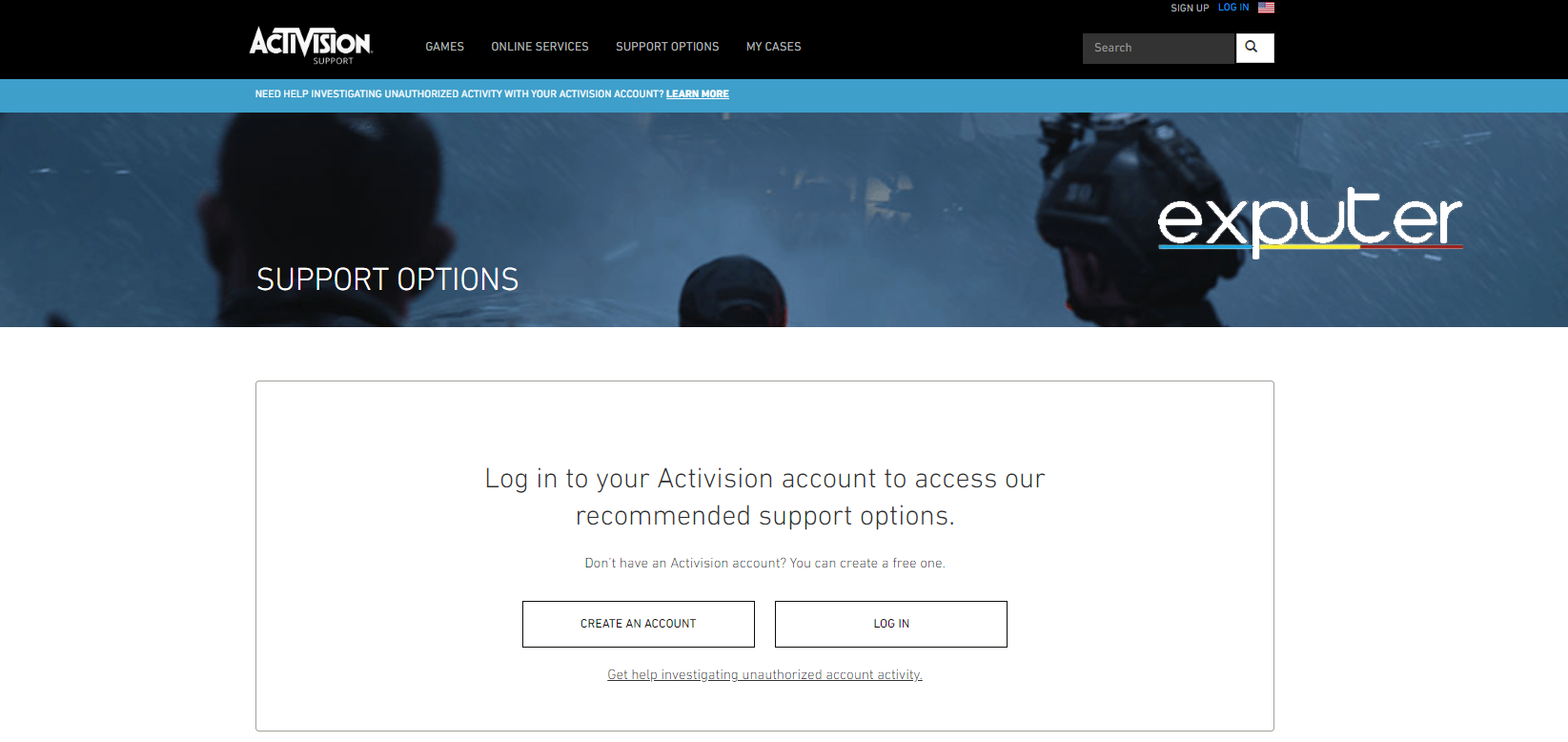
Describe your issue in detail, and try to be as comprehensive as possible. Also, you will have to remain patient since Activation faces many complaints, but be sure that they will get back to you.
My Thoughts on the Puget Lakes Error MW2
Puget Lakes error for MW2 is pesky, and it’ll take a few workarounds to get rid of it. While you’re facing this issue, you won’t be able to matchmake for multiplayer games, and even Warzone 2.0, for that matter.
The fixes I’ve listed above will definitely help you overcome this error, given the game servers are not offline. If nothing works for you, I recommend you ask a friend or in the MW2 community if the game’s working for everyone else. If it is, then I recommend you contact support ASAP.
FAQs
This error code appears when there is an issue with servers on Activation’s end, usually when it’s too overcrowded. However, it can also occur when there are issues with your network connectivity.
This error code occurs when there are shader caching issues. Whenever this error occurs, you can fix it by increasing the shader cache size from the game’s graphics settings.
The Dev Error 6144 in MW2 occurs when there are new loadout restrictions. In simpler words, if you have a certain loadout, which is now not playable, given a new update, this error will occur. You can fix this error by altering your loadout.
Next
Thanks! Do share your feedback with us. ⚡
How can we make this post better? Your help would be appreciated. ✍