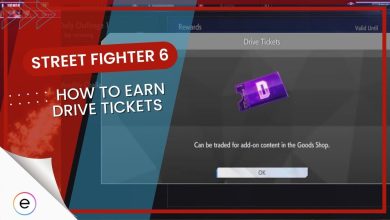It seems that Street Fighter 6 has had its fair share of crashing problems, particularly during the beta phase and persisting somewhat after the full release. These crashes stem from various issues, including outdated drivers, missing or corrupted game files, and antivirus software causing access restrictions.
These reasons collectively contribute to the instability, resulting in crashes. While this has lessened post-release, the issue still lingers on for some people. Nevertheless, I have a few solutions to get you back into ranked!
Before going into the detailed ways to fix the problem, try these simple fixes first:
Try out the following solutions to fix the crashing problem:
- Verify the Game Files for Street Fighter 6.
- Manually switch to your Dedicated GPU.
- Remove the World Tour DLC.
Verify Street Fighter 6 Game Files
Sometimes, game files can become corrupted or go missing due to malware, third-party cleaning software, and antivirus. This alone can cause Street Fighter 6 to start crashing, as it won’t be able to load up. So, instead of re-downloading, I recommend verifying the integrity of game files for Street Fighter 6.
Most game clients, including Steam, already come baked with the feature. Once started, the scan will only take a short while, and will automatically download the files in question and replace them.
Removing World Tour DLC
An effective solution for resolving this issue in SF6 can be removing the World Tour DLC. I recommend doing this as the problem became much more frequent after the expansion came out, as reported by players. So disabling it will address any problems related to the DLC, potentially stabilizing the game and preventing crashes.
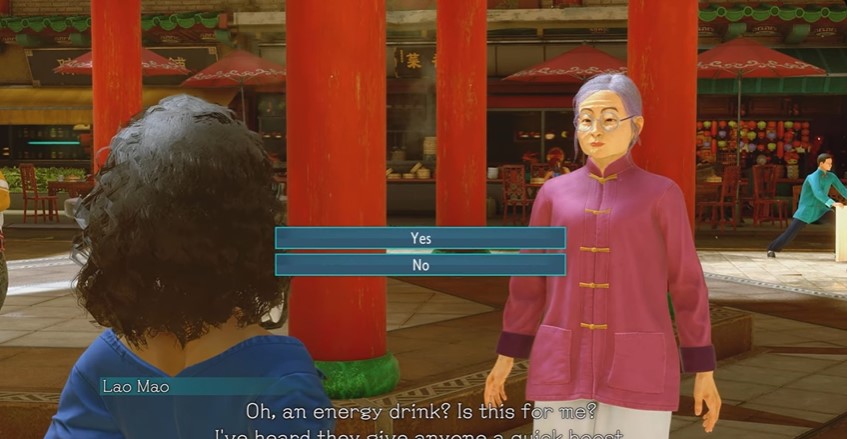
This can easily be done by navigating to your game settings and deselecting the World Tour DLC option. It’s a simple step that might help you enjoy a smoother gaming experience, so it’s worth a try. Further, if it doesn’t work, you can just as easily re-enable it.
Manually Switch To A Dedicated GPU
Gaming laptops generally have two GPUs; an Integrated and a Dedicated one. Usually, your laptop will automatically switch to the Dedicated GPU when you launch a game. However, sometimes it doesn’t, which can end up causing the crashing issue in Street Fighter 6.
This can be a problem as Integrated GPUs are generally built for light tasks. So, if you’re using a gaming laptop, I suggest force-using your Dedicated GPU for Street Fighter 6. This will make sure the right hardware, built for handling the game, is being used, potentially resolving the issue.
My Thoughts
The crashing issue in Street Fighter has affected players significantly across forums like Steam, Reddit, Microsoft, and Nvidia during the beta phase, albeit to a lesser extent, after the full release. It is also pretty annoying to face, as it’s not specifically caused by one thing.
Just absolutely fed up by Street Fighter 6 crashing last night pic.twitter.com/GmyPOCaZeo
— Uzumakihero (@UzumakiheroGame) June 8, 2023
Additionally, there seems to be no official response on the Official Street Fighter Twitter handle. Further, as the problem was spread across regions and platforms, there being no acknowledgments from Capcom is a bad look. But, this is getting more common as time goes on.
Nevertheless, I am confident the methods mentioned above will surely be of help to you. However, if not, I suggest contacting SF6 Support to submit a ticket.
Next: Street Fighter 6 Beta Communication Error.
Thanks! Do share your feedback with us. ⚡
How can we make this post better? Your help would be appreciated. ✍