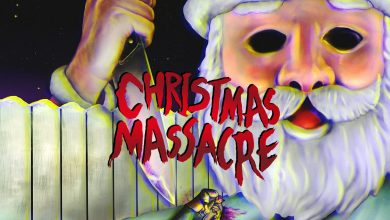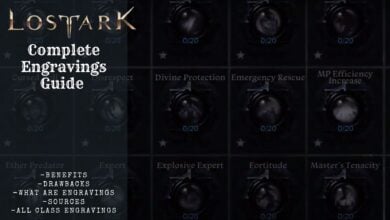From fighting in Neon-filled alleyways to Jhon-wicking your way through a nightclub, Sifu’s combat is best enjoyed in high FPS. I’ve prepared the best Sifu settings guide to help you experience the game in all its glory. It’ll help you decide which settings to select to have the best performance possible without compromising visuals.
I’ve benchmarked Sifu on a PC with the following specs:
- OS: Windows 11 Pro 23H2
- System: Lenovo Legion 7i Laptop
- CPU: Intel i7-11800H
- GPU: NVIDIA RTX 3070 8GB
- RAM: 32GB DDR4
- Storage: Samsung 1TB SSD Gen 4
To run Sifu on your PC, you’ll at least need an AMD FX-9590 or Intel i7-6700K CPU, Nvidia GTX 970 or Radeon R9 390X GPU, and 10 GB RAM.
The following settings impact your FPS the most in SIFU:
- Shadows
- View Distance
- Effects
- Post Process
- Foliage
- Anti-Aliasing
Sifu is a very smooth game to run which is credited to its great optimization. I’ve never once had any stability issues with Sifu. It’s also not a very GPU-intensive game, which adds to the great performance you can get in SIfu, even on an entry-level system.
Best Graphics Settings
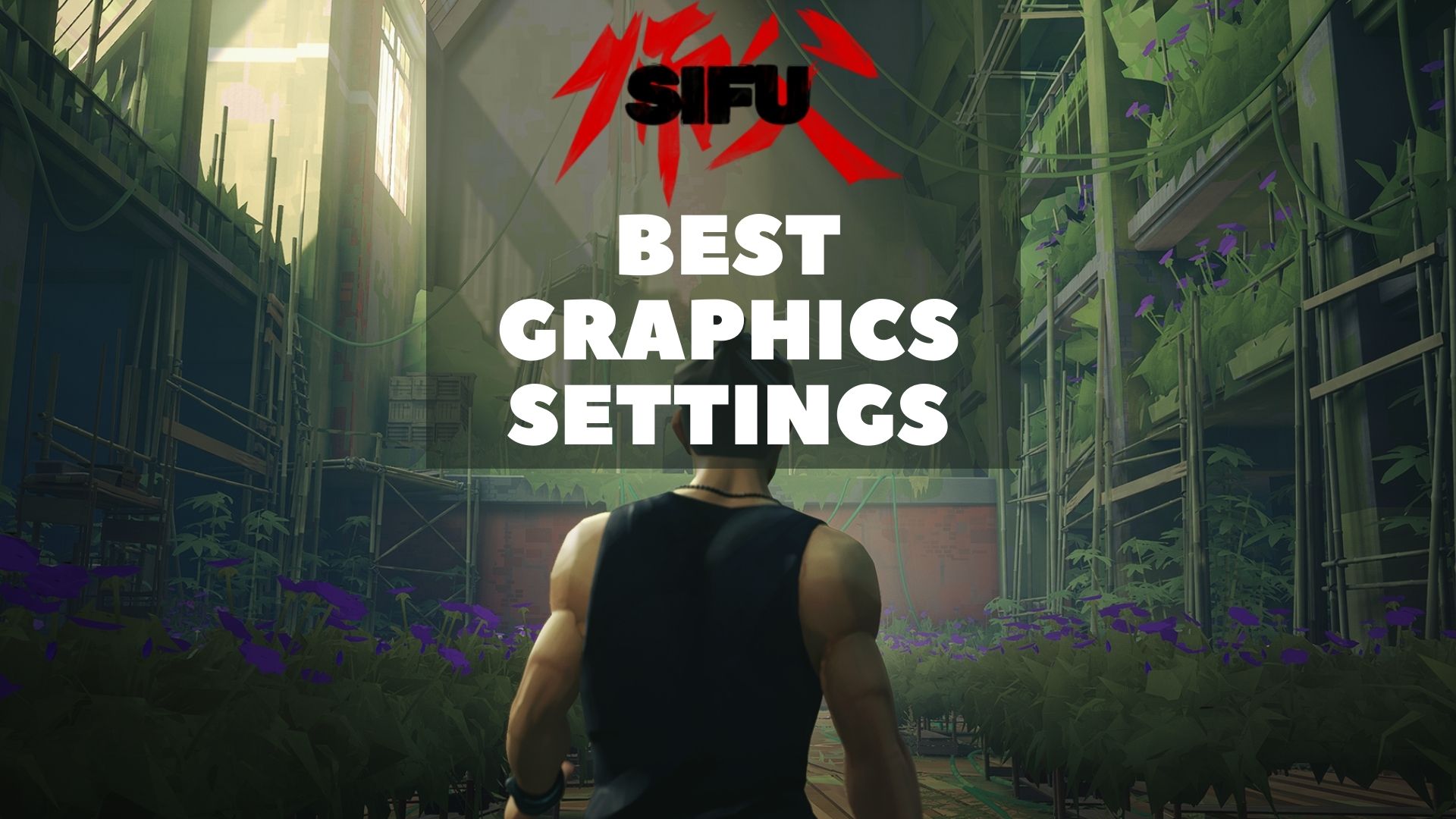
It’s time to dive into the settings. My settings will ensure you have a great experience with the game; both graphics and performance-wise. Even though Sifu isn’t a particularly heavy game to run, even these can still benefit you. So let’s get to it
Summary Of Best Settings
| Setting | What to Set it to |
|---|---|
| Resolution | Your Monitor Native Resolution |
| Render Resolution | Maximum |
| Luminosity | According to Preference |
| Display Mode | Fullscreen |
| Nvidia DLSS | Quality (or Performance for more FPS) |
| VSync | Off (enable if facing screen tearing) |
| HUD size | Full or Preference |
| Hide HUD | No (Yes if you prefer no HUD) |
| HUD Framing | Maximum |
| High Contrast Display | No (for detailed textures and colors) |
| Shadows | Medium (or Ultra for better PCs) |
| Textures | High |
| View Distance | High |
| Effects | Medium |
| Post Process | Medium (or Ultra for better visuals) |
| Foliage | Low (or Medium for a balance) |
| Anti-Aliasing | Medium (or High if jagged edges are visible) |
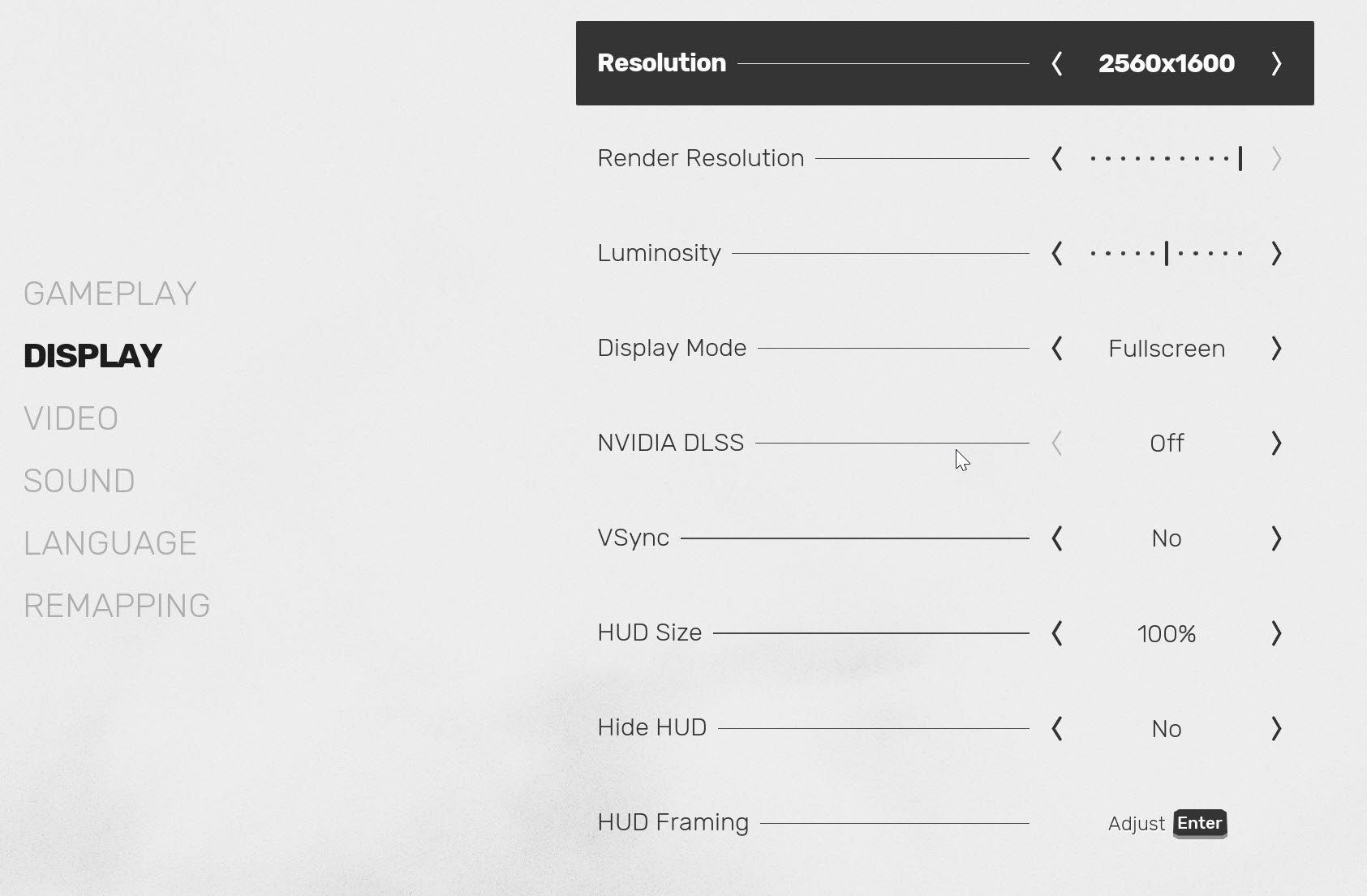
Resolution: Your Monitor Native Resolution
Set your in-game resolution to your Native monitor’s resolution. It’ll make the textures and in-game graphics crisp and render at full resolution. Selecting anything lower will affect your game’s aspect ratio. Lowering resolution will also give you a boost in performance if you’re really struggling. Instead of doing it here, you can lower the render resolution below.
Render Resolution: Maximum
Select the Maximum range in the Render Resolution setting. It will allow Sifu to fully render according to your selected resolution above. If you go any lower than maximum, it will render your game at a lower resolution but won’t affect your aspect ratio. It’s a better way to play at a lower resolution however it’ll make your in-game textures blurry and low-quality.
Luminosity: According to Preference
Luminosity is a fancy term for brightness/gamma in Sifu. Simply increase or decrease it according to your preference. For my display, the best setting was 5 or lower.
Display Mode: Fullscreen
Set your Display Mode to Fullscreen as it’ll give you the most immersion and best FPS. The exclusive fullscreen mode in Sifu will help your PC better utilize resources like CPU and GPU towards the game.
Nvidia DLSS: Quality
If you’re rocking an Nvidia GPU, you’ll be glad to know Sifu supports DLSS. It’s simply one of the best settings to gain more performance. If you aim to kung-fu your way out of hallways in 120+ FPS, DLSS is the setting that can make it happen. If quality isn’t doing much for you, drop it down to performance and see the FPS fly.
VSync: Off
As always, we’ll keep V-Sync off. It’ll only increase input lag and input timing is quite important to survive in Sifu’s increasing difficulty. However, if you’re facing screen tearing in higher FPS, you can enable V-sync.
HUD size: Full or Preference
Sifu’s default Heads-Up-Display is perfect for most players. However, you can still adjust it according to your requirement.
Hide HUD: No
Similar to the previous setting, most players will prefer keeping their HUD on, especially in the first playthrough. However, if you want to experience Sifu’s combat in the most realistic way, select “Yes” in hiding HUD to disable all Heads-Up-Display.
HUD Framing: Maximum
HUD Framing will adjust according to your display. Simply select the maximum framing to help Sifu utilize the maximum real estate of your monitor.
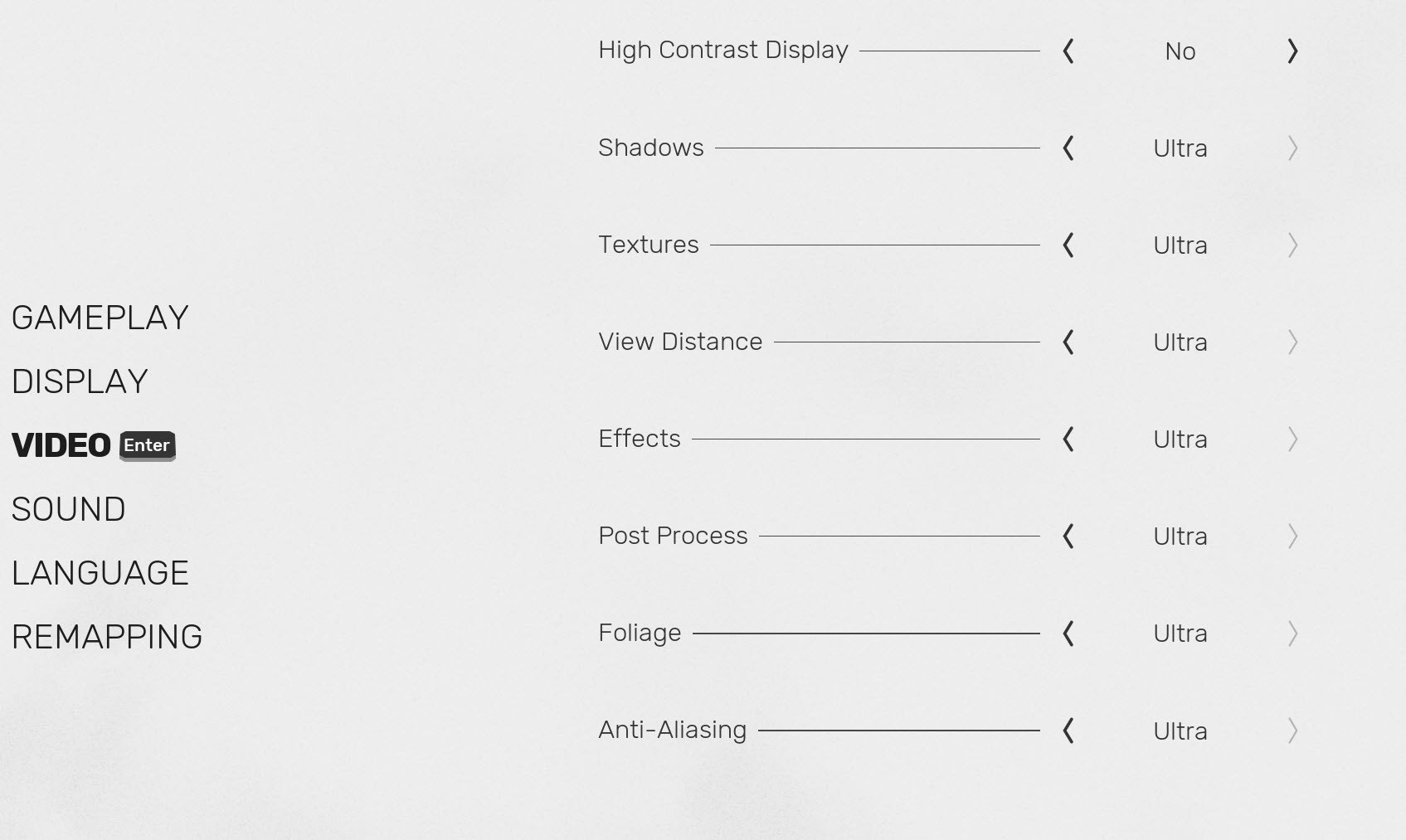
High Contrast Display: No
It’s an accessibility feature that disables all detailed textures and colors the environment into monotone grey. It also transforms you into a blue character and enemies into red ones. If you like that kind of aesthetic then go for it but level details and character design will be disabled.
Shadows: Medium
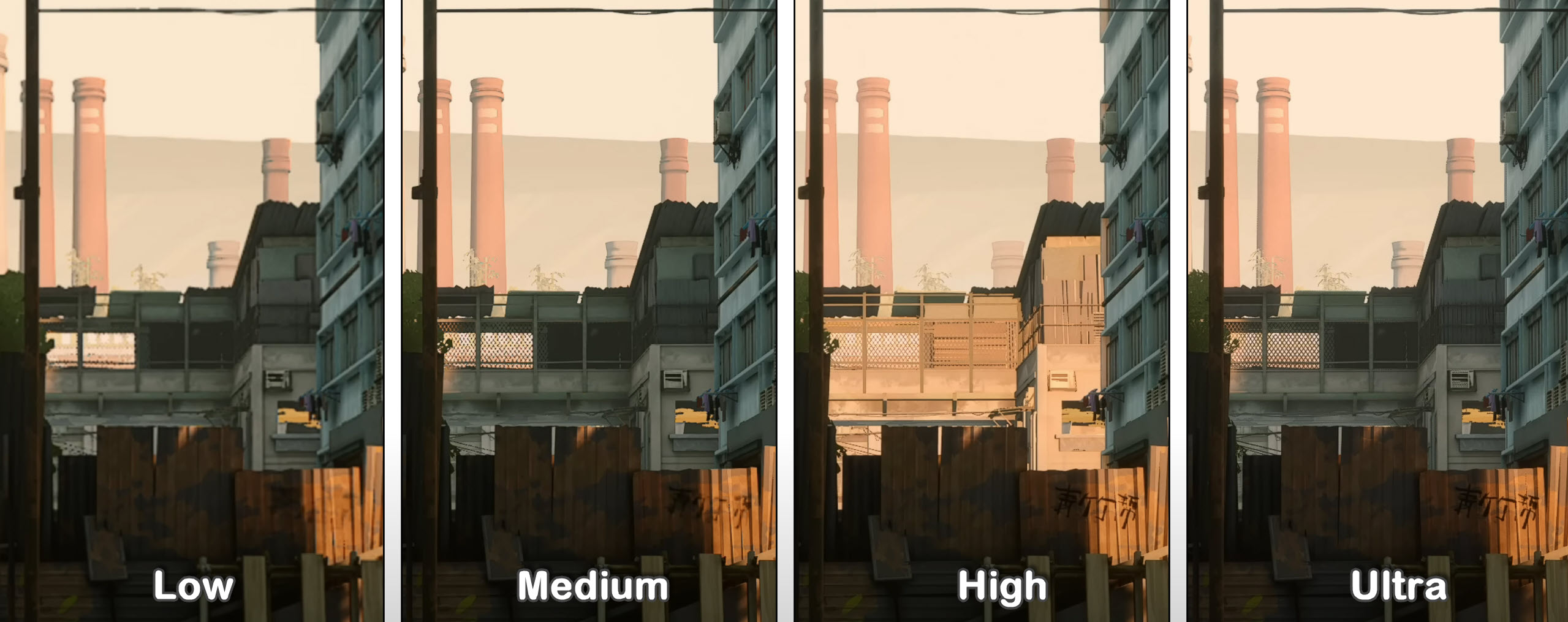
Shadows are the second most taxing setting in Sifu. Best to set it to Medium as it doesn’t degrade the quality of shadows too much and gives you a boost in FPS. In case you have a decent PC, set Shadows to Ultra.
Textures: High
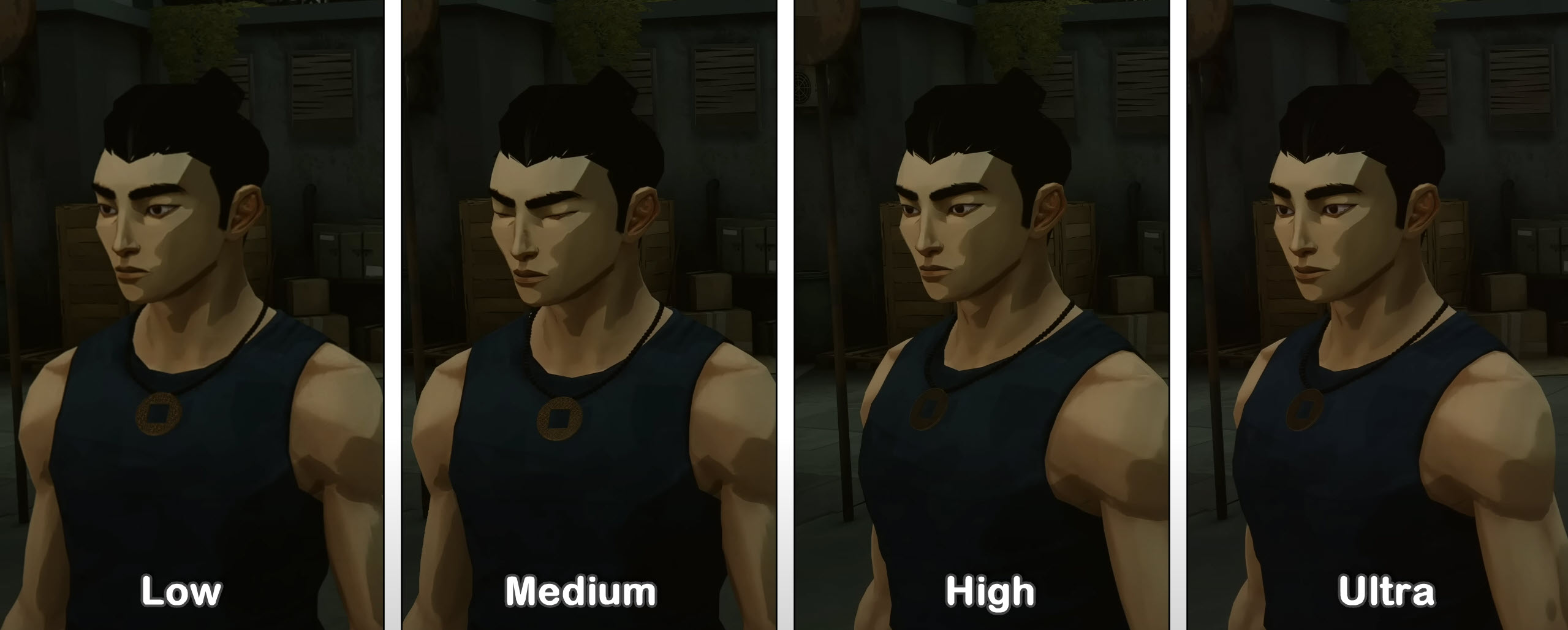
Textures are one of the least taxing settings in the game. So using anything lower than high in texture settings is not recommended. Even though textures might have a minimal effect on performance, they do impact graphics a lot.
View Distance: High
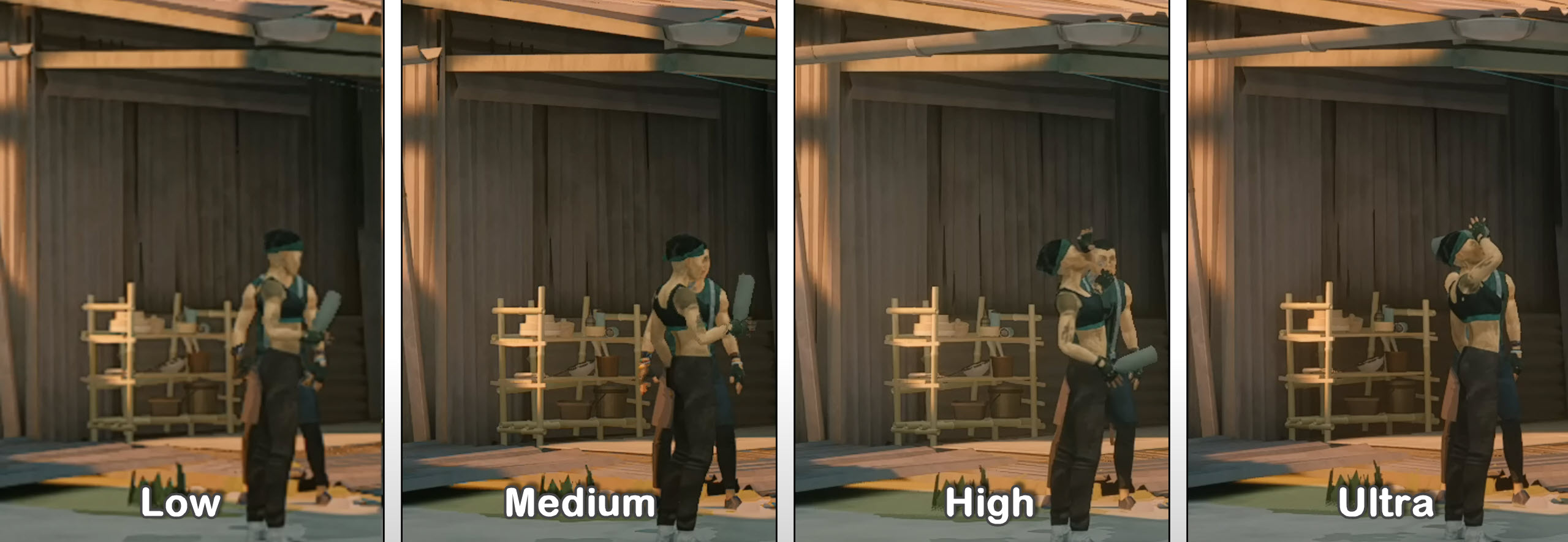
Sifu levels are highly detailed and keeping View Distance to high will serve you well in your gameplay. Enemies are spread out throughout levels and come from all directions. So the farther the game renders, the better you can see and plan for the enemies ahead.
Effects: Medium
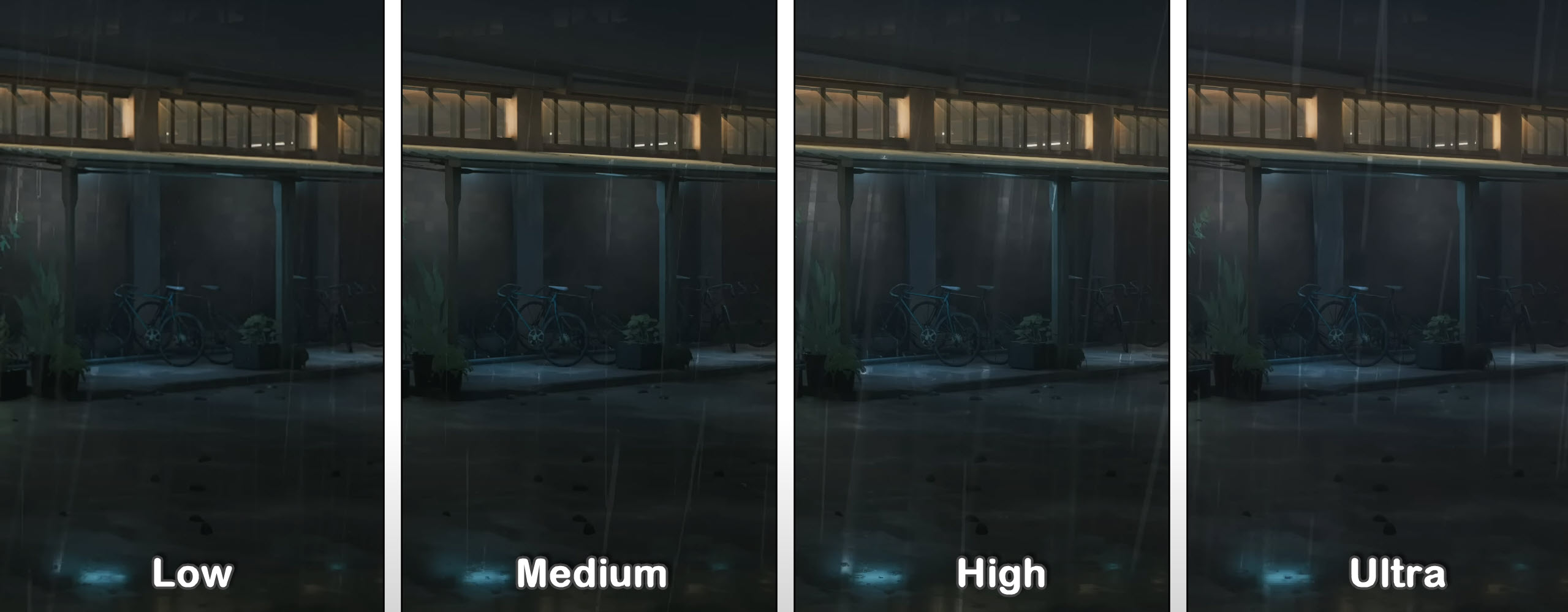
Effects is also one of the most taxing settings in Sifu. From the luminescent glow of lanterns to mini shockwaves from attacks, Effects play a major role in Sifu. For best visuals and performance, set Effects to Medium.
Post Process: Medium
Post Processing in the game is outstanding and using medium to high has visible changes in the environment and scene. However, if your focus is performance, it’s best to set Post Process to medium else go for Ultra.
Foliage: Low
Foliage is the most taxing setting in Sifu that can single-handedly bring down your FPS from 100 to 60 if you’re outside in the garden or greener areas. Set Foliage to Low to get the most performance out of Sifu. However, if the quality of Foliage becomes a little too bad for you, you can choose medium as a sweet spot between visuals and performance.
Anti-Aliasing: Medium
Anti-aliasing in Sifu looks almost the same from Medium to Ultra. So, for me, Medium was the best option to squeeze out as many FPS as I could for smoother gameplay. However, if you’re seeing jagged edges too much, I suggest using High at best.
So, these are the best settings you should use in the game’s graphics settings to get the best mix of performance and visuals. To get an additional performance boost in Sifu, I recommend trying optimizing your Nvidia settings, and AMD settings and applying the best Windows optimization tweaks for Sifu.
Since it’s already a light game and does not require further optimizations to run smoothly, other than that, even if you manage to run the game at a higher FPS, taming the difficulty is a different ballpark. Hope the game doesn’t give you much of a hard time and you’ll be able to enjoy it as much as I did writing this guide for you.
Thanks! Do share your feedback with us. ⚡
How can we make this post better? Your help would be appreciated. ✍