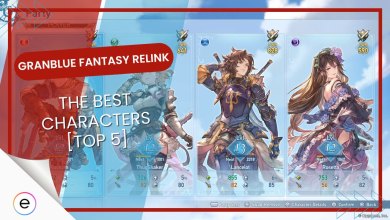Granblue Fantasy Relink is a beautiful game, and it should be enjoyed as such. As it is a JRPG, settings that will boost your FPS without sacrificing the visual experience are the way to go. But, even though Granblue Fantasy Relink is optimized well enough, finding the best settings for the game can be a bit challenging.
However, there is no need to worry: I have put together this guide to help you maximize your performance without sacrificing visual fidelity.
I’ve benchmarked Granblue Fantasy Relink on the following PC specs:
- CPU: AMD Ryzen 5 2600x
- GPU: Nvidia RTX 3050
- RAM: 16 GB
- Storage: 1TB NVMe SSD
- OS: Windows 11 Pro
You’ll at least need an Intel i3-9100 or AMD Ryzen 3 3200G CPU, Nvidia GTX 1060 or AMD Radeon RX 580 GPU, and 16 GB RAM to run Granblue Fantasy Relink.
The following settings impact your FPS the most:
- Textures
- Rendering
- Lighting
Granblue Fantasy Relink isn’t a very demanding game to run on PC. With my current setup, I was able to get a locked 60 FPS experience on ultra preset. I also didn’t encounter any stability issues during my testing. Our Granblue Fantasy Relink reviewer Hanzala also determined the same great performance on consoles as well.
Granblue Fantasy Relink Best Graphic Settings
Unfortunately, GBF: Relink does not provide in-depth graphic options that can be tweaked. So, realistically, only a few options here significantly affect your visuals and performance.
However, you can still optimize your experience by following my configuration with the existing options. Below, I go into more detail by explaining what each option does and why I chose it.
Summary Of Best Settings
| Resolution | Native Resolution |
| Frame Rate | Native Refresh Rate |
| Screen Mode | Fullscreen |
| Display Device | Your Primary Monitor |
| Graphics Quality | Custom |
| Textures | Ultra |
| Rendering | Standard |
| Lighting | Standard – High |
| Adjust Brightness | Default |
| Blur | Off |
| Colorblind Support | Personal Preference |
| VSync | Off |
- Note: The lowest quality option in Granblue Fantasy Relink is Standard instead of the usual Low.
Resolution: Native Resolution
This setting refers to the resolution the game will be played in. I believe the impact on visuals by going below native resolution is not worth it, especially in a game like Relink. So, the best option is to match it with your monitor’s native resolution to avoid a drop in visuals and any aspect ratio problems.
Frame Rate: Native Refresh Rate
Granblue Fantasy Relink manually allows you to pick the frame rate you want to play with. If your monitor supports 120hz and your device can push the pixels, I suggest setting it to 120 FPS. However, if not, go with the default 60 FPS.
Screen Mode: Fullscreen
Relink offers you the standard Screen Modes as Windowed or Fullscreen. Windowed mode runs your application in a separate Window. This allows you to keep the game running even when you switch out of it. However, Fullscreen mode makes the application occupy the entire screen. Further, it pauses when you tab out.
For games, I always recommend that you play them in Fullscreen. Doing so will reduce Input Lag and put Relink on a higher priority. But, if you have multiple monitors, Windowed Fullscreen will be better for easier switching.
Display Device: Primary Monitor
This one is self-explanatory. Pick the monitor you want Granblue Fantasy: Relink to be displayed on.
Graphics Quality: Custom
The Graphic Quality setting offers three default presets: Standard, High, and Ultra. If you have a budget PC, you can set this setting to Standard and call it a day. However, the visuals take a massive hit with the standard option in Granblue Fantasy: Relink.
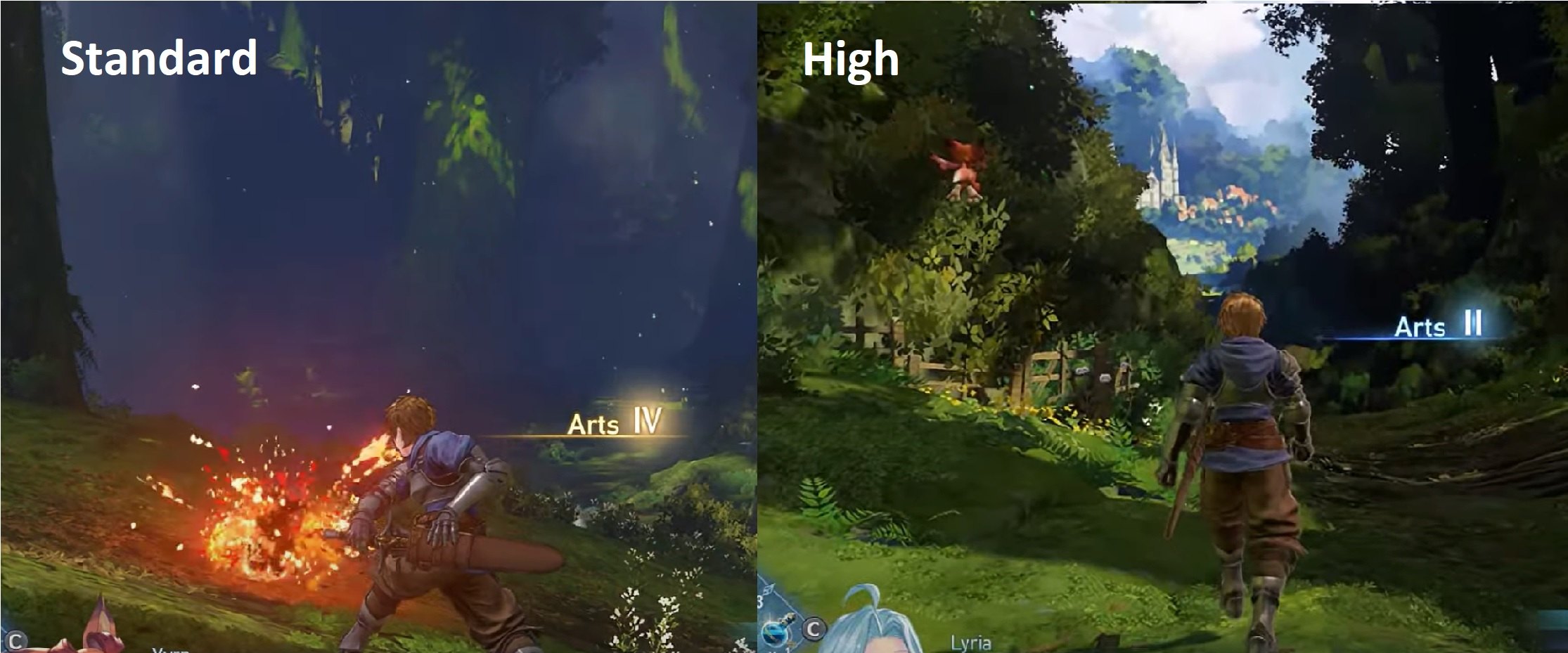
Similarly, you can set this to High to make the visuals look great. But the downside is that you might struggle with the FPS. So, I suggest choosing the middle ground by picking Custom and individually altering the settings.
Textures: Ultra
The textures in Granblue Fantasy: Relink look great, making or breaking your visual immersion. I didn’t notice a significant dip in FPS going from High to Ultra. So, I recommend keeping Textures at the highest setting possible at Ultra.

However, if you notice FPS dips into the 40s, you can tone the textures down to High.
Rendering: Standard
This setting changes the rendering resolution for the game. While this is significant in most games, I didn’t notice a massive visual difference between Standard and High in Relink. So, I recommend keeping the Rendering at Standard for the slight performance increase.
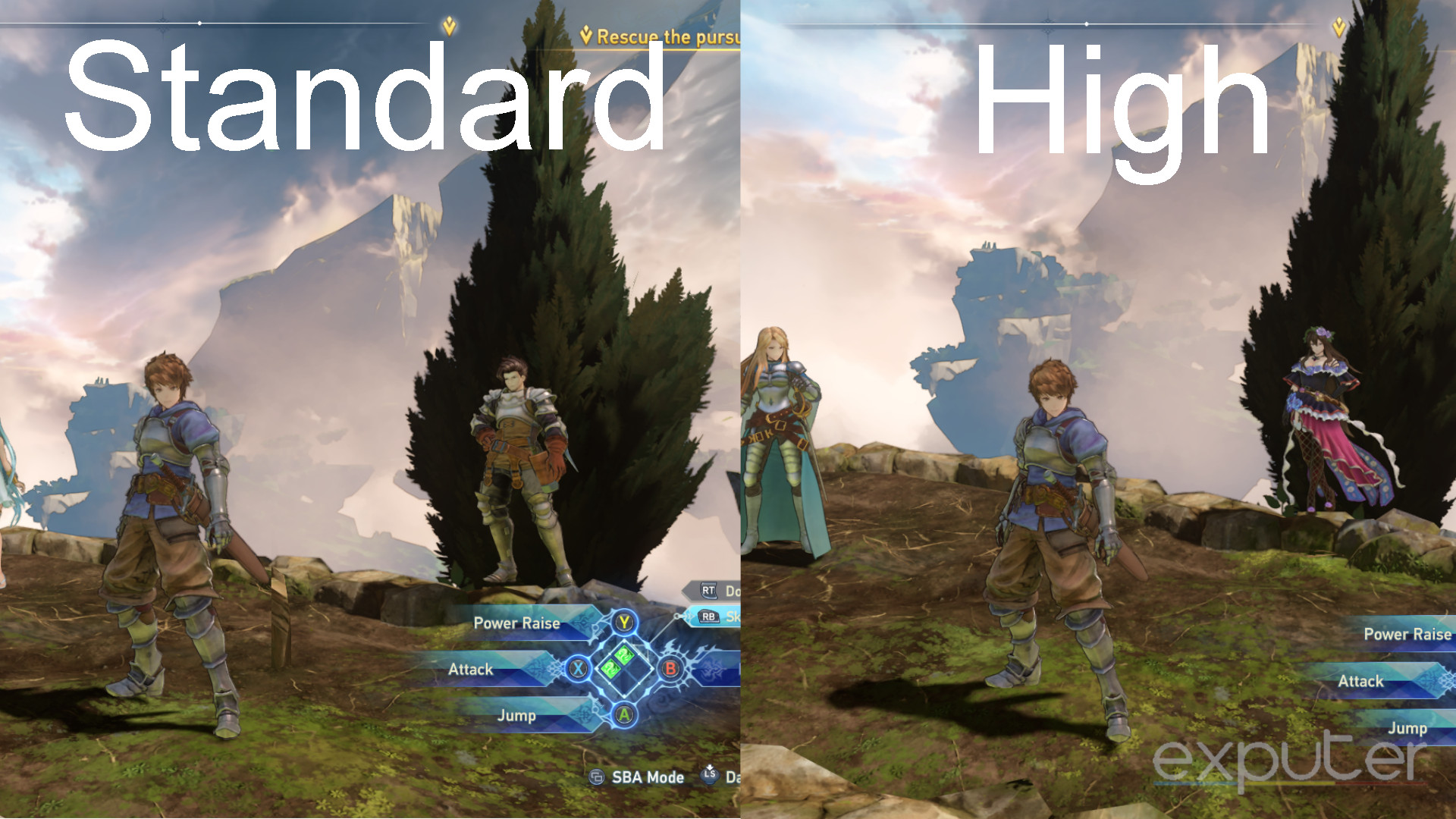
Lighting: Standard – High
If you want a significant boost in performance, this is the one setting you should set to Standard. While Lighting does have a visual impact, it is not nearly as big as textures. So, I suggest putting it on High first to see if that works. But, if you start noticing dips, tone it down to Standard.

Adjust Brightness: Default
You can set Brightness to whatever you want based on your preference. This is because there is no performance impact. For me, the default brightness for Granblue Fantasy Relink works fine, which is what I suggest for the brightness settings.
Blur: Off
I am not a fan of Motion Blur, especially not in a game like GBF: Relink. It is generally included to add more realism to games by blurring out background objects as you move, adding a sense of speed.
However, it does not look great in Granblue Fantasy Relink and can be distracting. So, I suggest turning it off, especially if you suffer from motion sickness.
Colorblind Support: Personal Preference
This is a great and inclusive option for players with color blindness. So, if you suffer from it, you can pick between Protanopia and Deuteranopia.
So, if you can’t perceive red light, go with Protanopia. Similarly, if you can’t perceive green light, pick deuteranopia.
VSync: Off
VSync works by syncing the frames between your GPU and Monitor. This is important because you can encounter screen tearing if these frames aren’t synced. However, VSync also adds input lag and can consume additional processing power.
So, if you don’t experience severe screen tears, keep VSync off in GBF: Relink.
Bonus Windows Optimization Tips
As there are not a lot of graphic settings to tweak in Granblue Fantasy: Relink, you can shift your focus to Windows itself. There are quite a few things you can adjust to get an all-around boost in performance.
So, I suggest using the following Optimal Windows 10 Settings. Doing so will not only improve your FPS in Relink but in other games as well.
- Turn On Game Mode
- Disable In-Game Overlays
- Terminate Unnecessary Background Applications
- Disable Hardware Acceleration
- Disable Fullscreen Optimizations
My Analysis
Games these days have a tough time running well because of poor optimization from the developers’ end. However, this is not the case for Granblue Fantasy Relink. The game is well-optimized in the performance department. But crashing issues are commonplace in Granblue Fantasy: Relink.
However, the developers have been addressing the community on their Official Relink Twitter account. Further, updates have been getting released to address issues. So, I am sure the game will stabilize in the coming weeks.
A new update is now available. Visit the official Relink website for more details about what's in the update. https://t.co/ksHWjZShpb#Relink
— GRANBLUE FANTASY: Relink (@gbf_relink_jp) February 3, 2024
However, regarding performance itself, some players have reported FPS drops in specific areas. But overall, Granblue Fantasy Relink runs very well on most systems, including handhelds.
Granblue Fantasy Relink runs pretty dang well on Steam Deck.
Stable Frame Rate both in and out of combat and feels nice to play to boot! Only problem i have is when in the village, the frames drop a good bit so hopefully they take care of that in the future.
— Steven_Azrael (@Steven_Azrael) February 2, 2024
Further, my final suggestion will be to tweak your NVIDIA Control Panel settings or use the Best AMD Settings, depending on your GPU. You’ll be surprised by how much performance can be gained by simply enabling or adjusting a few settings available in these control panels.
Lastly, I’m sure the developers will quickly resolve these small performance problems with time. Meanwhile, I am confident this guide will assist you in not only boosting your FPS but also enhancing your visual experience.
Some Error Guides for Granblue Fantasy: Relink covered on eXputer:
- Granblue Fantasy Relink Network Error.
- Granblue Fantasy Relink Black Screen Error.
- Granblue Fantasy Relink Is Not Responding.
Thanks! Do share your feedback with us. ⚡
How can we make this post better? Your help would be appreciated. ✍
Thank You!!!!!!!!! Got from running the game at 55 FPS to 80
 Fact Checked By
Fact Checked By 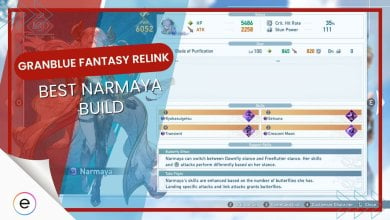
![Granblue Fantasy Relink Black Screen [FIXED]](https://exputer.com/wp-content/uploads/2024/02/Granblue-Fantasy-Relink-Black-Screen-FIXED-390x220.jpg)