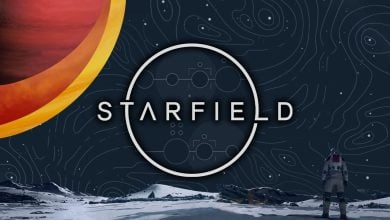Players have noted an intriguing omission in Starfield: the absence of an official FOV console command. While this mysterious exclusion has left players curious, the community’s tenacity ensures that the voyage through Starfield is customized to every individual’s visual preference, be it through manual adjustments, mod solutions, or the hopeful anticipation of future updates.
- Starfield currently lacks an official FOV console command.
- Bethesda’s previous titles had FOV commands, making its absence in Starfield notable.
- Players are resorting to manual methods for FOV adjustment on PC.
- Mods offer an alternative way to adjust FOV, especially on platforms like NexusMods.
- Recommended FOV values generally range between 90-100 but can be tailored.
- Xbox users face limitations, with only settings for Film Grain, Motion Blur, and Depth of Field.
Can You Change FOV In Starfield Using Console Command
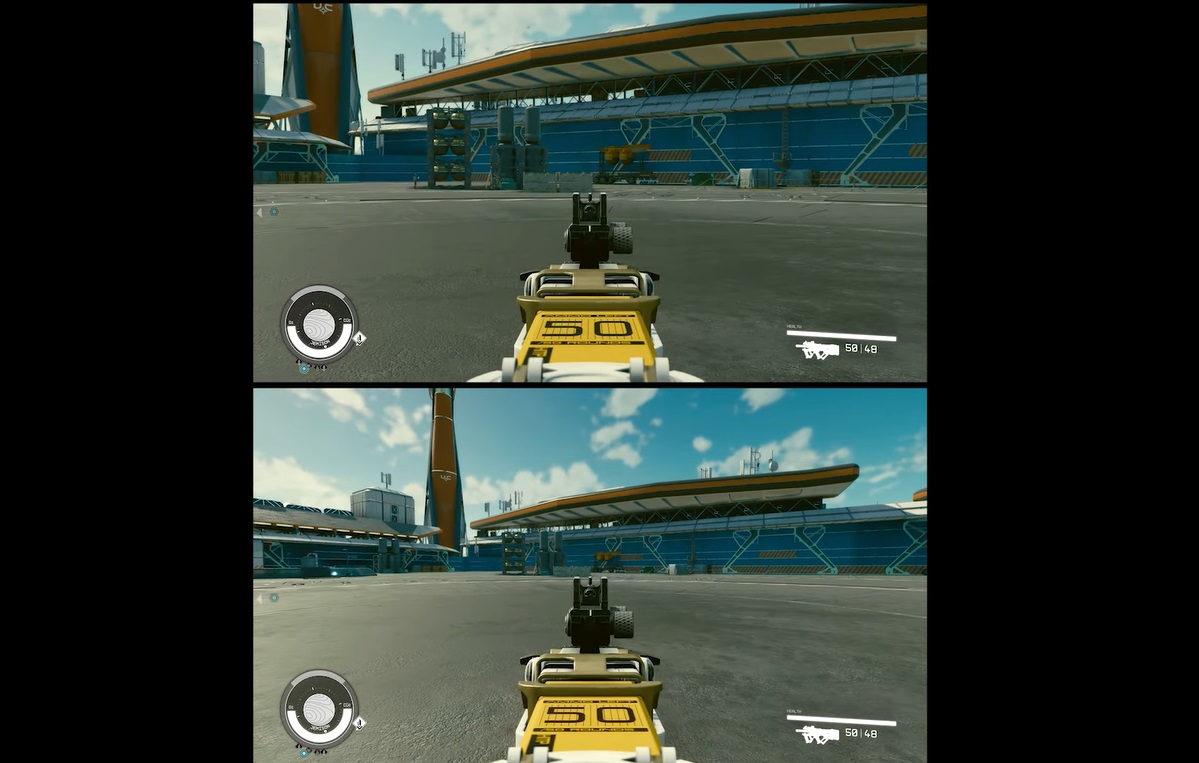
In Starfield, adjusting the FOV via console commands isn’t officially supported. While players have explored the vast array of Starfield’s console tools, a direct FOV command remains absent.
Previous Bethesda titles offered this feature, so its exclusion has puzzled the community. That is why many players, like me, have already resorted to alternative methods for FOV customization.
How To Adjust The Field of View (FOV) In Starfield On PC
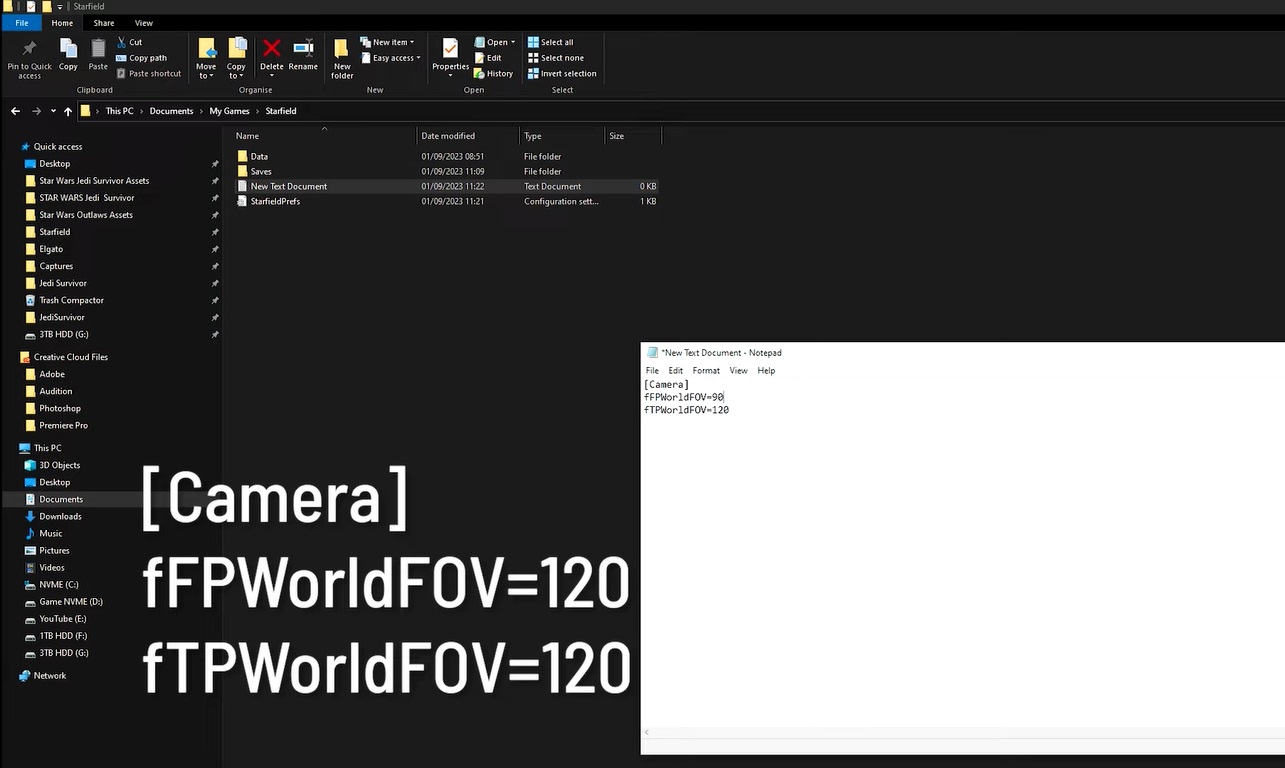
For those who wish to alter the Field of View (FOV) in Starfield on their PCs, here’s a step-by-step guide to manually change it:
- Initial Preparation: Ensure that the Starfield game is completely closed on your Desktop PC.
- Locating Starfield Game Files:
- Open the File Explorer on your PC.
- Navigate to the following directory: Documents > My Games > Starfield.
- Creating the Configuration File:
- Once inside the Starfield folder, right-click on an empty space.
- Choose to create a new Text Document.
- Rename this document to “StarfieldCustom.ini,” ensuring that “.txt” is not present at the end.
- Entering the Commands:
- Open the “StarfieldCustom.ini” file using a text editor like Notepad.
- Add the following lines to adjust the FOV:
- [Camera] fFPWorldFOV=[Your Desired First-Person FOV Value] fTPWorldFOV=[Your Desired Third-Person FOV Value]
- Replace the placeholders with your chosen FOV values. For instance, you might input “90” for a 90-degree FOV.
- Saving Your Changes:
- After entering your desired FOV values, ensure you save the file and then close it.
- Observing the Adjustments:
- Launch Starfield once again. Upon entering the game, the camera’s FOV should reflect the values you specified in the “StarfieldCustom.ini” file.
Utilizing Mods To Adjust The Field of View (FOV)
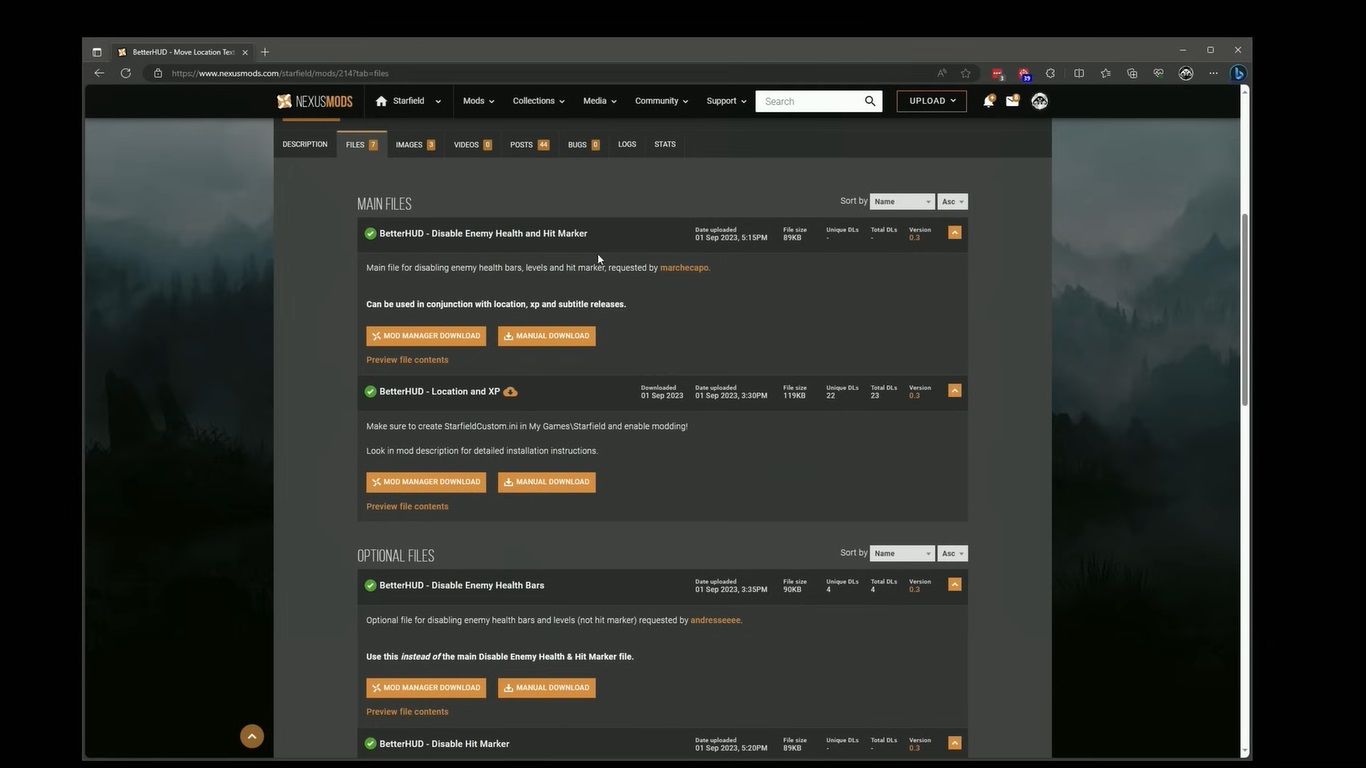
For players who prefer a more streamlined approach to customizing the Field of View in Starfield, I suggest using mods as they can offer a convenient solution:
- Choosing the Right Platform: Begin by accessing trusted mod platforms. A reputable source for this purpose is NexusMods.
- Selecting and Downloading the Mod: Browse the platform for mods specifically designed to alter the FOV in Starfield. Once located, proceed to download the preferred “Starfield FOV Change” mod.
- Customizing the Mod: After downloading, players may need to fine-tune specific values within the mod files to tailor the FOV to their preference. Open the mod file, make the desired adjustments, and save any changes made.
Uploaded by hellstorm102 at Nexus Mods, you can use this PC Mod to toggle the FOV without the Console Commands in Starfield. By leveraging the power of mods, Starfield players can effortlessly customize their FOV, ensuring an optimal gaming experience aligned with their visual preferences.
Recommended Field of View (FOV) Settings
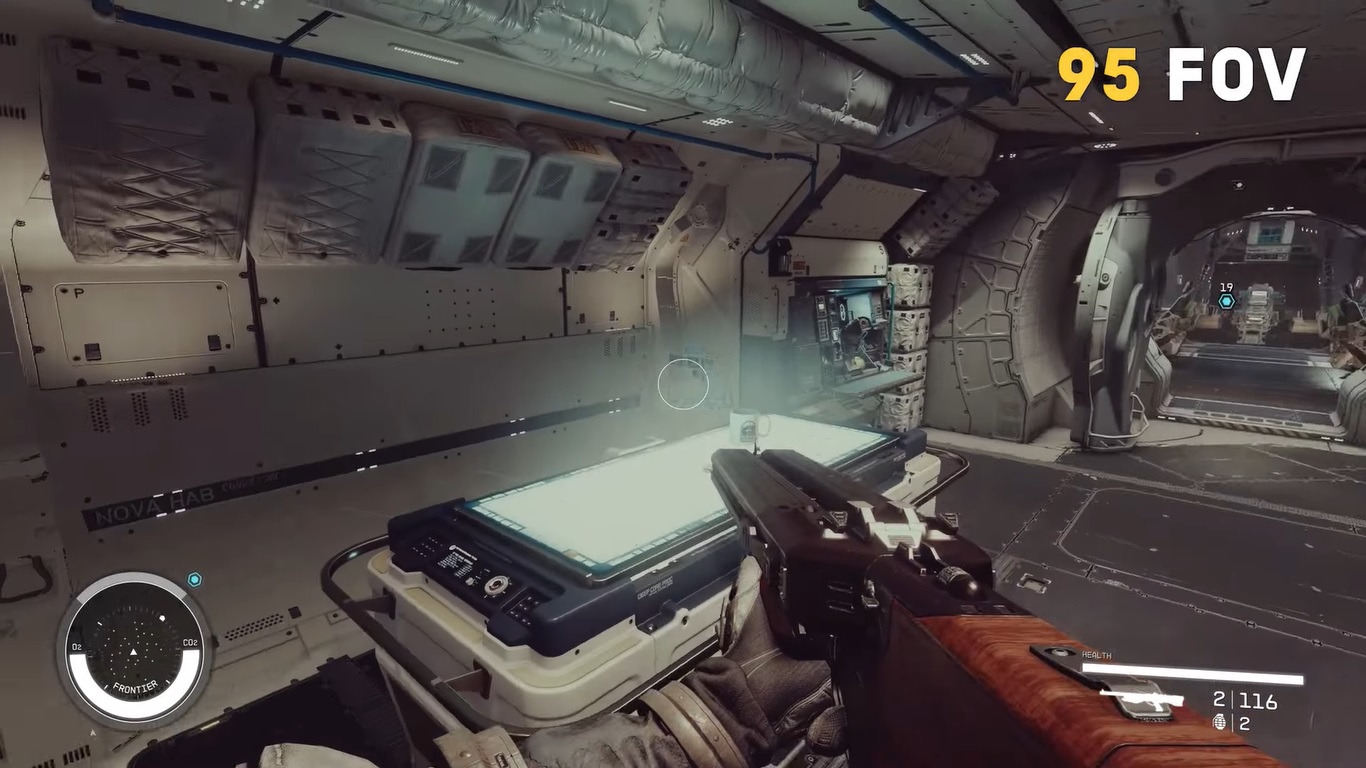
In my opinion, tweaking the FOV can drastically change your in-game experience. If you’re unsure where to start, here are some of my suggestions based on player preferences:
- General Recommendations: For a comfortable and immersive experience, most players find an FOV between 90 and 100 to be ideal.
- For The Adventurous: If you’re looking to capture more of Starfield’s breathtaking vistas, consider pushing your FOV beyond 100.
- Tailored Camera Views: Remember, Starfield allows for different FOV settings for first-person and third-person views. You can have a more focused view in first-person mode while enjoying a broader perspective in third-person. Experiment with different values for each to find your perfect balance.
FOV Settings In Starfield On Xbox
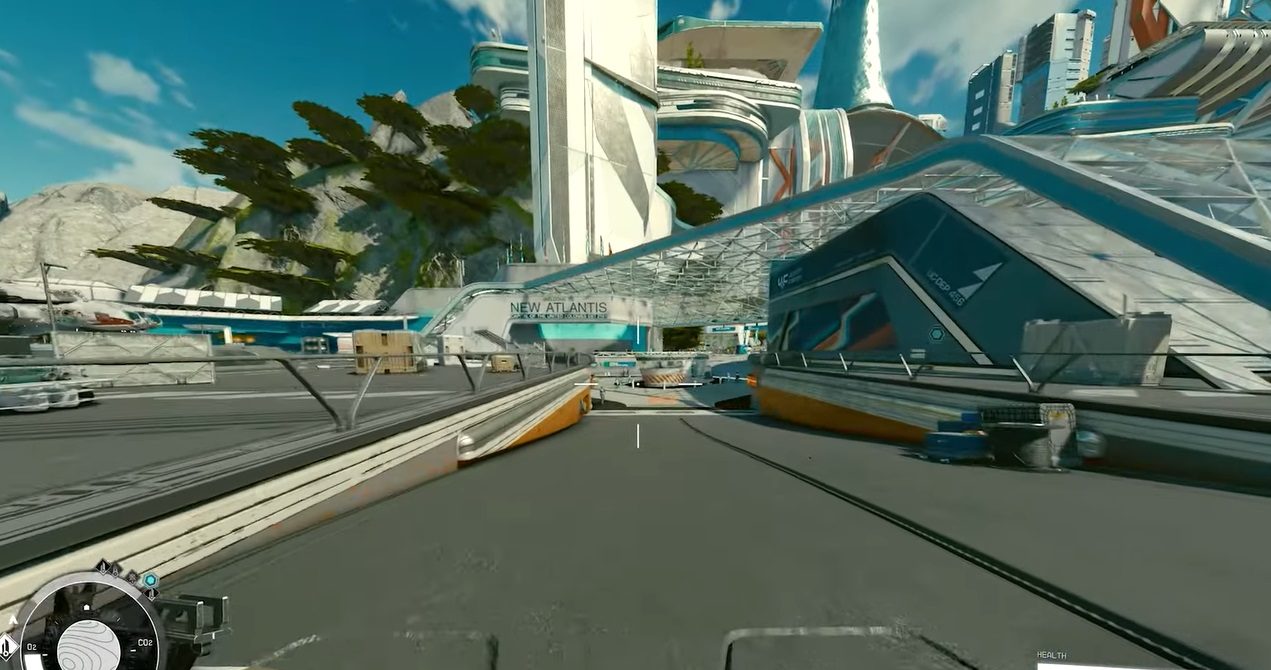
For Xbox players venturing into the vast cosmos of Starfield, the game’s visual settings may feel a tad restrictive compared to its PC counterpart. Let me break down the current state of FOV settings on Xbox:
Limited Visual Customizations
Unlike the expansive settings available on some platforms, Xbox players currently have access to only a few: Film Grain, which adds a cinematic texture; Motion Blur, lending a sense of speed and movement; and Depth of Field, adjusting the focus between foreground and background. Unfortunately, FOV adjustments aren’t part of this lineup.
Photo Mode’s Missing Piece
A curious omission is the lack of FOV settings even in Xbox’s photo mode. This mode, designed for players to capture their favorite in-game moments, includes a variety of visual tweaks. However, the option to adjust the FOV, which can greatly influence the composition and feel of a shot, is conspicuously absent.
While Starfield offers a breathtaking experience on Xbox, the current limitations in FOV settings leave players hoping for future updates to expand visual customization options.
Future FOV Solutions For Starfield
Starfield’s current FOV limitations have left many players yearning for enhanced customization options. Here’s what I believe from my experience players can anticipate in terms of potential solutions Bethesda will roll out soon in the future updates of Starfield for free
- Given the feedback and the longstanding tradition of customization in gaming, there’s a strong expectation that Bethesda might introduce an official FOV slider in future updates.
- This addition would grant players the freedom to modify their visual experience seamlessly.
- The PC gaming community has a rich history of developing mods to enhance or modify gameplay experiences.
- Given this tradition, it’s very likely that modders will craft solutions for FOV adjustments on PC, even before an official update from Bethesda.
Starfield players on Xbox face a more complex scenario. Without native FOV settings, and given the platform’s closed nature, they remain dependent on official updates from Bethesda. Modding, a savior for PC players, doesn’t offer the same relief on consoles, leaving Xbox players hoping for dedicated support.
In conclusion, Starfield’s cosmic adventures have been slightly marred by the unexpected absence of an FOV console command, a staple in Bethesda’s past titles. As players navigate this frontier, they’ve sought alternative methods from manual tweaks to mods, all while eagerly anticipating official solutions to further enhance their celestial journey.
Next:
Thanks! Do share your feedback with us. ⚡
How can we make this post better? Your help would be appreciated. ✍