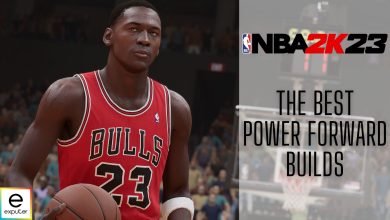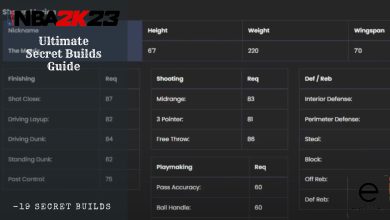Basketball fans around the world have long anticipated the release of NBA 2K23. The title has finally been released, but some fans were met with nothing but disappointment as they have reported that NBA 2K23 keeps crashing on their powerful PC rigs. Various factors can cause these crashes, such as corrupted game files, outdated graphics drivers, or antivirus interference.
I have prepared this guide to inform you of all the fixes and workarounds for this issue so you can experience the game to its fullest without any more crashes.
- Before getting into the more detailed fixes, try all the basic troubleshooting options available to you including restarting your PC, checking your system requirements, and others.
Following are the fixes you can try to fix NBA 2K23 crashing on PC:
- Verify game file integrity.
- Try launching the game with admin privileges.
- Disable Fullscreen optimization.
- Close unnecessary applications and background processes.
- Disable on-screen overlays and default overlays.
- Whitelist the game in Firewall and Antivirus software.
- Reset CPU and GPU overclocking to default settings if applied.
- Consider reinstalling NBA 2K23.
Verify File Integrity
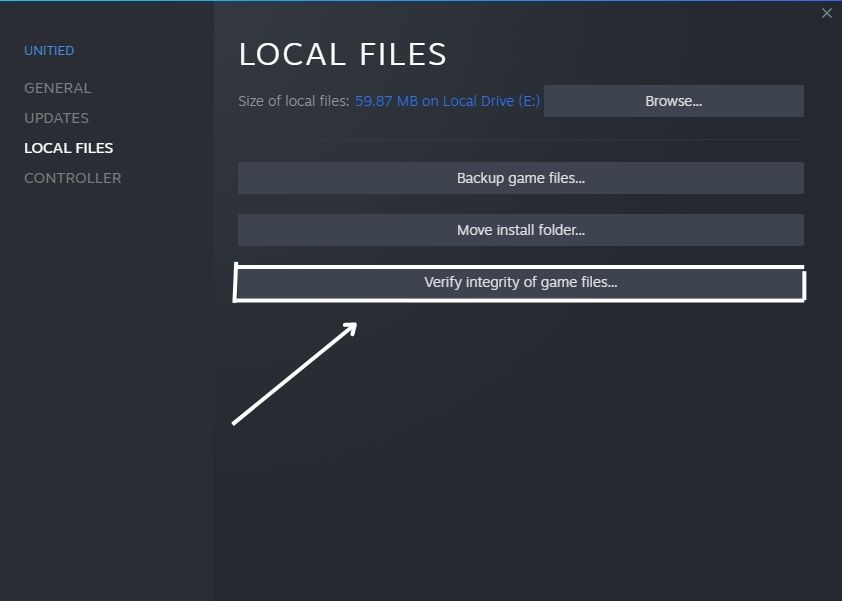
If your PC fits the requirements, then there is a good chance that the only reason why NBA 2K23 keeps crashing on your PC is that the game has some corrupted or missing files. Thankfully, Valve has optimized the Steam Client to the point that it is incredibly easy to verify your game’s file and download replacement files if needed.
All you need to do is verify your game files to make sure no files are missing or corrupted causing issues with the game’s functionality.
Run The Game As Administrator
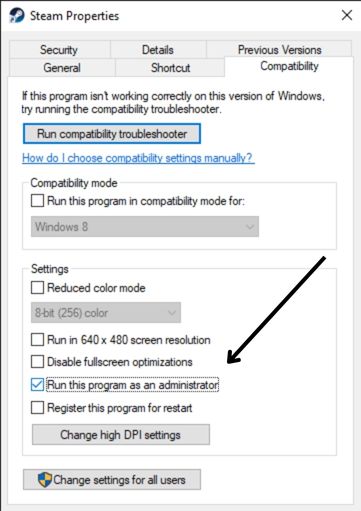
While this being the root of the issue is quite unlikely, it is still worth mentioning. Some files require administrative privileges to run properly as they need access to the UAC (User Account Control).
Running a file or game as an administrator is also a straightforward method; readers just need to right-click on the game shortcut and select “Run as administrator”.
Disable Fullscreen Optimization
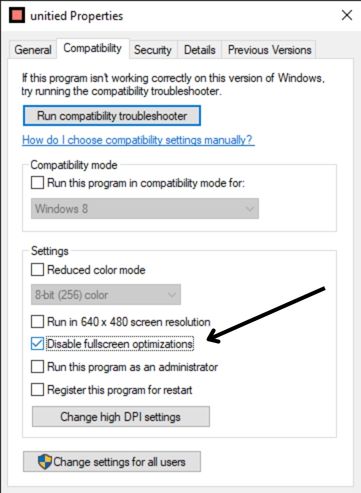
Sometimes it’s small features like these that end up messing with the game file and causing compatibility issues. While this issue is extremely rare, there is always the possibility it is the cause of the constant crashes you are experiencing, as pointed out by players online.
Normally, the Fullscreen Optimization is turned off by default. It would be best if you still cross-checked to make sure that it isn’t enabled on your PC. And if it is, make sure to disable it.
Close Unnecessary Background App
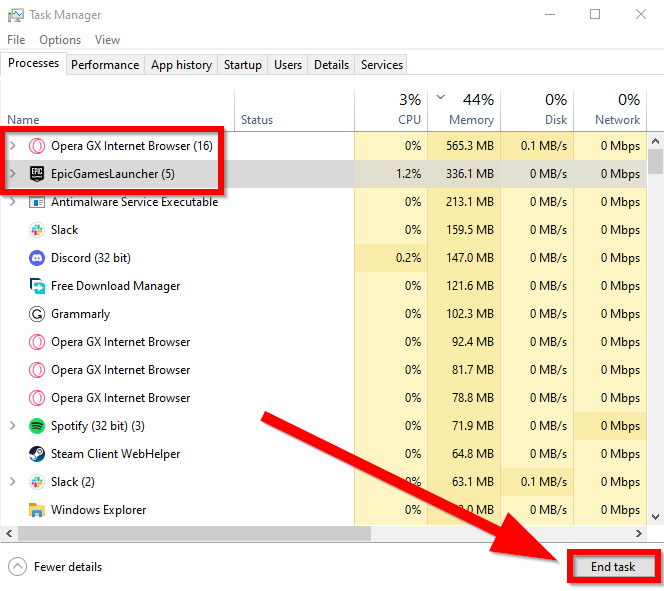
Excessive applications in the background can sometimes occupy an unnecessary amount of CPU, GPU, or RAM usage, which results in the game not getting enough resources to function properly, which can result in a crash.
Aside from the game crashing, it can also lead to you getting fps drops and stutters; therefore, it is recommended to turn off any unnecessary applications running in the background before turning on any game.
The method is straightforward:
- Press CTRL + SHIFT + ESC to open the Task Manager.
- Click on Process, and it will automatically put the programs consuming the most resources on the top.
- Click on the programs you wish to turn off and click on End Task.
- You can also disable the automatic startup of unnecessary applications by disabling them in the startup tab of Task Manager.
Disable Overlay
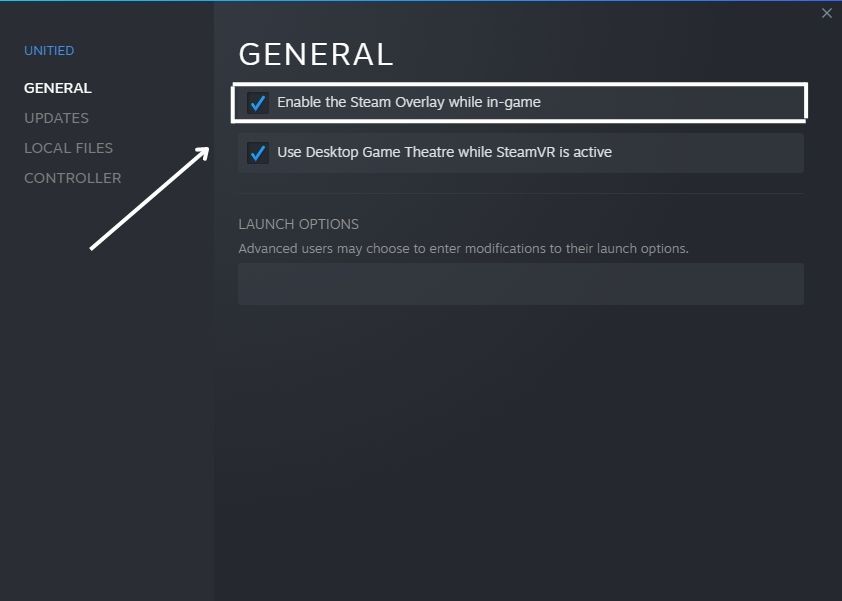
Sometimes 3rd third-party overlays like Steam overlay can also be the reason why NBA 2K23 keeps crashing on your PC. While it is a rare case for the game to crash because of overlays, it is still worth mentioning.
As we mentioned previously the game could also crash when it is not getting enough resources to function properly, the same principle can be applied here that the 3rd party overlays are not leaving enough resources for your game to run properly.
Therefore, you need to make sure that any 3rd party overlays are turned off in advance before running your game.
Whitelist The Game In Firewall And Antivirus Software
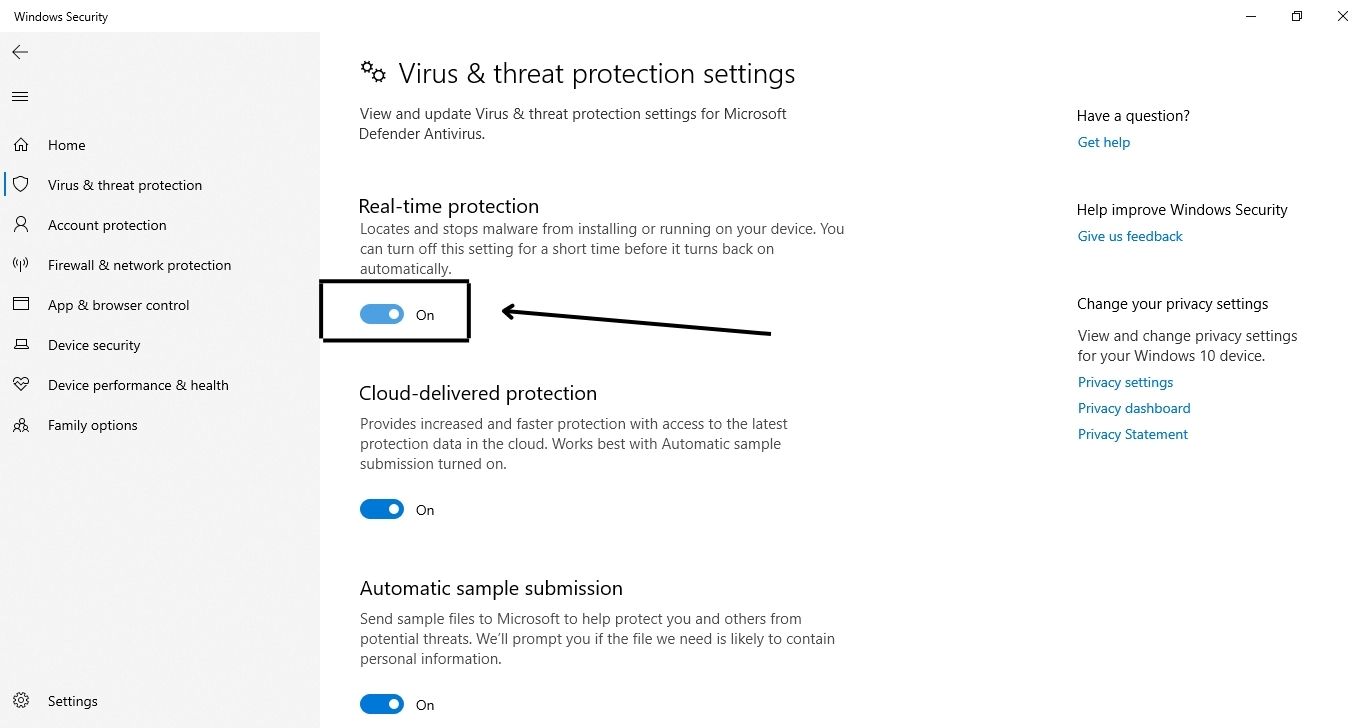
One of the more common reasons for a game constantly crashing is that one of its files has gone missing and more often than not, the culprit ends up being your Windows Defender Firewall or your Antivirus software. This software can incorrectly flag game files as a threat to your system and place them in quarantine where the game cannot access them.
Because of this, the game cannot run properly and may crash or throw out error messages. To resolve this problem, I suggest whitelisting your game in the Defender/Antivirus directory so that your game can bypass this protection software and not get flagged.
- Important: Make sure to first check your antivirus and Defender’s quarantine directory to make sure no files of the game have already been placed there. If they have, simply click on restore.
Restore CPU/GPU Setting To Default
While CPU and GPU overclock don’t normally cause any crashes, they can sometimes cause bottlenecks, and bottlenecks can lead to crashes. I would recommend turning off any overclocking software like MSI afterburner and restoring your CPU and GPU to default settings.
Bottlenecks are when either the CPU reaches its maximum limits while the GPU can still do more work or when the GPU reaches its maximum limits while the CPU is still ready for more. This can lead to a certain component being overworked, and it sometimes ends up crashing the game.
Therefore, if you have done any form of overclocking on your PC and are facing crashes on NBA 2K23, then I recommend restoring the default settings as it might fix the issue you are facing.
Reinstall The Game
If none of the fixes written above seem to be working for you, then the only thing left to do is to uninstall the game and then reinstall it. A clean installation will most probably fix the issue for you, as corrupted installation files will also be replaced, and then you can start enjoying the game with zero crashes.
My Thoughts On NBA 2K23 Crashing On PC
As is the case for all of EA’s sports games, NBA 2K23 has a large audience despite being riddled with bugs and errors. The support team at EA has been pretty much useless in resolving these errors, and knowing it’s EA, that doesn’t surprise me. So players like myself are left at the mercy of the internet forums including Steam Community, Reddit, and Quora to figure out how to solve these errors.
Although it hasn’t been addressed yet, it’s still a good idea to keep a lookout for reports on the crashing error by the 2K games support team such as this one:
We’re currently investigating reports of MyCAREER stability/connections in #NBA2K22.
— 2K Support (@2KSupport) September 17, 2021
In the meantime, I hope this article allowed you to fix the NBA 2K23 crashing on PC error by yourself.
Thanks! Do share your feedback with us. ⚡
How can we make this post better? Your help would be appreciated. ✍