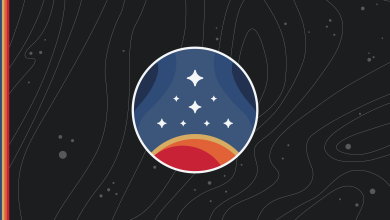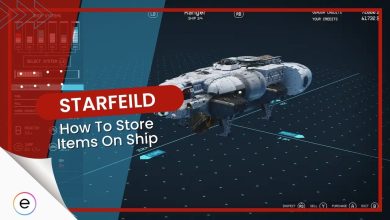Console commands in Starfield open a gateway for players to modify various game aspects, providing a deeper level of personalization. By accessing the command console with designated keys based on keyboard type, players can effortlessly input commands, toggle modes, spawn items, and manipulate the game environment. While these commands offer immense customization, caution is advised to avoid potential game disruptions.
- Console commands allow players to modify various game aspects.
- Access the command console using the “@” key, Grave (`), or Tilde (~) based on your keyboard type.
- Console commands offer cheats, environment manipulation, and game controls.
- Starfield’s console commands are case-insensitive for user convenience.
- Using commands can result in potential game glitches or crashes in Starfield.
- Always save your Starfield progress before experimenting with commands.
All Console Commands In Starfield

| Serial Number | Console Command | Effects of Console Command |
|---|---|---|
| 1 | tgm | Enables God Mode providing invulnerability and infinite ammunition supply. |
| 2 | player.setav carryweight (carryweight number) | Modifies carryweight capacity by setting it to the desired number you input. |
| 3 | additem (Item ID) (Value) | Places the designated item (given by 'Item ID') into your inventory. |
| 4 | tim | Initiates Immortal Mode, allowing the player to suffer damage but health never drops to zero. |
| 5 | psb | Unveils all powers accessible in the game for the player. |
| 6 | ToggleImmortalMode | Activates Immortal mode where Health, O2, and Magic can diminish but never exhaust entirely. |
| 7 | player.removeperk (Perk ID) | Deletes the chosen Skill, Trait, or Background as identified by 'Perk ID'. |
| 8 | player.addperk (Perk ID) | Incorporates the selected Skill, Trait, or Background using 'Perk ID'. A Skill point is necessary for this action. |
| 9 | psb | Unlocks all spells, providing unrestricted access to them. |
| 10 | tdetect | NPCs lose their capability to perceive the player. |
| 11 | tcai | Halts Combat AI's function of marking the player as a target. Inputting the code again toggles its activation. |
| 12 | tcl | Turns off character collision, granting the player the ability to glide through physical barriers. Activation can be toggled by re-inputting the code. |
| 13 | tm | Enables the user to switch the UI menus on or off. |
| 14 | tfc | Frees the camera from the player, offering a birds-eye view of the surroundings. |
| 15 | (Ref ID).amod (OMOD ID) | Integrates the designated weapon modifications, represented by '(OMOD ID)', to the specified weapon '(Ref ID)'. |
| 16 | (Ref ID).rmod (OMOD ID) | Detaches the indicated weapon modification, provided by '(OMOD ID)', from the selected weapon '(Ref ID)'. |
| 17 | killall | Eradicates all NPCs in the vicinity. |
| 18 | kah | Extinguishes all hostile NPCs nearby. |
| 19 | resurrect | Revives the chosen NPC. The NPC needs to be selected within the console command interface for the code to function properly. |
| 20 | unlock | Releases locks on doors or containers targeted. The target should be selected in the console interface prior to entering the command. |
| 21 | sexchange | Alters the gender of your in-game character. |
| 22 | showmenu sleepwaitmenu | Displays the sleep/wait option without needing a bed or chair. |
| 23 | player.setlevel (Value) | Boosts the character's level to the desired '(Value)'. |
| 24 | player.additem (Item ID) (Value) | Adds the particular item, represented by '(Item ID)', into the player's inventory. |
| 25 | player.placeatme (Item ID) (Value) | Generates the designated item, given by '(Item ID)', directly ahead of the player character. |
| 26 | player.paycrimegold 0 0 (Faction ID) | Allows payment of any due bounties related to a chosen Faction. |
| 27 | showlooksmenu player 1 | Launches the character designing interface. |
| 28 | saq | Initiates every Main Story and Side Quest, but can potentially cause game instability. |
| 29 | caqs | Completes every Main Story Quest but might lead to game malfunctioning. |
| 30 | ShowHighMaxHeights (shmh) | Toggles the visibility of high-resolution maximum height data. |
| 31 | EnableStoryManagerLogging | Activates logs for the story manager. |
| 32 | DumpPapyrusStacks (dps) | Logs all data related to Papyrus stack. |
| 33 | DumpPapyrusTimers | Records all Papyrus timer activities into the log. |
| 34 | DumpPapyrusLOSEvents | Logs every Papyrus Line-Of-Sight event registrations. |
| 35 | DumpPapyrusDistanceEvents | Documents all Papyrus distance event activities into the log. |
| 36 | DumpPapyrusPersistenceInfo (dppi) | Records all persisting references in Papyrus based on a called or passed reference. |
| 37 | DumpPapyrusEventRegistrations | Logs all event activities for a specified object and its script in Papyrus. |
| 38 | RunCompaction | Executes compaction. |
| 39 | SetSubgraphToDebug | Sets a subgraph for debugging purposes. |
| 40 | EnableRumble | Toggles the rumble feature on or off. |
| 41 | HavokVDBCapture | Initiates Havok VDB capturing. |
| 42 | ToggleNavmeshInfo | Switches to a mode that displays navigation mesh information. |
| 43 | PlaySyncAnim | Executes a synchronized animation. |
| 44 | SetFormKnown | Marks a form as recognized. |
| 45 | SetDebugQuest | Determines a quest as the sole startable one based on its event type. |
| 46 | SetQuestAliasLogging | Toggles logging for a quest alias. |
| 47 | SetRace | Modifies the race of a given actor. |
| 48 | FindForm (find) | Searches for a specific form. |
| 49 | StartPapyrusScriptProfile (StartPSP) | Begins the profiling process for a Papyrus script. |
| 50 | StopPapyrusScriptProfile (StopPSP) | Concludes the profiling process for a Papyrus script. |
| 51 | StartPapyrusFormProfile (StartPFP) | Starts the profiling of Papyrus scripts based on a form. |
| 52 | StopPapyrusFormProfile (StopPFP) | Ends the profiling of Papyrus scripts based on a form. |
| 53 | StartPapyrusStackRootProfile | Begins profiling all Papyrus stacks that initiate from a script. |
| 54 | StopPapyrusStackRootProfile | Terminates the profiling of Papyrus stacks that originate from a script. |
| 55 | TogglePapyrusGlobalProfiler (TPGP) | Alternates between turning on and off the global profiling for everything in Papyrus. |
| 56 | PrintQuestSceneInfo | Records the current scenario status in the Quest Inf file. |
| 57 | IsInvulnerable | Checks if a character is immune to harm. |
| 58 | CollisionMesh | Switches the Mesh Collision Info on and off. |
| 59 | HavokWorldStep (hkstep) | Alternates the display information of BhkWorld Havok Step. |
| 60 | IsolateRendering | Activates standalone rendering for a specific object. |
| 61 | ToggleWaterCurrentGeometry | Toggles between showing and concealing the water current geometry. |
| 62 | PerformAction | Executes a chosen action on the selected actor. |
| 63 | StartTrackPlayerDoors | Initiates the monitoring of doors activated by the player. |
| 64 | StopTrackPlayerDoors | Ceases the tracking of doors activated by the player. |
| 65 | CheckPlayerDoors | Compares the pathway tracked by the player with the quest's targeted route. |
| 66 | SetInChargen | Alternates features of Chargen Mode, including disabling saving, waiting, and activation messages. |
| 67 | ForceReset | Commands the game to perform a thorough reset. |
| 68 | ForceCloseFiles | Shuts down masterfile and plugins. Useful when allowing CreationKit to save a loaded plugin in-game, but use with caution as it can lead to game instability. |
| 69 | HotLoadPlugin (HLP) | Loads or re-loads a specified plugin. This is beneficial for incorporating changes without a game restart but can cause game crashes and corrupt saved files. |
| 70 | GenerateBendableSpline (Spline) | Creates a flexible spline geometry instance. |
| 71 | Reload (Papyrus script) | Refreshes the specified Papyrus script. |
| 72 | TestAim | Examines the aiming capability of an actor. |
| 73 | TestLook | Tests an actor's ability to look around. |
| 74 | PushCamera | Pushes the camera to the editor. |
| 75 | MoveToEditorCamera | Relocates to the editor's camera viewpoint. |
| 76 | MoveToEditorSelection | Moves to the chosen selection in the editor. |
| 77 | PlaceFurnitureTester (PFT) | Places an actor who will utilize the selected furniture. An actor type can be specified. |
| 78 | DumpConditionsFunctions | Output the current counters for condition function calls. |
| 79 | ReloadAnimationGraphs | Refreshes the animation graphs currently in use. |
| 80 | ToggleWeaponOverlay | Switches the weapon overlay on or off. |
| 81 | ForceDetect | Makes the chosen actor detect another specified actor. |
| 82 | ChangeAnimArchetype (caa) | Modifies the animation archetype of the selected actor. |
| 83 | ChangeAnimFlavor | Alters the animal flavor animation for the chosen actor. |
| 84 | SetAngryWithPlayer | Activates the "angry with player" status for the actor. |
| 85 | ForceRepath | Commands the actor to generate a new path. |
| 86 | ForcePathFailure | Causes the actor's current path to malfunction. |
| 87 | DumpFormList | Displays the contents of a specified formlist in the console. |
| 88 | TraceAnimationEvents | Monitors the animation events of a particular actor. |
| 89 | ShowMods | Displays all modifications applied to an object. |
| 90 | DumpInputEnableLayers | Outputs the active input enable layers to the console. |
| 91 | AttachMod | Attaches a modification to a designated object. |
| 92 | RemoveMod | Detaches a modification from a specified object. |
| 93 | SpawnTemplatedObject | Produces a reference to a templated object with optional parameters. |
| 94 | CallFunction | Executes a papyrus function on the targeted reference with given parameters. |
| 95 | CallQuestFunction (cqf) | Initiates a papyrus function on a specific quest with subsequent parameters. |
| 96 | CallGlobalFunction (cgf) | Executes a global papyrus function using the first parameter as a function and the rest as function parameters. |
| 97 | ResetInputEnableLayer | Restores all control restrictions on a specific input enable layer. |
| 98 | ForceEnablePlayerControls (fepc) | Overrules and activates the player's controls, overriding any layers. |
| 99 | ResetForceEnabledPlayerControls | Restores all previously overruled player controls. |
| 100 | GetActorRefOwner | Shows the owner of the currently selected reference. |
| 101 | SetActorRefOwner (saro) | Assigns ownership of the chosen reference to a specific actor or the player if none is specified. |
| 102 | HasActorRefOwner (haro) | Indicates if the selected reference has an owner, returning 1 for yes and 0 for no. |
| 103 | SetOutfit | Changes the default attire for the actor. |
| 104 | PassTime | Simulates the passage of a specified number of hours, as if the player was resting. |
| 105 | LinkLocations | Connects two locations using a specified keyword. |
| 106 | ShowLinkedLocations | Displays all locations connected to a given location using a certain keyword. |
| 107 | SetLinkedRef | Links the present reference to a given one using a specified keyword. |
| 108 | ResetContainer | Refreshes the chosen container or all containers when specified with "1". |
| 109 | SetSceneForDebug | Designates the current scene for debugging. |
| 110 | PreloadExterior | Preloads external data for the currently highlighted reference. |
| 111 | TestPath | Utilizes the debug function to assess a path. |
| 112 | ToggleControlsOverly | Switches the Controls Overlay on or off. |
| 113 | Refresh | Uses a debug function to refresh a reference. |
| 114 | DynamicResolution | Modifies the dynamic resolution settings. |
| 115 | TestLoadingMenu | Debug function that toggles the Loading menu in the Loading thread. |
| 116 | RecalcInstanceData | Debug function to recalculate instance data for the chosen reference or all loaded references if none is selected. |
| 117 | ToggleReferencePose | Activates or deactivates forcing an animgraph for the chosen actor to be in a reference pose, with options for "target" or "rig". |
| 118 | SetPersistLocation | Debug function to set persistent location data on a reference. |
| 119 | SetLocationRefType | Debug function to establish the location reference type for a location on a reference. |
| 120 | ShowLocData | Debug function that outputs data about a specific location. |
| 121 | ReserveLoc | Debug function that reserves a location, preventing its use for most aliases. |
| 122 | UpdateAwakeSound (UAS) | Refreshes the actor's ongoing conscious loop sound. |
| 123 | SetHarvested | Marks the current reference as either Harvested or unharvested. |
| 124 | PauseScene | Pauses or resumes the specified scene. |
| 125 | SpawnDupe | Creates a copy of the selected reference. |
| 126 | DisableDistantReferences | Turns off references that are beyond a certain distance from the selected reference. |
| 127 | FireAssert | Triggers an assert, with available text if provided. |
| 128 | ForcePersistent | Compels a reference to become lasting. |
| 129 | PlayActionCamera (pac) | Executes an action camera on the reference with a target reference. |
| 130 | StopActionCamera | Stops the ongoing action camera. |
| 131 | ChangeStance | Alters the actor's current stance. |
| 132 | AuditionWwiseEvent | Set of commands used for trying out Wwise events. |
| 133 | AuditionReverbForm (arf) | Activates a specified Reverb form. |
| 134 | SetWwiseState (sws) | Designates a global Wwise State. |
| 135 | BuildAnimationData (bad) | Constructs animation data for a specific actor. |
| 136 | SwitchSkeleton | Alternates between the standard and character generation skeletons for a chosen actor. |
| 137 | GetHelloorGreeting() | Introduces bone tint data to an object's third dimension based on the given region ID (integer) of that object. |
| 138 | SendDialogueEvent | Initiates a dialogue event between the currently selected actor and the target actor. |
| 139 | SetForceSpeechChallengeAlwaysSucceed() | Ensures the player always triumphs in speech challenges. |
| 140 | SetForceSpeechChallengeAlwaysFail() | Ensures the player never triumphs in speech challenges. |
| 141 | RunMaterialsAnalysis(rma) | Analyzes and contrasts the materials of the chosen reference. |
| 142 | CaptureMessages(Message) | Captures the designated '(Message)' DebugString, USER1, and USER2 messages through a Message Event Listener and sends the output to CaptureMessage.lua. |
| 143 | ToggleTrijuice | Switches the Trijuicing feature in the renderer, possibly sacrificing texture filtering quality for better performance. |
| 144 | SetPresentThreshold(spt) | Designates a percentage (0-100) of scanlines covered before the swap threshold is activated; default is 0 (always swap). |
| 145 | LinkFullAccount | Integrates a full Bnet account to a game-account using the provided credentials. |
| 146 | IsLoggedIn(isonline) | Determines if the player is connected to Bethesda.net. |
| 147 | GetLegalDocs(getlegaldocs) | Retrieves an exhaustive list of necessary legal documents. |
| 148 | AcceptLegalDoc | Accepts a legal document based on its unique ID. |
| 149 | GetDataAttachment | Extracts information from a Bethesda.net Profile Data Attachment based on its type and ID. |
| 150 | DeleteDataAttachment | Erases a Bethesda.net Profile Data Attachment based on its type and ID. |
| 151 | UploadCharacterData | Uploads the character data payload as a Bnet Profile Data Attachment. |
| 152 | GetAttachmentLeaderboard(getattachmentleaderboard) | Retrieves the leaderboard page for the given attachment type. |
| 153 | LoadUnitedData | Extracts character data from the leaderboard and saves it for later use. |
| 154 | MakeUnityNPC | Updates an NPC's attributes using the unity cache data. |
| 155 | SetVolumetricLightingParameters(vl) | Designates the volumetric lighting parameters. |
| 156 | StartWorkshop(workshop) | Activates the Workshop mode when the player is within the buildable zone of a Workshop. |
| 157 | ToggleVBlankOptim | Switches the VBlank optimization feature. |
| 158 | AddKeyword | Appends the specified keyword to the reference. |
| 159 | RemoveKeyword | Detaches the specified keyword from the reference. |
| 160 | SetAmbientParticlesEnabled | Activates (1) or deactivates (0) the ambient particles feature. |
| 161 | RemoveOutposts() | Eliminates the designated Outpost along with all its constructed items. |
| 162 | SetESRAMSetup | Designates a specific ESRAM setup or uses an automatic setup when set to -1. |
| 163 | CallStackTraceDepth | Specifies the depth of the call stack when tracing it. |
| 164 | CommandedActivated | Commands the selected actor to interact with a specific reference. |
| 165 | EnableGalaxyMode | Activates or deactivates the galaxy mode. |
| 166 | ToggleStarFieldDebug | Switches the StarField debug feature on or off. |
| 167 | SetStarFieldCoordinateScale() | Adjusts the StarField coordinate scale. |
| 168 | SetStarSystemScale(sss) | Determines the scale of the star system. |
| 169 | MoveToPlanet | If targeting a player's ship, moves to or provides a piloting path to a target, with an option for a full jump sequence. |
| 170 | SetOrbitSpeedScale | Specifies the global orbit speed scale. |
| 171 | InstanceNamingRules | Exports the instance naming rule data to a file named INRExport.txt. |
| 172 | GetOrbisModInfo | Displays information about the Orbis mod game data files. |
| 173 | ToggleSceneDebug | Displays the debug status for the scene. |
| 174 | SetFarClip | Sets the far clip value or clears the override when set to -1. |
| 175 | ToggleOverdraw | Switches the overdraw feature. |
| 176 | RecordScene | Captures screen shots of a scene, specifying the Scene EditorID and the FPS (default is 60). |
| 177 | LandOnPlanet(lop) | Lands on a designated planet. |
| 178 | TakeOffToSpace | Ascends to space. |
| 179 | PreviewBodyResources(pbr) | Provides a preview of resources for a specific planet. |
| 180 | SendAffinityEvent | Executes an affinity event on an optional object reference. |
| 181 | AddPower | Adds power to a specific part of a structure. |
| 182 | RemovePower | Deducts power from a specific part of a structure. |
| 183 | MatlockCapture | Forces matlock to capture a specific instance. |
| 184 | ToggleSnapNodeMarkers | Switches the snap node markers feature. |
| 185 | SetVoiceType | Sets an override voice type for an actor. |
| 186 | AddWorldSpaceToPlanet | Adds a designated world space to a planet. |
| 187 | DebugDataProvider | Specifies the name of the UI Data Provider intended for debugging. |
| 188 | LoadAll3D | Loads all the queued 3D content. |
| 189 | PrintAllMenus(pam) | Displays all the active menus. |
| 190 | PrintAllInputContext(paic) | Displays the input context stack. |
| 191 | AddPlotToBody(AddPlot) | Plots a route to a specified body. |
| 192 | ReloadFaceData | Refreshes the face data. |
| 193 | SetGravityScale | Adjusts the gravity scale for a reference's parent cell. |
| 194 | PreviewBlock | Provides a preview of a block for a specific biome. |
| 195 | ExportTerrainTextures | Exports the terrain textures. |
| 196 | ExportTerrainGrids | Exports the terrain grids. |
| 197 | ExportTerrainHeightMap | Exports the terrain height map. |
| 198 | ExportTerrainSplatMap | Exports the terrain splat map. |
| 199 | ExportTerrainMaterialIndexMap | Exports the terrain material index map. |
| 200 | ExportTerrainFiles | Exports all the terrain-related files. |
| 201 | UpdateTerrainClipmaps | Updates the Terrain Clipmaps. |
| 202 | ToggleDebugCamera | Switches between the standard and debug camera modes. |
| 203 | CyclePrevDebugCamera | Switches to the previous debug camera. |
| 204 | CycleNextDebugCamera | Switches to the next available debug camera. |
| 205 | ToggleDebugCameraControls | Switches on/off the debug camera controls. |
| 206 | SetImGuiWindowFunction (siw) | Initializes a specific ImGui window. |
| 207 | HotReloadUI | Quickly refreshes the user interface elements. |
| 208 | SetPosRelativeToRef | Modifies the position of the chosen reference relative to a specified reference, defaulting to the player's position. |
| 209 | FaceRef | Directs a reference to face another specified reference, typically the player, with an additional angle adjustment if needed. |
| 210 | SetWorkshopItem | Redirects the Workshop menu's Node Cursor to the highlighted reference, if one is present. |
| 211 | GenerateNavMesh | Produces a navigation mesh for the present cell. |
| 212 | LandOnPlanetAnimated | Initiates a landing animation for the player's spaceship. |
| 213 | startNewGame | Initiates a new game from the main menu, without involving the user interface. |
| 214 | ForcedBleedout | Commands an actor to start the bleedout phase. |
| 215 | ForceConditionFormTrue | Mandates a condition form to be true with specific arguments. |
| 216 | ForceConditionFormFalse | Mandates a condition form to be false with specific arguments. |
| 217 | LandOnPlanetBiome | Directs a landing on a specific biome of a given planet. |
| 218 | LandOnPlanetMarker | Initiates a landing at a pre-set marker on the current planet. |
| 219 | TestAllPlanets | Tests the functionality of all planets. |
| 220 | ClearLinkedRef | Erases a linked reference. |
| 221 | SetLocalTime | Modifies the local time on the existing planet, with an option to refresh the galaxy simulation. |
| 222 | ReloadMaterials | Reinitializes all the materials in the game. |
| 223 | PlacementOnCell | Evaluates overlay placement on a designated cell. |
| 224 | ToggleWorkshopFlyCam | Alternates the workshop's fly camera on and off. |
| 225 | CheckBiomeMarker | Scans the loaded area to find instances of the given biome marker. |
| 226 | TestBiomePlanet (tbp) | Constructs a full planet using a specific biome exclusively and places the player on it. |
| 227 | PreviewPattern | Provides a preview of a pattern for a particular biome. |
| 228 | SetHavokDynamic | Adjusts reference motion to dynamic with an optional weight measure. |
| 229 | SetHavokKinematic | Modifies reference motion to kinematic status. |
| 230 | SetHavokActive | Activates or deactivates reference havok motion. |
| 231 | SetHavokLOD | Determines the level of detail for reference collision. |
| 232 | SetHavokLinearVelocity | Adjusts the linear velocity of a reference. |
| 233 | SetHavokAngularVelocity | Modifies the angular velocity of a reference. |
| 234 | SetHavokCollisionLayer | Assigns a collision layer to Havok physics. |
| 235 | SetHavokRagdollFriction | Modifies the friction value for Havok ragdoll physics. |
| 236 | SetHavokParam | Establishes specific parameters for Havok physics. |
| 237 | ShowHavokRagdollValues | Displays values associated with Havok ragdoll physics. |
| 238 | StartHavokPartTest | Commences or resets the Havok particles testing process. |
| 239 | StopHavokPartTest | Halts the Havok particles testing process. |
| 240 | SetOrientation | Specifies the orientation of a reference. |
| 241 | ToggleDebugText3D | Switches on/off in-game debugging text. |
| 242 | ToggleBioOverlay | Alternates the BI Overlay on and off. |
| 243 | ToggleMetricViewer | Initiates the Metric Viewer. |
| 244 | PrintMessage | Displays a specific message on the screen for a set duration. |
| 245 | AddDebugTest | Appends debugging text to a reference with customizable parameters. |
| 246 | DisableActorPackage | Enables or disables an actor's specific package. |
| 247 | StopBatchFile | Halts the execution of a running batch file. |
| 248 | CenterOnSpaceCell | Navigates to a specified space cell, with the option to specify a ship. |
| 249 | DependencyGraphDump | Extracts data from the Dependency Graph. |
| 250 | ToggleExperimentalShaders | Alternates the use of experimental shaders between on and off states. |
| 251 | SetTestPlanetAndBiome | Designates a testing planet and biome for interior assessment in relation to biome markers. |
In conclusion, console commands empower players, granting them the ability to tailor their experience within the expansive universe. Whether it’s customizing gameplay elements or activating cheats, these commands provide an unmatched depth of personalization. However, prudent use is advised to ensure a seamless journey across the Settled Systems of Starfield.
How To Use Console Commands In Starfield

Console commands are a set of instructions that players can input to alter various aspects of the game.
To utilize console commands, you first need to access the command console. Follow the steps I’ve listed below:
- On a PC, you can easily open this console by pressing the “@” key.
- Another way I suggest is to bring up the command console by pressing the key located just below the ‘ESC’ key on the top left-hand corner of the keyboard.
- Depending on your keyboard type, this will either be the Grave (`) key on UK keyboards or the Tilde (~) key on US keyboards.
Upon opening the console, a pop-up menu will appear where you can input your desired commands. It’s essential to note that when entering these commands, you don’t have to worry about capitalizing any letters. Starfield’s console commands are not case-sensitive, making it easier and more user-friendly.
Explore a wide range of console commands in Starfield for modifying and controlling the game’s universe. These commands empower players to manipulate the environment, activate cheats, and control various elements within Starfield. Whether toggling God mode, spawning items, or altering gameplay elements, these commands offer a deeper level of customization. Exercise caution when using them, as glitches or crashes may occur.

However, while these commands provide a deeper customization level and can enhance your experience in Starfield, it’s crucial to exercise caution. Inputting certain commands can occasionally result in glitches, crashes, or other in-game issues. As a safety measure, I recommend you always save your progress before experimenting with any console commands.
That is all for my guide on console commands & cheats, If you are interested in knowing more about the game, then consider reading Starfield BEST Major Factions, Assign Weapon To Group Error, and How To Set Up A Transfer Container in Starfield guides.
Next:
- Starfield: How To Install DLSS Mod
- Starfield: Ship Storage
- How To Use Boost Packs & Jetpacks In Starfield
- Starfield: All Difficulty Settings & Changes
Thanks! Do share your feedback with us. ⚡
How can we make this post better? Your help would be appreciated. ✍