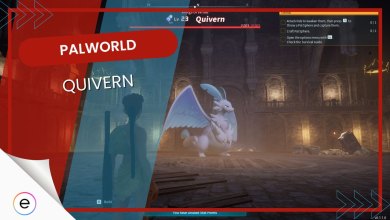Palworld is a fun and exciting new game where you collect and battle pets called Pals and use them for other fun activities. The game has received a lot of good feedback but along with this feedback have come some negatives that need to be addressed. The most major of these is the Palworld constantly crashing issue affecting some players.
This crashing is due to various reasons including outdated drivers, game file corruption, DirectX problems, and others. Luckily for you, I’ve prepared a list of fixes to help you solve all these problems and get you back to your Pals. So read on below to find out how to fix the crashing issue.
Be sure to first try out any basic troubleshooting steps including:
- Restarting your PC
- Updating GPU drivers
- Try running Palworld as admin
- Checking system requirements
Try the fixes below to resolve Palword crashing:
- Verify Game Files.
- Update DirectX.
- Whitelist Palworld In Antivirus/Defender.
- Change Anti-Aliasing Setting.
- Change Graphics Settings.
- Contact Support.
Palworld Crashing Errors
There are various reasons for Palworld crashing and many of these reasons include the different errors that you might encounter in the game.
These errors include the Palworld Failed To Host Multiplayer Session error, which results in an inability to access the multiplayer features of the game. Another one is the Palworld Black Screen error when the game gets stuck on a black screen randomly during either startup or gameplay. The Palworld OnCreateSessionComplete Delegate error prevents the creation of multiplayer worlds.
These errors are solved by applying the following fixes: verifying game files, updating DirectX, whitelisting Palworld in Antivirus/Defender, changing the Anti-Aliasing setting, changing Graphics settings, and contacting support.
Verify Game Files
When you install a game, it also installs all of its game files. These game files are then used by the game to carry out all its functionalities and work properly. Occasionally, however, these files can become corrupted or even go missing. When this happens, the game cannot access these files and starts crashing or giving error messages.
The fix is simple though and all you have to do is verify the integrity of your game files to make sure no files went missing or got corrupted. Most game launchers offer the tool to verify game files from the launcher and the same is the case for Palworld.
Update DirectX
DirectX is a software that comes pre-installed in PCs and is used by every game to run properly. Most games, however, have a minimum version of DirectX that they support, and lower versions of DirectX won’t be able to handle running the games leading to them crashing. For Palworld, the minimum recommended version of DirectX is version 11 so you need to check and make sure that version 11 or above is installed on your system.
To check what your DirectX version is, simply:
- Press the Windows key + R to open the Run dialog.
- Type dxdiag and press Enter.
- The DirectX Diagnostic Tool will open.
- Under System Information, you’ll find your DirectX version.
If your version is below 11, then you’ll have to update Windows to get the latest version installed.
Whitelist Palworld In Your Antivirus/Defender Directory
As previously mentioned, Palworld won’t be able to run without its game files intact and will constantly crash. One of the reasons for your game files going missing is that your Antivirus or Windows Defender software mistakenly marks these files as harmful to your PC. They then quarantine these files and prevent access to them.
To prevent this software from removing your files, you need to whitelist the game in your Antivirus/Defender’s directory so that your game files will skip these security checks.
- Important: Be sure to check the quarantine section of your Windows Defender and Antivirus to restore any game files that might’ve been removed before you whitelisted Palworld.
Change The Anti-Aliasing Setting
Most new-gen games including Palworld have an anti-aliasing setting in their Settings section. Anti-aliasing serves only one purpose in games and that is to remove jagged lines from the display and ensure smoothness. The problem is that sometimes when a game is not correctly optimized, this feature ends up using more system resources than usual. This can overload your PC and cause crashes.
Now I won’t force you to compromise on losing out on anti-aliasing entirely so what I recommend you do is change the anti-aliasing setting from TSAA to FXAA. If that doesn’t stop the crashing, then and only then, you should turn anti-aliasing off entirely. This fix also helped players online solve the crashing issue.
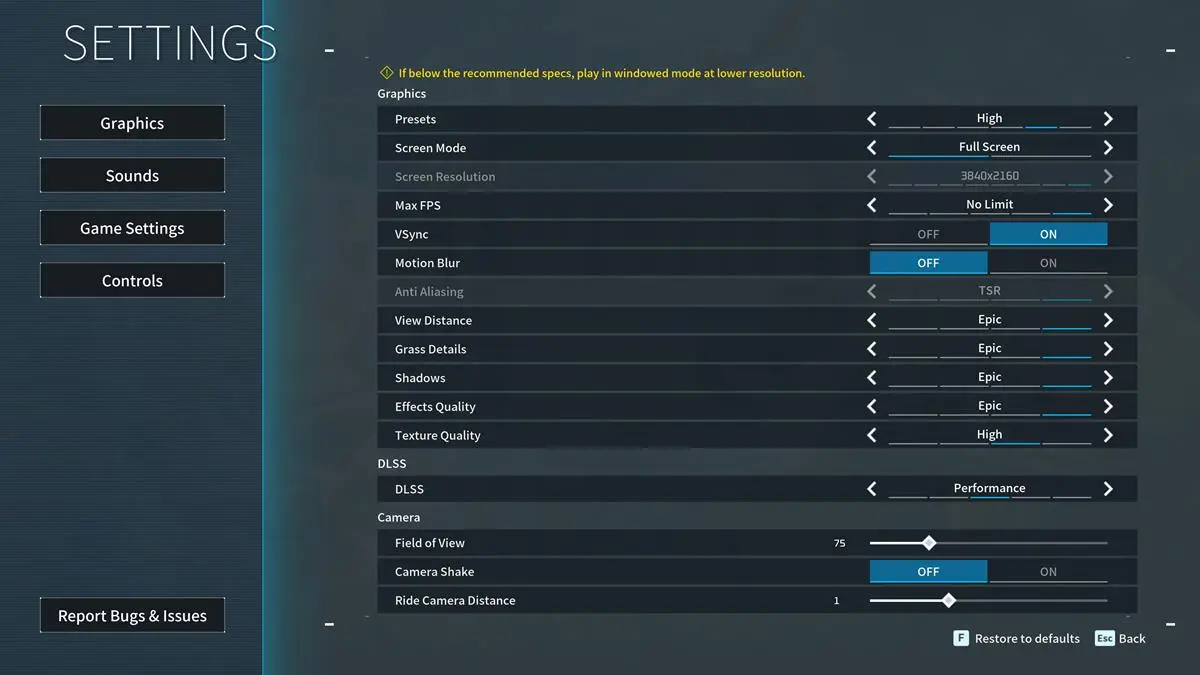
Change The Graphics Setting
If changing up the anti-aliasing setting does not fix the crashing for you, then there’s a good chance some other aspect of the game is hogging all those system resources and causing crashes. Most of the time, this can be due to the Graphics setting being set too high despite your PC not having the specs to support that high of quality.
In my opinion, it would be best for you to try lowering the graphics to either Medium or Low and seeing if that has any effect on the game’s performance and crashing.
Contact Support
If even reinstalling didn’t solve the crashing issue then it’s time to official Palworld support by contacting them through their Twitter/X page. Make sure to explain the crashing issue in detail so that they can hopefully start working on solving the issue before the beta ends and the full game is released.
My Thoughts On Palworld Crashing
Palworld is still in its beta so some bugs and errors are to be expected. However, it’s frustrating to not be able to play the beta due to the constant crashing. I was able to solve this error but it’s very important to reach out to the developers and let them know about these problems so that when the full game is released, we won’t have to face these kinds of problems.
To keep track of what bugs and errors are affecting the Palworld community, make sure to stay updated with the various online gaming forums like Reddit, Steam Community, and others.
The Palworld crashing issue is yet to be addressed by the developers on their social media platforms but the developers engage very often with the community so be on the lookout for tweets on hotfixes such as this one:
Hotfix!
We have fixed the problem where the game was dark and unplayable.It was occurring for some players depending on the player's network environment.
If you encounter this problem, please apply the hotfix and wait at least 10 seconds after starting the game.— Palworld (@Palworld_EN) January 19, 2024
In the meantime, I hope this guide helped you to solve the Palworld crashing error.
Thanks! Do share your feedback with us. ⚡
How can we make this post better? Your help would be appreciated. ✍
 Fact Checked By
Fact Checked By 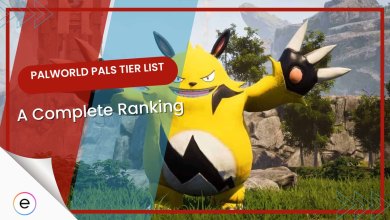
![Palworld 7 BEST Fire Pals [Expert's Take] featured image](https://exputer.com/wp-content/uploads/2024/01/Palworld-7-BEST-Fire-Pals-Experts-Take-390x220.jpg)