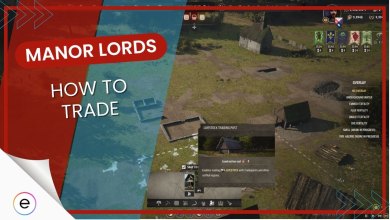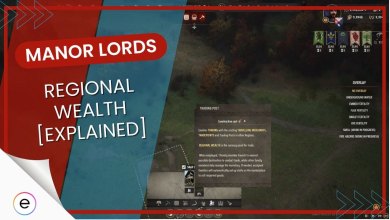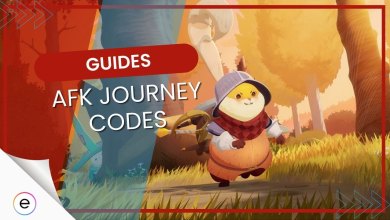Armored Core 6: Emblem Codes [How To Share & Use]
Learn all about sharing emblem codes in Armored Core 6 to use the mech designs made by your friends as well as let them use yours!
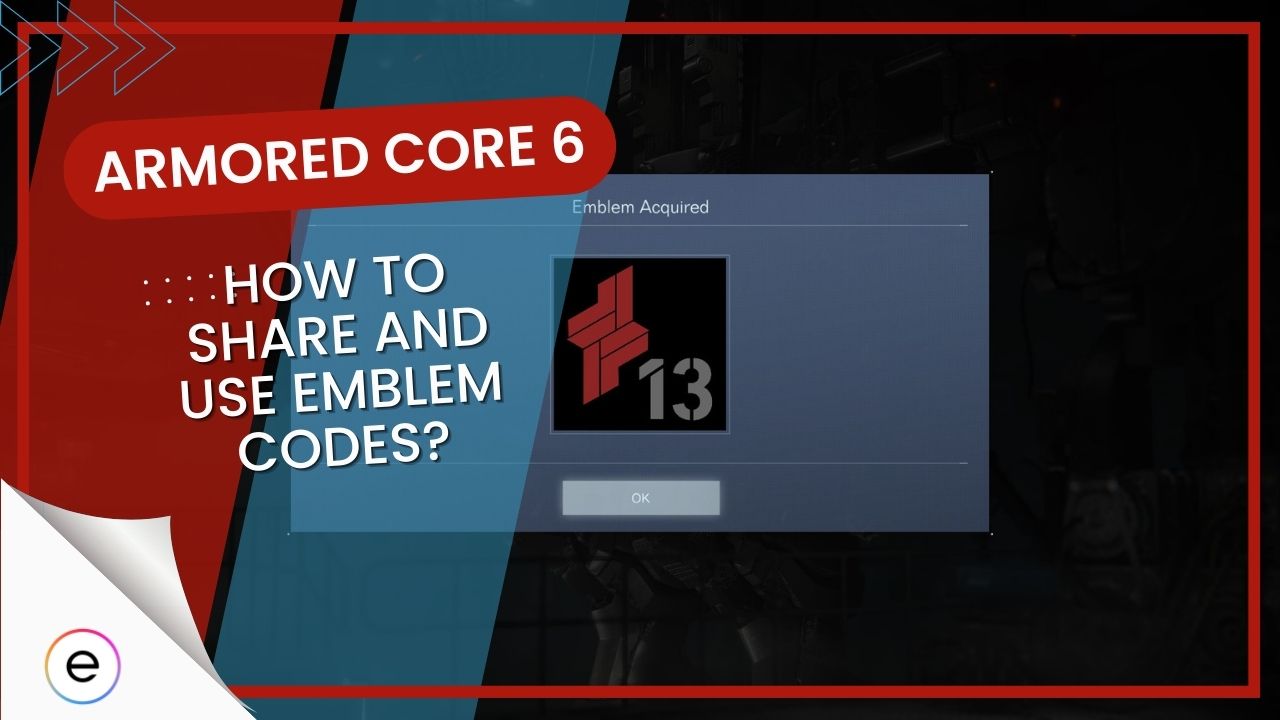
The Armored Core 6 Emblem codes are a great way to share designs and decals between players to create stylized mechs. You can create various emblems and apply them to your mech using the in-game editor, but to further build upon this cosmetic system, you can import and export these designs to your friends, allowing an exchange of creativity within the community.
- Players can create emblems and decals in Armored Core 6 using the Image Editor in the AC Design menu and share them using Emblem Codes.
- After creating a custom decal in the Image Editor of AC6, use your keyboard or controller to open Image Controls and select the Upload option.
- Once the image uploads, players will be given a 12-character Share ID called an Emblem Code to share with other players in Armored Core 6.
- The other players can then go to the Downloads tab in the Image Editor and input that code to download the custom emblem.
- However, importing or exporting design in AC6 cannot work on different platforms or without an internet connection.
How To Create And Share Emblem Codes In Armored Core 6
Upon completing the tutorial in AC6, you can immediately jump into the Image Editor under the AC Design menu to create custom mech decals or emblems. This differs significantly from the preset emblems you acquire in-game since you have much more creative freedom.
However, if you want to use designs made by the community or want to share your artwork, Emblem Codes are the way to go.
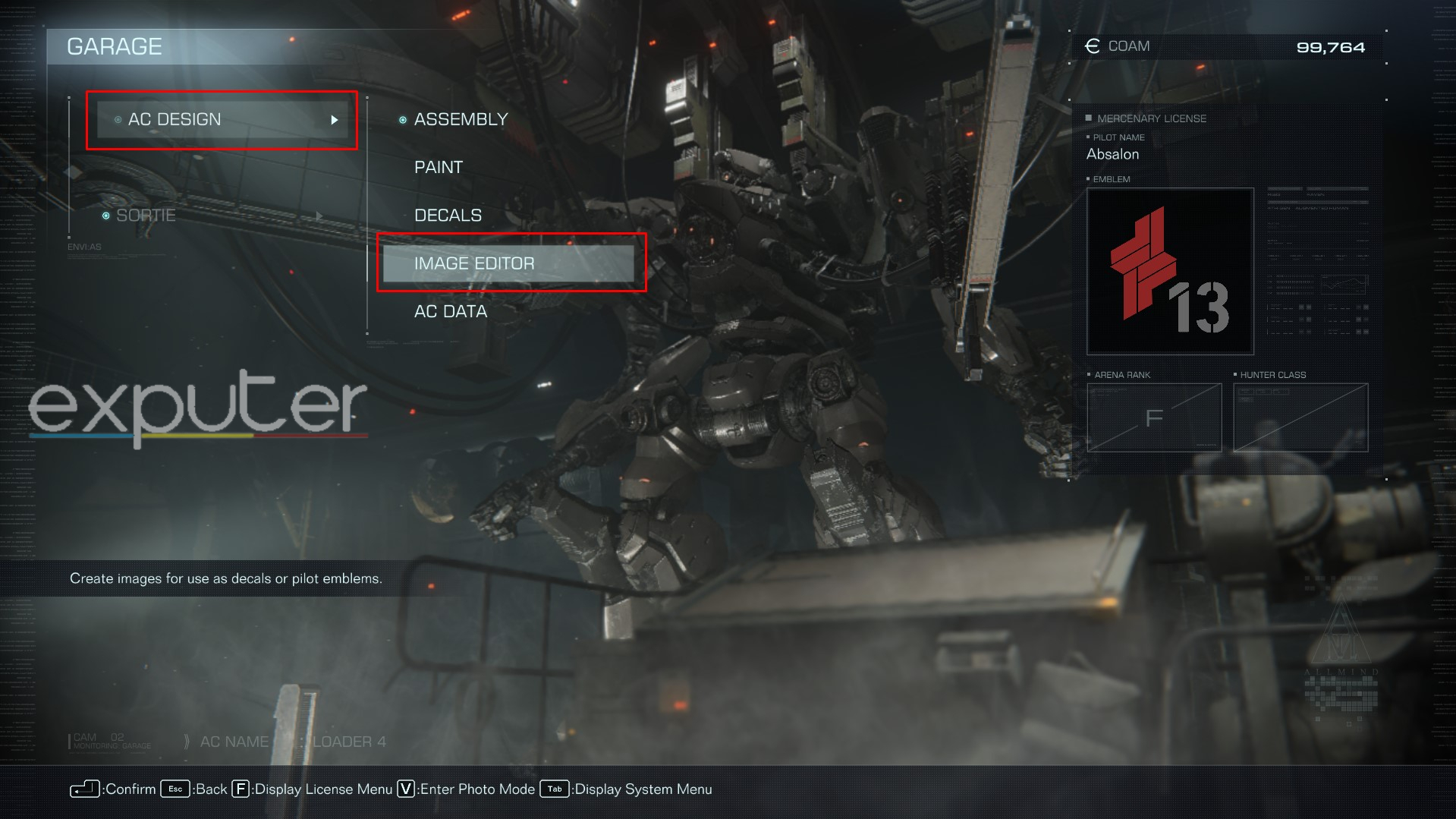
- To start, hop into the Image Editor, select the User where you want to store your custom image, and create a decal.
- Once you’ve created your final design, save your work, head back to the Image Editor interface, and use the controls highlighted at the bottom to open the Image Controls.
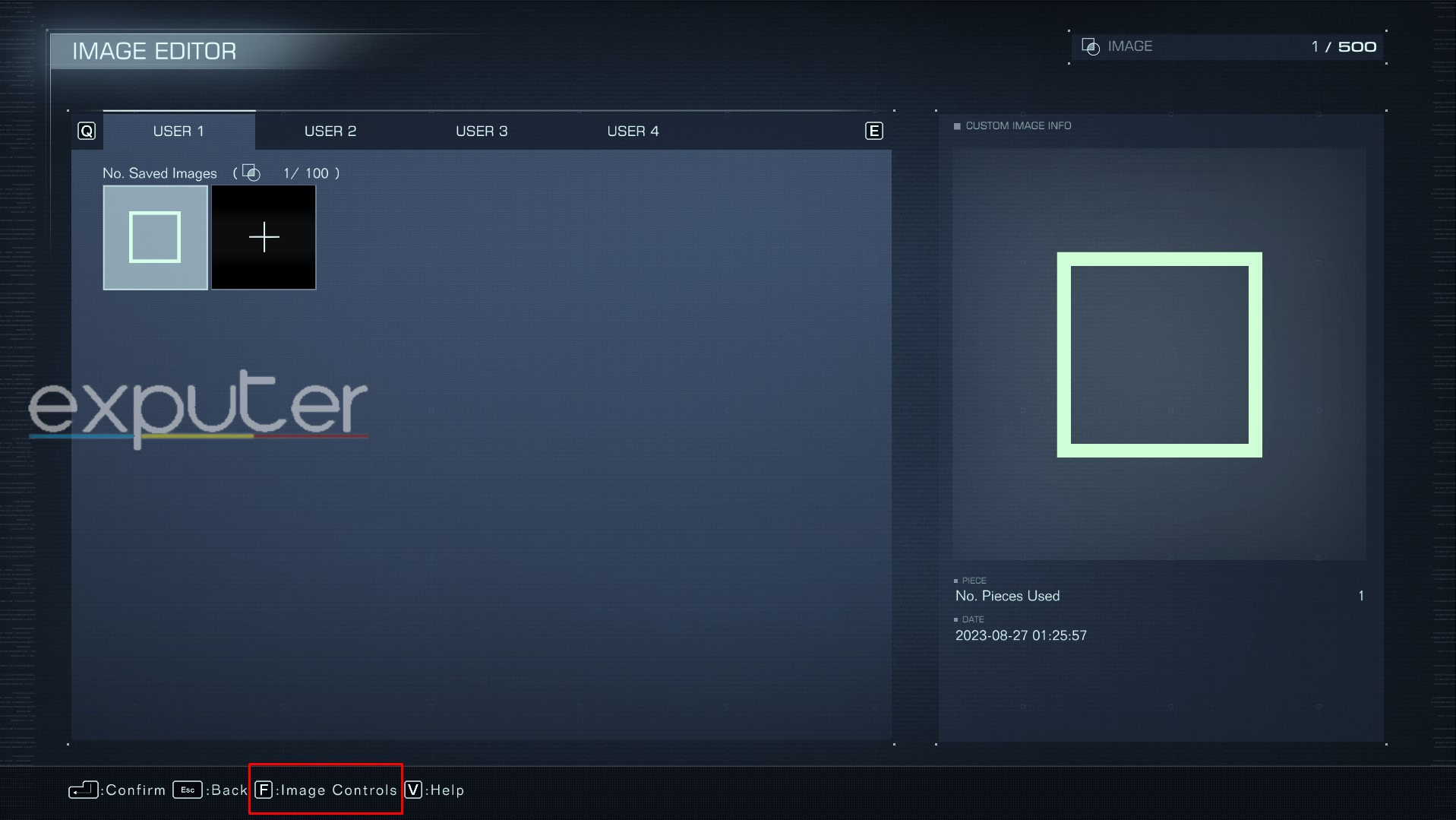
- Here, you must select the Upload option, after which you’ll receive a 12-character Share ID, also known as your Emblem Code.
- You can also view the uploaded image’s Sharing Details in case you missed or forgot its Emblem Code.
- While the title doesn’t have an in-game messaging system, you can store up to 20 images in the Image Editor and share your Armored Core 6 Emblem Codes with others online.
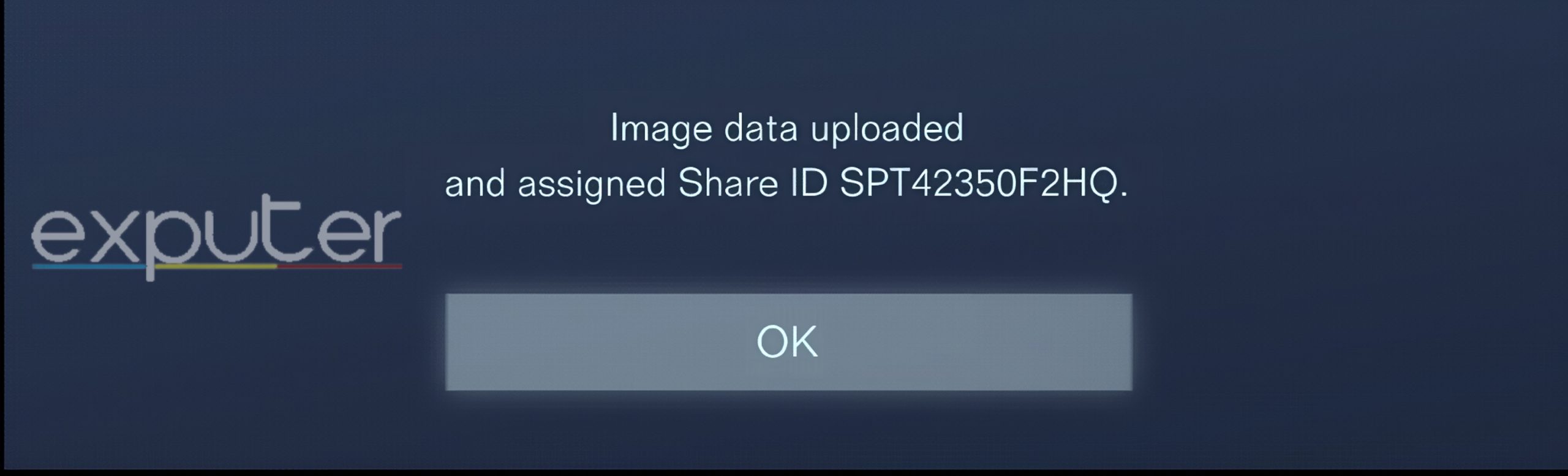
How To Download And Use Emblem Codes
With the image now online, players can import and download it on their systems, which can then be used on their mechs in AC6. Before starting, however, it’s worth noting that you can only download codes if you and the sender are both on the same platform. As such, Emblem Codes from PC players won’t work on PlayStation or Xbox and vice versa. Also, you need an active internet connection to download the custom image.
- Head into the Image Editor and navigate to the Downloaded tab beside the different User tabs.
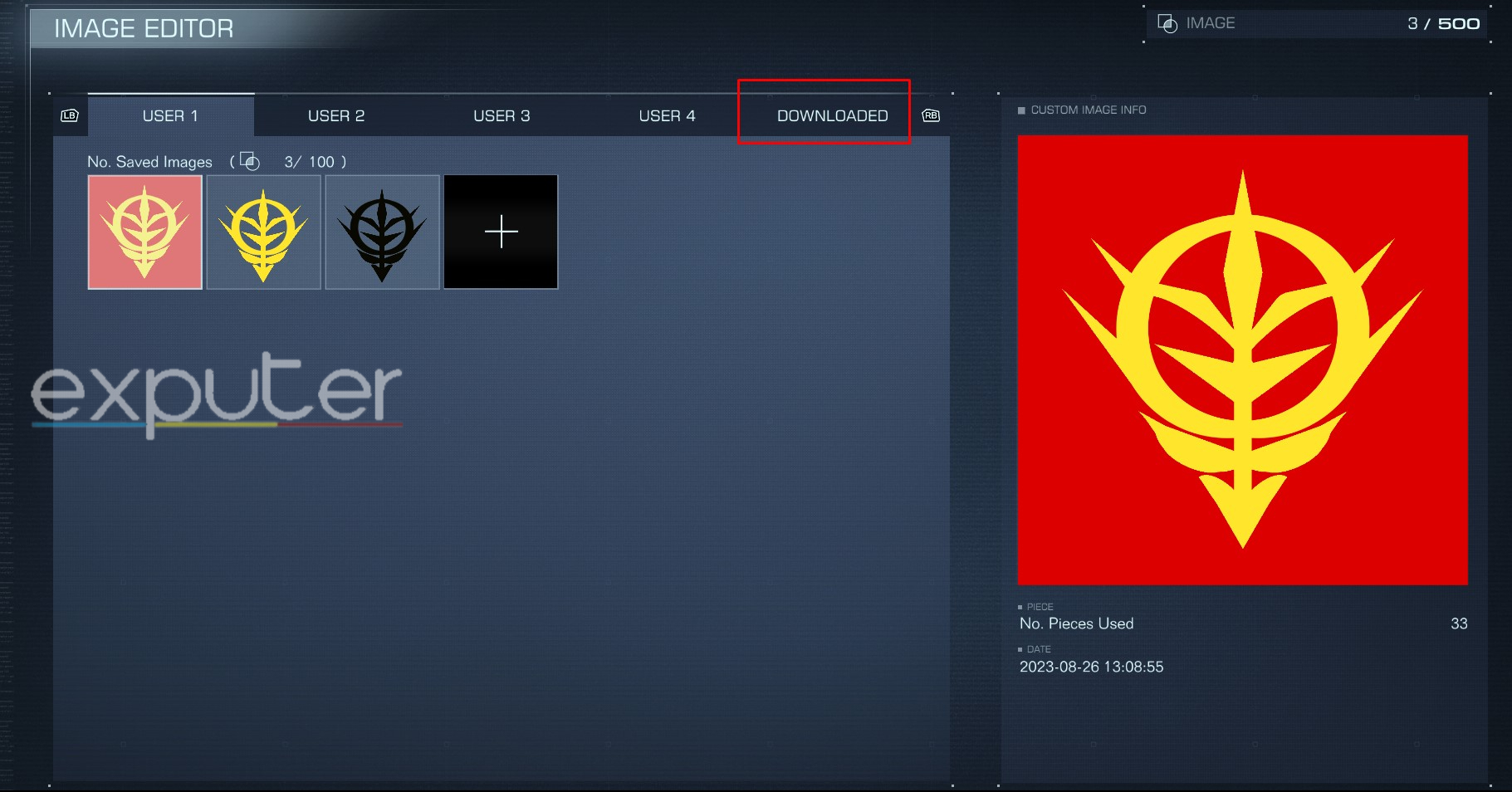
- After that, click on the Download icon and enter the 12-character Emblem Code to download its corresponding emblem.
- Press enter to confirm the input code, and once the emblem’s downloaded, it’ll appear in the receiver’s Decals menu, ready to be applied to their mechs.

That wraps up this brief guide on the Armored Core 6 Emblem Codes and how to use them to export and import designs. As seen, these Share ID codes are a quick and efficient way to showcase unique user-made cosmetics in the game. To start utilizing this mechanic, be sure to check out this Subreddit Post where other players have already shared their emblems codes for PS4.
For focusing purely on your firepower rather than style, check out this guide on the best weapons in Armored Core 6. If you’re instead looking to improve your defense, learn more about the best armor in Armored Core 6 for your mechs. And consider reading up on the Crossplay support for AC6 to see if you can engage in combat with players from other platforms.
Next:
- Armored Core 6: Does It Have Co-op Mode?
- Armored Core 6: How To Use And Get OST Chips?
- Armored Core 6: Plot & Story
Thanks! Do share your feedback with us. ⚡
How can we make this post better? Your help would be appreciated. ✍