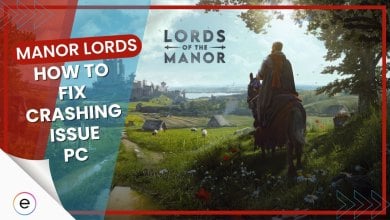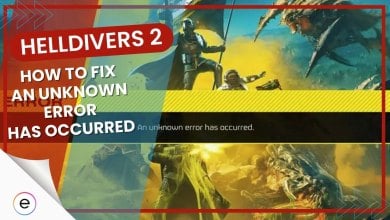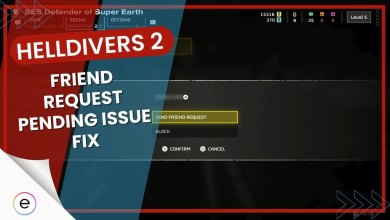Ubisoft’s Avatar Frontiers of Pandora is the new hit game that everyone’s been talking about. As a huge fan of the Avatar series, I know many people like me have been waiting on this game’s release for a long time now. However, the game has already come under scrutiny online due to constant crashing. These crashes can be caused by many reasons, including outdated or corrupted game files, outdated graphics card drivers, and hardware issues.
Luckily for you, in this article, I’ve prepared a list of fixes that will help you enjoy the game without worrying about it crashing.
- Disclaimer: This is an evolving guide, and more fixes will be added to this crashing guide as they’re discovered and tested by me.
Follow the following fixes to get Avatar: Frontiers Of Pandora to work again in no time!
- Validate game files
- Clear game cache
- Run the game as an administrator
- Disable 3rd party overlays
- Update graphics drivers
- Disable VPN and Antivirus
- Reinstall the game
Re-Validate Game Files
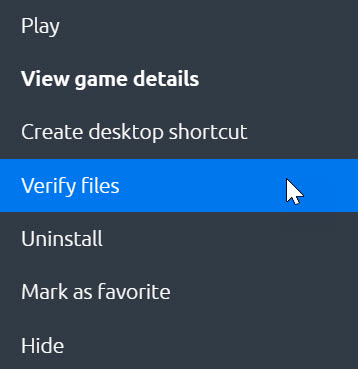
In the realm of Avatar games, it’s common for players to experience crashes. However, in many cases, this is due to corrupt or missing game files.
In my experience, the first step to take when experiencing crashes is to check whether there’s something wrong with your game files.
You can fix Avatar: Frontiers of Pandora crashing issues by verifying the integrity of the game’s installation files and replacing any corrupted or missing files. If you’re unsure how to do this, consult our guide on verifying game files for assistance.
Clear Game Cache
If game files aren’t the issue for the constant crashing of Avatar: Frontiers of Pandora, consider clearing the cache for the application. Over time, game clients accumulate cache data as you play various games through them. This cache can become corrupted, leading to problems for the game client.
Run The Game As Administrator
When encountering difficulties running games like Avatar Frontiers of Pandora smoothly on your PC, the culprit may often be a lack of permissions. As a security measure, Microsoft Windows doesn’t grant applications or games complete access to your PC by default. Ubisoft themselves also recommend running the game as an administrator as part of their general guidelines for Avatar: Frontiers of Pandora.
To overcome this security restriction, many developers officially recommend running their games as an administrator, ensuring unhindered access. Follow our detailed guide on how to run Avatar Frontiers of Pandora as an administrator to implement this solution.
Once done, launch Avatar again. If the crashing issue was due to insufficient permissions, this fix should resolve it, allowing you to enjoy the game without further complications.
Disable 3rd Party Overlays
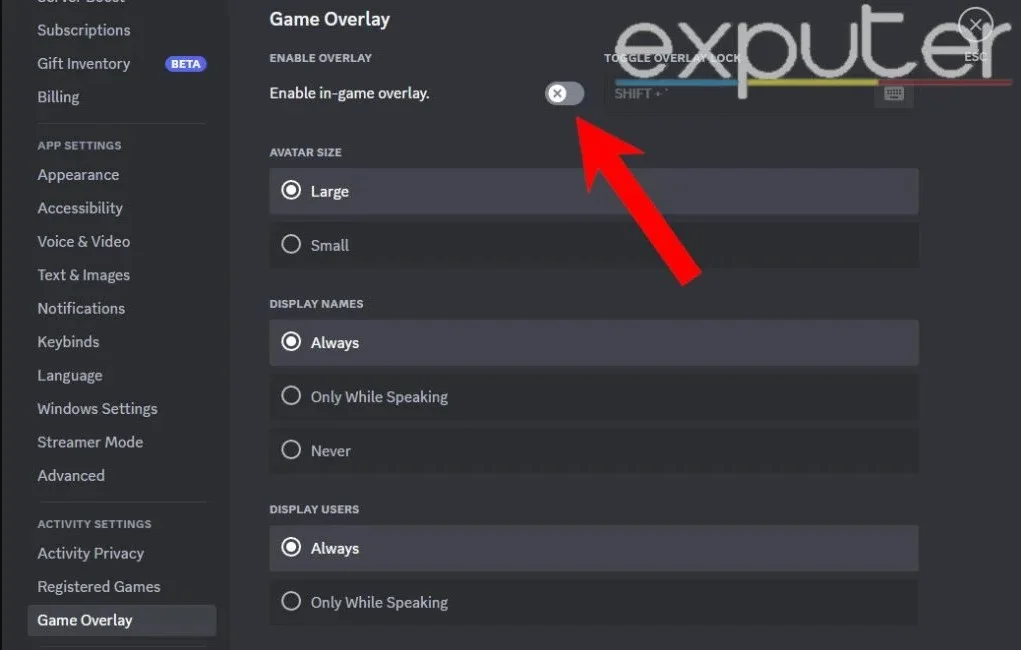
Enabling overlays is a common preference for many individuals, providing a seamless way to receive information without disrupting gameplay. Nevertheless, since overlays run concurrently with games and appear over them, they can potentially trigger problems, such as causing Avatar Frontiers of Pandora to experience crashes.
By disabling 3rd party overlays, you can eliminate the possibility of them conflicting with Avatar: Frontiers of Pandora and causing crashes. This is a simple troubleshooting step that can often resolve crashing issues.
Here are some common 3rd party overlays that may be conflicting with Avatar: Frontiers of Pandora:
- Discord Overlay: This overlay allows you to chat with friends while playing games.
- NVIDIA GeForce Experience Overlay: This overlay provides features such as recording gameplay and performance monitoring.
- AMD Radeon Software Overlay: This overlay provides similar features to the NVIDIA GeForce Experience Overlay.
- Overwolf: This platform offers a variety of overlays for different games and applications.
- MSI Afterburner: This popular overclocking tool also includes an overlay for monitoring system performance.
Update Graphics Drivers
For PC users, keeping your GPU drivers up to date is crucial. It’s a common practice among gamers to experience crashes and then realize they’ve been playing with outdated graphics drivers.
If you find yourself in this situation, break the habit and make it a priority to install the latest GPU drivers whenever they are released. Even Ubisoft recommend updating your GPU to the latest driver to avoid any issues.
Updating your GPU drivers is a straightforward process. Utilize the dedicated applications for your GPU, such as the NVIDIA GeForce Experience app or the AMD Radeon Software, to ensure your drivers are always current.
Disable VPN And Antivirus
While VPNs and Antivirus programs offer various advantages, it’s essential to acknowledge that they can occasionally lead to issues, including game crashes. This is a common occurrence, and even if you’re using a paid version of the software, it’s possible for it to be the culprit.
To determine if your VPN or Antivirus is causing the game crash, temporarily disable the software. Play the game for a brief period to observe if the issue persists. After testing the method, promptly re-enable the Antivirus and consider whitelisting your Avatar Frontiers of Pandora installation folder for added security.
Reinstall The Game
In certain instances, Avatar Frontiers of Pandora may experience crashing due to file corruption. Although the Verify Integrity feature on Steam is a helpful tool, it may not always successfully repair all corrupted files.
As a final resort, it is recommended to uninstall the game from your PC or console and then reinstall it. This method ensures the comprehensive repair of all corrupted files, serving as a last resort to address persistent crashing issues.
Ending Thoughts
Although Avatar Frontiers of Pandora is certainly popular, the devs are definitely slacking, in my opinion, when it comes to fixing various issues with the game.
This is especially frustrating when many gamers like myself can’t even play a single mission without the game crashing. Hopefully, the devs listen to all the feedback and fix their game. Until then, I hope this guide provided you with a fix to the constant crashing.
Thanks! Do share your feedback with us. ⚡
How can we make this post better? Your help would be appreciated. ✍