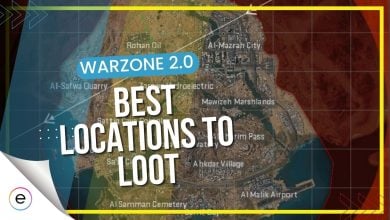Players are experiencing frustrating crashes in the newly launched Warzone 2.0, often encountering a black screen or sudden crashes when joining lobbies or during gameplay. The error message “The application has unexpectedly stopped working,” along with error code ‘0x887A0005’ has appeared for many users, leading to discussions on several forums.
This problem echoes earlier issues seen in Call of Duty Modern Warfare 2. To address these crashes, tweaking graphical settings on your PC might help resolve these early performance-related problems. These fixes tried and tested by numerous players, aim to solve these crashing issues and provide a smoother gaming experience in Warzone 2.0.
Try the following fixes on your PC to fix crashing:
- Set your shader quality to low
- Turn off NVIDIA reflex and “on-demand texture streaming.”
- Try using the restart shaders optimization option in the game settings.
- Set your game as a high-priority application.
PlayStation users should follow the fixes below:
- Rebuild the database of your console.
- Prevent console overheating.
- Try inviting your friends through the “channel” tab.
- If you are getting the dev error 6144, instead of directly booting up in the game, go to the weapons tab and stay there until the game boots up.
- Remove the weapon blueprints for players experiencing the DMZ loadout glitch and use a custom build instead.
For Xbox users facing crashes, try these fixes:
- Update Your Console’s Firmware
- Clear Persistent Storage Cache.
- Update Warzone 2.0 by relaunching the game.
- Reinstall Warzone 2.
Fixing Warzone 2 Crashing On PC (Steam/Battle.Net)
Let’s first dive into the fixes that address Warzone 2.0 issues on PC.
Set Shader Quality To Low
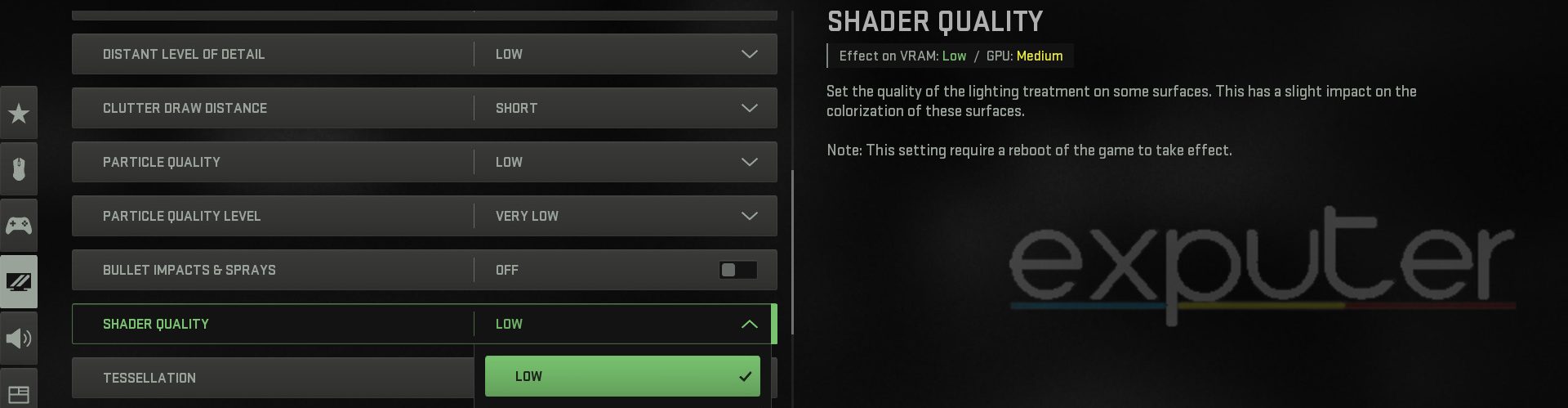
The first solution that we found is quite simple to perform. It can be quickly attempted and tested, and because it was successful for many people, it is worthwhile to try. All you need to do is set your Shader Quality in Call of Duty MW2 Warzone 2.0 to ‘Low.’
Here is a step-by-step guide to turning the Shader Quality to Low in Warzone 2.0:
- Open Battle.net or Steam engine and load up Warzone 2.0 on your PC.
- Once the game loads up > click the ‘Gear’ (Settings) icon on the top right of the screen.
- From the side menu > choose ‘Graphics.’
- Now pick the second tab in the Graphics menu > which reads ‘Quality.’
- Scroll down a little until you reach the ‘Details & Textures’ section.
- Choose Shader Quality > Pick the ‘Low’ option from the drop-down menu.
- Then press the ‘Apply Settings’ and back out of the game.
After following the above steps, it is advised to restart the whole game. Once Warzone 2.0 loads up again, head to the Graphics settings to check if the Shader Quality is still low. If it is, try joining a lobby and check if the game works fine for you.
Set NVIDIA Reflex Off
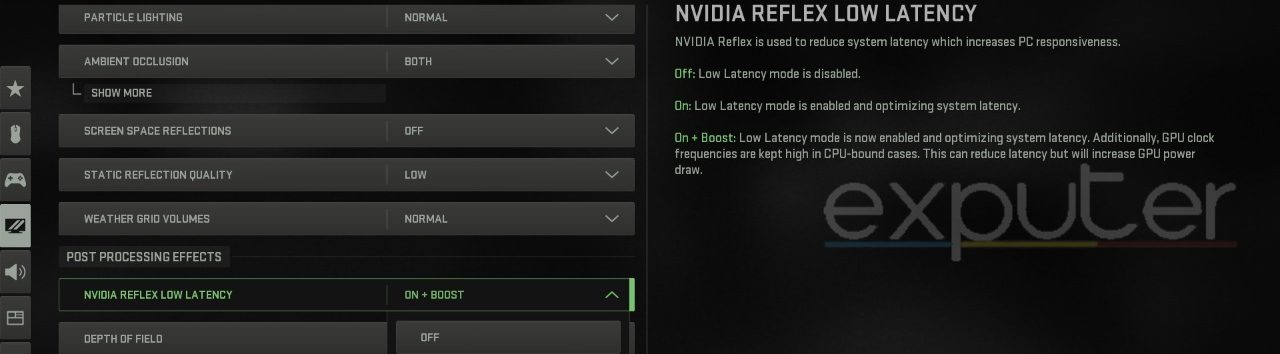
Nvidia Reflex is used to reduce system latency, which increases PC responsiveness. Even though the setting’s description seems like it will make your game run smoother, it has been the main cause of crashing issues in WZ 2.0 for many people.
Of course, the fix only applies to players currently using NVIDIA Graphic Card on their system.[Note: If you use an AMD GPU, skip this fix]Turning the NVIDIA Reflex to ‘Off’ prevented the game from crashing, as several players attest to this. Like most of the other solutions, you can tweak this through the in-game Call of Duty settings.
Here is the simple process of turning the NVIDIA Reflex off:
- Tune into Warzone 2.0 on your PC.
- Head toward the in-game ‘Settings’.
- Navigate your way to the ‘Graphics’ option > then choose the ‘Quality’ tab.
- Scroll to the bottom until you reach ‘Post Processing Effects’.
- Here, choose the drop-down menu of ‘NVIDIA Reflex Low Latency’ > pick ‘Off’.
After you’ve followed all the above steps, restart Call of Duty Warzone 2.0 and check if the crash error has been fixed on your PC.
Turn Off ‘On-Demand Texture Streaming’
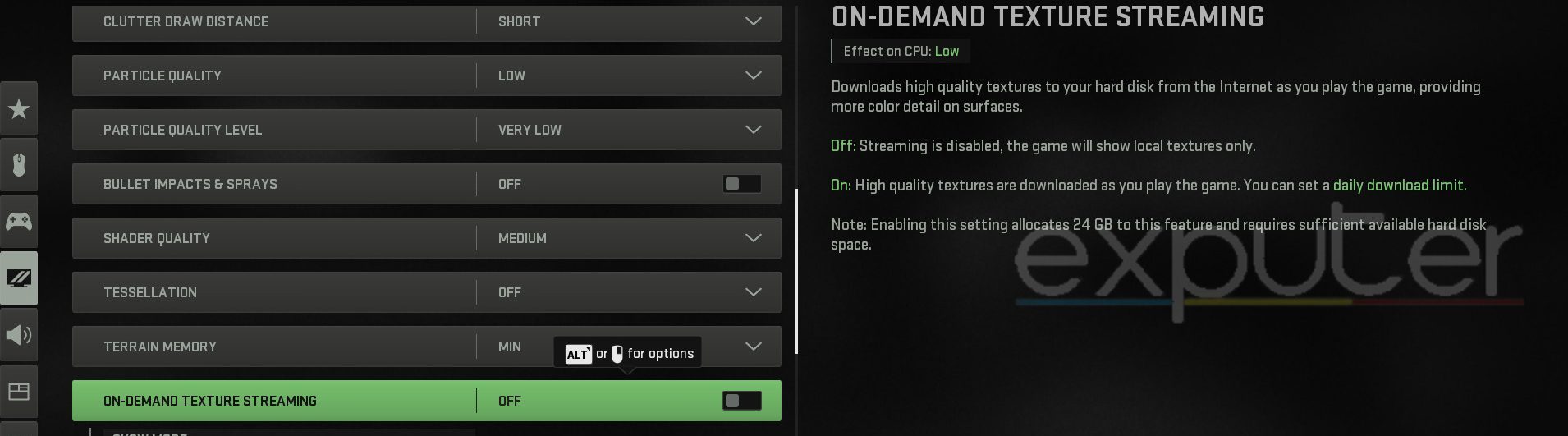
Infinity Ward introduced a high-end setting to increase the performance of their game after a few months of Warzone’s release. The ‘On-demand Texture Streaming’ returns in the Graphics setting of Modern Warfare 2 and Warzone 2.0. Despite being a fantastic way to increase your game’s graphics, it can place high pressures on mid-range PCs, causing unexpected crashes.
Here is a quick rundown of all the steps that you need to perform this fix:
- Open Warzone 2.0 on your PC.
- Head towards the in-game Settings on Call of Duty Warzone 2.0.
- Choose the ‘Graphics’ option > then pick the ‘Quality’ tab.
- Scroll down until you see the Details & Textures section.
- Here, search for ‘On-Demand Texture Streaming’ > set it to ‘Off.’
- Apply Settings > then restart your game.
Even though the game claims that the texture streaming only imposes a low effect on your CPU, it still makes a considerable difference once you turn it off.
Putting less load on your PC will potentially fix the COD Warzone 2.0 crashing issue for you. It is best suited if you pair this with turning Nvidia Reflex to Off.
Restart Shaders Optimization
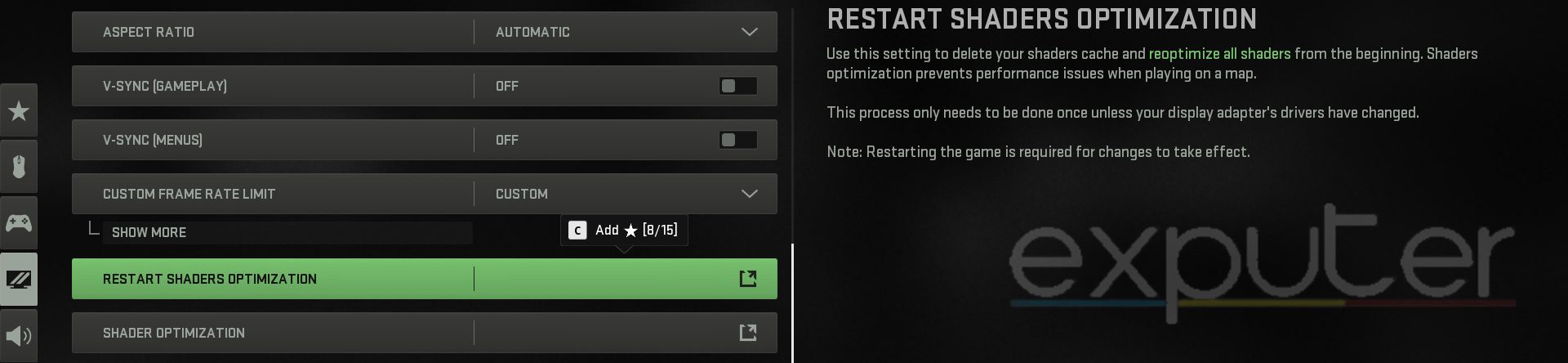
Restarting Shaders Optimization is another fix for crashing bugs in Warzone 2.0 that worked for numerous other players. Even though the method can take some time to optimize your game fully, it is still worthwhile to attempt since it has provided a solution to many people’s game-crashing issues.
Restarting the Shaders Optimization will delete your PC’s current shaders cache and reoptimize them from the beginning. When your shaders are reoptimized, you will face a much smoother experience while playing in Al Mazrah.
These are the steps to restart shaders optimization:
- Boot up Warzone 2.0 on your PC through Battle.net and Steam.
- Go to the ‘Settings’ tab by clicking the Gear icon on the top right corner.
- After that > head to the ‘Graphics’ tab > scroll down a bit in the ‘Display’ tab.
- Pick ‘Restart Shaders Optimization’ > then choose ‘Restart’ in the pop-up window.
- Now, let the game restart its shaders.
- Once the procedure is done > simply restart the game.
Your Warzone 2.0 will take a little time before it fully reoptimizes the whole game. As mentioned in the steps, restarting is important after resetting. After completing the process, try loading up a Call of Duty Warzone 2.0 Quads game to see if the crashing problem has been resolved.
Setting COD Warzone 2.0 To High Priority
Another common fix that can solve the ongoing crashing hiccups in COD Warzone 2.0 is setting your game at High Priority. You can do this quite easily on your system.
When allocating system resources like CPU time and memory, tasks with a higher priority are given preference, which enables them to process much faster. Hence, putting Warzone 2.0 on a higher priority will allow the PC to allocate more resources toward it.
Here is a quick guide on how to do it:
- Load up your PC system > run Call of Duty Warzone 2.0.
- Once your system and game are up and running > open the Task Manager by pressing “Ctrl + Shift + ESC.”
- In the Task Manager > choose ‘Call of Duty HQ’ > Right-click on it.
- From the drop-down menu> press ‘Go to Details.’
- When you reach the ‘Details’ tab > right-click on the highlighted COD icon.
- Hover over ‘Set Priority’ > choose ‘High.’
After following the steps, load Warzone 2.0 and try playing through a few games to check if the errors are fixed.
Warzone 2.0 Crashing On Xbox One/Series S/X
After the release of Call of Duty: Warzone 2.0, many players reported crashing or not loading problems on their Xbox One and Xbox Series X/S.
Check for Game Updates
This is how you check for Warzone 2 updates on Xbox:
- Press the Xbox button on your controller.
- Choose My Games & Apps > Select See all.
- Select Manage and then Updates.
If an update is available, your console will automatically start updating.
Check System Updates
Ensuring your Xbox’s software is current is the best approach to prevent game freezes or crashes.
- Press the Xbox button on your controller to access the guide.
- Select Profile & System, then Setting and Updates.
Select the update to start the download and installation process. Follow the onscreen steps to complete the update. This was even recommended in the official Warzone 2 support article.
Check for overheating
Consider checking for overheating issues if your Xbox One reboots randomly or becomes too hot to avoid crashing. Try placing it in a well-ventilated area instead of a congested place. Additionally, there might be dust clogged in its air vents. I suggest cleaning the vents or taking them for a quick service every 5-6 months.
Uninstall and Reinstall Warzone 2
As a last-ditch effort, try uninstalling and reinstalling the game on your Xbox console to check if the problem is still bothering you. If the game files had gone corrupted, this fix will replace them with newer ones ultimately resolving the crashing issues.
Reset the Console
If none of the methods worked for you, try factory resetting your Xbox console.
- Press the Xbox button on the controller to open the Guide menu.
- Select Profile & system
- Go to Settings > Select System > Select Reset console.
- Select Reset and remove everything to delete all user data. Let the process complete, then reboot the console.
Warzone 2.0 Crashing On PS4/PS5
So far, most of the error complaints have been reported by PC players. However, there have also been some reports from Playstation players.
Some PS4/PS5 players have reported that Warzone 2.0 continues to crash on their consoles. Even though there aren’t any in-game fixes so far for the console players, many people have fixed the issue by running some Basic troubleshooting methods on PS4 and PS5.
Let us dive into some of these fixes that can solve Warzone 2.0 without further ado. crashing on your PS4 and PS5 problem.
Rebuild Database
PS4 and PS5 have a very helpful feature called ‘Rebuild Database’. It allows users to eliminate corrupt files and numerous bugs on their Sony console. Whenever you run into any type of bug while playing Playstation, especially in Warzone 2.0, then make sure to do this process.
Here’s how to Rebuild the Database:
- First off, you need to Shut down your PS4/PS5 completely by heading to the ‘Power’ menu and choosing the power-off option.
- Once the console shuts down, Hold down the Power button on the console for up to 8-10 seconds until you hear Two beeps. Now, you will see the Safe Mode screen on your console.
- Connect a controller via a USB port and then press the PS button.
- After that, scroll down to ‘Rebuild Database’ and press ‘X’.
Your PlayStation will now begin rebuilding its database. The process could take minutes or might even go on for an hour or so.
Allow Airflow
We have included a self-tested method, which may not be technical, but it can do wonders for you while playing games like Warzone 2.0. Sometimes, keeping your PlayStation, especially PS4, in a confined space can make it heat up quickly. When it gets heated up, you will face many crashes in Warzone 2.0.
To fix that, move your PS to a new spot and ensure there is at least 1-2 feet of free space on each side of the console.
Call of Duty Warzone 2.0 Social Tab Not Working
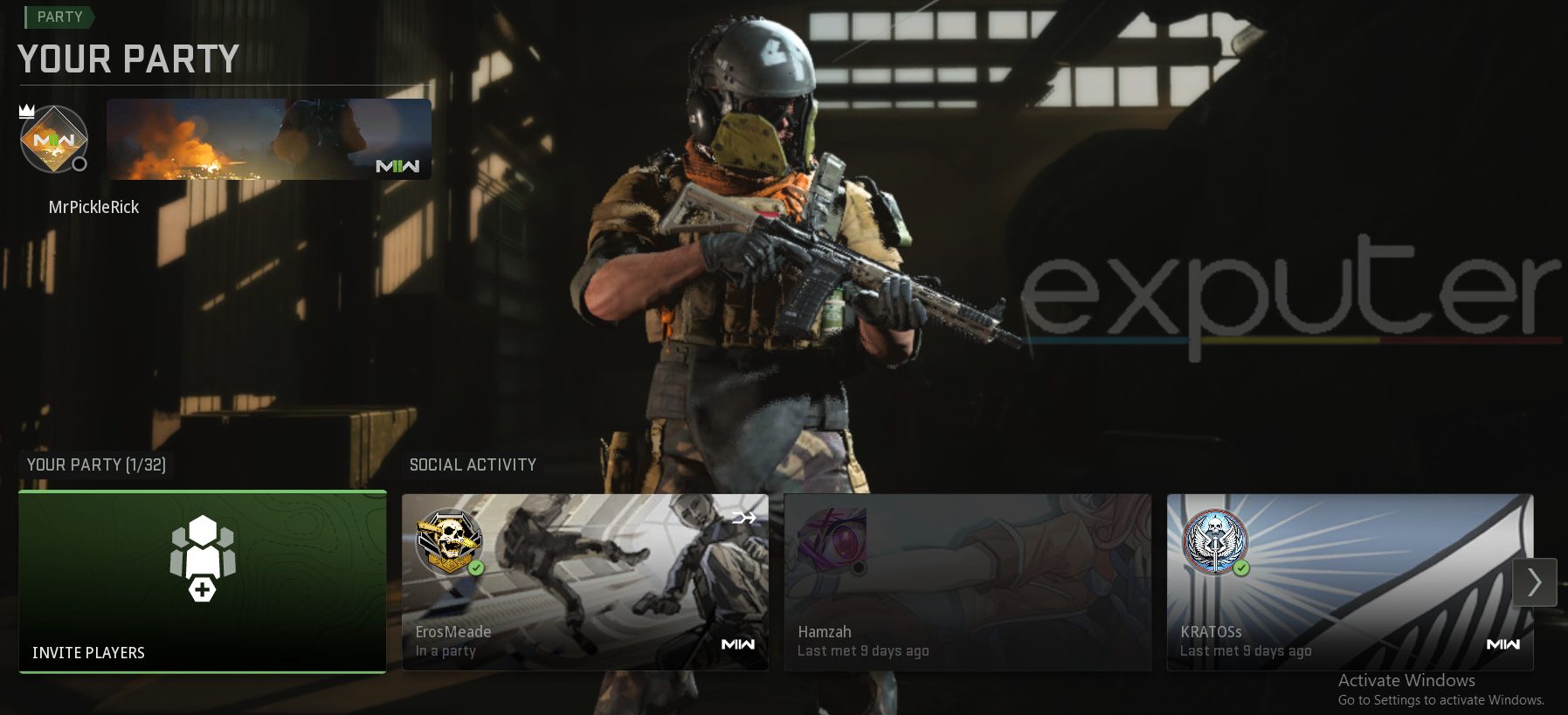
Let’s be honest. The menu design isn’t the best feature of Call of Duty Warzone 2.0. Due to that, many players cannot invite friends to their party because the Social Tab in Warzone 2.0 is currently broken. The bug has annoyed many gamers.
This is why the forums and subreddits are filled with complaints regarding the Social tab problem. After loading up to the game, when players try heading to their Social Tab by opening up the side menu, the game immediately kicks them back to the main menu.
Hence, players have been unable to invite their friends to their lobby to run some Duos and Quads. Even though there isn’t an outright fix for the Social Tab Not Working bug in Call of Duty Warzone 2.0, fortunately, we have found an Easy Workaround.
Invite Friends Through The ‘Channel’ Tab
If you’re currently unable to invite your friends to Warzone 2.0 because you keep getting kicked out of the Social tab then here is an easy solution you can try out.
- Load up Call of Duty Warzone 2.0 on your PC or gaming console.
- From the main screen, click on the ‘Channels’ tab (It is represented by a ‘Headset’ as an icon). You can find the icon on the top right side of the screen.
- After the Channels tab opens up, you will be able to see your Party under ‘Game Channels’.
- If you’re on a PC, Right-click on it, or a PS or XBOX Controller, you can press the ‘X/A’ button.
- From the drop-down menu, choose ‘Invite Friends’ and pick the friends you want in your lobby.
So there you have it. We found A small workaround to solve the Social Hub not working error in Warzone 2.0. Apart from that, the game features a very clanky friends system, causing problems for players worldwide. Hopefully, Infinity Ward can address the issue soon and then roll out an update to fix the irritating bug in COD Warzone 2.0.
How To Fix Warzone 2.0 Dev Error 6144?
Many users have reported encountering Warzone 2.0 Dev Error 6144 when joining a lobby while loading the game. This error occurs during the matchmaking process after navigating menus and loadout editing.
To address this issue, follow these steps:
- Launch Warzone 2.0 on your preferred platform.
- Enter your preferred Battle Royale mode.
- Initiate the matchmaking process by pressing the ‘Start – Find a Match’ button.
- While the game searches for a match > do not remain on the main screen.
- Instead, navigate to the Weapons tab and wait there until the game successfully connects you to a Battle Royale lobby.
This workaround helps prevent the game from crashing and displaying Dev Error 6144 in Call of Duty Warzone 2.0. The issue appears to be linked to the main lobby screen, and bypassing it by staying on another tab during matchmaking seems to resolve the problem.
Call Of Duty Warzone 2.0 DMZ Loadout Glitch
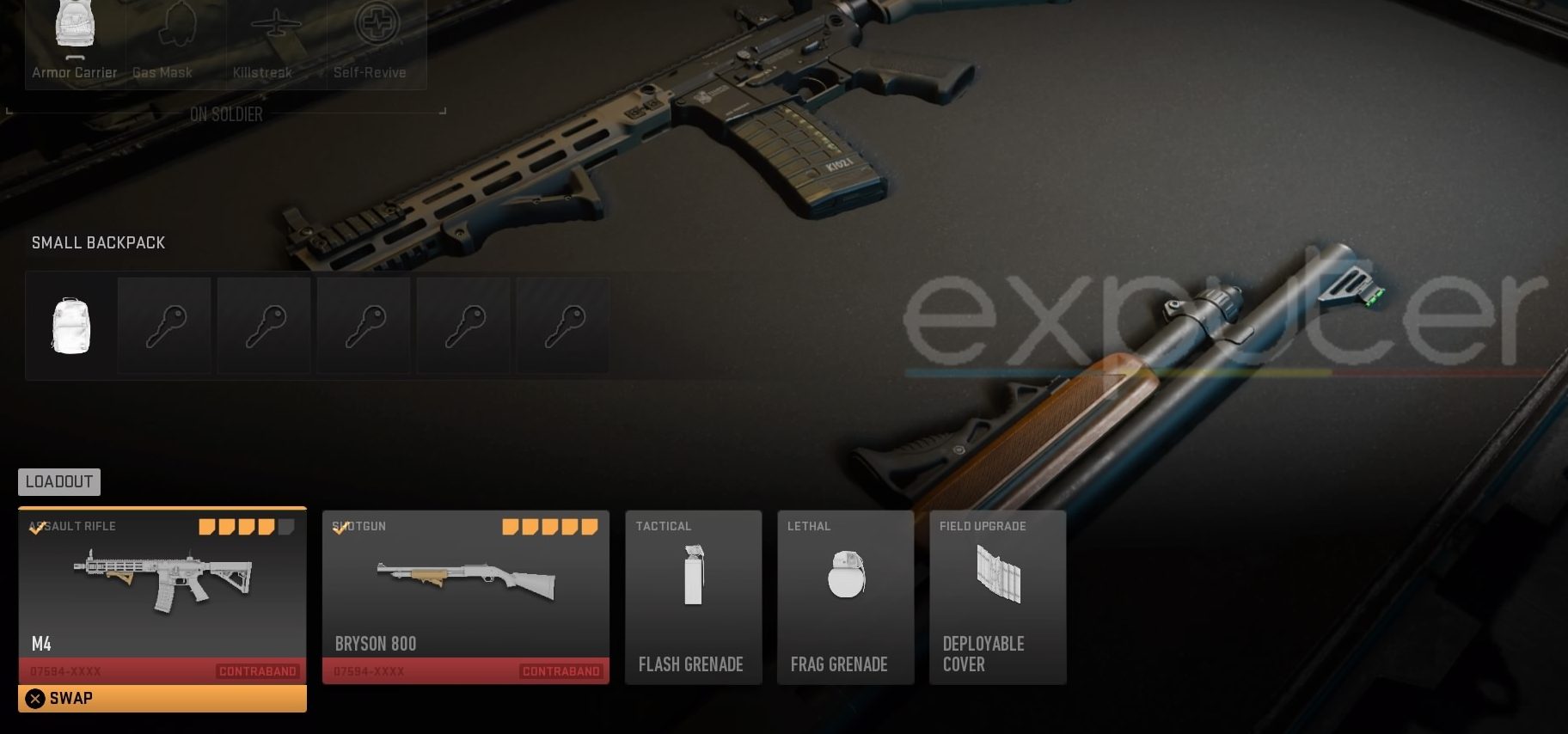
Players cannot use their load-outs due to a certain glitch in Call of Duty Warzone 2.0 DMZ. There have been constant reports that players are unable to equip their loadout once they spawn on the map. Despite picking their preferred loadout, gamers spawn with either the default weapons or their bare hands.
To address the Loadout glitch in the DMZ mode of Warzone 2.0 and continue playing, follow these steps:
- Launch Call of Duty Warzone 2.0 and go to the DMZ menu.
- On the DMZ home screen, press R1/RB to switch to the ‘Weapons’ tab.
- Review your Loadout.
The glitch you’re encountering is related to the weapon blueprints in Warzone 2.0, which may fail to load properly, resulting in regular guns or no weapons at all. To resolve this issue, you must unequip the weapon Blueprints from your Loadout and opt for a Custom build instead.
Try creating your loadout by equipping any base gun and attaching the best attachments to it. You can refer to our following loadouts to create your class: M4, M13, TAQ-56, and VEL-46.
My Thoughts
People playing Warzone 2.0 are dealing with many crashes where the game suddenly stops working. An error message says it stopped unexpectedly with code ‘0x887A0005’.
To try and fix this, players are changing some settings on their computers like making the graphics less detailed or turning off certain features like NVIDIA Reflex.
Did the first Warzone 2 update fix any of the issues you were having?
It seems to have helped dev errors quite a lot on PC, was able to play for 8 hours last night with no crash.
— ModernWarzone (@ModernWarzone) November 24, 2022
There are also specific tips for PlayStation and Xbox players, like updating their consoles or clearing storage space. Other issues like not being able to invite friends and different game errors also have some temporary solutions. It looks like they’re actively trying to help players, but these fixes might not solve everything yet.
There have been several updates to the game, and the official Twitter account often keeps in touch with players on the latest developments in game patches. So, due to the high player count of Warzone 2, I’m fairly confident these issues will be ironed out sooner rather than later.
On 2nd July 2023
Changes: Added fixes for Xbox consoles.
Thanks! Do share your feedback with us. ⚡
How can we make this post better? Your help would be appreciated. ✍