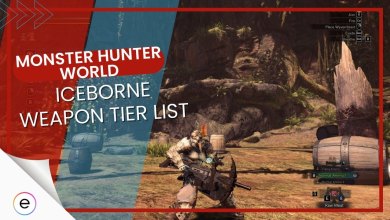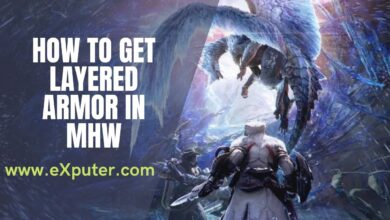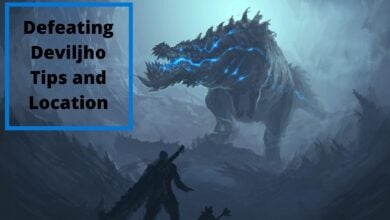You might have run into MHW error code 400-MW1 when playing Monster Hunter World. Capcom has not officially revealed what exactly causes this error. But if I take an educated guess, it likely happens because your global IP address cannot communicate with the event quest servers. In some cases, you might be able to go online with no issues and join parties or sessions. However, the event quests disappear without any signs of returning.
The error message says, “Failed to connect to the network server. Failed to retrieve quest data. Error code: 400-MW1.”
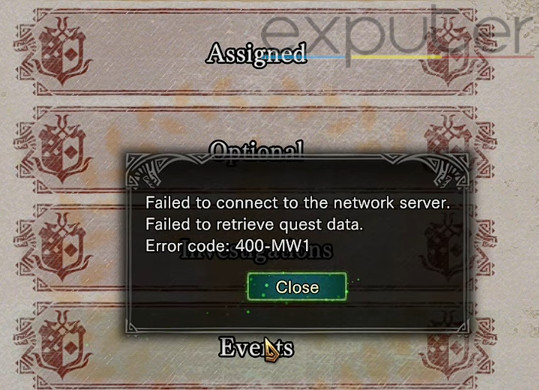
Here are a few methods to help you resolve error code 400-MW1:
- Temporarily use a Hotspot or VPN connection.
- Open the network ports on your router.
- Get an open NAT connection.
- Check your internet speed and confirm it is over 8 MBPS.
- Contact the official Capcom customer support.
Precaution: A lot of the solutions in this guide require you to change your IP address or tamper with your router’s configuration. Because of this, I recommend that you backup your settings in case you want to revert.
Temporarily Use A Mobile Hotspot Or VPN Connection
First, you need to confirm if error 400-MW1 is occurring because of your internet connection. For console users, the easiest way to verify this is to use a hotspot connection from your mobile phone
Disconnect from your internet and connect to your mobile hotspot, then launch MHW to see if the error is resolved. PC users can similarly use a VPN connection instead; any free VPN service will work. Both of these methods will change your global IP address.
Our goal is to simply change the IP address to see if this is an IP-related issue. How you go about it is up to you. Several players have found this workaround to be helpful.
While most players might be content with this workaround, you might want a more definitive solution that directly attacks the underlying problems. If so, try out more of the methods mentioned below.
Open Ports In Your Router
The network endpoint we need to reach for MHW is its server. If the MHW ports are closed, the network traffic cannot travel to its servers, effectively denying you access to the network features. You can open ports directly from your network router to fix this.
Warning: It is essential to exercise caution and only open the genuinely required ports. Opening ports you do not need can potentially expose you to various malware and hackers.
I have successfully opened network ports to fix network errors in various games. These are all the ports you need to ensure smooth traffic flow to Monster Hunter World:
- TCP: 1935, 3478, 3479, and 3480
- UDP: 3074, 3478, and 3479
- TCP: 3074
- UDP: 88, 500, 3074, 3544, and 4500
- TCP: 27015-27030 and 27036-27037
- UDP: 4380, 27000-27031, and 27036
How To Open Ports
- Look at the back of your network router and note down its IP address and login information.
- Enter the IP address in any browser and log in.
- Once in, find the port forwarding setting. Most routers call this setting virtual servers, NAT, or port triggering.
- When you enter the setting, add the port range you want to open.
- Once you have added all the necessary ports, save the settings and reboot your router to apply the changes.
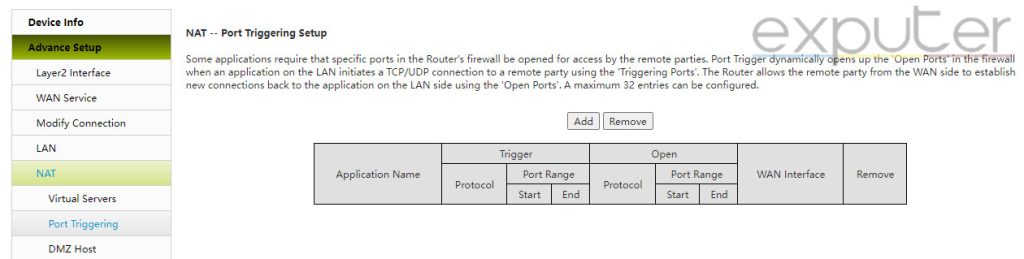
Get An Open NAT Connection
Similarly to ports, the NAT type helps in network communication.
If your NAT type is strict, you likely cannot communicate with other players properly. You may experience frequent server disconnections and encounter several errors like MHW error code 400-MW1. So you’ll have to switch it.
Before attempting to change your NAT type, it is essential to determine the specific type of NAT connection you currently have. You do not need to change anything if your NAT type is moderate or open.
Check NAT Type On PlayStation 4
- Go to your PlayStation 4’s system settings > network section.
- Inside the network section, select Test Internet Connection.
- The PlayStation 4 will perform a full test of your internet, which includes your NAT Type.
- If it is type 3, your NAT is strict.
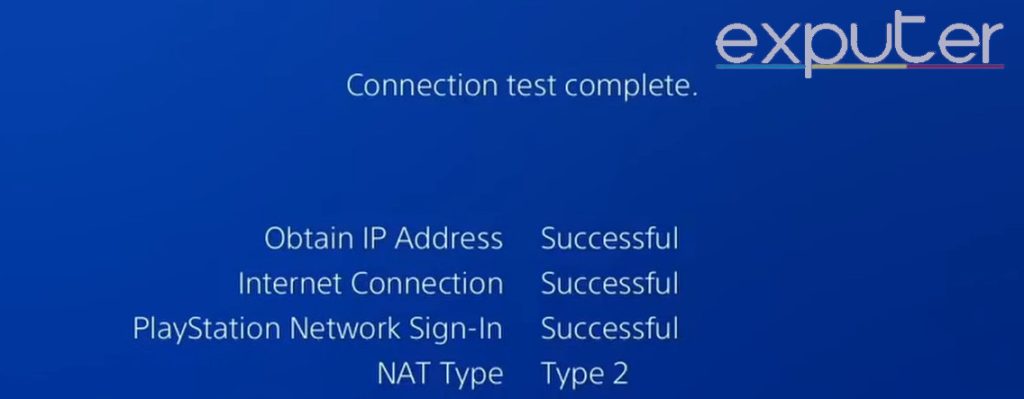
Check NAT Type On Xbox One
- Open your Xbox settings > general settings > Network Settings.
- On the right, click Test NAT type to know the type of your NAT connection.
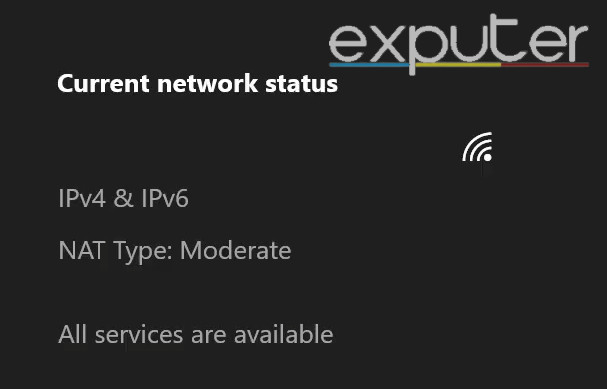
Check NAT Type On A PC
- Enter Windows settings.
- Now click on Gaming > Xbox Networking.
- The test will be performed automatically and might take a few minutes.
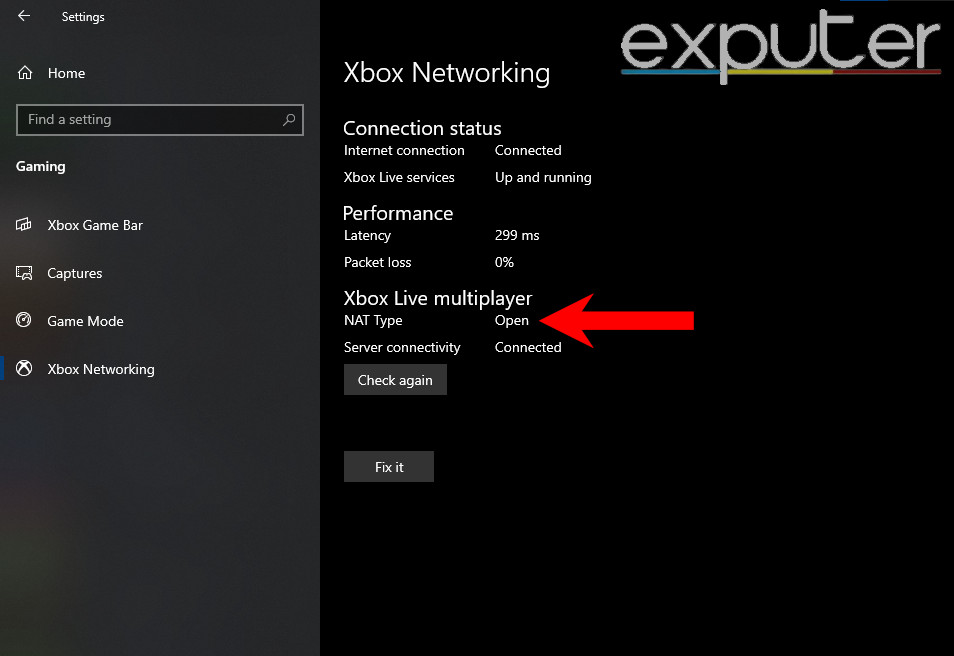
How To Open NAT Type
You can use countless methods to open your NAT type, but the fastest and easiest approach is to enable UPnP in your router. Here is how to do it:
- Follow the first step of the How To Open Ports section and log into your router.
- Now, locate the UPnP setting. In most routers, it is typically found under network settings or the advanced section.
- Once the setting is found, enable UPnP.
- You will need to reboot your router so it can take effect.
- This will open your NAT Type.
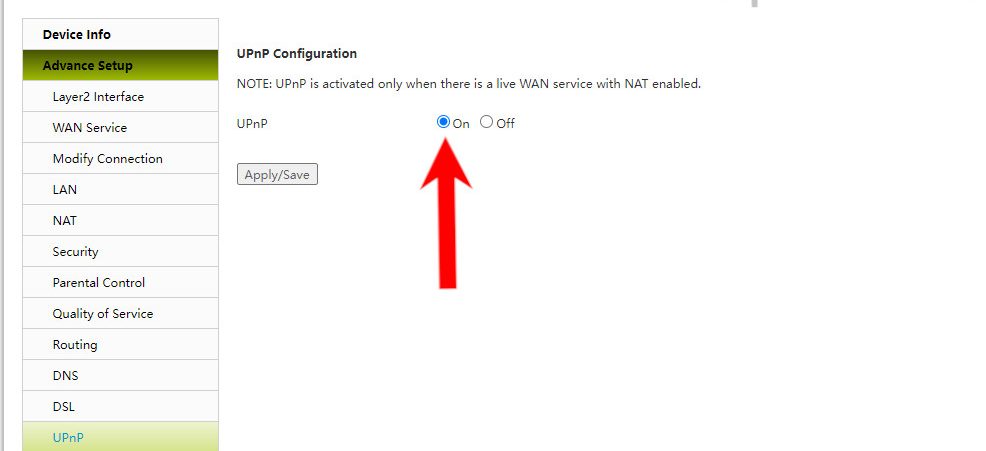
If, for some reason, your NAT Type stays as strict, it is likely from your internet service provider’s end. In this case, you must contact your ISP and discuss this issue with them. I used to have a strict NAT type that didn’t allow me to join servers or lobbies. Changing it to Moderate resolved all of these issues for me.
Check Your Internet Speed
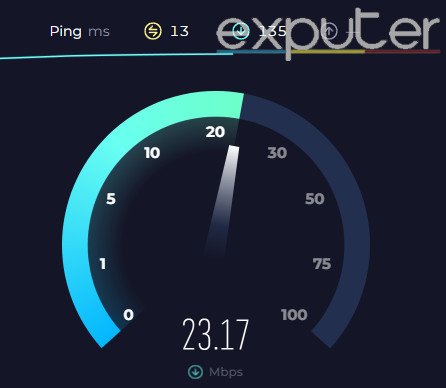
If your internet is not up to par with what is required to run Monster Hunter World, you will likely encounter error code 400-MW1.
You should ensure that your download and upload speed is at least higher than 8 MBPS. If it is not, your latency will be affected, which means the data packets will not be able to travel fast enough to communicate.
Our guide on testing your internet speed recommends using online websites like Speedtest and Fast to identify any issues with your network.
Contact Capcom Customer Support
If nothing has worked for you so far, you have no choice but to contact the official Capcom customer support for Monster Hunter World.
Something could be wrong with your game that only the support team can fix. They will likely ask you for an MSINFO and DxDiag file so they can accurately pinpoint the cause behind your error code. Rest assured, as the support team will provide the necessary instructions to create these files.
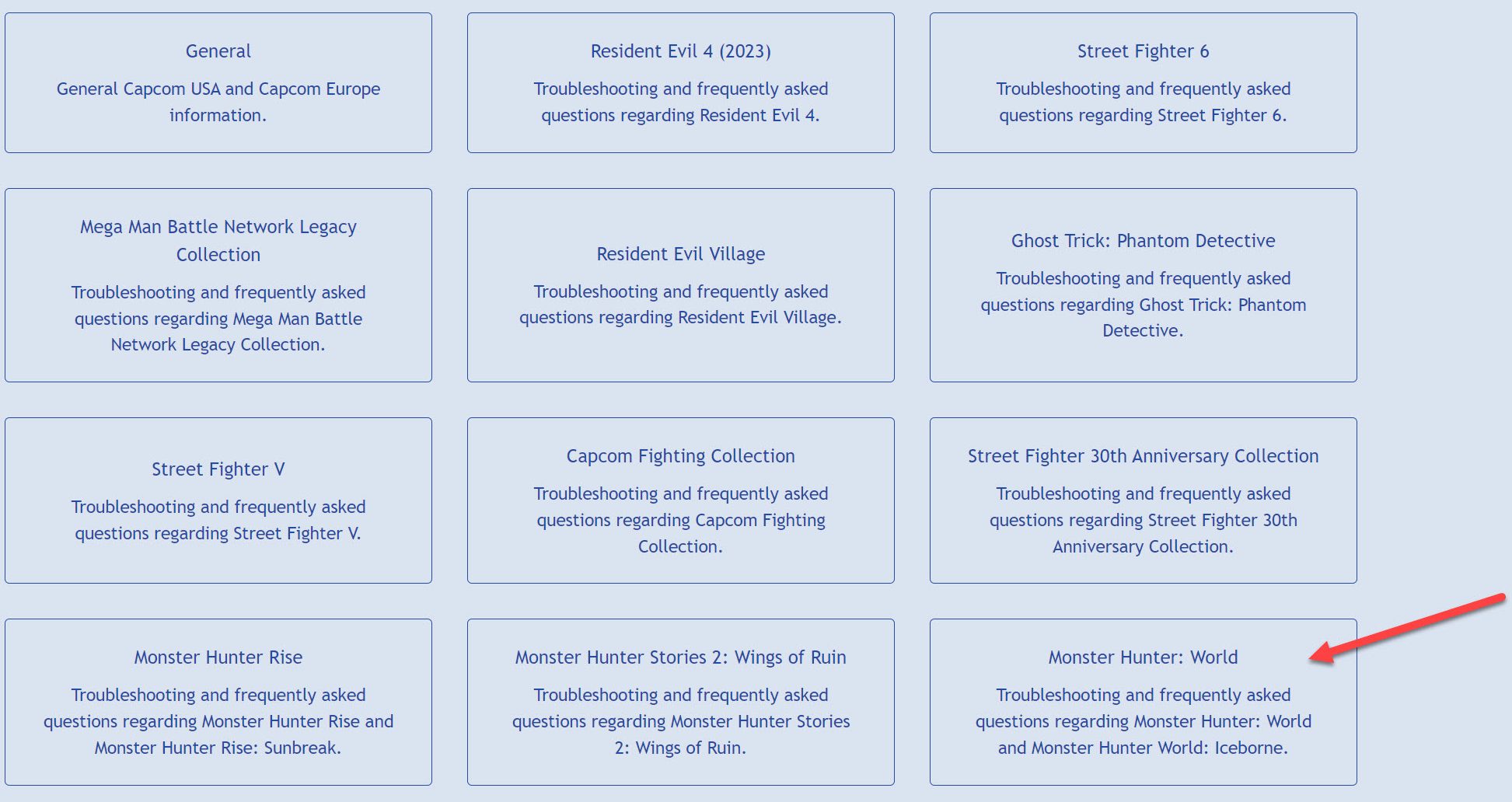
To contact the support team, go to this website and follow the instructions that apply to your region. Many players have contacted Capcom customer support and gotten helpful answers to their problems.
What I Think
It’s not uncommon to experience errors while trying to connect online. The most effective solution for 400-MW1 that I’ve heard players try is changing up their IP address. It’s a straightforward solution that will take only a few minutes to use and get the MWH error fixed in no time.
However, if the problem is your internet connection, then it’ll take some time to get it fixed, depending on your internet service provider. I’ve researched all of the other solutions to this error and listed the most effective ones in this guide. If you follow them thoroughly, I’m confident you will eliminate this pesky error forever.
FAQs
This error code can prevent you from accessing your daily rewards and the event quests. You might still be able to join parties and sessions.
The fastest way to change a strict NAT type is to access your router settings and enable UPnP.
No, you will not notice any negative effects on your internet after opening ports. Make sure to open only the ports you need, as opening unnecessary ports can be dangerous.
Our Other Helpful Guides on Monster Hunter World:
- 10 Best Dual Blades In Monster Hunter World
- MHW Weapon Tier List: Best Solo & Multiplayer Weapons [2023]
Thanks! Do share your feedback with us. ⚡
How can we make this post better? Your help would be appreciated. ✍