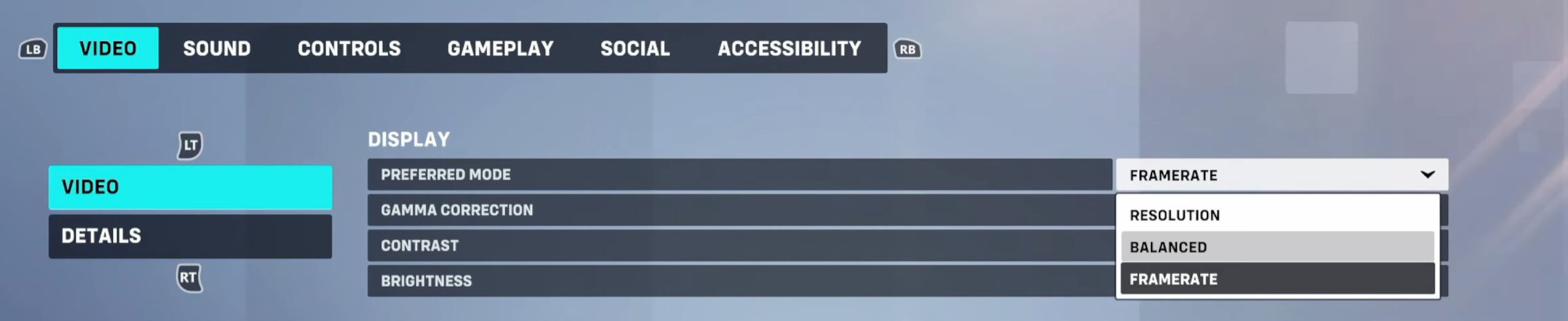Overwatch 2 maintains its core despite engine improvements. However, significant crashes and errors hindering access are still common, particularly on PlayStation and Xbox. One such problem is the login error in Overwatch 2 Beta, which occurs because of Internet issues or server downtime.
High traffic exacerbates login errors, requiring persistent attempts for access. Nevertheless, there are a few ways to get around this problem.
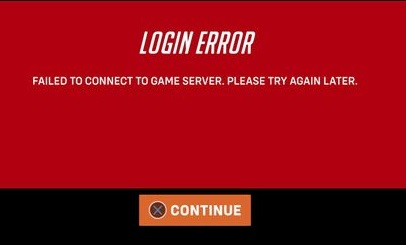
Before we get into the more complicated solutions, let’s start with these simple fixes:
- Test your Network Connection.
- Safelist the Game Directory in your Antivirus.
- Use an Ethernet Connection.
These are some fixes you can try for the Login Error in Overwatch 2 Beta:
- Download the PS4 version on PS5.
- Switch to Balanced Mode on Xbox.
- Enable Open NAT type.
- Use an Ethernet Cable connection.
Note: I have targeted the methods here towards Consoles. However, you can apply the exact solutions for PC.
Download The PS4 Version Of Overwatch 2
Experiencing consistent Login Errors on the PS5 version, I found a workaround by reverting to the PS4 beta. This fix involves downloading the PS4 version from the PlayStation Store. The PS5 version receives criticism for being incomplete, with severe graphical and game-breaking issues. So, I recommend switching to the PS4 version.
However, the PS4 beta supports up to 60FPS, unlike the PS5’s 120FPS with VRR. So, while there are downsides, it is worth it for the added stability to resolve the Login Error in Overwatch 2.
Here are the simplified steps to download the PS4 version:
- Get the PlayStation Mobile App > Log in to the App with your PSN Credentials.

The PS4 Version of Overwatch 2 in the PlayStation Store (Image captured by eXputer) - Search for the PS4 version of Overwatch 2 > Add it to your Download Queue.
If the App is linked to your console, it will automatically start the download.
Enable NAT Type Open
Nat Types, ranging from 1 to 3, can significantly impact your multiplayer experience. You should always aim for an Open Nat (Type 1) for better connectivity, although Nat 2 (Moderate) is commonly acceptable. However, your Nat can degrade to Type 3 (Strict) if the required ports are not open.
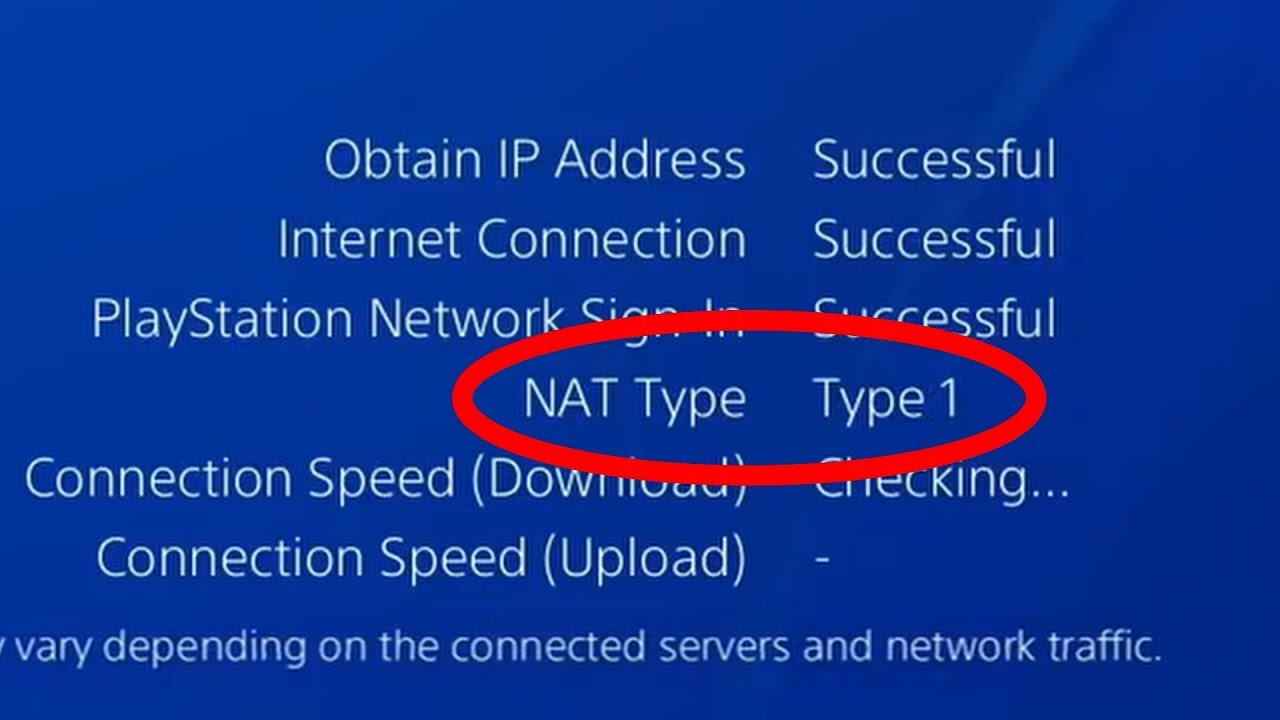
As Type 3 limits your options heavily, it can easily cause the Login Error in Overwatch 2. So, to combat this, you must manually adjust router settings, which vary across devices, or seek guidance from your ISP.
Here are the required ports:
- TCP: 1935, 3478-3480.
- UDP: 3074, 3478-3479.
Follow these steps to optimize your Nat Type:
- Note down your Router Credentials (Located on the back of the Router).
- Log into your Router through your Network Address > Locate the Port Forwarding Menu.

Port Forwarding from Router (Image from eXputer) - Go to Virtual Servers (Sometimes Port Triggering) > Add the Required Ports > Save the Settings.
Save the settings and restart your Router. Test the connection and check if it shows Nat Type 1. Otherwise, we recommend contacting your ISP for help.
Switching to Balanced Mode on the Xbox
Another potential fix for the Login Error is adjusting the Graphics Mode to Balanced in Overwatch 2, as noted by many other players. This workaround might address login, connection, and game-breaking texture problems in Overwatch 2.
While applicable to Xbox, there are no reports of graphics mode issues on the PS5 version. However, you can try switching to the Performance Mode for PlayStation to accomplish the same.
Here’s how you can do so:
- Launch Overwatch 2 > Head to Settings.

Switching to Balanced Mode on Overwatch 2 (Image Copyrighted by eXputer) - Switch to the Video Tab > Set Preferred Mode to Balanced.
My Thoughts
Players have been facing Login Errors in Overwatch 2 Beta, mainly on PlayStation and Xbox platforms, impacting access. While the Official Blizzard CS Twitter handle acknowledged the problem, no official solutions were available.
We're aware that the PS5 service for OW2 Beta is experiencing issues, and we're working to fix them as soon as possible.
— Blizzard CS – The Americas (@BlizzardCS) June 29, 2022
However, the problem was resolved when the game was fully released. Further, an Official Support Article was put up by Blizzard. So, even though players at the time were reporting the issue on Nvidia, Reddit, and Blizzard Forums, it has since been resolved.
These days, the problem does pop its head once in a while due to server problems. However, I am confident you can get past the issue after following this guide.
Lastly, if the problem persists, I suggest submitting a ticket to Blizzard Support for one-on-one help.
More Error Guides for Overwatch 2 covered on eXputer:
- Overwatch 2 Crashing On PC.
- Overwatch 2 Crashing Mid Game.
- Overwatch 2 Error Fix HF-5.
- Overwatch 2 General Error 0xE00101B0.
- Overwatch 2 Error Fix WS-37505-0.
- Overwatch 2 Error Code BC-153.
- Overwatch 2 Error Code BC-101.
Thanks! Do share your feedback with us. ⚡
How can we make this post better? Your help would be appreciated. ✍