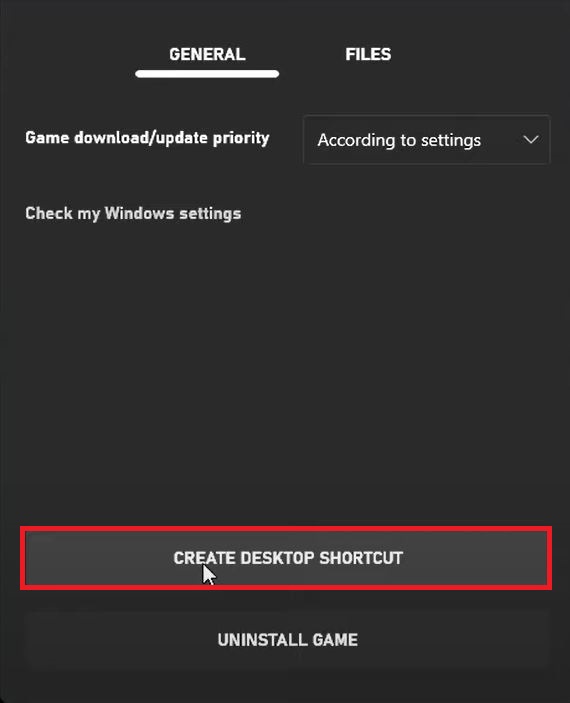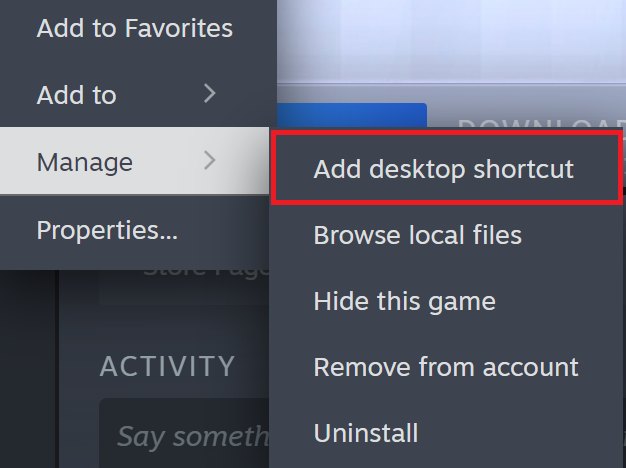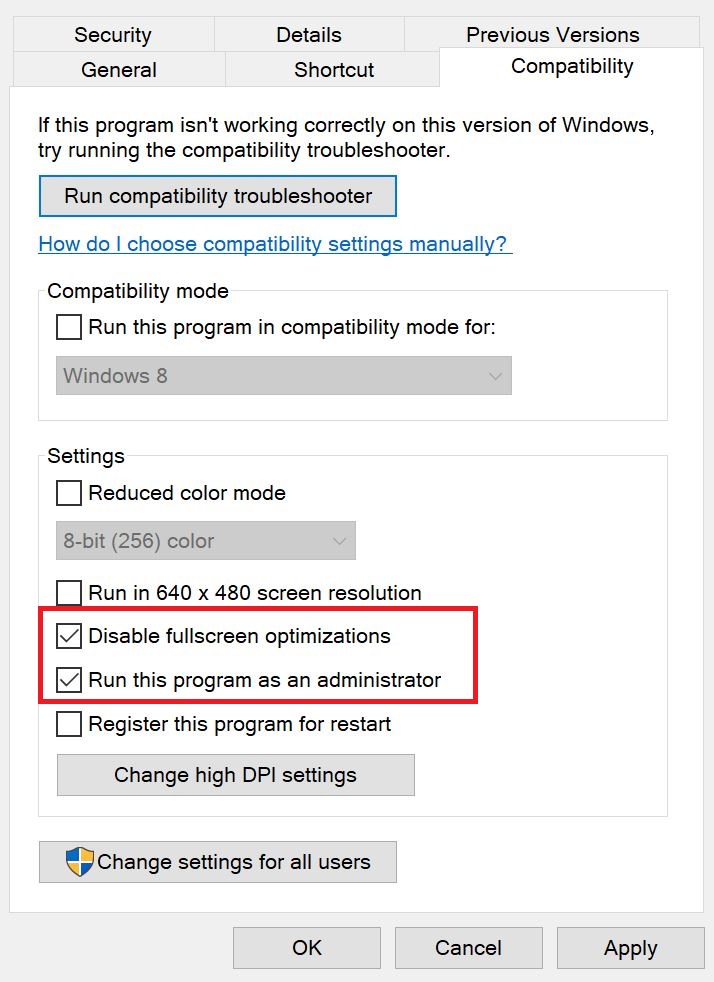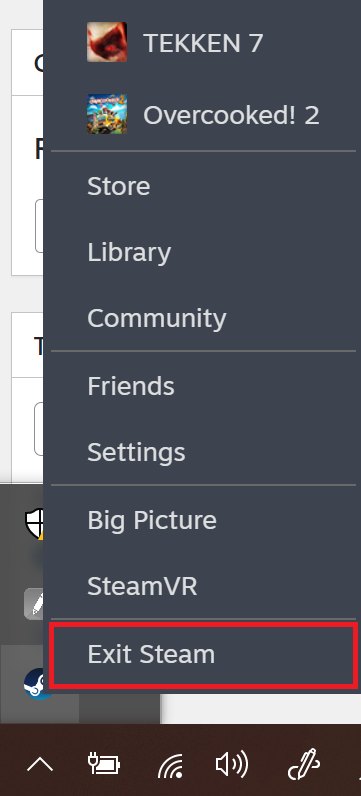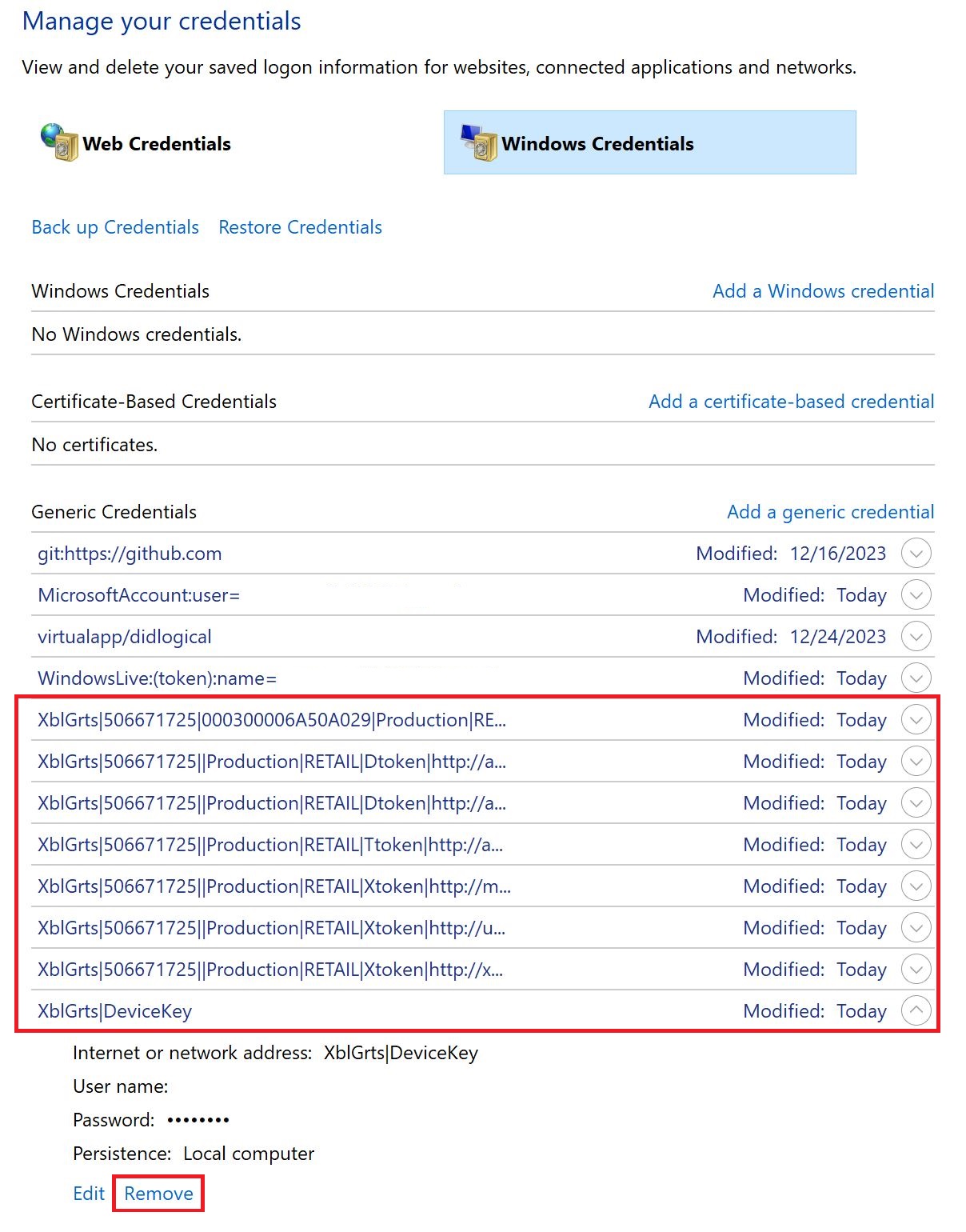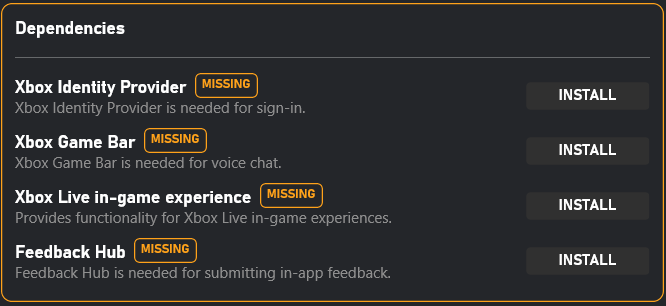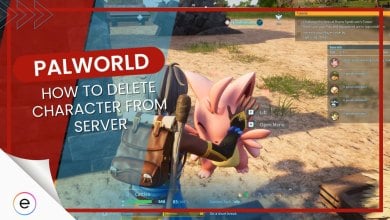Palworld just released as Early Access, and honestly, I haven’t enjoyed a game this much in eons. It’s hard to believe that a combination of Pokemon, Guns, and Ark could be this fun. Despite this, however, the game does suffer from serval issues, which is to be expected. But in particular, players keep running into an immediate Black Screen right as they launch Palworld.
Related: Palworld Crashing
I believe this problem probably stems from a conflict in permissions. But whatever the case, don’t worry: I have gathered various effective methods to get you back to fighting with your pals, pun intended.
Before you jump into the guide, I recommend quickly zapping through the following basic solutions:
Follow these methods to combat the Black Screen Problem:
- Wait 10 Minutes.
- Launch Palworld as an Admin through a Shortcut.
- Exit Steam and Relaunch as an Admin.
- Remove the Xbox Live Credential Keys.
- Install Required Dependencies for the Xbox App.
Wait 10 Minutes
First and foremost, I recommend simply waiting for a short while. Palworld takes some time to set up, especially the first time. So, if it’s your first launch, grab a drink and wait for around 10 minutes to cross this possibility out.
Also, remember that you’ll be waiting even on subsequent launches but for a shorter period. (~2 Minutes) So, keep that in mind.
Launch Palworld As Admin Via A Shortcut
This is an extension of my suggestion in basic troubleshooting. So, hear me out, as this method is a bit different. For many players, just launching the original executable as an admin doesn’t cut it. So, an alternative that has been extremely popular in the community is to do it via a shortcut.
This works for the Black Screen problem in Palworld, possibly because of an issue with Unreal Engine. However, it could also just be a simple bug. Whatever the case, I highly suggest giving this a shot. Here’s the process:
- Alternative: I also recommend trying this via your Start Menu. For this, search Palworld and choose the Run as Administrator option.
- Create the Shortcut:
- Open Xbox App/Steam > Go to your Library > Find Palworld.
- For Game Pass: Click on the ‘…’ Button > Click on Create Desktop Shortcut.

Creating a Shortcut in Game Pass (Image Captured by eXputer) - For Steam: Right-click on Palworld > Hover on Manage > Click Add Desktop Shortcut.

Creating a Desktop Shortcut in Game Pass (Image by eXputer)
- Set the Compatibility Options:
- Right-click on the New Shortcut > Click Properties.
- Switch to the Compatibility Tab > Check Run as Administrator.

Setting Options for Palworld (Image Copyrighted by eXputer) - Click OK > Relaunch Palworld through the shortcut.
Relaunch Steam As Admin
While the first method is mostly a hit for Game Pass users, there’s a slight variation for Steam players. So, you have to do the same thing, but this time for Steam itself. This has worked for many people because you give Steam the privileges that essentially pass over to Palworld.
Here’s the process to do so:
- Locate Steam on your Task Bar > Right-click on its Icon > Click Exit Steam.

Exiting Steam (Image by eXputer) - Go to Desktop > Locate Steam > Right-click on it > Click Run as Administrator.
Once done, relaunch Palworld to see if the Black Screen issue persists.
Remove Xbox Live DeviceKeys
Another common culprit I have seen for issues on the Xbox App is the XblGrts keys. These are essentially encryption/decryption keys. They enable the secure transmission of critical information, like account credentials, over the Internet. So, to boil it down, private data is sent as a garbled mess and is then decoded using the key.
But these keys sometimes don’t update correctly. This is especially common if you have multiple accounts. So, I suggest removing them. As a result, they’ll be remade from scratch, potentially fixing the issue.
Here’s the process for it:
- Close the Xbox App > Click on Start Button > Search for Credential Manager > Press Enter.
- Click on Windows Credentials > Click on Keys starting with XblGrts.

Removing XblGrts Keys from CM (Image Copyrighted by eXputer) - Click Remove > Repeat for all such Entries.
Once done, reopen the Xbox app and see if the issue persists with Palworld. Don’t be alarmed if it asks you to log in again because that is what it should do.
Install Missing Xbox App Dependencies
Lastly, I suggest checking if all the dependencies for the Xbox App are installed on your system. While they should be installed automatically, sometimes they get bugged out and don’t. So, it’s worth taking a peek as a check to see if it’s causing the Black Screen issue in Palworld.
Here’s how you can do so:
- Open the Xbox App > Click on your Profile > Click Settings.
- Go to the General Tab > Click Install for any Missing Dependencies.

Missing Dependencies for the Xbox App (Image Captured by eXputer)
Once done, restart your computer before retrying, just in case.
My 2 Cents
I love the spin and the new mechanics Palworld has brought forward. It feels like a fresh experience and makes me feel like how I felt playing Yakuza the first time. But, I believe the developers weren’t ready for the scale this game has grown to. It just has so many bugs and issues at the moment.
However, the game is in Early Access, so there’s that. But I still think game-breaking problems like the infinite Black Screen on launching Palworld are inexcusable. With at least a couple hundred threads from Steam and Reddit, the sheer number of people affected by just this one issue is astronomical.
It still doesn't work for me, black screen all the time, what should I do? I followed all the instructions and even reinstalled
— Natalia (@Natarka99) January 19, 2024
So, players are rightfully and understandably frustrated. The good thing, however, is that hotfixes have become like hotcakes for the game right now. They have been getting dropped constantly. Further, the Official Palworld Twitter account has also been active in dispensing updates.
We are currently working hard to resolve the server outages and other serious issues that are occurring for some players.
We apologize for any inconvenience caused.
As soon as there is further news, we will send it out on X and our official Discord. https://t.co/1ZgXfRUdAd
— Palworld (@Palworld_EN) January 21, 2024
Additionally, most problems have already been acknowledged by the team. With all of this, I am hopeful there’ll be an official patch for the Black Screen issue soon. But, until it is available, I am also fully confident the methods outlined in the article will surely get you by.
Next:
Thanks! Do share your feedback with us. ⚡
How can we make this post better? Your help would be appreciated. ✍
It was annoying as heck when the game suddenly threw up a black screen but launching both Steam client and game as admin helped me overcome this. Thanks for the suggestion.
 Fact Checked By
Fact Checked By