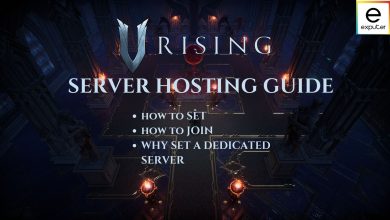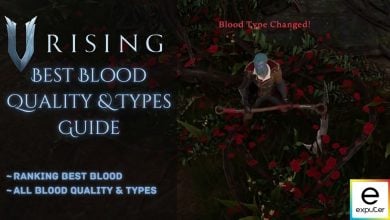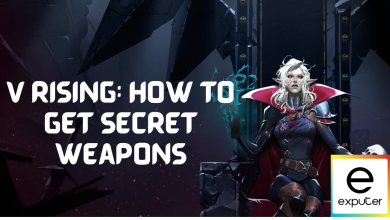The game V Rising, despite its promising features, is currently facing a slew of bugs and crashes that are significantly impacting the player experience. One prevalent issue players encounter is the game crashing upon launch on PC, a problem contradicting the smooth Early Access experience assured by the developers on Steam.
This crashing problem could be attributed to missing or corrupted game files, as well as interference from antivirus software like Windows Defender Firewall. To address this issue, several potential fixes are available, aimed at resolving these file-related problems and dealing with any barriers posed by antivirus programs.
V Rising Crashing on PC launch? Try these:
- Verify game files in Steam.
- Disable the Antivirus temporarily.
- For lower graphics settings, use Windowed Mode.
- Consider replacing the power supply.
For the “Steamworks initialization failed” error:
- Restart Steam as admin.
For performance issues:
- Check minimum hardware requirements.
- Lower graphics and resolution settings.
- Use the command prompt to identify issues.
- Disable Steam overlay.
Verify The Integrity of Game Files on Steam
The Steam desktop client or the game launcher that you employ for your fix of PC gaming is nothing but feature-rich. It encompasses a certain functionality that allows it to cross-check locally stored files of a particular game with the ones that it has stored on its official servers.
If you’re fairly new to the Steam launcher and aren’t exactly sure how to verify your game files’ integrity, feel free to follow the steps listed ahead. You’ll get there in no time by the time you’re done replicating the instructions outlined below.
Tone Down Your Graphics Settings
If you’re experiencing crashes while playing V Rising, adjusting your graphics settings might help resolve the issue. Sometimes, high graphics settings can strain your system, leading to crashes. To tackle this, try lowering the graphical settings within the game.
This involves reducing details like textures, shadows, or effects to decrease the strain on your computer’s resources. By toning down these settings, you may alleviate the strain on your system, potentially preventing crashes while playing V Rising.
Put the Game in Windowed Mode
If previous fixes haven’t worked, consider enabling ‘Windowed Mode’ for V Rising. While it may slightly impact the user experience, it allows you to play the game.
To activate it, press ‘Alt’ and ‘Enter’ when launching the game. This keeps the game in a window instead of full-screen.
Get in Contact with Developers
It seems like the developers for V Rising are aware of the issue and are actively helping the community solve their crashing issue. As instructed, sharing your .dmp files would be immensely helpful for the devs to help solve your issue. These files are generated when a crash occurs and can be found in the directory
(%localappdata%\Temp\Stunlock Studios\VRising\Crashes)
To resolve the crashing problem, please send these .dmp files to logs@playvrising.com. Along with the files, include your Steam nickname and a brief description of what happened during the crash. Once they receive this information, their team will investigate the matter promptly and work toward finding a solution.
Steamworks Initialisation Failed Error
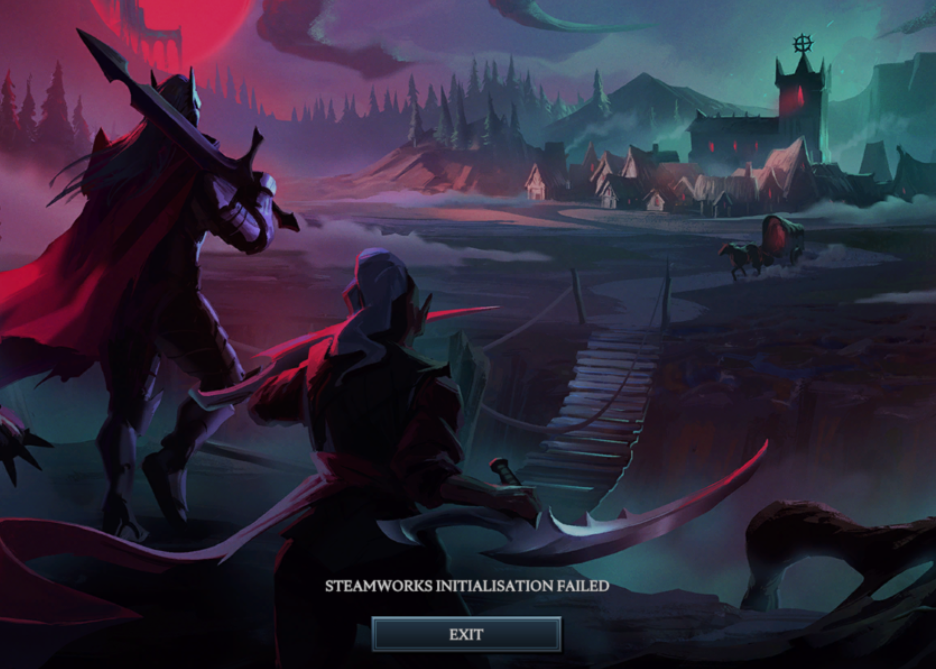
A vexing issue for some players is the ‘V Rising Steamworks Initialization Failed’ error on the loading screen. While it’s a perplexing problem, there are potential fixes available.
Shut Down Steam And Try Again
To tackle the ‘Steamworks Initialization Failed’ error in V Rising, start by closing Steam entirely, including any background processes. Use Task Manager (press ‘Esc,’ ‘Shift,’ and ‘Ctrl’ keys together) to end Steam’s task. Then, reopen Steam and launch V Rising. This should hopefully resolve the error.
Performance Issues
In addition to crashes and bugs, V Rising faces performance issues and frustrating players. Fortunately, there are steps to address these problems and enhance the gameplay experience. Let’s explore the solutions below.
Make Sure Your PC Makes the Cut
There’s a chance that V Rising isn’t to blame for lagging speeds and significant performance drop. As a PC gamer, you must make sure that your device has what it takes to cut. Check out the minimum requirements to effectively start up and play V Rising on your Windows PC. The information ahead has been sourced from Steam.
- Requires a 64-bit Processor and Operating System
- OS: Windows 10 64-bit
- Processor: Intel Core i5-6600, 3.3 GHz or AMD Ryzen 5 1500X, 3.5 GHz
- Memory: 12 GB RAM
- Graphics: NVIDIA GeForce GTX 750 Ti, 2 GB or AMD Radeon R7 360, 2 GB
- DirectX: Version 11
- Network: Broadband Internet Connection
- Storage: 7 GB Available Space
Look at your device’s specifications and double-check whether your PC has adequate hardware to run V Rising. If it does, the problem is undoubtedly in the title and not the device you’re playing on.
Troubleshoot the Issue With the Command Prompt
We will use the Command Prompt utility to run several different commands and refresh your IP address. Doing so will help you have a smoother connection and have better luck playing the title online.
Therefore, follow the steps outlined below to learn one of the most effective functions of the Command Prompt and avoid V Rising freezing for days on end.
- Open Command Prompt on your Windows PC and ensure to run it as an administrator for optimal results.
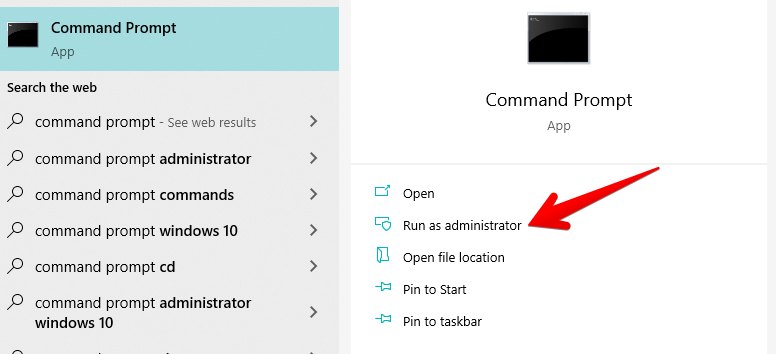
2. In Command Prompt, enter the given command and press “Enter” to flush the DNS, clearing any lingering IP addresses that could impact connections to V Rising online servers.
ipconfig /flushdns

3. Next, input another command in Command Prompt to register a new DNS. This process might take some time. Expect a report in the “Event Viewer” menu after about 15 minutes.
ipconfig /registerdns
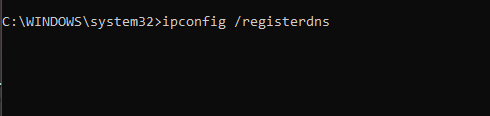
4. The next step is to renew your DNS. Use the following command to go through with it painlessly.
ipconfig /renew
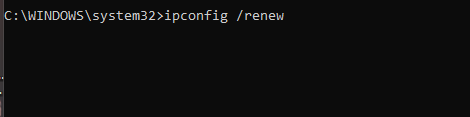
That’s about it for learning how to utilize the Command Prompt to resolve related V Rising bugs, crashes, and issues. If you want to take your performance even further, there’s just one more thing left to try.
Turn Off The Steam Overlay Feature
Steam Overlay enables players to use the platform’s various community-centric features inside any game. It’s a reasonably decent utility, but it’s known to cause performance issues in various games, and V Rising is no exception. This method is also a popular fix in the community.
That is why we need to try disabling the Steam Overlay feature and confirm the cause of this troubling error prompt. The strategy may not work for some of you, but it’s worth a shot. Here’s how:
Last Thoughts on Crashing Issues
The game V Rising, despite its promising features, is currently facing a slew of problems and crashes that are significantly impacting the player experience. One prevalent issue players encounter is the game crashing upon launch on PC.
This crashing problem could be attributed to missing or corrupted game files, as well as interference from antivirus software like Windows Defender Firewall.
The developers seem to be actively engaging with the community to resolve these issues, requesting .dmp files from affected players to investigate the crashes promptly.
Moreover, there are forums (Steam, Reddit, and TomsHardware) and Twitter discussions detailing various troubleshooting steps and experiences while trying to fix the crashing problem, indicating a widespread concern among players globally.
https://twitter.com/cellphishart/status/1635769103448428544
The problem appears to be multi-faceted, affecting players across different platforms and regions, and doesn’t seem to be specifically tied to a recent patch or firmware update.
It’s a complex issue requiring attention to various technical aspects and system configurations. While these steps offer potential fixes, the community awaits more comprehensive resolutions from the developers to ensure a smoother gaming experience in V Rising.
- Update June 9th, 2023: Removed unnecessary processes and added quick information to make the article easier to read for players.
Thanks! Do share your feedback with us. ⚡
How can we make this post better? Your help would be appreciated. ✍