Can’t get past the irksome Valorant error 19 no matter what you do? You’re definitely not alone in the endeavor, as multiple other users have been met with the same calamity. Riot Games’ popular first-person shooting venture is a hit amongst the ranks but is also notorious for its fair share of bugs, issues, and error codes.
Thankfully, there is no shortage of the fixes you can incorporate to hop back into playing in this fast-paced tactical shooter. The guide at hand is going to walk you through the best possible solutions that the situation warrants.
Here are some of the most effective fixes to resolve Valorant Error 19:
- Running Valorant with Administrative Privileges
- Close All Valorant or Riot Processes
- Set VGC Service Startup Type To Automatic
- Try Using A VPN
- Refresh IP Settings
Check Valorant Servers First
Valorant has dedicated servers to its name that have to be working all the time for proper playability. Otherwise, players might as well say ciao to playing Valorant on their end appropriately.
A quick and easy of confirming whether this is the actual reason you’re not able to log into the title is by visiting the official Valorant Service Status page.
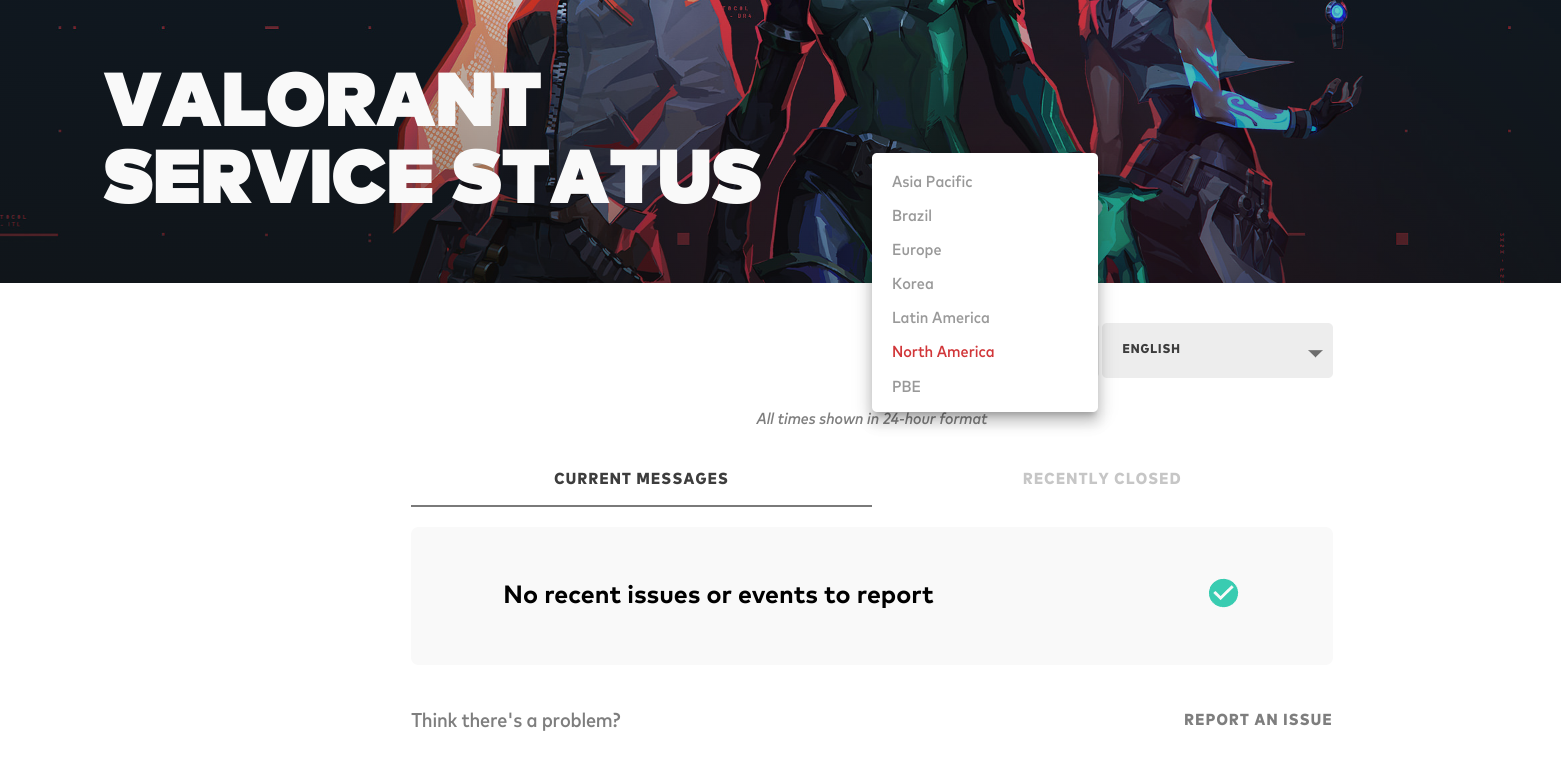
When you’re there, select the region where you’re located and let the page detect whether something is wrong with Valorant’s official servers. If the server is down, then just wait for it to come back up. However, if they’re operating normally, then keep following the guide to resolve your issue.
Run The Game With Administrator Privileges
One of the first things that you should try after checking Valorant’s server status is providing the game with administrator privileges. Running the game as an administrator means that you get to launch it uninterruptedly without the added constraints of being a regular user with a standard account.
We’ve got just the guide on eXputer to help you run Valorant as administrator, so check it out. If running the title as an administrator has still done nothing for the startup issue, you need to try more complicated fixes—all of which we’ll be getting from here on out.
Shut Down All Valorant-Related Tasks From The Task Manager
Sometimes, Valorant and Riot Games processes are running in the background and aren’t responding. These inactive processes and services prevent the game from starting up as they’re crucial aspects of its operation.
To apply this workaround, here’s what you need to do:
- Open up Task Manager and hunt down every last Valorant or Riot game process.

Terminating All Valorant Tasks - One of them is clearly going to be the Valorant game client itself.
- Another major one includes the “Riot Client.”
- You’ll also spot the “VGC service.”
- As you spot each process > Right-click on it > End Task.
- Repeat this process until there’s no task left related to Valorant.
- After this, try launching Valorant again.
Your game will hopefully launch without any startup problems.
Set The “VGC” Service To Automatic
“VGC” is a dedicated service where the initials stand for Riot Vanguard. This is a crucial program that lets Valorant connect to multiplayer servers and establish a stable and secure connection. If it’s not running in the background, the game won’t launch.
We are going to double-check whether the “VGC” service is up and running on your system or if its startup type has been tinkered with. Most of the time, many players have had the service stopped or disabled, and that’s just downright unworkable for the game itself.
Let’s dive into the tutorial for enabling VGC without any further ado. Make sure to implement the provided instructions diligently for the best results.
- The first step is to fire up the Services application on your Windows PC. You can do that by searching for it through the Windows Start menu. The following screenshot depicts what to do. Don’t forget to run it as an administrator, though.

Launching the “Services” App as an Administrator - You will now be shown a screen where tons of services will be listed. You will have to look for “vgc” here, so don’t hesitate to scroll down. The services are arranged in alphabetical order, so scrolling down to the services whose names start with the letter “V” will be helpful. Once you’ve found it, right-click the service and select “Properties” to get to the next step.

Accessing the Properties of the VGC Service - The rest of the work is pretty much clockwork. You now have to click on the bar beside “Startup,” and that should open up a drop-down menu. Select “Automatic” from there and click on “Start.” This should kickstart the service if it were stopped earlier.

Starting the VGC Service - You now have to click on “OK” to finalize the process simply. Close the window afterward to complete this solution attempt.

Finalizing the Process
That’s about it for this potential fix. By making sure that Riot Vanguard is running on your Windows PC, you’re genuinely increasing your chances of logging into the game’s servers just fine.
We advise you to restart the device as well before trying to launch the title again; if you’ve managed to solve the problem now, cheers! But in the case that the problem still manages to be a bother, time to look into more solutions.
- Also, Read Overwatch 2 Beta Login Error
Use A VPN
Using a VPN in your situation can help you get to the bottom of Valorant error code 19. We’ve gathered that this strategy is currently one of the most effective ones for resolving the issue in question whenever it surfaces, mediated by the vast player community of Riot Games’ front-running IP.
The reason for this is mainly due to the lackluster availability of servers, so we could possibly get around the connectivity problem by changing our IP address altogether. Even Riot games allow VPNs if you’re using it to improve your connection instead of accessing cross-regional servers.
Read More: Skyrim SE Won’t Launch
Refresh Your IP Settings
IP address conflict is also one of the major reasons you’re having trouble connecting to the Valorant servers and facing issues.
To resolve this matter, you can try refreshing your IP address. This will renew your IP and allow the Riot Games launcher to connect to servers seamlessly. Here’s a guide on resetting your IP address on your PC.
Once you’re done, try launching the game again to verify if you can play it properly now or not.
The Wrap-Up
Valorant has its fair share of bugs, issues, and pertinent glitches. Therefore, you should now have a pretty clear idea that Valorant can put you through your paces whenever it’s not in the mood. Looking at the Valorant Error Code Van 68 as well, there’s just no sliver of doubt about that.
Whether it’s an error in the title’s configuration or some software on your Windows 10 PC that bars the game from running optimally, players have been left quite frustrated over not being able to enjoy the FPS throughout the years.
The Valorant error 19 is somewhat of a similar nature since we’ve had our focus on it in this guide. Fortunately, there isn’t much that you would need to be doing in order to resolve the hassle in question, save for a bunch of problem-solving measures.
Now that we’ve outlined the major potential solutions there are to this tricky scenario, we cannot wait for you to tell us the good news in the comments below that you finally got the game to work. As always, eXputer wishes you good luck!
Check out some more guides from eXputer troubleshooting different Valorant errors:
- SOLVED: Valorant Crashing [All Errors]
- All Valorant Error Codes [Causes And Fixes]
- Startup Error In Valorant [FIXED]
- Ultimate Guide To Fix Valorant Error Code 5
- Valorant Invalid Access To Memory Location Error [FIXED]
Thanks! Do share your feedback with us. ⚡
How can we make this post better? Your help would be appreciated. ✍
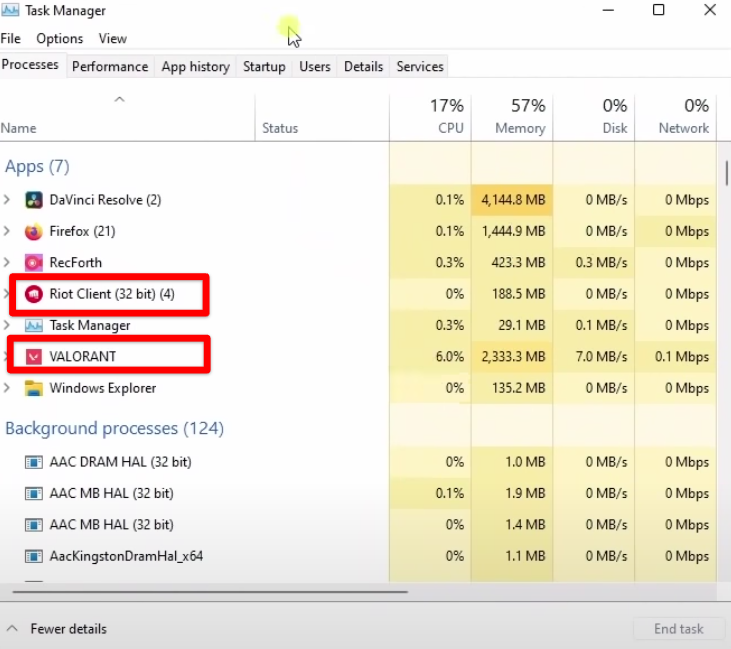
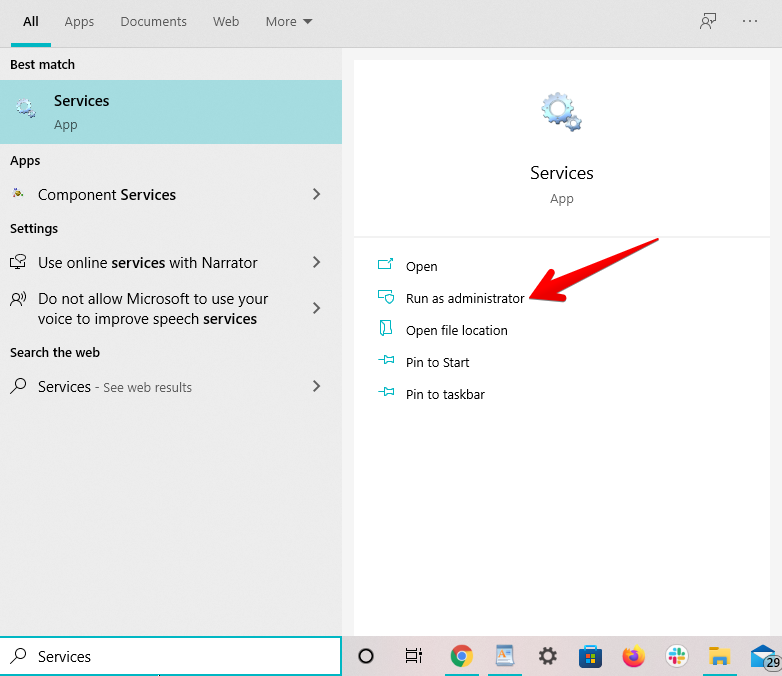
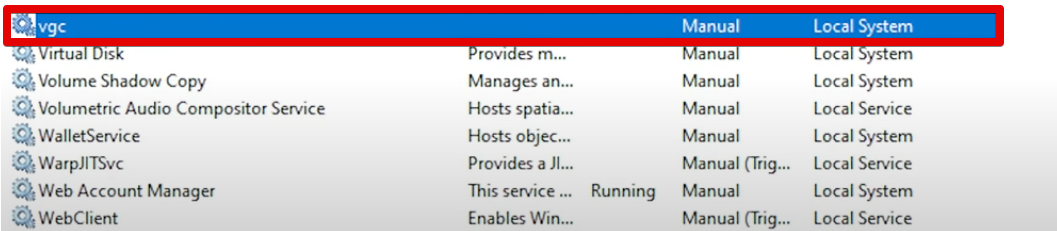
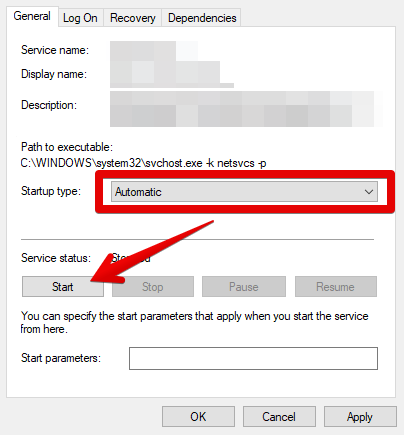
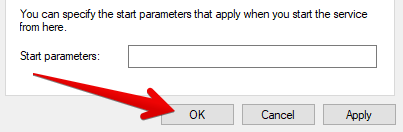

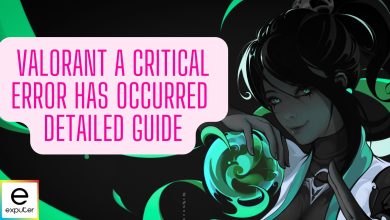

![Valorant Error Code Van 1067 [FIX]](https://exputer.com/wp-content/uploads/2023/05/Valorant-Error-Code-Van-1067-390x220.jpg)