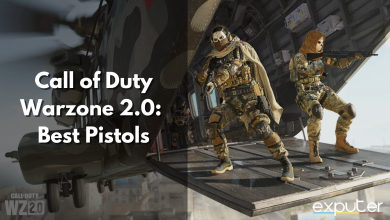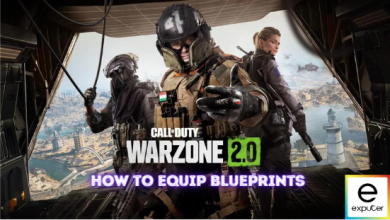Warzone 2 was almost immediately plagued with errors and bugs one of which boots players out of the match and even signs them out.” Profile Signed Out” in Warzone 2.0 often points to server issues, bad connection, or corrupted data.
If you too have been frustratingly kicked out just like this, this article will help you get back to boosting your KD as soon as possible.
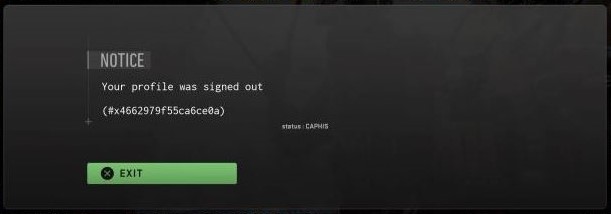
The following fixes can help solve the Profile Was Signed Out Error:
- Delete Modern Warfare 2 Saved Data On The Console.
- Set Voice Chat To “All Lobby”.
- Sign In Using A Different Profile.
Delete Modern Warfare 2 Saved Data On The Console
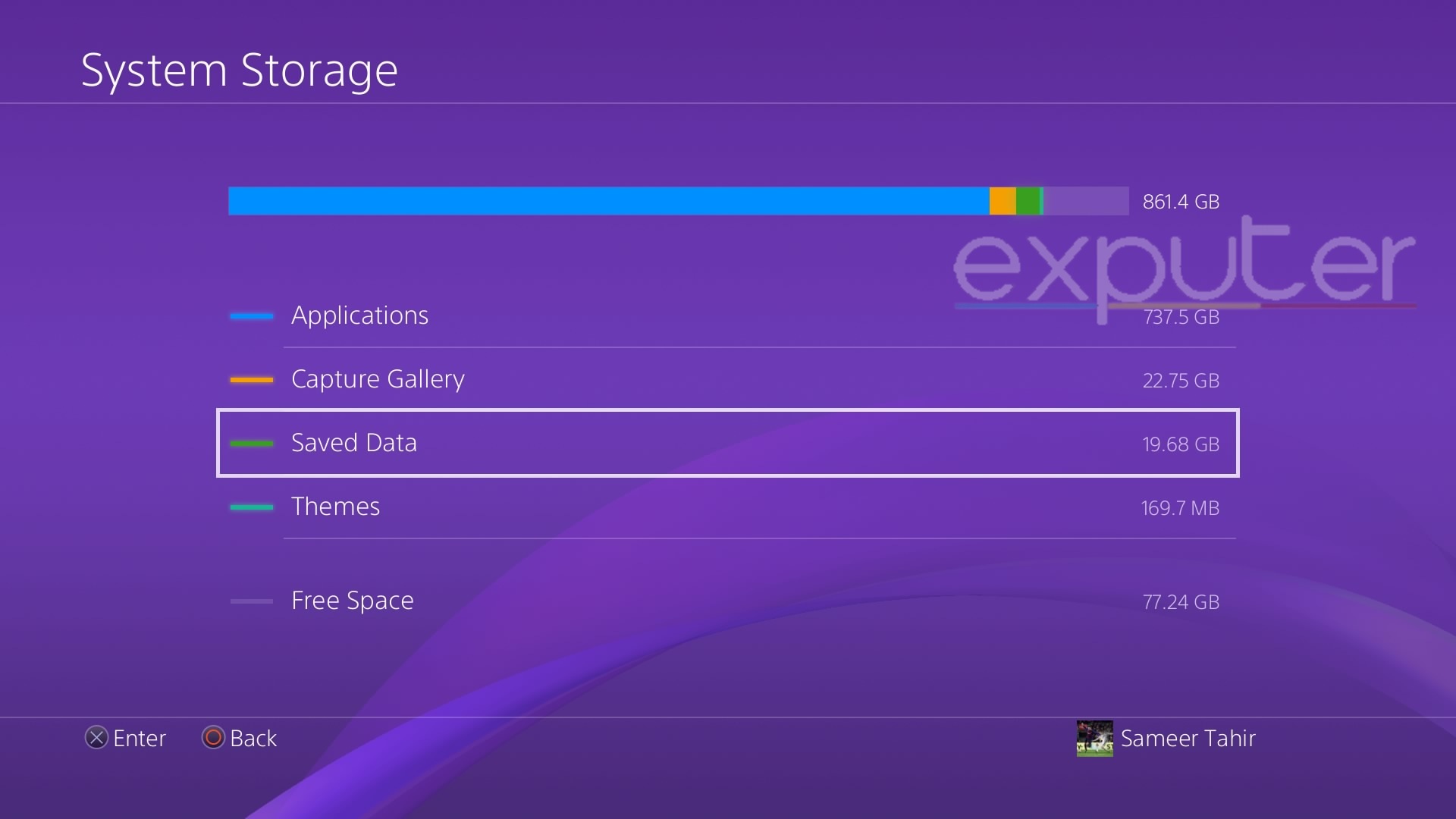
Deleting Saved Data is something almost every console owner is familiar with. From time to time, you might run into storage issues and end up deleting some saved data from the games you don’t play anymore.
Similarly, when you delete the Modern Warfare 2 or Warzone 2.0 Saved Data on your PS4/PS5 or Xbox. It ends up fixing the error.
This solution has done wonders for tons of different players. Therefore, I can assure you that the method is tried and tested.
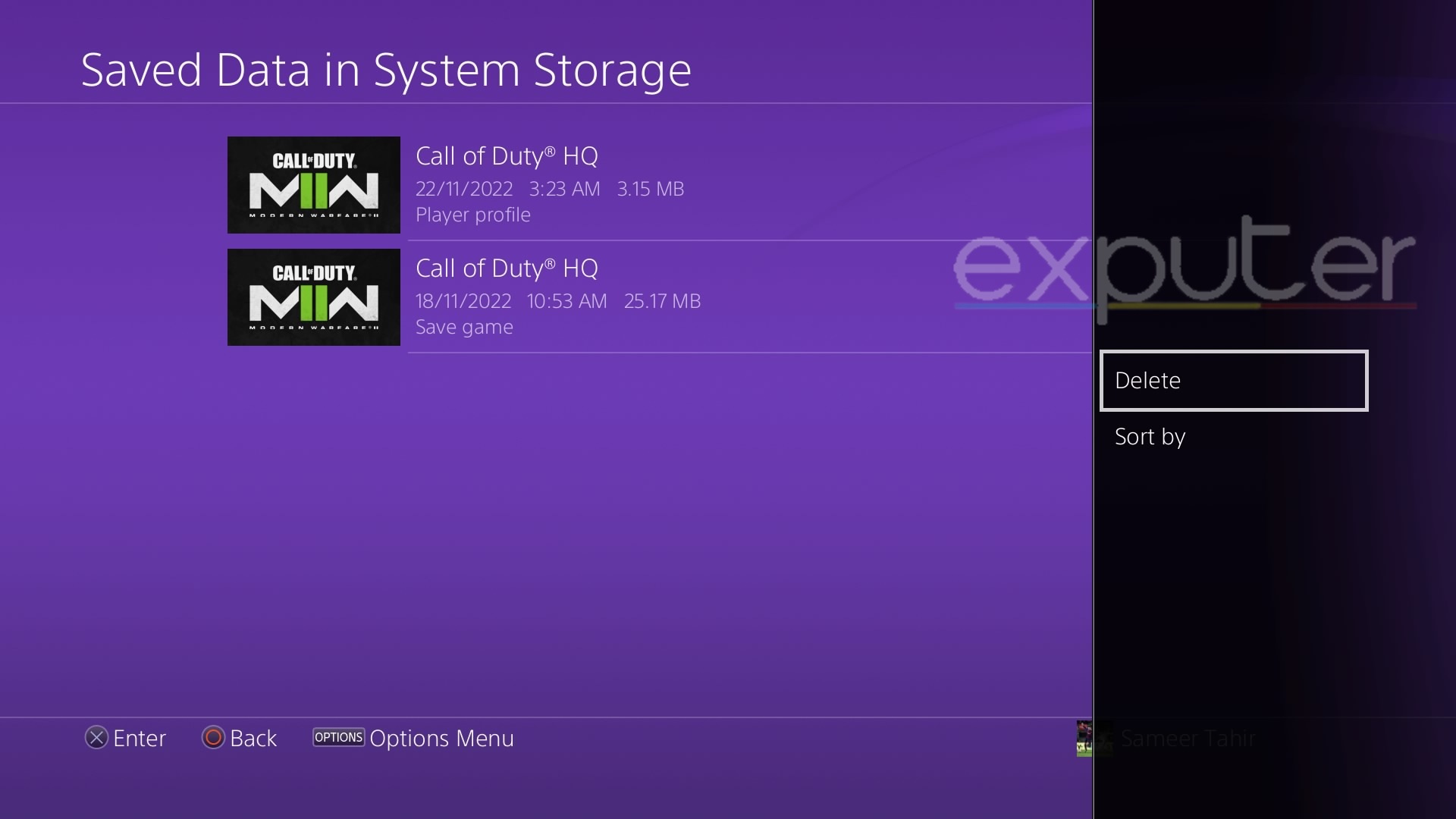
Playstation
If you are playing Warzone 2.0 on Playstation (PS4/PS5) then you can follow the steps below:
- Start your PS4/PS5 and let the menu load up.
- On your PS5 click the Gear icon (Settings) on the top right of your screen. For PS4, you can press the Up button on the D-pad and slide to the right to reach the Settings option.
- In the Settings menu, scroll down and choose “Storage”.
- Now from the list of options, click on “Saved Data”.
- You will now be able to see all your Saved Data from different games.
- Search for and select “Modern Warfare 2” (Warzone 2.0) and then Delete it.
Once you have done that, back out of the menu and restart your PS. After it launches again, run Call of Duty Warzone 2.0 and see if the issue is fixed. As per our judgment, you shouldn’t get the signed-out error anymore!
Xbox
On the other hand, Xbox users can follow these steps to fix the Profile bug in Warzone 2.0:
- Turn on your Xbox Console.
- Press the “Home Button” (the Xbox button) to open up the side menu on your Xbox.
- Now choose the “My games & apps” option below the “Home” button.
- Press “See All” at the next window that pops up.
- Choose “Games” and then look for Modern Warfare 2 from the list of games.
- Press the “Menu Button” (three horizontal lines) once you pick Modern Warfare 2. Then from the menu choose “Manage game & add-ons”.
- Now on the new screen, you will be able to notice the “Saved Data” option on the left side.
- Pick the option and then proceed to click on “Delete All”.
Set Voice Chat To “All Lobby”
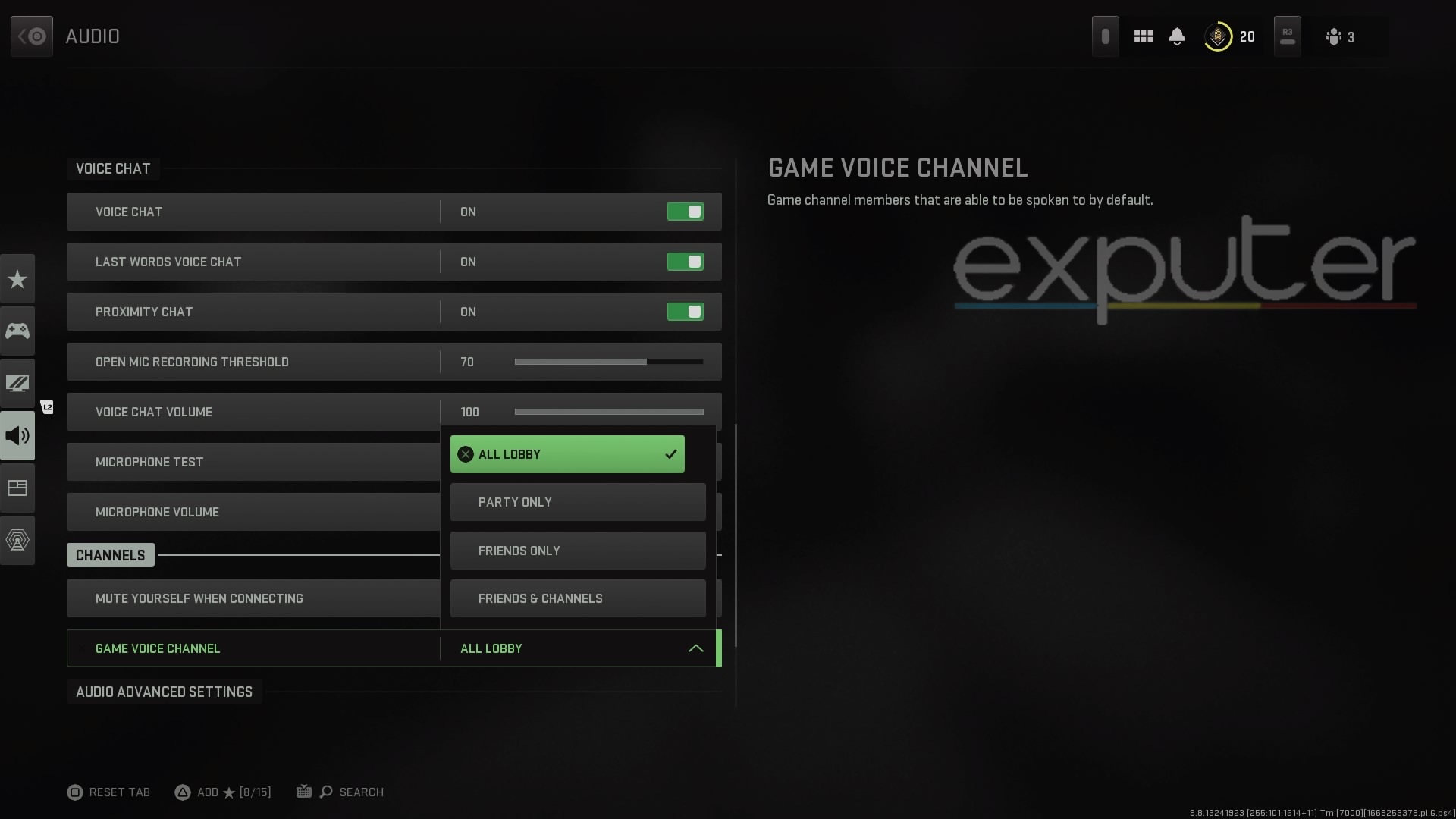
There isn’t any logical explanation as to why the error relates to the Voice Chat setting, but since I’m only trying to fix the error this method seems to do the job smoothly.
Let’s guide you on how you can switch your Voice Chat to “All Lobby” on your PS, Xbox, or PC:
- Run Call of Duty Warzone 2.0 on your preferred gaming system.
- After the game loads up, head to the “Warzone 2.0” menu.
- Now click on the ‘Settings’ icon on the top right side of your screen.
- In the Settings menu, head to Audio Settings.
- Scroll down to the section of “Channels”.
- From here choose “Game Voice Channels” and set it to “All Lobby”.
- Save your changes and back out of the Settings menu.
After that, try re-joining your friend’s lobby and queueing up for a game. The profile error should not appear now. This should hopefully fix the error so you can get back to playing in your favorite maps.
This has been working for several players online including this person:
I did it’s been fine ever since thanks!
— Mr & Mrs DeathHunter2021 (@MrNMrsNelly) November 19, 2022
Sign In Using A Different Profile
If none of the other solutions work then lastly, there is another thing that you can try out. Try signing in using a different profile.
Players on Microsoft Community also found that you can quickly try switching out your profile in Warzone 2.0 to fix the error.
You can do this by simply signing out of your current account on your gaming system. Choose another profile/account and then run Warzone 2.0 with it. Check if the error comes up again or not. After running the game on the second account for a while, sign out of it and go back to your main profile.
Login into the main account and run Call of Duty Warzone 2.0. Join your friends and load up a match. The error should not appear now since you switched accounts and logged back into your main account on COD Warzone 2.0.
Final Thoughts
Profile signed out is a major issue that has been plaguing COD titles from the beginning. Similar is the case with Warzone 2. The reports have been pouring onto the forums from players including Steam, Reddit, Microsoft, TechSupportForum, and CODForums.
Now, I’ve looked far and wide and there weren’t any official responses from Activision support on this issue. I’m guessing this was a technical server-side fault that was resolved with a quiet maintenance.
Whatever the case may be, my fixes should be sufficient enough for you to stop the error right in its tracks. However, if you’re still experiencing this problem, I suggest that you contact Activision support.
Next Up: You can easily win games with your friends and improve your performance by utilizing these top-level Tips and Tricks!
Thanks! Do share your feedback with us. ⚡
How can we make this post better? Your help would be appreciated. ✍
I\'m going to give it a shot right after I submit this thank you for your outstanding help even if it does not help me I still want to thank you for the effort....