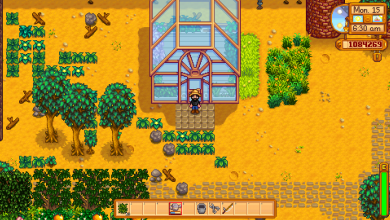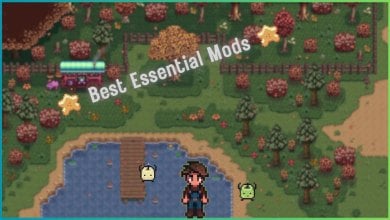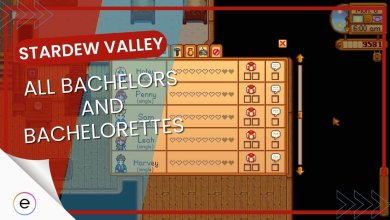In Stardew Valley, animation canceling is a skill that enables you to cancel the animation of your character’s actions. This can be useful for speeding up your tasks, such as chopping wood or watering a plant, especially if you are playing in a speed run or trying to complete a challenge.
- Animation canceling enhances efficiency, offering an advantage in fishing, mining, and farming activities.
- Two animation canceling methods: manual key combos or software-assisted key reassignment.
- Pressing Right-Shift + Delete + R swiftly stops animations in Stardew Valley.
- AutoHotKey simplifies animation canceling in Stardew Valley: download, assign keys, and optimize gameplay efficiency.
- Currently, animation canceling is unavailable for Xbox, PlayStation, or Switch users.
What Is Animation Canceling In Stardew Valley
In simple terms, animation canceling in games refers to the process of shortening the time it takes to perform an action from the input. For example, when using a weapon like an axe in Stardew Valley, an animation plays out as the axe swings to cut a tree.
Usually, you would have to click the mouse for each swing. Animation canceling trims this process down, eliminating unnecessary parts of the animation.
- Animation canceling is a significant advantage in action-packed games, providing a competitive edge.
- In Stardew Valley, it’s a crucial skill for optimizing fishing, mining, and farming tasks.
- It is particularly valuable for maximizing efficiency in time-sensitive activities.
- The method ultimately preserves valuable in-game time, allowing players to accomplish more tasks efficiently.
![Purpose Of Animation Canceling in Stardew Valley [Image by eXputer]](https://exputer.com/wp-content/uploads/2023/09/Sword-Warriors-Codes-2023-2.jpg)
Methods Of Animation Canceling
You can cancel animation in Stardew Valley using two methods. The first method does not require downloading any extra software, but pressing the key combination quickly enough may be tricky. In addition, an alternative option is available to reassign keys using downloadable software.
Activating A Key Combination
The initial technique requires a specific key combination on the keyboard:
- Right-Shift + Delete + R.
Pressing these keys quickly stops the animation. This helps remove unnecessary actions, letting you continue playing smoothly. But it can be a little hard since you have to move your character, control the mouse, and press the keys simultaneously.
Employing Software
If pressing these keys manually during gameplay proves challenging, you can employ third-party software for a seamless key rebinding process. This will enable you to cancel animations effortlessly. You can designate the X key for this purpose or reassign it to the Spacebar for even swifter tool usage. To activate the Animation Cancel feature, just press the ‘X’ key while in-game.
Simply follow these straightforward steps to cancel animations:
- Begin by installing AutoHotKey, third-party software that enables you to assign specific functions to keys, including animation canceling. After installation, just double-click to open the program.
![Installing AutoHotKey [Image Captured by Us]](https://exputer.com/wp-content/uploads/2023/09/Sword-Warriors-Codes-2023-1.jpg)
- Upon launching the program, close all open windows, including any tutorial pop-ups,
- Right-click on your desktop, select New, then choose AutoHotKey Script.
- Assign a name to the file. You can choose whatever you prefer.
- Edit the script by right-clicking on the file.
- Copy and paste the provided script, then save your changes:
#IfWinActive Stardew Valley
x::
While GetKeyState(“x”,”P”)
{
sendEvent {LButton Down}
sleep 10
sendEvent {LButton Up}
sleep 125
sendEvent {r Down} {Delete Down} {RShift Down}
sleep 10
sendEvent {r Up} {Delete Up} {RShift Up}
}
sleep 30
return
- After saving the script, double-click on it to execute.
- A green H icon in the Taskbar indicates activation.
- Launch the game and activate animation canceling by pressing the X key.
- Remember, the X key is commonly used for Check/Do Actions.
- Optionally, consider remapping the X key to the Spacebar for more convenient and rapid access to animation canceling.
Advantages Of Animation Canceling
- Animation canceling in farming lets you complete tasks like watering plants or chopping wood.
- Fishing Animation Cancel allows for faster casting.
- Animation canceling in combat enhances attack speed, making it easier to dispatch enemies, especially in challenging situations like the mines.
Platform-Specific Limitations
On Xbox, PlayStation, and Switch, utilizing the animation canceling technique in Stardew Valley is not an option. Although fans have expressed interest in its inclusion, this feature remains exclusive to PCs.
In conclusion, learning how to animation cancel in Stardew Valley is a game-changer, offering a competitive edge in combat and resource management. Whether through manual keypresses or software, it significantly boosts efficiency, making it crucial for tasks like farming and fishing, ultimately maximizing in-game productivity.
You can also refer to the subreddit to learn how to animation cancel in Stardew Valley. Moreover, Discover the best crops to plant during the spring season. And learn how to build a strong friendship with the Wizard in Stardew Valley.
Next Up
Thanks! Do share your feedback with us. ⚡
How can we make this post better? Your help would be appreciated. ✍