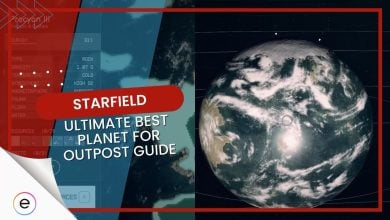Mod Organizer 2 is a special tool that enables you to tweak the settings of Starfield and enable features that you cannot experience by default. With the help of the tool, you can organize all your mods and activate the ones of your choice. You can apply many types of mods, and Mod Organizer 2 helps you to manage them smoothly.
- Mod Organizer 2 streamlines mod management in Starfield, impacting various gameplay mechanics.
- Overloading with mods may lead to game crashes, emphasizing the need for careful selection.
- Organizer allows players to centralize mod management, controlling activation sequence and enabling/disabling with ease.
- Installed mods appear in the tool after players download them, ensuring seamless integration.
- Issues with mods may arise from incorrect file names, formats, placements, or compatibility challenges.
- Recommended mods for Starfield include Star UI Inventory, Achievement Enabler, Natural Uts, and Easy Digipick.
What Is Starfield Mod Organizer 2
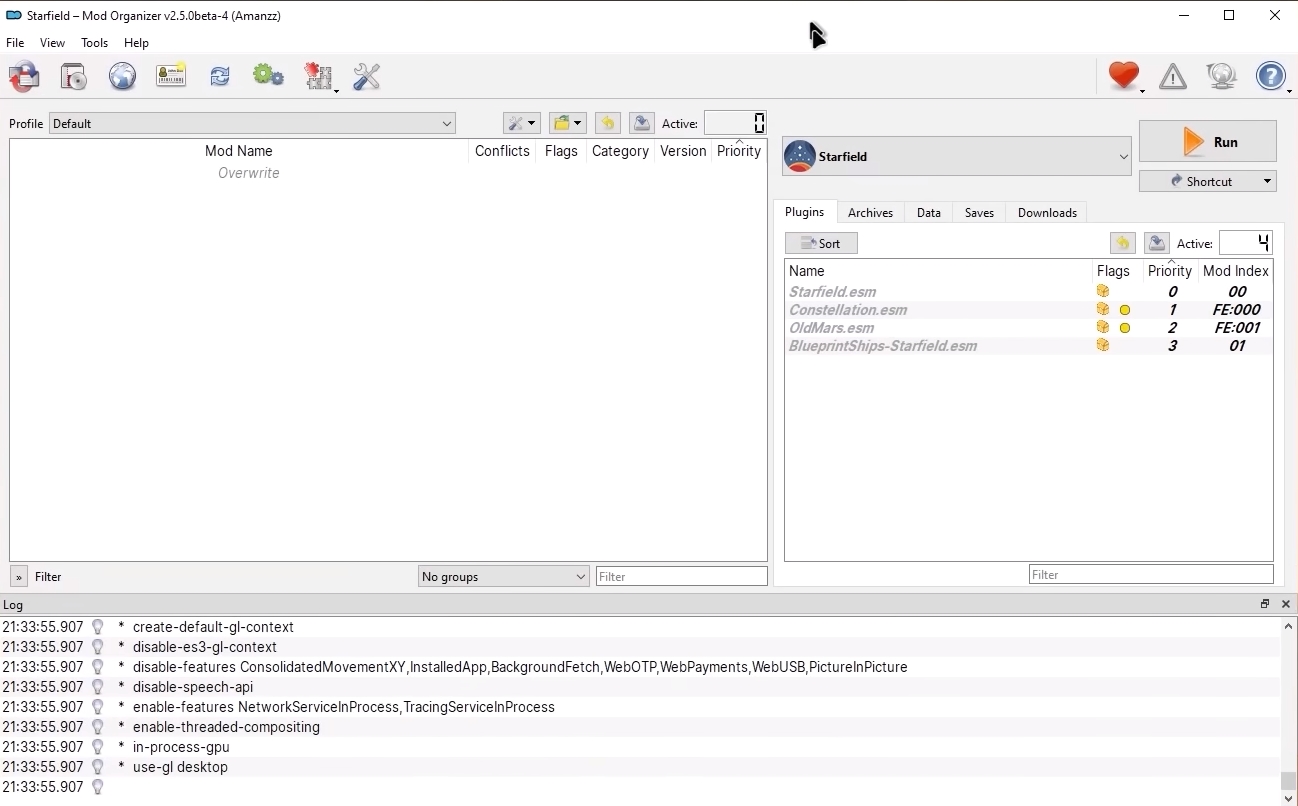
Mod Organizer 2 is a managing tool that is used to handle mods of different games and is generally compatible with the mods available on Nexus Mod.
With the help of this tool, you can manage all your Starfield mods in a separate space by creating a new instance where you can have all the configurations. To run Stafield mods on the tool, you must have to alter some settings to make it compatible.
How To Set Up Mod Organizer 2
To Set Up, you need to go to the settings and add the Starfield game in the “Games” directory. The tool is not specifically built for Starfield. However, you can configure the settings to make it support the Starfield mods. In the tool, you can create a separate portable space where you can run and manage all the mods without any orientation issues.
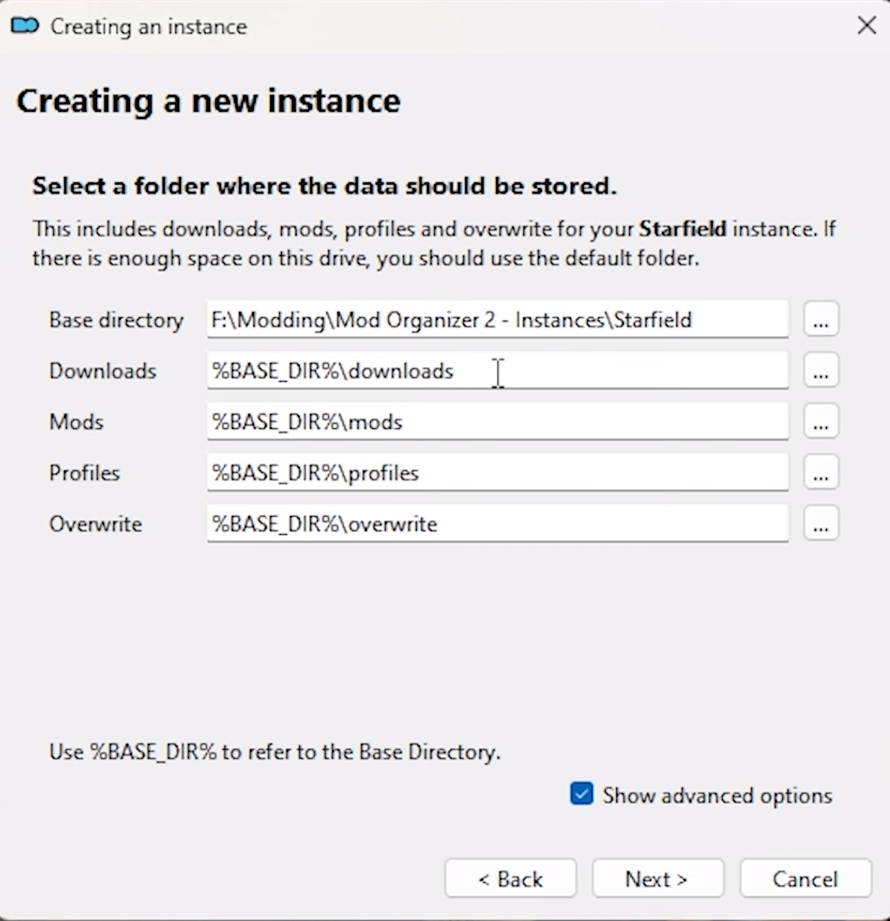
To set up the Mod Organizer 2, follow the steps I’ve provided below:
- First of all, you need to install the Mod Organizer 2 tool in your system, which you can get from Nexus Mods if you have not downloaded it yet.
- Once you install the setup, you have to configure it to support Starfield Mods.
- For that, go to the settings section, select “Games,” click the “Add” button, and add Starfield.
- Place the tool in the location where you’ve installed Starfield files, which by default saves in Steam\steamapps\common\Starfield.
- Now, get your desired mods and install them, which will automatically start to appear on the Mod Organizer 2 Interface.
- To run the mod, activate it from the Downloads section, where you can also manage your mods and set their loading order.
- Once the mod is activated, select Run in the Organizer, and the title will launch with your desired mod.
Starfield Mod Organizer 2 Not Working
The mods add a whole new level of excitement and features to the existing mechanics. However, having issues or not being able to run them properly is not a rare thing. If the tool is not working on the Starfield mods properly, you can try out the following solutions.
Verify The Filename
A common issue that could cause issues in running the mod file properly is the incorrect name or placement of the file. So, first of all, ensure that the name is stated as “StarfieldCustom.ini.” If the file name is not exact, as mentioned, the Organizer will not be able to read or detect it properly.
Sometimes, while downloading the file, it converts into a .txt file or other format, which causes the problem. So, make sure to double-check if the downloaded file has the correct format.
Check File Location
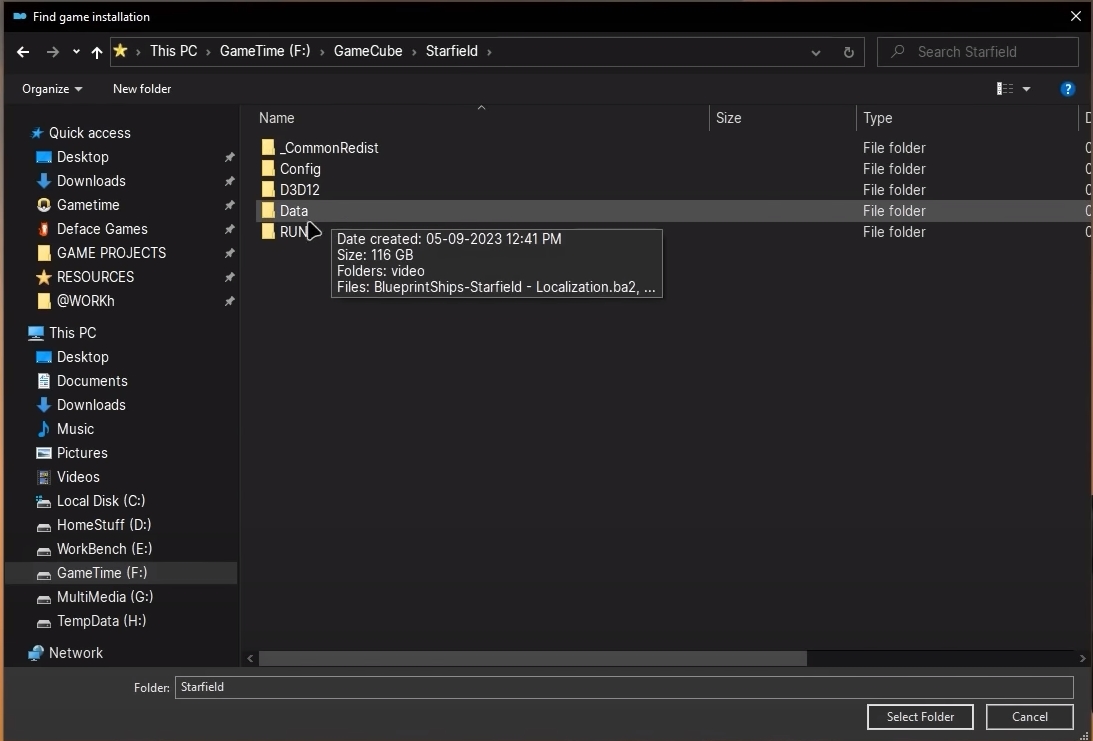
Placing the file in the correct location is just as important as its format. When you download the mod, you have to place it in the exact location of the in-game files. So, ensure that the mod file is saved in the My Games and Data folders and is not just hanging around in the downloads section.
Enable Hardlink Deployment
- If you’re using some other mod manager, such as Vortex, then make sure to enable the Hardlink Deployment setting.
- For that, launch the manager and head to the Mods section.
- Click the Deployment Method option and enable the Hardlink Deployment settings if it’s not active already.
Best Starfield Mods For Mod Organizer 2
In Starfield, you can try out plenty of mods that enable different features. However, some are more fun to try and will lift the gameplay experience to a whole new level. The following are the mods I recommend you guys try out.
StarUI Inventory
It is the first mod that you should enable as it changes the interface of the inventory and makes it more user-friendly. With the Star UI Inventory mod enabled, you can have a detailed view of each item and will get all the information that you need about it on one screen.
Easy Digipick (Lockpick)
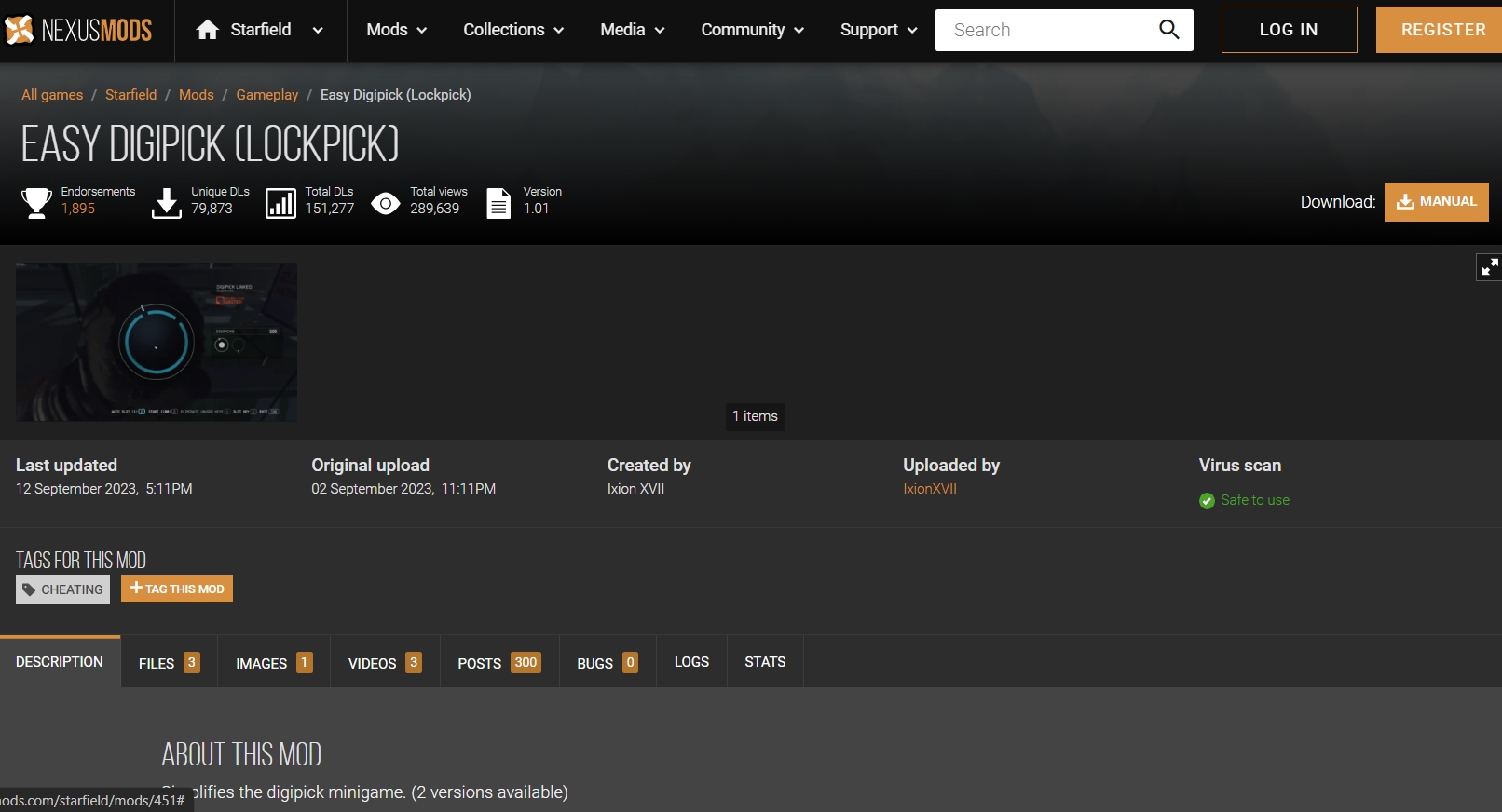
The Easy Digipick (Lockpick) mod allows you to bypass the lockpicking mini-game and get the item unlocked. It is suitable for players who struggle to pick the locks and get confused. With the mod enabled, you can directly open the safe without figuring out its combination.
Achievement Enabler
In Starfield, if you use the Console Command, it will restrict you from getting any type of achievement by default. With the help of the Achievement Enabler mod, you can earn all the achievements even if you use the Console Command.
Natural UTs
It tweaks the color grading and portrays a more realistic visual representation, giving you a reality touch while exploring the galactic world. Natural UTs mod replaces all the color filters in the graphics with neutral colors. The mod even works better on the OLED screens.
That sums up the guide on how you can download and run mods with the help of Mod Organizer 2 to add a bit of spice to your gameplay. While you’re enjoying different mods, make sure to devote some time to other useful guides, such as Best Ways to Level Up and Starfield’s Best Backgrounds, to have a better understanding and efficient gameplay progression.
You can also have a look at Starfield’s overdesigned mission, difficulty settings, and Starfield’s ship storage guides.
Next:
- Starfield: DLSS mod
- Starfield: FOV Console Command
- Starfield: Vanguard Motto
- Starfield: Mantis Puzzle
Thanks! Do share your feedback with us. ⚡
How can we make this post better? Your help would be appreciated. ✍