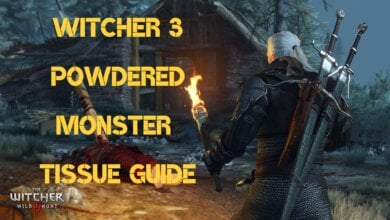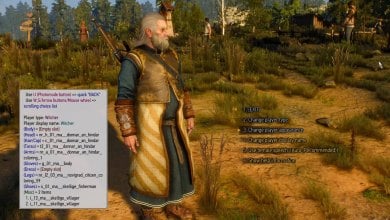Transferring save files from PS4 to PS5 Witcher 3 game requires you first to make a GOG account and then sync both versions of the save files. You can transfer the saved file by just using your PlayStation 4 console or PlayStation 5. However, you need Witcher 3 to be installed on both consoles for save file transfer to work.
Key Highlights
- You need to ensure your PS4 Witcher 3 and PS5 both are on version 4.0
- Connect or sync your PS4 version of the game to your GOG account
- Toggle Cross-Progress & launch a save file
- When you’re booted, create another save file manually, and it will go to Cloud save
- Download the Free Upgrade version of Witcher 3 on your PlayStation 5
- Log back in GOG account on your PS5 by launching the game and going to the My Rewards section
- Launch your Saved/Cloud Saved & play Witcher 3 PS5 version with PS4 save files.
Verifying Witcher 3 Patch 4.0
If you have Witcher 3 installed on your PlayStation 4 console or the PS4 version of the game on PlayStation 5, the first step is to verify the game is running on the latest patch. Version 4.0 is the latest version for PlayStation 4 Witcher 3 so ensure it is up to date. Otherwise, the save file transfer process will remain incomplete.
Opening PS4 Witcher 3 Version
The first step to do is to launch the PlayStation 4 version of Witcher 3. You can do this in one of the two ways possible.
- If your local saves are on PlayStation 4: Launch the game and check if you can see the save files from “Load Game”
- If your Witcher 3 local saves are on the PS4 version of PlayStation 5: update your game to the latest 4.0 version, and then check if you can see your saved files in the “Load Game” Menu.
Proceed to the next step if you’ve got the above two methods covered.
Toggle Witcher 3 Save Cross-Progression
After going to the “Load Game”, you will find the save files along with a Cross Progression [L2] button at the bottom. If this is your first time doing a cross-progression process of Witcher 3, then you will see a prompt taking you to the Witcher game’s official website. You will see an invite link and a QR code to connect your profile with the company’s database.
You can connect using the following:
- Use a PlayStation 4 or PlayStation 5’s web browser
- Use a PC to link your game account
- Use a QR code using a smartphone
Log In or Sign Up At GOG
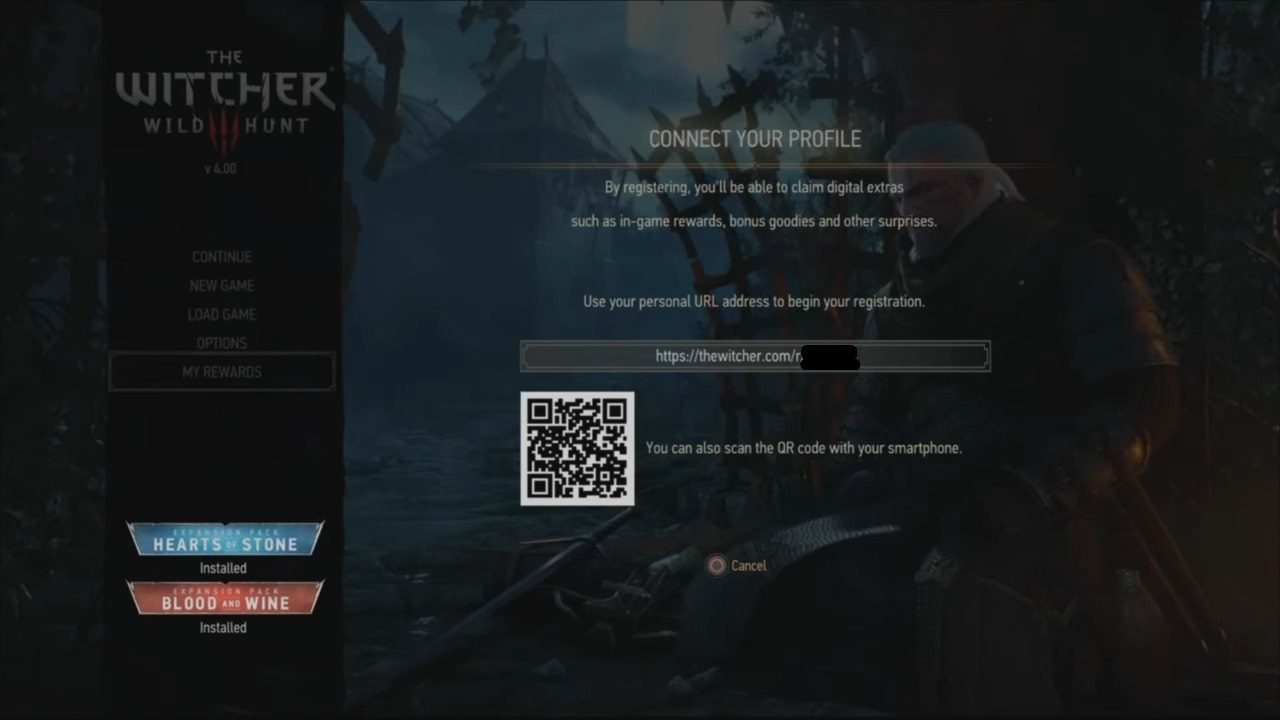
Whatever method you select, you will be prompted to log in to the GOG account. After signing up or creating a new account, depending on whether you have interacted with GOG, you will need to return to your PlayStation 4 version of the Witcher 3 save screen.
Acknowledgment Of Sign Up
This rewards screen on your PlayStation 4 version of the game indicates that your save game data and the Witcher 3 GOG database are in sync now.
Creating A Cloud Save File Manually
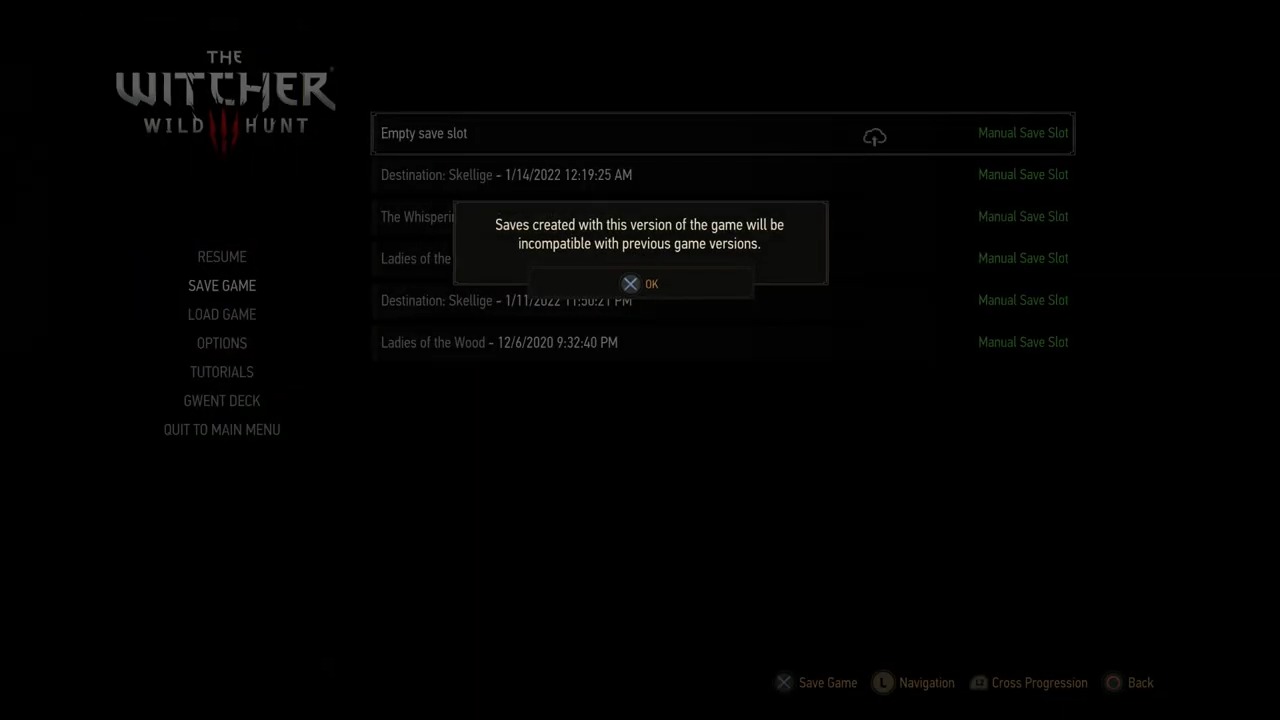
The next step in transferring Witcher 3 save from PS4 to PS5 involves you loading whichever save file you want to continue in the PlayStation 5 console. Select any save to load the game from the “Load Menu” screen, and then start playing it.
- Once your Witcher 3 game has loaded, and you see Geralt, Pause the game and create another save file manually.
- When you do this step, you will see a cloud icon at the save bar indicating that whatever file you create now will be used for cross-progression.
- Now you’re all set and have successfully backed up your PlayStation 4 version of the Witcher 3 save file for PlayStation 5 free upgraded graphics.
Download Witcher 3 Free PS5 Upgrade
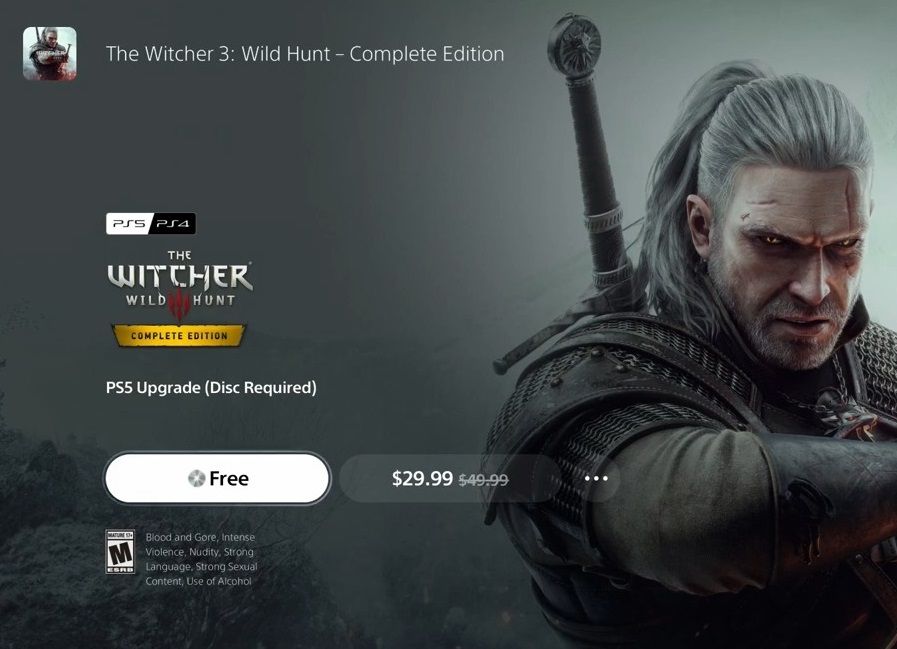
Before you jump onto loading your Witcher 3 PS5 version of the game, you need to check the store for the version that we have mentioned in the image above. If you do not have this version, then you will see the “Free” icon available. This indicates that either you do not have the Free Upgrade downloaded on your PS5 or you have installed the wrong PS5 Witcher 3 version.
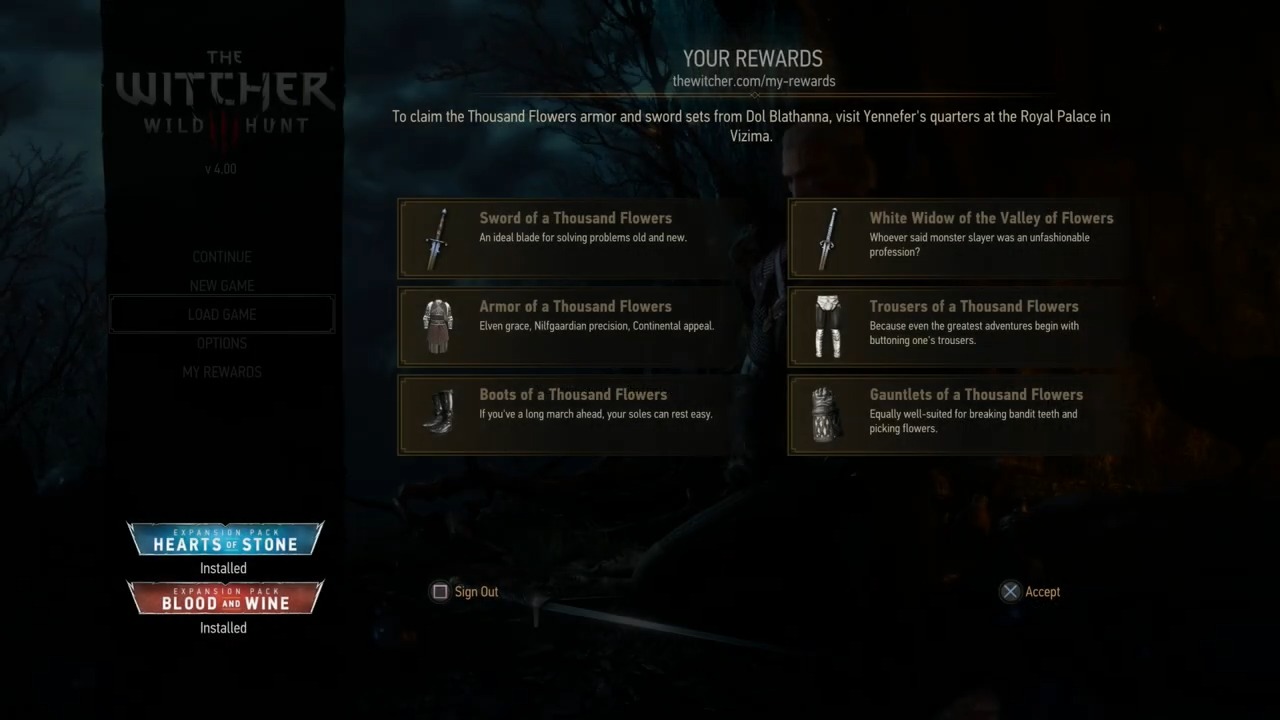
Do the following if you’ve done this step correctly:
- Launch Witcher 3 PlayStation 5 with Free PS5 Upgrade installed [Applied to disc/digital editions]
- You will not see a “Load Game” or “Save Game” option, and you will only find “New Game” and “My Rewards “Options.
- Click on My Rewards and complete the signing-in process again on this version of Witcher 3.
- Successfully completing this step will prompt you to the Rewards page, and you will be able to see “Load Game” or “Save Game” options.
- Go to “Load Game,” and there you will find your last saved file from PlayStation 4 Witcher 3 version 4.0.
- Load the save file, and you will be booted to the PS5 Witcher 3 Free Upgrade version, completing the entire transfer Witcher 3 PS4 to the PS5 save file process.
Summary
That is pretty much the entire gist for transferring your old PlayStation 4 version of Witcher 3 save files to PlayStation 5 Free Upgrade version of the game. The improved graphics from its original release are enough reason to dive into the game’s mystery, magic, demonic, and the dramatic world once more.
If you are playing the game for the first time on your PS5, then don’t forget to stylize Geralt’s hairstyle by visiting the barber locations in Witcher 3. When in combat, always have the best Runewords and Crossbows to overwhelm the incoming threat. Relying on having top-tier Steel Swords is good, but go the extra mile before underestimating your foe.
Next:
- The Witcher 3 Surviving Death March
- The Witcher 3: Gwent Guide
- Witcher 3: How To Find Powdered Monster Tissue
Thanks! Do share your feedback with us. ⚡
How can we make this post better? Your help would be appreciated. ✍