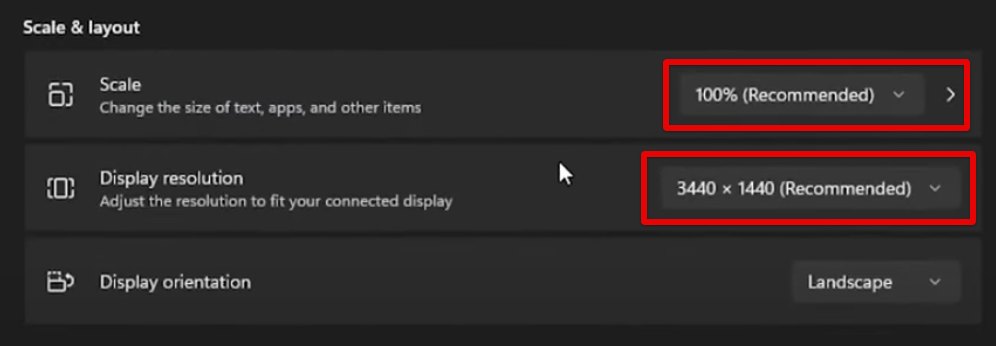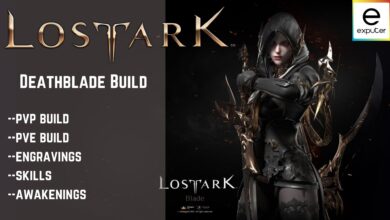The “not launching” issue in Lost Ark can prevent you from playing the game and may occur during or after the initial loading screen. This problem can have various causes, such as missing or corrupted game files or optimization requirements. Below, we’ll explore potential fixes to help you address this issue effectively.
- Try These Fixes First: Before you dive into the guide, make sure to restart your PC, verify Ark game files, run the game as admin, whitelist it from your antivirus software and update your drivers.
5 best methods that you can try to solve the Lost Ark not Launching Issue:
- Sign In Using an Alternate Account:
- Optimize the Launch Option for Lost Ark:
- Toggle Off Fullscreen Optimizations
- Disable All Overlaying Applications
- Calibrate the Display Settings
Sign In Using an Alternate Account
According to player reports and community comments, you can fix the issue by signing out of your primary Steam account, logging in with another account (preferably an alternate one), and then signing back in with your primary Steam account. This workaround can bypass the problem.
Here are the steps:
- Sign out of your Steam client launcher.
- Log in with your secondary account.
- Sign out again > close Steam.
- Reopen Steam > log in with your primary account to play Lost Ark.
Give this a try, but if the issue persists, continue reading for more potential solutions.
Run Lost Ark In Force Fullscreen Mode
Running Lost Ark in any other window mode besides fullscreen won’t just leave performance on the table but also cause loading issues with it.
We’re about to tweak is generally intended for power users, but the method of application is fairly uncomplicated, so it won’t truly matter if you’re a beginner or an advanced user.
Here’s how to always launch Lost Ark in fullscreen mode:
1. Open the Steam > Head over to the Library > Right-click on Lost Ark > select “Properties.”
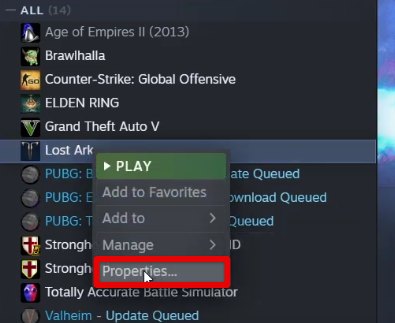
2. From the General tab > Go to “Launch Options.” Here, type the following launch option and close the Window.
-fullscreen
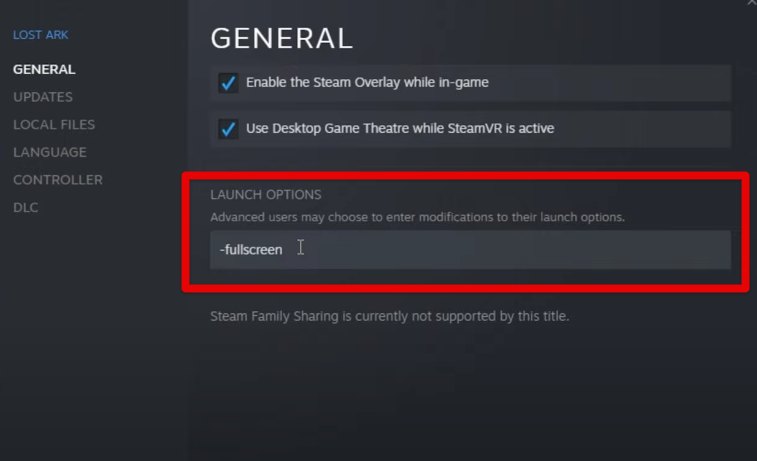
That’s all about it for this potential fix. Try launching the game now to see if it properly works or not. Hopefully, the Lost Ark not loading issue will be resolved by now.
Toggle Off Fullscreen Optimizations
There have been instances in which players had issues with Lost Ark due to the Fullscreen Optimizations. This feature simply forces the game into a hybrid borderless fullscreen mode and causes the game to become unstable.
I recommend turning it off to avoid issues like these and then launching the game to verify if the issue has been resolved.
Disable Third-Party Overlays
Another probable reason that you’re unable to play Lost Ark is due to application overlays. These certain programs display information in-game and can sometimes clash with it, leading to malfunction.
One glaring example of this scenario is Steam Overlay, which functions as a complete hub of Steam controls from within the game. Disabling Steam overlay alongside other ones will resolve your loading issues with Lost Ark.
Calibrate the Display Settings
There’s another measure to take for fixing this concurrent Lost Ark not launching error. This potential solution is recommended for Windows 11 users who might have improperly set display settings, thereby hindering the MMORPG from launching and loading properly.
Here’s what you need to do:
- Right-click anywhere on the Windows 11 home screen > Enter Display Settings.
- Here, scroll down to the “Scale and Layout” section > Set it to 100%.

Optimizing the Display Settings Section for Lost Ark
With your display set to project the maximum resolution possible, you won’t be facing any issues starting up Lost Ark again.
My Thoughts
The Lost Ark community forums are of big help in digging out resourceful information in cases of bugs, issues, and other glitches. Some in-game issues are unsolvable, no matter how hard you try to fix them on your Windows PC or gaming console.
While the Lost Ark not loading hassle can be alleviated with a number of these aforementioned solutions, there’s still a chance that none of them will work. In such a dire scenario, it’s worth contacting the game developers and waiting for a bug-fixing update.
We will be restarting all servers to address some issues our team is investigating.
This will happen at 6:30am PT / 3:30pm CET and we expect it will take approximately 60 minutes to be completed.
— Lost Ark (@playlostark) March 10, 2022
For instance, this Tweet from the official Twitter handle of the MMORPG seems to address most related issues with the game. Therefore, it’s worth keeping pace with what the developers post regularly and staying in the loop of what’s currently happening for Lost Ark.
The Lost Ark “not launching” issue is widespread, affecting gameplay due to various causes like missing files or optimization needs.
Recent patches might have fixed this issue altogether, but it’s unclear. Trying fixes showed some work but aren’t universal. Players await a comprehensive update from developers as official communication hints at ongoing efforts.
As always, eXputer wishes you good luck!
Thanks! Do share your feedback with us. ⚡
How can we make this post better? Your help would be appreciated. ✍