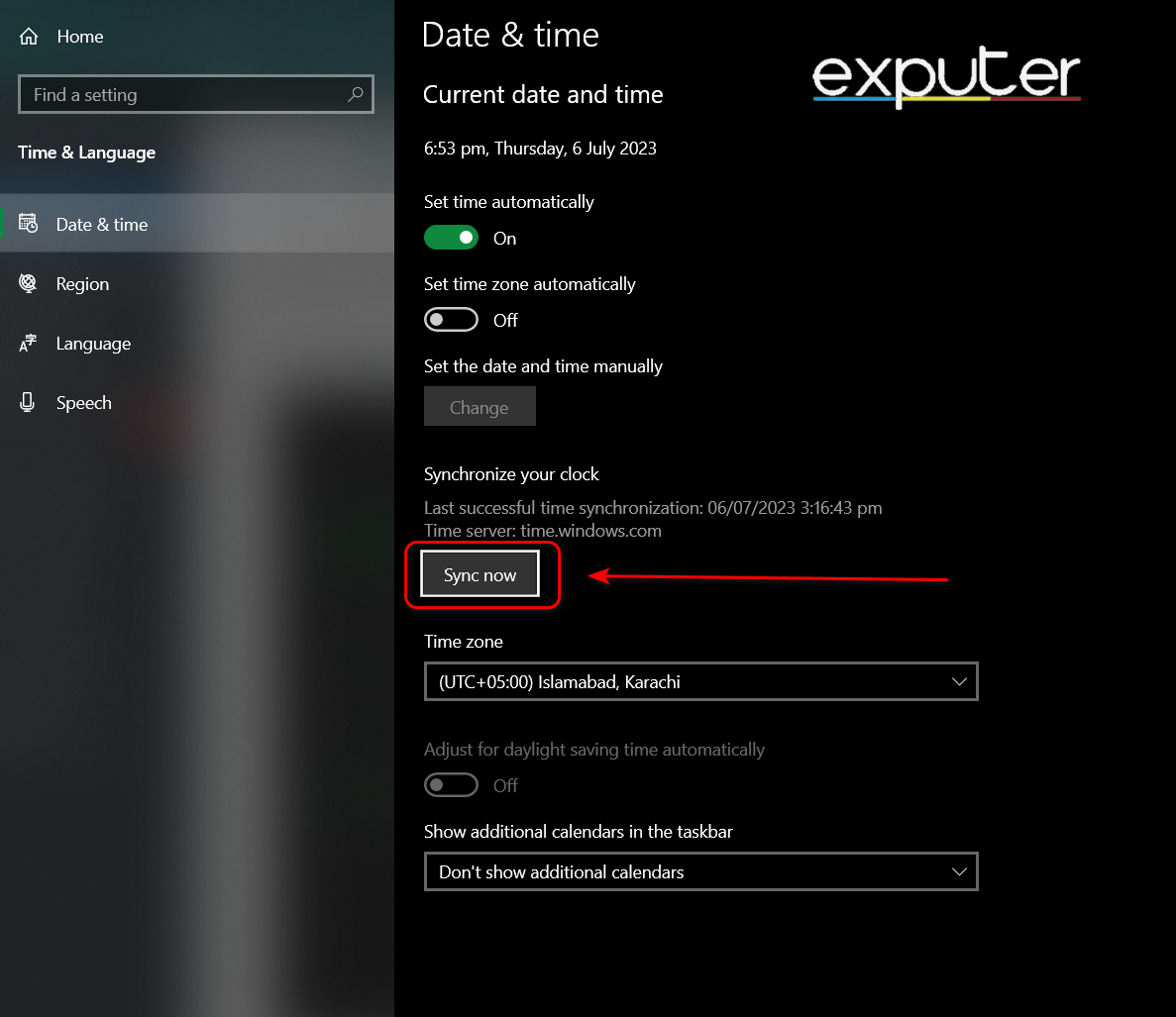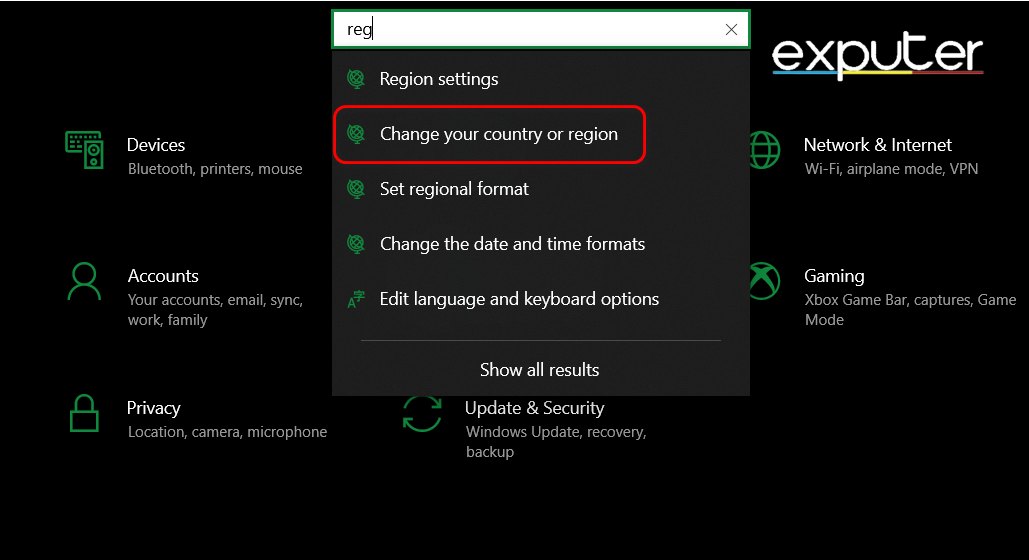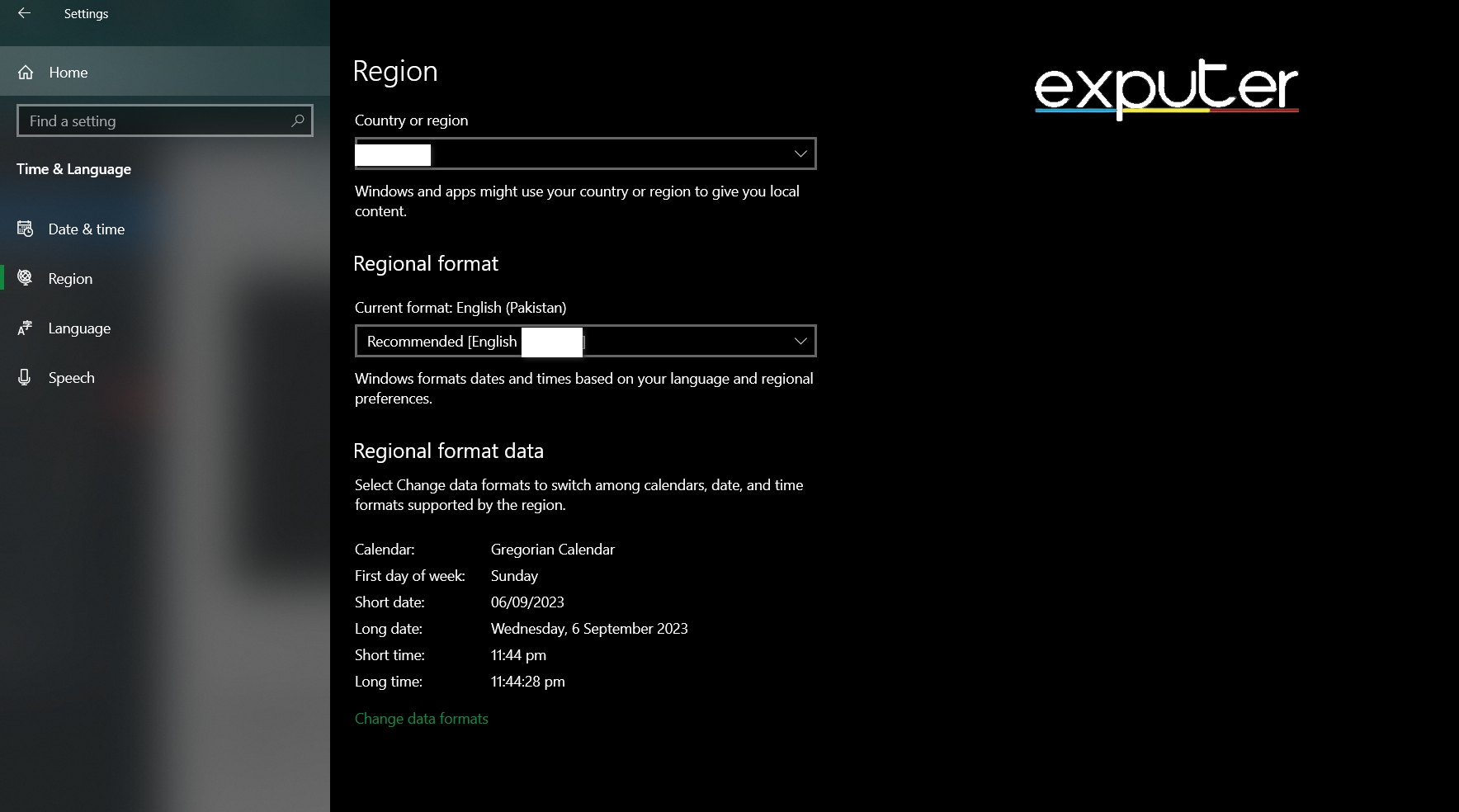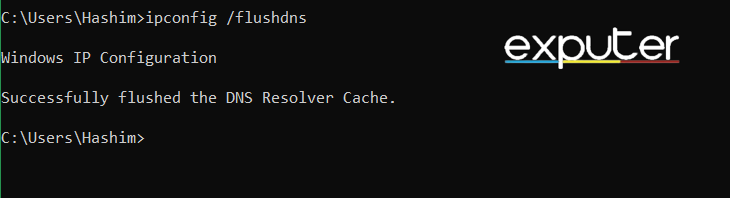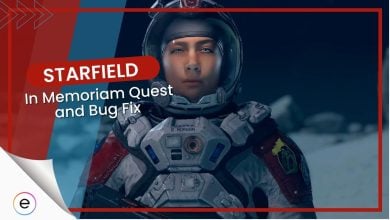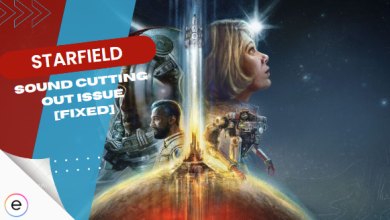Starfield by Bethesda Studio launch has been explosive, to say the least. But simultaneously, the number of errors players face is too much to neglect. The bugs and errors were bound to occur, considering the game’s scale. Even though there haven’t been major bugs detected, Starfield not downloading in the first place is the most annoying out of all of them. This guide will feature every possible fix related to this error and have you finally play the game.
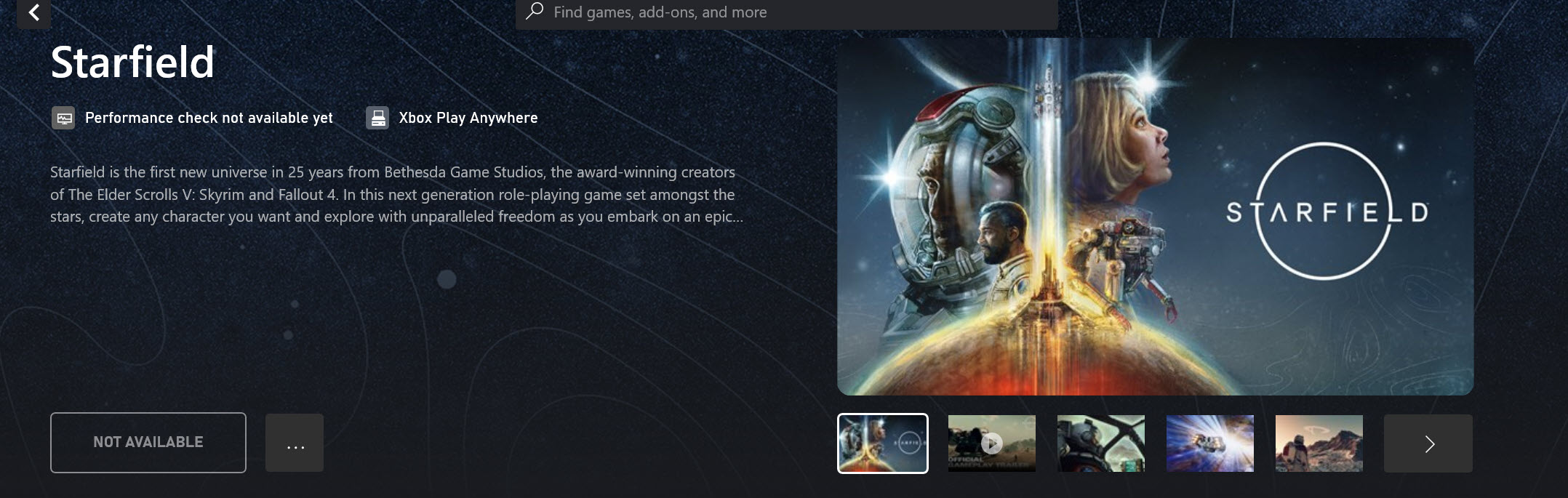
These are some of the root causes behind the Starfield Not Downloading issue:
- Incompatible Windows settings
- Issues With Game Clients
- Server Outages
- Poor Internet Connection
Below are all possible solutions that you need to exhaust to download Starfield on your PC:
- Sync your date and time
- Change Your Region Or Country
- Make Sure Your Internet Has at least 5 MBP/S Of Speed
- Update Network Drivers
- Modify Your DNS
- Disable Your VPN
- Clear The Game Client’s Cache
Sync Your Date And Time
Often, having the wrong date and time on your computer can prevent you from downloading applications on your PC. This might be why you’re facing this issue with Starfield.
To sync your date and time correctly, follow the steps listed below:
- Press Win+I to open Settings.
- Click on Time and Language.
- Under Synchronize your clock, there will be an option for Sync now. Press that.

Sync Date and Time (Image by eXputer)
Try downloading Starfield again and see if it works.
Change Your Region
The game might be locked in certain regions when you’re downloading it. To fix this, I recommend changing your region to another one. Even players on the Microsoft Forums are opting for this fix in order to download the game.
Follow the steps below to do so:
- Press Win+I to open Settings.
- Search for Region in the search bar.
- Click on Change Country or Region

Change Region (Image by eXputer) - Next, under the option for Country and Region, click on the Region you actually belong to.

Change Region (Image by eXputer)
Try downloading the game again and see if it works.
Update Your Network Drivers
Drivers are files on your computer that tell your system how to communicate with the hardware. If your PC network driver has become corrupted or isn’t updated, you will face network issues preventing you from downloading any app, especially Starfield.
To get your drivers updated, you can check out our detailed guide. After you are done updating your network drivers, be sure to restart your PC.
Modify Your DNS
Modifying your DNS to one that is universally used is a popular solution to solve your network problems. Some DNS configurations have trouble connecting to the game servers. Hence, a universal DNS server like Google’s or Warp’s will help you connect to game servers without hitches.
Once you have changed your DNS, you should flush your DNS through the command prompt to make sure these changes take effect properly.
Here’s how to flush your DNS:
- Press Win, and search for Command Prompt. Open it.
- Now, type ipconfig /flushdns and press enter.
- Close the Window.

Flushing DNS (Image by eXputer)
Now, check if your internet is up and running. If it is, try downloading Starfield again. If it still does not download, move on to the next solution.
Disable VPN Or Proxy
VPNs and proxies are useful, but they occasionally disrupt game downloads. They interfere with the download process by rerouting your internet traffic. This can cause communication problems between Starfield’s servers and your computer.
The best course of action is to disable any VPNs that might be active on your PC. You can read more about disabling VPN in our Windows optimization guide.
Clearing Game Client’s Cache
Whether you’re using Steam or Xbox App to launch Starfield, it creates a cache over time to help it operate smoothly. However, that download cache can become buggy or corrupted, preventing you from downloading a game. Hence, you should clear it to resolve issues like Starfield not downloading.
Once you’re done, try downloading the game again and see if it works this time.
My Thoughts On Starfield Downloading Issue
The team behind Starfield has clearly put a lot of work into the game. However, due to the game’s hype, several players cannot download the game.
Hence, you can do two things in this situation. Either wait for the servers to stabilize and then try downloading Starfield. Or, there might be issues on your end for which you can try my fixes mentioned in the guide above.
This download problem has been plaguing premium edition players since the early access days. So you can expect these issues to be patched by now.
FAQs
Yes, Starfield is available on Steam. In fact, it recently surpassed the 1 million player mark on Steam.
As of September 6th, at 1 am BST, or September 5th, at 8 pm EDT/5 pm EDT, you can download Starfield.
Starfield’s game files are approximately 125 GB. Make sure to have at least 130 GB of free space on your computer before you start downloading Starfield.
Here are some more articles for Starfield:
- Starfield Crashing: 12 Effective Fixes For PC
- Starfield How to Install DLSS Mod
- Starfield Best Graphics Settings
- Starfield Into The Unknown Bug [FIXED]
- Best Starfield Settings For Maximum Performance On PC
- Starfield Unable To Log In Error [SOLVED]
Thanks! Do share your feedback with us. ⚡
How can we make this post better? Your help would be appreciated. ✍