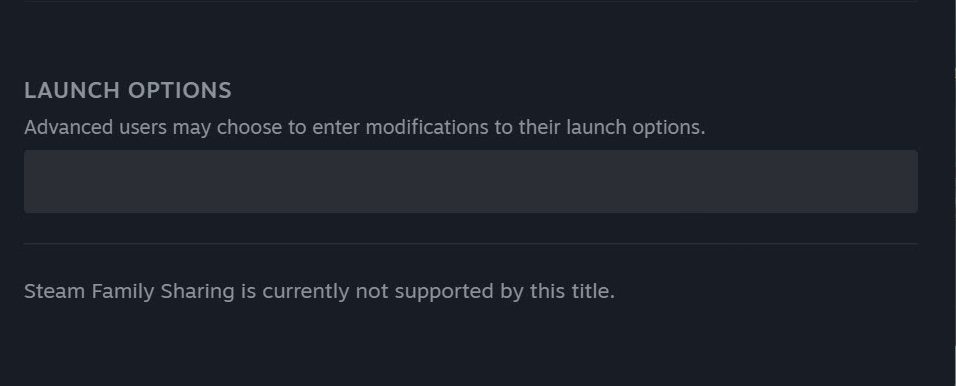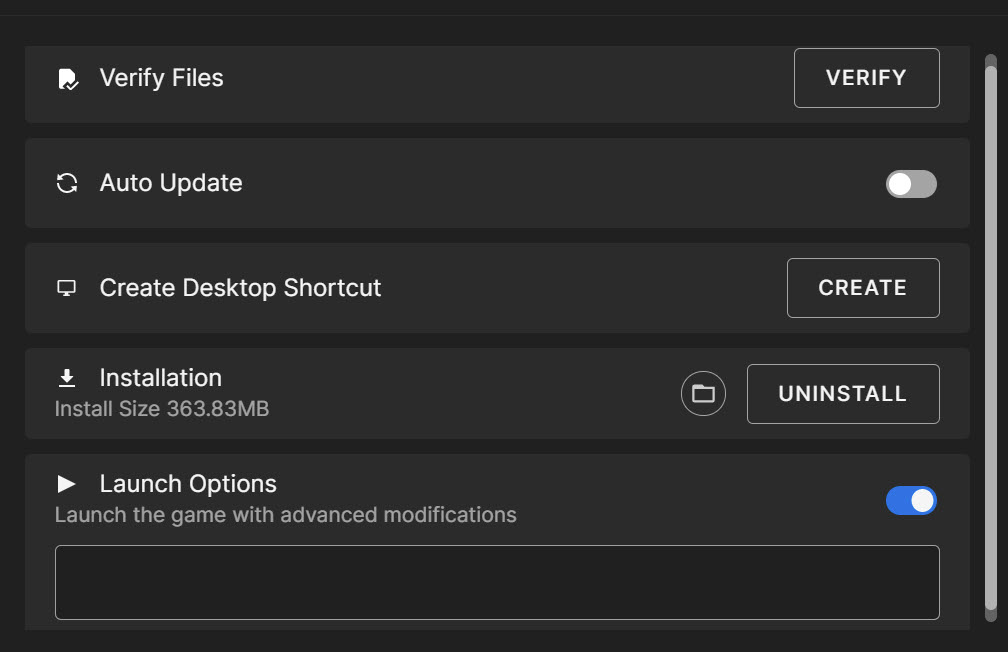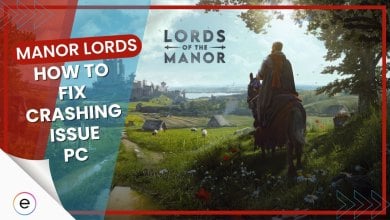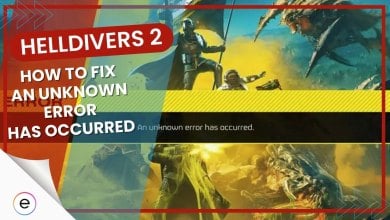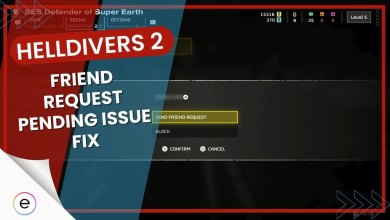I have a lot of memories with PayDay 2, as it was me and my squad’s go-to multiplayer game back in the day. So you would understand when I said I had high hopes for Payday 3 as a means of getting the gang back together.
However, my hopes were shortlived as Payday 3 is littered with glitches and bugs that range from funny to game-breaking. One of those bugs is the Payday 3 crashes, preventing players from accessing the game. We’ll cover different error fixes to help you resolve this issue and get back to having fun with your pals.
The following fixes will help you fix the crashing issue on your PC:
- Use A Mod To Remove the State Of Liberty Mask.
- Try Switching Between DX12 or DX11.
- Unplug VR Headset & Disable VR Capabilities In Payday 3.
- Remove Any Overclocking Profile On Your System.
Use A Mod To Remove State Of Liberty Mask

A preorder mask in Payday 3 called the State of Liberty mask crashes your game when you equip it and launch it. It’s quite a weird issue as to how can a single cosmetic item cause the game to crash, but it’s happening to players nonetheless.
To fix this issue, you must use a mod (link to ModWorkshop.net) to replace the State of Liberty mask with the Dallas Mask. This way, the mask will be removed from the game, and you won’t face the Payday 2 not launching issues anymore.
You can undo the mod once the developers release a patch to address this issue so you can equip it again.
Try Switching Between DX12 or DX11
Players have been reporting in the community that switching the game’s graphics API and this has been a popular fix for Payday 3 crashing issues.
Payday 3 is running on DX11 mode by default, and there’s no in-game setting to switch to DX12. However, you must set launch parameters in Steam or Epic Games to switch the API to DX12.
Here’s how to do it:
Steam
- Open Steam > locate Payday 3 in your games library.
- Once you’ve found it > right-click on the game > access its properties.
- Once inside the general tab of the properties > you’ll see the option of adding Launch Options.

Steam Launch Options (Image by eXputer) - In the box, type “-DX12” without quotes and simply close the windows.
The launch argument will be saved, and as you launch the game after doing this, Payday 3 will launch with DirectX 12 API.
Epic Games
- Open Epic Launcher > locate the Payday 3 game in the library.
- Once you locate it > right-click on it > click on Manage.
- Inside the manage game window > you’ll see an option to add launch options at the bottom. First, toggle this setting on to reveal the text box below.

Launch Options Epic Store (Image by eXputer) - In the text box, type “-DX12” without quotes and close the window to save changes.
When you launch Payday 3, it’ll launch in DirectX12 mode.
Unplug VR Headset & Disable VR Capabilities In Payday 3

Payday 3 did something new that wasn’t available in the previous entries on day 1: VR. I’ve had fun playing Payday 2 in VR long after its release. However, since Payday 3 just got released, the VR playability is a bit unstable, and players have reported on Reddit that their games are cashing even if they’ve left their VR headsets attached to their PCs.
So until the developers release a patch to address this issue, here’s what you have to do:
- You have to locate Payday 3 files. You can easily do that using the locate local files option from Steam or Epic Games.
- Once you’re in the installation folder for Payday 3, go into the following folder:
Engine > Binaries > Third party - Once you’re in the Third-party folder, delete a folder called OpenXR.
After deleting the folder, VR will be completely disabled from Payday 3 on the feature level. As a precaution, I recommend unplugging your VR headset from the PC. This will prevent any crashing issue that was occurring due to VR.
Once the developers fix this issue, you can validate your game files to restore Payday 3’s VR capabilities.
Remove Any Overclocking Profile On Your System
Overclocking your PC is simply one of the best feelings you can get as a PC gamer. The thrill of adjusting the wattages and pumping up those gains is exhilarating. However, not all games are compatible with overclocked hardware, which can result in issues like crashing.
Here’s how you can remove overclocking:
- Determine if overclocking was done through software like MSI Afterburner or directly from the UEFI/BIOS.
- Open the overclocking program or restart your PC to access the BIOS setup.
- Within the software or BIOS, find the option to reset or disable overclocking and apply the changes.
- Restart your computer to ensure the changes take effect.
Launch the game to see if the crashing issue persists. If it doesn’t, overclocking was likely the cause.
Final Words
When it comes to Payday 3, a game I was eagerly anticipating for its multiplayer fun, the reality has been a rollercoaster. The issue of crashes in Payday 3 has been widespread (Steam, Reddit, and Intel) affecting numerous players, and making the gameplay experience frustrating.
Fixing these crashes isn’t straightforward, and it’s unclear if the developers are actively working on a resolution. My attempts at fixing the crashes involved trying different solutions, such as adjusting VR settings, changing graphic APIs, and running the game as an administrator, but none proved to be a surefire fix.
We're working to resolve these BETA issues!
The Steam BETA requests are being automatically approved at the fastest possible rate. The Nebula signup page might prevent an account from being created.In-game matchmaking affected, matchmaking may take longer than usual or fail.— PAYDAY 3 (@PAYDAYGame) September 8, 2023
The lack of a clear cause—whether it’s related to a recent patch or specific hardware—is puzzling. Overall, the uncertainty and lack of a concrete solution have made resolving these Payday 3 crashes challenging.
FAQs
The game had a rocky launch, containing various glitches and bugs. This is one of the major reasons why you’re experiencing cashing in Payday 3.
To fix Payday 3 crashing, I would recommend running the game with administrative privileges, switching graphics API, removing the state of liberty mask, and unplugging your VR headset.
Taking the huge fanbase behind the game, I’m confident that the developers will quickly notice these issues and release a patch to address all of them soon.
Thanks! Do share your feedback with us. ⚡
How can we make this post better? Your help would be appreciated. ✍