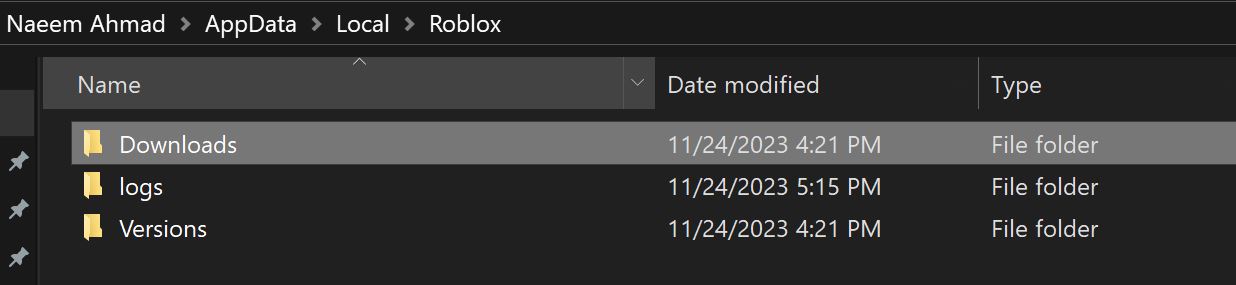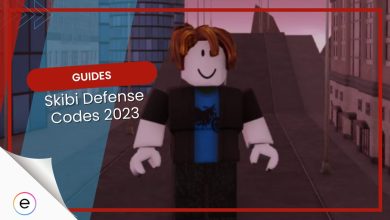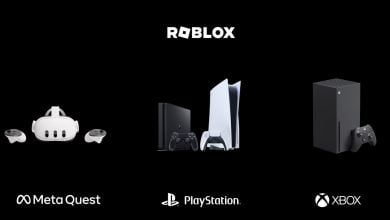Roblox has been quickly growing into the one-for-all gaming platform for many. But, even with its apparent simplicity, it is not without problems. During installation, Roblox players have been met with the Failed to Create a Directory, Error 3.
As in the name, the error pops up when the installer fails to create a directory. But, fear not, let me take the oars, and I will take you to the shore.
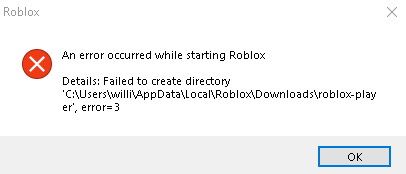
Below are a few fixes to the problem:
- Run the Installer as an Admin.
- Manually Create the Directory.
Run The Installer As An Administrator
Generally, applications should be able to create directories without problems. However, this is when they have the permission for it. So, if you or the operating system do not permit them, they can’t access any admin-locked areas on your computer. This is a problem as the setup doesn’t allow you to choose an install location.
The default installation is in the AppData folder, which requires admin access. So, not providing this can cause the Roblox Installer to throw Error 3. However, you can get around this by running the installer as an administrator. Doing so would give it the required control and permissions it desires, thus killing the problem.
Manually Create The Directory
If the method above does not cut it, an issue that many players also realized was that the path just didn’t exist. In simpler words, the application is trying to create a directory in a non-existing location, which is impossible. You can understand it as trying to find Santa’s Workshop at the South Pole.
Thankfully, the error tells you what path this is, so manually creating it is simple.
- Note: Depending on your system, you might need to create this folder at a different location. So, be sure to verify it from your error message first.
Follow the steps as such:
- Press Win + R to open Run > Type ‘%localappdata’ > Press Enter.
- Open the Roblox directory > Create a new folder named ‘Downloads.’

Creating the Downloads Folder (Image Captured by eXputer) - Re-run the Roblox Setup.
My Thoughts On Roblox Failed to Create Directory Error 3
Dealing with installer errors can be annoying, especially when it takes the front seat. I believe it is a huge oversight to not allow to change the install location and then fail to create even a directory. But, at least the message was descriptive of what went wrong, and the solutions were simple.
The problem has also been frequent, with reports on Reddit, Roblox, WRD, and Microsoft Community Forums. Still, the Official Roblox Twitter handle never acknowledged the problem. However, that is a common theme with Roblox, regardless of the severity of the issue.
@InfoAtROBLOX I am trying to install ROBLOX, after the maintenance because it stopped working, then I get an error saying "Directory error"!
— Smiffy (@Smiffy_J) February 19, 2015
While this is disappointing, this is just how Roblox has done things for a while. But if Error 3 pops up in Roblox, I am sure this guide will be able to get you into the game.
Lastly, I recommend contacting Roblox Support for personalized help if the issue persists. They will be better suited to handle the problem based on your scenario.
Other Roblox Error Fixes We’ve Covered:
- Roblox Error Code 279.
- Roblox Error Code 267.
- Roblox Error Code 529.
- ROBLOX: Error Code 533.
- Error Code 266 Roblox.
- Roblox: How To Fix Error Code 773.
- How To Fix Roblox Error Code 264.
- How To Fix Error Code 273 In Roblox.
- How To Fix Error Code 525 In Roblox.
- How To Fix Roblox Error Code 524.
- 9 Ways To Fix Roblox Error Code 901.
- 5 Ways To Fix Roblox Keeps Crashing.
- Roblox Connection Error on Mobile.
- Roblox: An Unexpected Error Has Occurred.
Thanks! Do share your feedback with us. ⚡
How can we make this post better? Your help would be appreciated. ✍