Players can sometimes encounter a No Internet Connection error when accessing Steam. As you can tell from the name, this error takes Steam offline, making it impossible for players to access anything. The causes behind this are usually a faulty internet connection, antivirus software restricting Steam, or blocked network ports.
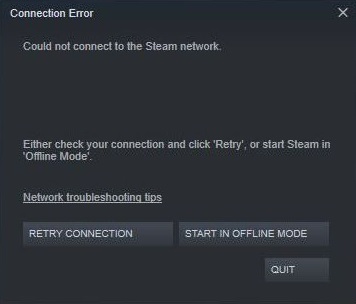
Basic Troubleshooting: Before diving into the guide, I recommend you test your network connection. Further, try restarting your router, updating your network drivers, and running Steam as an admin to rule out some common causes.
Use these methods to solve the No Internet Connection issue:
- Whitelist Steam in your Antivirus Software.
- Open the Network Ports required by Steam.
- Lastly, reinstall Steam.
Whitelist Steam In Antivirus Software
If your connection is good, I recommend adding Steam as an exception in your security solution. Doing this is also recommended by Valve because of false positive flags. False positive flags are when your AV falsely detects a safe application, like Steam, as a positive threat or malware.
When this happens, the application will either not start up or be restricted from accessing the Internet. So, I highly suggest doing this to prevent such scenarios from playing out. Additionally, allow Steam through your Firewall to correct potential network blockages.
Open Steam’s Ports
You can think of Network Ports as mailboxes used to identify network endpoints. If these ports are blocked on your network, you won’t be able to send any data across them. In this case, you will not be able to reach Steam and will likely be greeted with the No Internet Connection error.
So, to solve this, I recommend manually opening the required ports via your router.
Here’s the list of Steam ports that you must open:
- TCP: 27015-27030, 80, 443, 27036, and 27015
- UDP: 3478, 4379-4380, 27000-27100, 27031-27036, 4380, and 27015-27030
Follow these steps to do so:
- Note the Network Address and Login Information at the back of your router.
- Open any Browser > Type the Network Address > Press Enter > Enter your Login Credentials.
- Under the Advanced Section, click on Port Forwarding. (Also called NAT or Virtual Servers)
- Add the Port Numbers mentioned > Save Settings > Restart your Router.
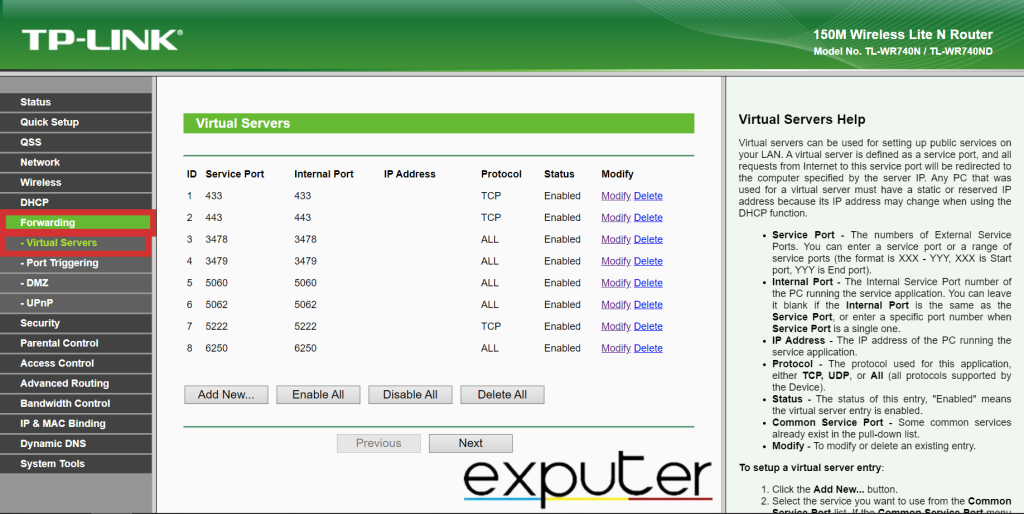
Reinstall Steam
Lastly, I suggest that you try reinstalling Steam to fix the error. This deep into troubleshooting, the problem is likely caused by corrupted files. At this point, your connection or the servers might not even be at fault. This could have been caused by malware or even an unstable update. However, a complete reinstallation would reset the client, potentially fixing the issue.
- Warning: Uninstalling Steam also uninstalls your complete game library. So, I highly suggest making a backup or moving the directory if that is an unwanted outcome for you.
My Verdict
The No Internet Connection problem has been pretty prevalent over the years. This is pretty easy to see with the many threads spanning Steam, Reddit, TomsHardware, Manjaro, MacRumors, and DoveTailGames Forums. But, while the problem has been frequent, I still won’t call it widespread.
@is_faggot Hover over "Steam CMs". It stands for Steam Connection Manager. Looks like a bunch are down so there's bound to be Steam issues.
— SteamDB (@SteamDB) April 11, 2015
The reason is that Steam often goes through maintenance, which becomes the bane of such issues. It only becomes slightly more frequent because it happens every week on Tuesdays. However, it’s harder to know as most things keep running even if unscheduled. So, to boil it down, simply waiting works for most people.
Seems to finally be working now…
— Javier Lopez (@JLT_GTI) May 4, 2022
However, if you are one of the few with user-end issues, I am confident this guide has you covered. I don’t think you will have a hard time either, as the solutions are straightforward.
Lastly, if the issue remains unresolved, my final suggestion would be to read the Official Steam FAQs. Furthermore, you can open a Ticket on Steam Support for personalized help.
Other Steam Error Guides That We’ve Covered on eXputer:
- How To Fix Steam Error Code E8
- Could Not Connect To Steam Network [SOLVED]
- How To Fix Steam Confirmation Error [2023]
Thanks! Do share your feedback with us. ⚡
How can we make this post better? Your help would be appreciated. ✍



