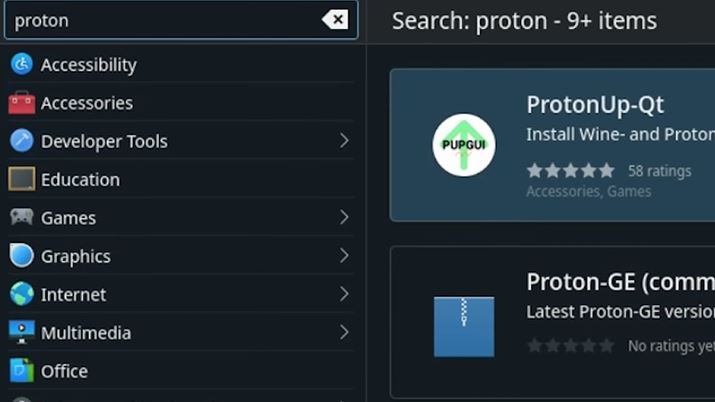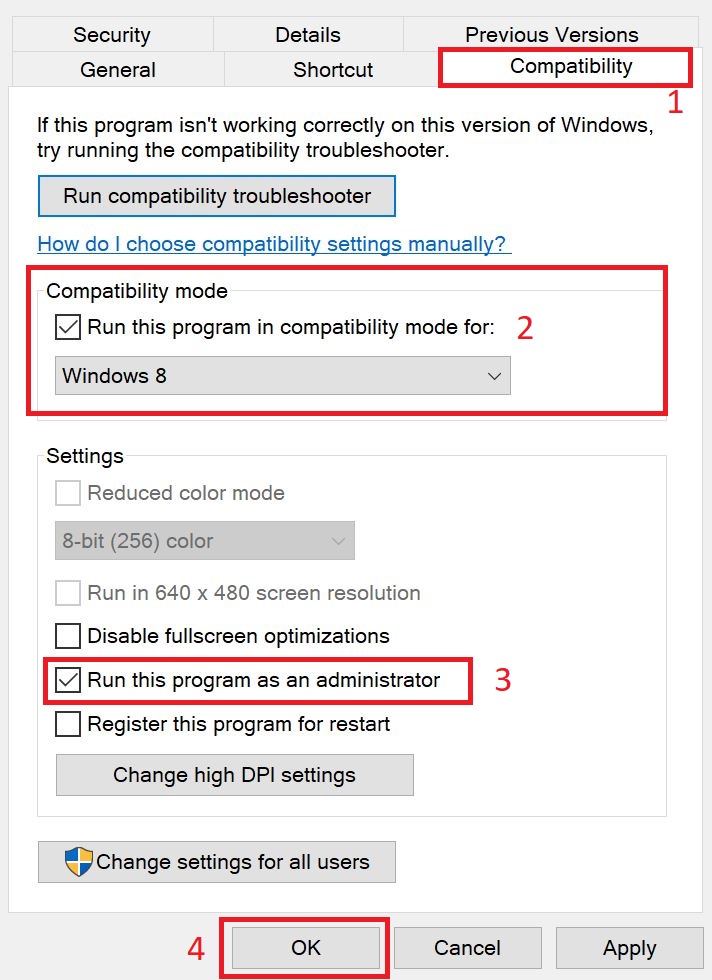As players embark on their journey into the thrilling world of Tekken 8, they may encounter problems like network and fatal errors.
- Network Error: Can take on different forms such as unexpected disconnections from online matches, difficulty connecting to servers, long wait times for matchmaking, and lag during gameplay. It can be caused by server overload, network traffic, internet connectivity issues, corrupted DNS cache, and firewall configurations. Platform-specific factors like firmware updates and system settings can also result in connectivity problems.
- Fatal Error: When players enter an Online Match in Tekken 8, the game crashes with or without a Fatal Error. So, any ranked action is pretty much locked out. The problem comes from the game trying to access protected memory or simply issues in the matchmaking servers.
Before you move ahead with the guide, make sure to try fixes like:
- Restarting your PC
- Checking for game updates
- Updating network drivers
- Testing your network connection
- Restarting your internet modem
Fixing The Network Error
Here are some fixes and workarounds you can try to resolve the Tekken 8 network error:
- Reset your network settings.
- Change your DNS address.
- Flush Your DNS.
- Family-share to a different account.
- Allow Tekken 8 through the firewall.
- Contact Bandai Namco support.
Reset Your Network Settings
Every computer has specific configurations set in place, which allow it to connect to the internet. These configurations include IP address, DNS server address, and other network settings. However, sometimes, due to various reasons, these settings can become inconsistent, leading to network issues.
Therefore, I would recommend you ensure that your computer’s network settings are correct and up-to-date to avoid any network-related problems.
I know this may appear daunting to some players but with a few simple steps, you can reset your network settings and restore seamless connectivity in Tekken 8.
Here’s how you can do it:
- Press Win, and type in cmd > click on Run as Administrator.
- Type in ipconfig /flushdns.
- Then, type in the command “ipconfig /registerdns” > enter the command “ipconfig /release“.
- Then enter “ipconfig /renew“.
- Finally, “netsh winsock reset” > Restart your PC.
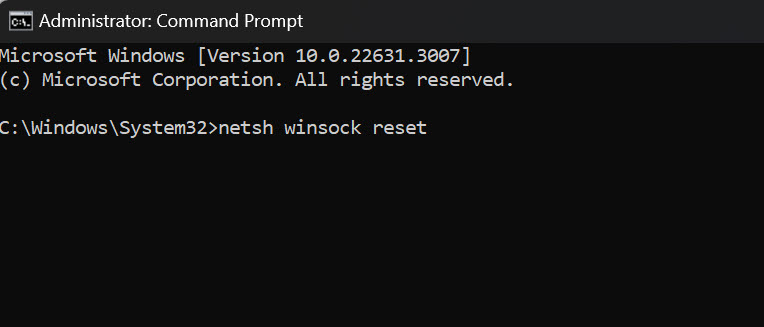
After restarting, try launching the game again to check if the issue is fixed or not. Other players on Steam also recommended resetting network settings as a solution to resolve this issue.
Change Your DNS Address
When it comes to network errors, one of the best fixes I’ve come across is simply changing up the DNS server which works almost every time. As a matter of fact, some other Tekken 8 players on Reddit also claim that the fix resolved their issue.
By changing your DNS server address, you can alter your internet connectivity and potentially resolve any issues you are experiencing while playing Tekken 8.
Flush your DNS
It is important to flush your DNS when troubleshooting network-related errors. The Domain Name System (DNS) is responsible for translating readable links into IP addresses that computers use to identify each other on the network.
However, at times, the DNS cache may become outdated or corrupt. When this occurs, you may face errors such as the Tekken 8 Network error.
If you’re wondering how to go about flushing your DNS, you can read about it in our ultimate cache-clearing guide.
Family-Share To A Different Account
Another workaround to solve the Tekken 8 network error is using the family-sharing to a different account and playing on that account.
Technically, it isn’t a permanent solution. However, it is something you can try to play the game while the developers pull up with a new patch or fix this issue.
To my surprise, many users report on different community forums, steam for instance, that this workaround helped them. I bet that this will work out for you too, Just give it a shot!
Whitelist Tekken 8 From Firewall & Defender
Windows Defender antivirus and system firewall software often falsely identify game files as threats, leading to their removal or quarantine. This can lead to errors in the game if necessary files are missing.
To avoid this issue, we add the game directory to the list of exceptions in the antivirus software. After that, I also recommend allowing the Tekken 8 application through the Windows Firewall.
- Caution: To troubleshoot the crashing of your game, you have to disable your antivirus software temporarily. However, doing so can leave your computer vulnerable to malware attacks. To reduce the risk, it’s recommended that you disconnect your internet connection. Additionally, unplug any storage drivers that you are not familiar with.
Contact Bandai Namco Support
If none of these fixes work out for you then try reinstalling Tekken 8. However, if that doesn’t work either then I believe the only option left is to reach out to Tekken 8 developer channels via their Twitter/X page. You can also reach out to Bandai Namco support via their website.
To ensure a smooth gameplay experience, it’s important to report your issues in detail. By providing a detailed explanation of the issue, developers can work towards fixing it better. Doing so will not only improve the game’s performance but also help create a better gaming experience for all players.
Fixing The Fatal Error
Use the following methods to get around the Fatal Error:
- Use the Proton Hotfix for Steam Deck.
- Run Tekken 8 as an Admin with Windows 8 Compatibility.
- Turn Crossplay Off.
- Whitelist Tekken 8 in your Antivirus.
Use The Proton Hotfix
Steam Deck essentially runs Linux in the form of SteamOS. But, as we know, gaming on Linux is, for the lack of better words, garbage. So, this is where Proton comes in. It does the work of a translator, enabling games not being offered for the operating system. But, as new games drop, so do problems like the Fatal Error.
However, fixes are also deployed by Valve just as quickly. So, if you are using a Steam Deck, I suggest applying the Proton Hotfix, as it has been a prevalent solution in the community. Here’s the process to do so:
- Note: This compatibility option is only available for Steam Deck or Linux, where Proton is used as a translation/compatibility layer.
- Download Proton Hotfix:
- Open the Steam Store > Go to Tools.
- Search Proton Hotfix > Press Install.

Searching for Proton Hotfix (Image Taken by eXputer)
- Apply it to Tekken 8:
- Go to Tekken 8’s Game Page > Press the Gears Icon on the far-right.
- Go to Properties > Compatibility Tab > Tick the Force-Use Checkbox.

Apply Proton Hotfix to Tekken 8 (Image Captured by eXputer) - Choose Proton Hotfix from the drop-down > Relaunch Tekken 8.
Run Tekken 8 As Admin With Windows 8 Compatibility
Games developed in Unreal Engine, like Tekken 8, frequently encounter problems like the Fatal Error. From my understanding, this has to do something with the CPU. The mind-bending thing is that in 6 out of 10 such games, running the game in Windows 8 compatibility mode resolves the problem.
It’s hard to pinpoint if this is a problem from Unreal Engine or the developers. In any case, I highly recommend giving it a shot, as it has been effective for many players.
Here’s the process to do so:
- Go to your Tekken 8 Directory > Locate ‘Tekken 8.exe.’
- Right-click on the Executable > Click Properties > Switch to the Compatibility Tab.
- Click on the Compatibility Mode Checkbox > Select Windows 8 from the Options.

Setting Windows 8 Compatibility Mode (Image Copyrighted by eXputer) - Check the Run as an Admin Checkbox > Click OK.
Relaunch the game to see if the issue persists.
Turn Crossplay Off
Crossplay has been a newly introduced feature in Tekken 8. So, it is still in its infancy for the franchise. Furthermore, matchmaking servers are still involved despite the game working on the peer-to-peer model. This is why I suggest you turn it off for the time being.
This will limit matchmaking to your platform, potentially fixing the Fatal Error in Tekken 8.
Here’s how you can do it:
- Go to Options from the Main Menu > Choose Game Options Settings.
- Turn Cross-Platform Play Off.

Turning Crossplay Off in Tekken 8 (Image Captured by eXputer)
Final Words
Based on my observations, the Tekken 8 network error seems to be a widespread issue. It’s quite evident from the posts spanning Tekken 8 community forums on Reddit and Steam that players are very really annoyed and rightfully so. Fortunately, the Official Tekken Twitter account informed the community that a solution is in development.
We are currently experiencing errors during online matches and spectating in TEKKEN 8 due to a high concentration of users connecting to matching and competition servers.
We are actively working on resolving this issue and will update as soon as possible. Thank you!
— TEKKEN (@TEKKEN) January 26, 2024
Similarly, the ‘Fatal Error,’ in particular, has also been a common problem in Tekken 8. This is easy to see with the numerous reports on Steam, Reddit, UnrealEngine, GameFaqs, and LinusTechTips Forums.
Anyone else getting massive Fatal Errors when trying to play Tekken 8 on PC? I finally got to the point where i could get in the lab and adjust my video settings, but then i tried to login to a ranked game and it gave me a fatal error AGAIN.
— Poppacap48 (@Poppacap48) January 26, 2024
While many players are facing these errors, some players also report that their issue was fixed on its own. This shows that the developers are constantly trying to work on the bugs and crashes, and are actively trying to improve the servers.
Thanks! Do share your feedback with us. ⚡
How can we make this post better? Your help would be appreciated. ✍
I keep getting disconnected between matches. I tried every fix but sadly none worked until I listened to your suggestion and contacted support. Now the game runs fine. Thanks
 Fact Checked By
Fact Checked By