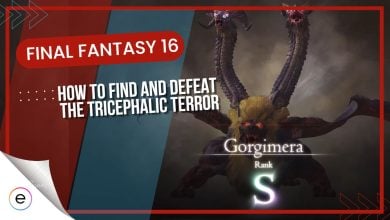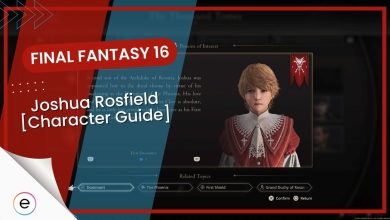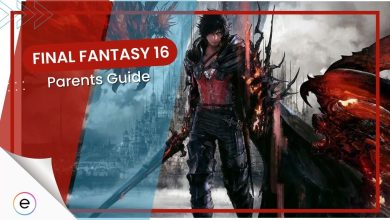Final Fantasy 16 invites players to engage in dynamic real-time combat amidst a world brimming with rich regions, diverse items, and formidable adversaries. To ensure that your victories and discoveries don’t go to waste, it’s crucial to familiarize yourself with the FF16’s saving system.
- Saving your progress in Final Fantasy 16 requires hitting the Pause button, navigating to the System tab, and selecting ‘Save’.
- In the Save menu, you can create a new save file or overwrite an old one, helping keep track of different game stages.
- Each save file in FF16 comes with useful details like Clive’s level, current teammates, and ongoing mission, helping players identify their progress.
- FF16 does offer an auto-save feature, but manual saving ensures you mark your specific progress points.
- Deleting unnecessary save files is as simple as selecting the file and pressing the Triangle button for confirmation.
Here is a quick overview regarding how to save & remove game files in FF16:

Where Is Save Option In Final Fantasy 16?
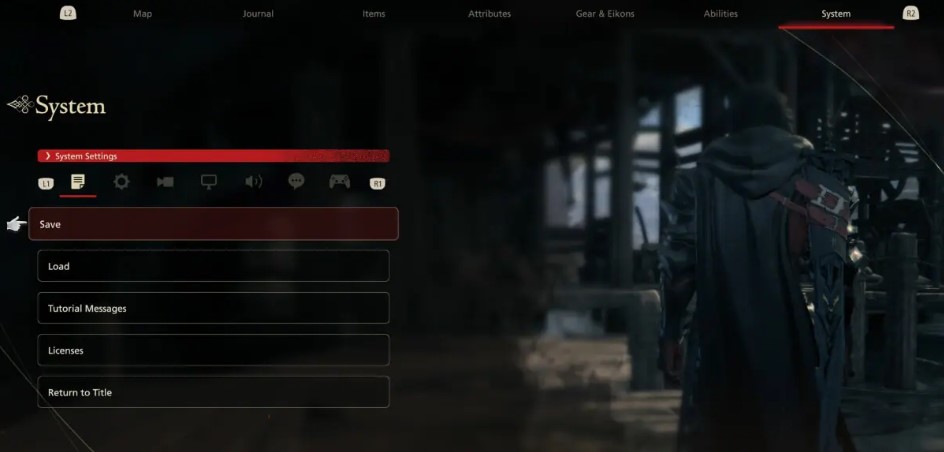
Upon creating a new save file, it will appear immediately under ‘Create Saved Data File’. Each save file comes with a timestamp to help you distinguish your saves chronologically. Other helpful information included in the file includes Clive’s level, current team members, and the mission you’re on. This can prove beneficial when deciding which save files to keep and which to delete.
Removing Unnecessary Save Files
Accumulated autosaves or unintentional save files can clog up your save list. Thankfully, Final Fantasy 16 provides a simple solution to this issue. If you have a saved file that you no longer need, you can easily delete it.
Simply highlight the unwanted save file and press and hold the Triangle button until a circular progress bar fills up. This will trigger a confirmation prompt asking if you wish to delete the saved data. If you’ve changed your mind, select ‘No’. If you’re sure about the deletion, select ‘Yes’.
In Final Fantasy 16, Whether you’re heading into a challenging battle or simply wrapping up a play session, taking a moment to save your game can save you from the frustration of unexpected losses. With this guide, you’ll be able to confidently navigate the saving system and focus more on your thrilling journey in the world of Final Fantasy 16. For more exciting information look at these articles Final Fantasy 16: How To Beat Benedikta, All Eikons, and Eikonic Challenge Mode.
Next
Thanks! Do share your feedback with us. ⚡
How can we make this post better? Your help would be appreciated. ✍