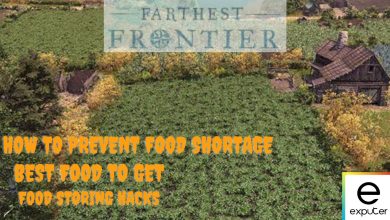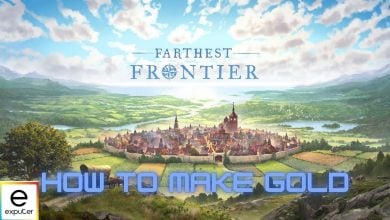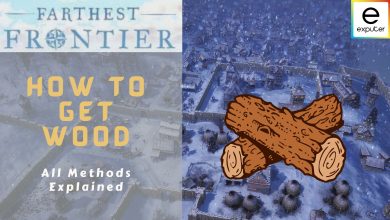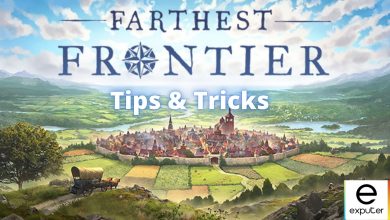Optimization and performance issues are not something unusual nowadays, but more often than not, the issues can be fixed by meddling with the in-game settings as well as the other GPU & CPU graphic options. In today’s guide, we discuss all the best settings to improve the performance of the Farthest Frontier.
I’ve benchmarked Farthest Frontier on the following PC specs:
- CPU: AMD Ryzen 5 2600x
- GPU: Nvidia RTX 3050
- RAM: 16 GB
- Storage: 1TB NVMe SSD
- OS: Windows 11 Pro
To run Farthest Frontier on your PC, you’ll at least need an Intel i5 4690 or AMD Ryzen 5 1600x CPU, Nvidia GTX 980 or AMD RX 590 GPU and 16 GB RAM.
The following graphics settings are quite taxing on the game’s performance:
- Shadows
- Anti-Aliasing
- Soft Shadows
- Soft Particles
- Foliage
Farthest Frontier is a CPU-bound game and I’ve had no trouble while testing the game in both performance and stability aspects. However, there were slight issues with stuttering when there was too much construction going on the screen at once. However, it’s a minor gripe and future updates should resolve this issue.
Best Farthest Frontier Graphics Settings
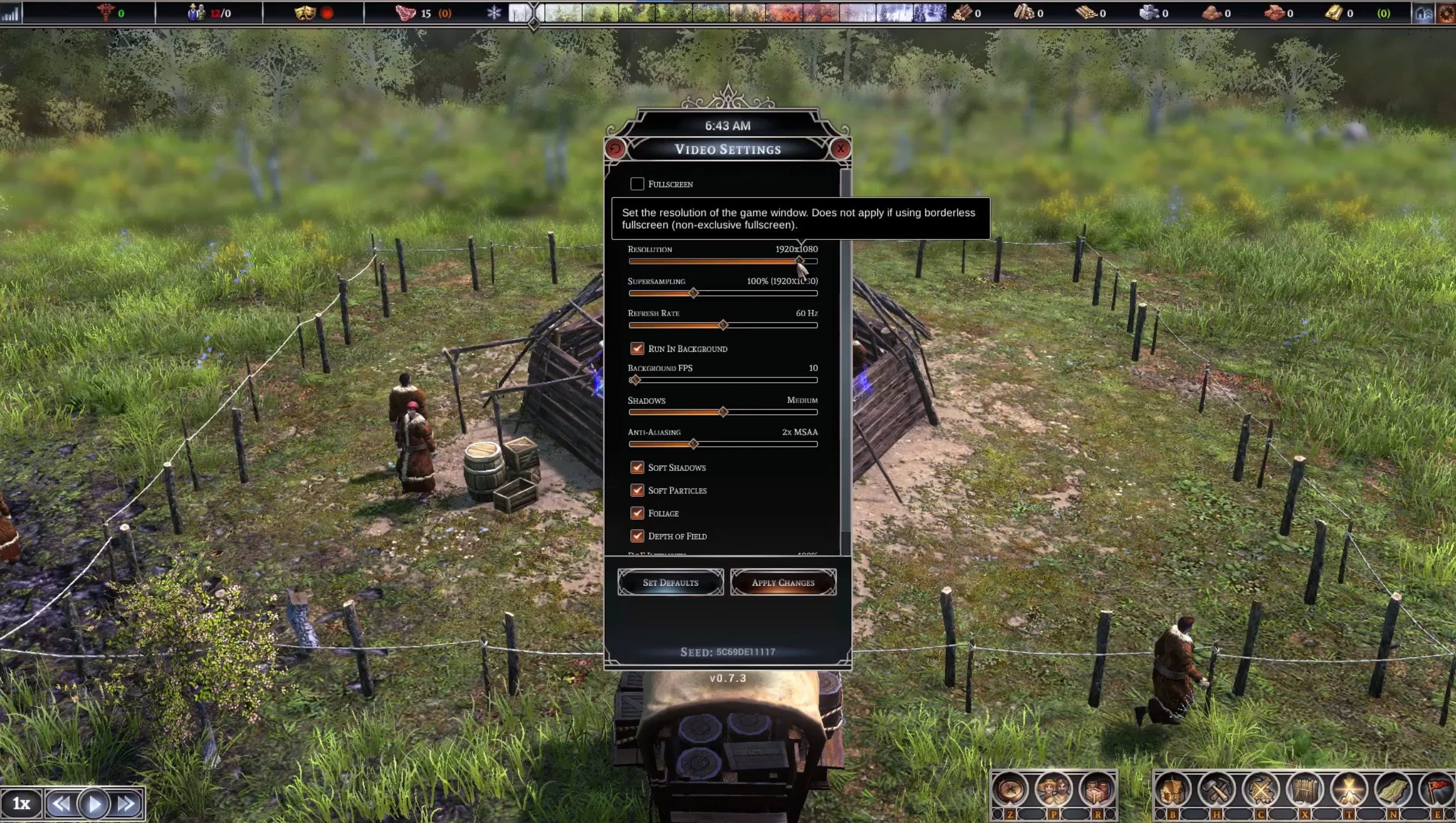
Now there are tons of graphics options in Farthest Frontier, and some affect the performance more than others. The list of graphics options Farthest Frontier offers is given below:
Overview of the Best Graphics Settings
| Setting Name | What To Set It To |
|---|---|
| Fullscreen | Enable |
| Windowed Fullscreen | Disable |
| Vsync | Disable |
| Resolution | Native |
| Supersampling | 100% |
| Refresh Rate | Maximum |
| Run In Background | Enabled |
| Background FPS | Your Preference |
| Shadows | Medium |
| Antialiasing | 2x MSAA |
| Soft Shadows | Enabled |
| Soft Particles | Enabled |
| Foliage | Disabled |
| Depth Of Field | Enabled |
| DOF Intensity | Your Preference |
Besides these settings, toning down the resolution from 1080p to 720p can also drastically increase performance. Now, there is no guarantee that just changing the graphics settings will increase performance. Sometimes the game is highly unoptimized, and at other times, it is the default settings of your PC are set to that hold back the hardware.
Wrap Up
For any issue, whether it regards optimization or in-game balancing, always email your problems to support. The feedback, most of the time, is highly appreciated. If the problem is on the game’s part, the developers will roll out its fix in upcoming patches.
This concludes our guide on the best settings for Farthest Frontier. We hope our guide helped in fixing your performance issues.
Farthest Frontier is the latest entry in the long line of city-building games developed and published by Crate Entertainment. The game is all about properly managing resources to keep your population happy and your industry running. The tasks include managing and repairing buildings, having good crop rotation, curing diseases if anyone falls ill, avoiding food shortages, and earning gold in Farthest Frontier.
Management can be a tough task if you are new to the genre, so consider reading our best city building and best tips & tricks guide for Farthest Frontier. For more on Farthest Frontier, check out our review on Farthest Frontier to know what our thoughts were on the game.
Thanks! Do share your feedback with us. ⚡
How can we make this post better? Your help would be appreciated. ✍