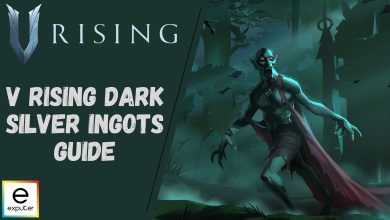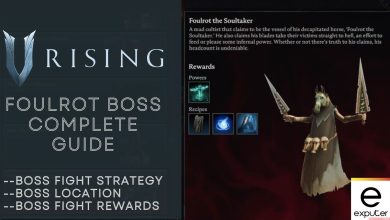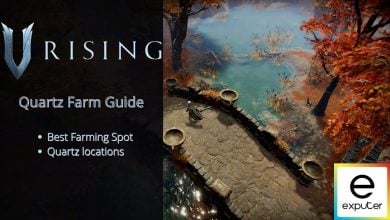V Rising Admin Commands: Teleport, UI & Accessibility
If you’re getting tired of grinding for materials to upgrade your castle and your gear, or you just want to mess around with the game, then the Admin commands can satiate your needs. In this guide, we will inform you on how to use all the Console Commands or Admin Commands in V Rising.
V Rising -official screenshotThere are all sorts of admin commands in the game, such as being able to teleport from one side of the map to the other or claim every armour set and weapon in the game. And speaking of the best weapons and armour sets, consider reading our V Rising Best Armor Set and Best Weapons in V Rising guide, so you know which equipment you should look out for.
- There are different Admin Commands in V Rising, such as Teleport from one side of the map to another and communicating with other players, among more functions.
- To have Admin privileges in the game, you must have a Private server in order to use the admin commands.
- To Teleport, you have to enter “TelepotToChunkWayPoint,” and you’ll be teleported to any location based on the number you enter.
- The Admin Commands for UI & Accessibility have 12 different commands, which can be accomplished through the main menu in V Rising.
- More commands are available for the players related to Equipment and Technical commands.
It is relatively very simple to activate admin commands in V Rising. One thing to remember is that you can’t just activate any commands on a public server.
You’ll need to create a private server where you have admin privileges so you use those admin commands. You can get admin privileges in the private server by following these steps.
- Go to the main menu
- Head to Options and then General
- Click on the “Consoles Enabled” box
- Now load up the game
- Press the “`” which is located below the Escape
- Type “adminuath”, and you will gain the admin privileges
One other thing to remember is that players would need to re-enter “adminuath” every time they enter the game. Now that you have the admin privileges, now it’s time to start writing commands.
Admin Command For Teleporting
As we said before, there are numerous commands in the game. In order to teleport, you first need to enter ”TeleportToChunkWaypoint.” Then you will be able to teleport to any location on the map based on the numbers you enter. The list of numbers is
- 12, 15 to teleport to Dunley Farmlands Waygate (East).
- 13, 13 to teleport to Dunley Farmlands Waygate (South-East).
- 9, 13 to teleport to Dunley Farmlands Waygate (South-West).
- 14, 11 to teleport to Farbane Woods Waygate (North-East).
- 14, 8 to teleport to Farbane Woods Waygate (South-East).
- 8, 8 to teleport to Farbane Woods Waygate (South-West).
- 9, 10 to teleport to Farbane Woods Waygate (West).
- 15, 13 to teleport to Hallowed Mountains Waygate.
- 6, 16 to teleport to Silverlight Hills Waygate.
- 13, 19 to teleport to Cursed Forest Waygate.
Commands For Teleporting Other Players
If you wish to mess with other players in your private server by using teleporting commands, then the admin commands are
- PlayerTeleport will teleport you to the position where your mouse cursor is.
- TeleportPlayerToMe (User) will teleport another player to your location.
- TeleportPlayerToMousePosition (User) will teleport another player to the position where your mouse cursor is.
- TeleportToNether will teleport you to the Nether.
- TeleportToPlayer (User) will teleport you to another player’s location.
- TeleportToChunk (Unnamed Argument) will teleport you to a chunk coordinate.
- TeleportToChunkWaypoint (Unnamed Argument) will teleport you to a specific waypoint.
- GatherAllAllies will teleport you and your allies to the position where your mouse cursor is.
- GatherAllAlliesExceptMe will teleport all allies but you to the position where your mouse cursor is.
- GatherAllPlayers will teleport all players to the position where your mouse cursor is.
- GatherAllPlayersExceptMe will teleport all players but you to the position where your mouse cursor is.
- GatherAllNonAllies will teleport all players who are not allies to the position where your mouse cursor is.
- Addtime command will add up to 12 in-game hours to the clock, and It can also change the time of day and the respawn timer. Keep in mind that time will only go forward, not backwards.
Admin Commands For Equipment And Sets
With these commands, you should be able to get your dream armor sets and weapons with relative ease, as they should just appear in your inventory after writing these commands. The admin commands are
- Give (what, amount) command gives player item(s).
- Giveset (what) command will give player item sets.
- Changedurability command changes the durability of equipped items.
Admin Commands For Players And Clans
These commands are based more on your interactions with other players and your relationship with them and the clans in your private server in V Rising. There are numerous commands, such as:
- Adminauth command will give admin status.
- Admindeauth command will remove admin status.
- Changehealthofclosesttomouse command will modify the health of the target that is closest to the admin’s cursor. It will allow the admins to deal damage or heal targets.
- Kill command will kill your character.
- Bancharacter (Character Name) command will ban the player from the server whose name is entered in the command.
- Banned command will list all players who have been banned.
- Banuser (Steam ID) command will ban the player from the server whose steam ID was entered.
- Listusers (Include Disconnected) command will list all players on the server.
- Reconnect command will reconnect to the server.
- Setadminlevel (user, level) command will change the user’s admin level.
- Unban (User Index) command will unban a player and allow them back into the server.
- Clanaccept command accepts the clan invitation.
- Clandecline command declines the clan invitation.
- Claninvite (Unnamed Argument) command is used to invite players to your clan.
- Clanleave command allows you to leave a clan.
- Connect (address or Steam ID, port, password) command will allow you to connect to a server.
- Disconnect command allows you to disconnect from a server.
- Kick (Character Name) command will kick a player from the server. The Kick command is different from the Bancharacter command because players who are kicked will be able to enter the server again.
Technical Admin Commands
Now, these commands are meant for Tech Nerds and Hardcore modders. We would not recommend messing with them if you don’t know much about this type of stuff because we don’t want you to ruin your world in V Rising. Most of the names are self-explanatory. There are numerous technical admin commands in V Rising, such as:
- Copy (Command)
- CopyDebugDump
- CreateDebugDump
- CreatePerformanceDump
- CopyPositionDump
- Depthoffield (Unnamed Argument)
- DumpArchetypeInformation (Which, Num to print, Full info)
- DumpChunkFragmentation (Which, ExtraDebugging)
- DumpComponentMemoryInfo (Which)
- DumpEntityQueries (Which)
- DumpEverything (Which)
- DumpPrefabGUIDEntities (World, Component, Include Disabled, Include Prefabs)
- DumpSystemMemory (Which, AlsoLogToConsole)
- DebugViewEnabled (Unnamed Argument)
- DumpBlobAssetMemoryInfo (Which)
- DumpDynamicBufferMemoryInfo (Which)
- DumpEntity (World, Entity, Full Dump)
- DumpQueryArchetypes (Which, OnlyRequired, AlsoLogToConsole)
- Adminonlydebugevents (Unnamed Argument)
- ClientBuildingDebugging (Unnamed Argument)
- GarbageCollectArchetypes (Which)
- GcCollect
- Logdestroyevents (Which, State)
- Lowqualityatmosphere (Unnamed Argument)
- JobThreads (Threads)
- OpenCrashDumpFolder
- OpenLogsFolder
- MeasureSystemPerformance (Unnamed Argument)
- Performchunkdefragmentation (Which)
- Printactivesequences
- Printdestroyevents (Which)
- PrintDynamicResSettings
- Printsunvfxstate
- PerformanceTestChunks (Jump Distance, Test Mode)
- Printactivesounds
- Printallsequences
- Setsystemenabled (Which, Unnamed Argument, Enabled)
- Startbuildwallpaper (Unnamed Argument)
- Setresolution (Unnamed Argument, Unnamed Argument)
- Setmipmaplevel (Unnamed Argument, Unnamed Argument)
- Toggleobserve (Mode)
- ToggleSetting (Setting Name, Optional Setting Values)
- ToggleDebugViewCategory (Unnamed Argument)
- Texturestreamingmemorybudget (Unnamed Argument)
- Texturestreamingenabled (Unnamed Argument)
- Texturestreamingmaxlevelreduction (Unnamed Argument)
- UnloadUnusedAssets
- Useoptimizedqueries (Which, State)
Admin Commands for UI And Accessibility in V Rising
Let’s end our guide with Accessibility commands. Most of the functions accomplished by these commands can also be done through the main menu in V Rising. The commands are:
- Alias (Alias, Command) command is used to create an alias.
- RemoveAlias (Alias) command deletes an existing alias.
- Bind (Key Combination, Command) command creates a new key binding.
- Unbind (Key Combination) command is used to delete existing keybindings.
- List (Optional: Category) command lists all console commands.
- Clear command clears text from the console.
- ClearTempBindings command clears temporary key bindings.
- Localization (Language) command is used to set a language.
- Hidecursor (Unnamed Argument) command hides or reveals the mouse cursor.
- MultiCommand (Commands) command executes multiple commands. Each command is split by a semicolon (;).
- Motionblur (Unnamed Argument) command turns motion blur on or off.
- ProfileInfo command is used to display information on the console profile.

That wraps up our guide for Admin Commands in V Rising. These commands can make your journey through the world of Vardoran a bit easier. V Rising is available now on PC through Steam.
Do let us know what you think about the game in the comment section below.
Next: V Rising Paper Press
Thanks! Do share your feedback with us. ⚡
How can we make this post better? Your help would be appreciated. ✍