First, you will need to understand what the term FOV means in gaming. It essentially stands for a gameplay setting called Field-Of-View or ‘FOV’ and determines the amount of ongoing gameplay you can view on your monitor screen at a given time.
Key Highlights
- Adjusting FOV too high or too low can cause viewability problems that can affect your performance and your PCs’.
- A very low FOV setting will give players a more focused view of the gameplay but may also make it harder to see the sides of the environment and map.
- A very high FOV setting can bring more of the map and environment into view, potentially overwhelming you and hitting your PC performance.
- The best FOV setting for Overwatch 2 will depend on personal preference.
What Is FOV & How To Adjust It In Overwatch 2
Field of view is one of the most vital settings you should adjust when it comes to playing competitive shooters or First-Person games in general since you will want to witness everything from that perspective. It isn’t complicated that most first-time PC gamers will have a hard time getting used to since, at the end of the day, the preferred settings all come down to personal preference.
FOV matters a lot in Overwatch 2, especially when you’re playing as the Best DPS Heroes, such as Cassidy or Tracer. Whether it’s helping your team out as Ana or Lucio and controlling the battlefield using the Best Tank Characters, such as Winston, you will need to see the gameplay happening on-screen clearly, so let’s dive deeper and discuss what the best Field-of-View setting is for Overwatch 2 and how you can optimize it.
Most Importantly, Overwatch 2 is the type of game where the ongoing action and hectic gameplay should be easily visible to you. You can set it to the highest or the lowest or find a balance in it to see whichever floats your boat. We have also detailed our recommended settings later on, which we personally found helpful for us at eXputer while playing the game.
But that aside, we have also entailed the exact steps that you need to follow on where you can find the FOV settings in the game so you can adjust them to your liking:
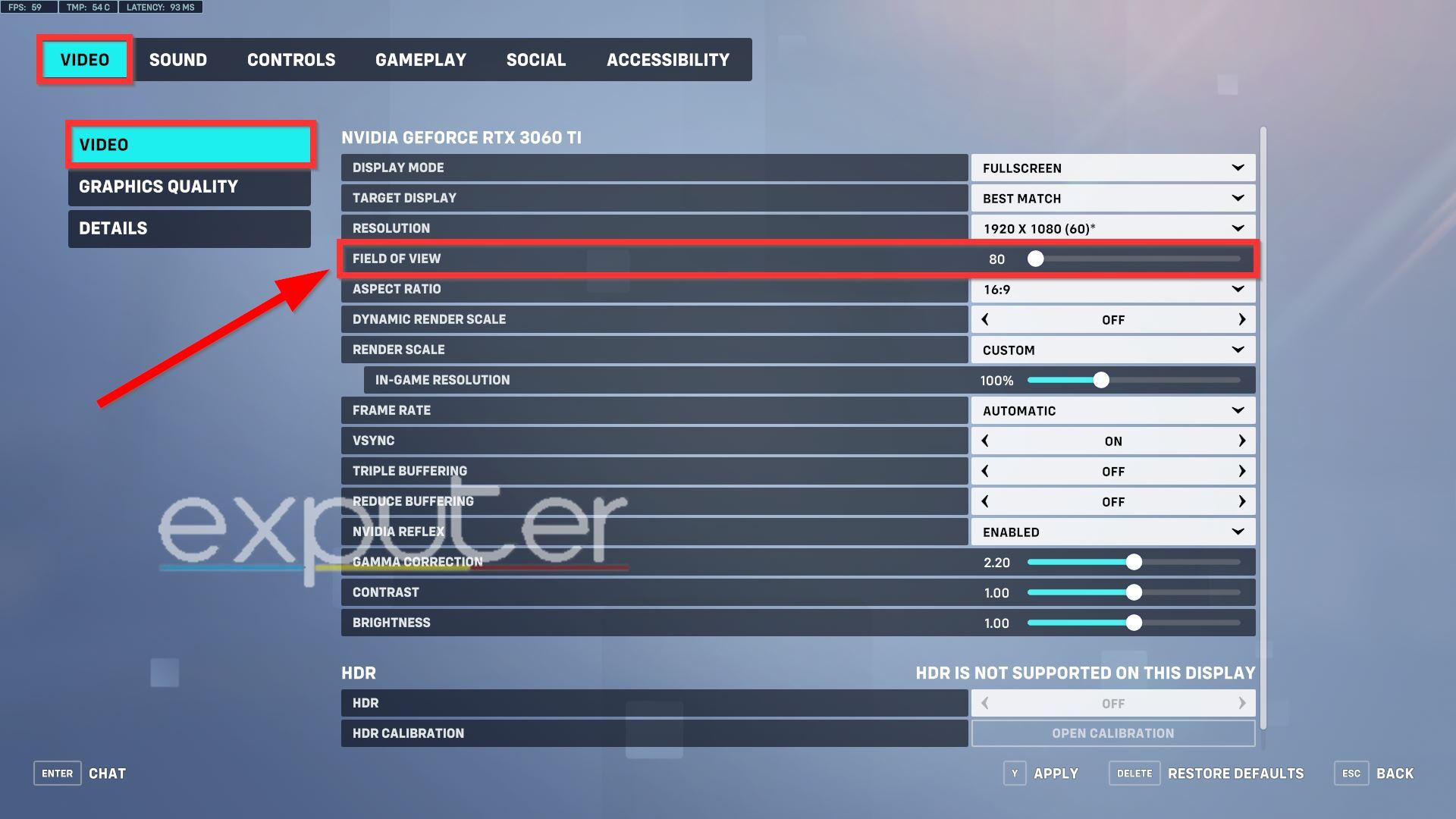
- You can open up the main Options menu of the game by pressing the ESC button on your keyboard or by clicking the prompt on the bottom-right of your screen from the game’s main menu.
- Here, simply select the Options feature, which will then take you to the game’s main settings.
- Once in the settings, simply head to the Video tab from the top and again click on Video from the three options on the left-hand side of the screen.
- The Field-of-View option should be right under the resolution setting for you to adjust at your pleasure.
Difference Between High And Low FOV
If you are someone playing the game for the first time or, in general, are new to First-Person shooters and want to play Overwatch, then we have you covered on that front. Before you download the game or jump into it, we have put together a brief analysis of the highest and lowest Field-of-view settings, which will give you a basic idea of what the best settings are for you to choose in the game.
More from eXputer: Overwatch 2: Best Crosshair Settings
Highest Field-Of-View
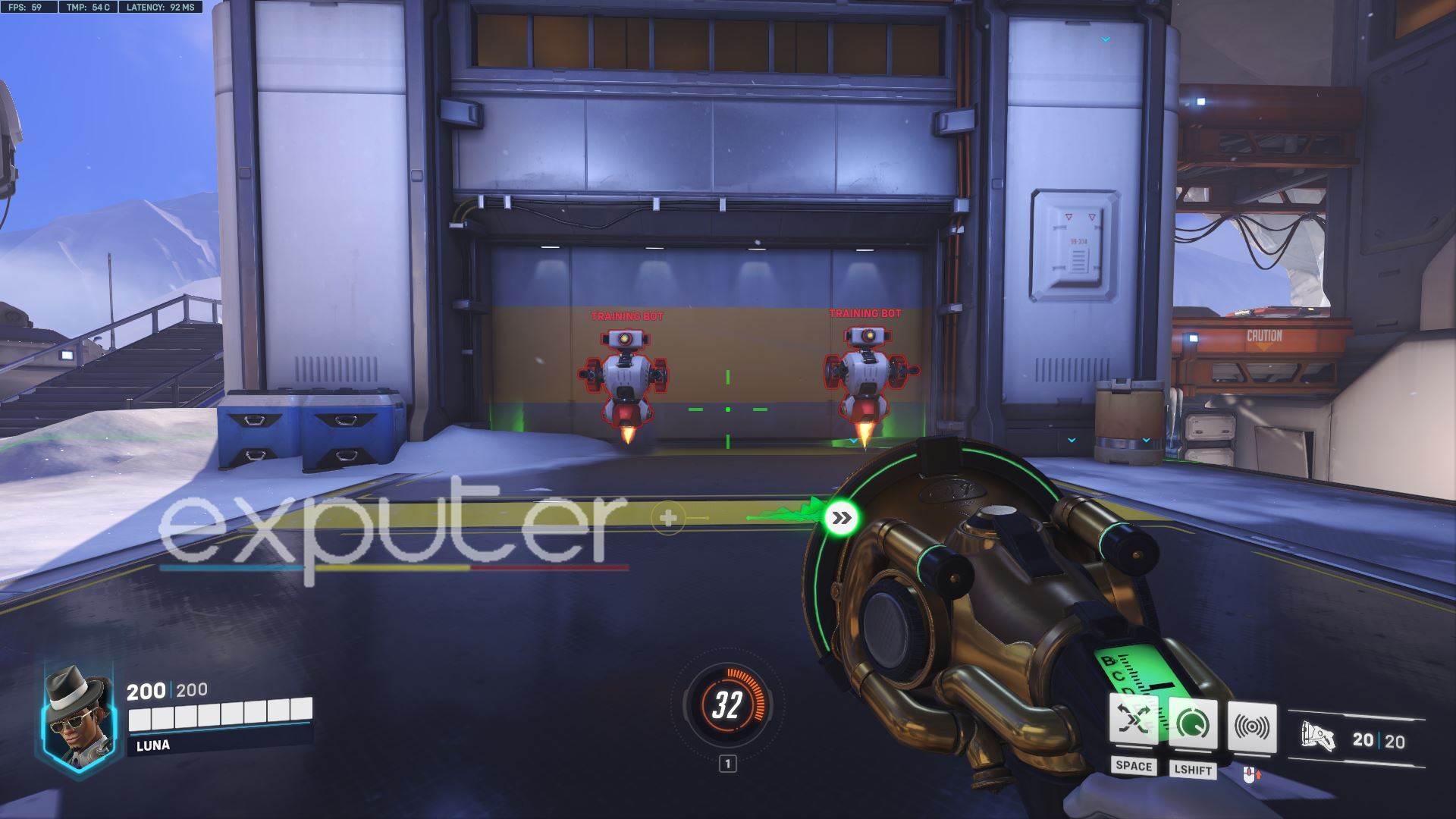
As you can see from the image above, the maxed-out FOV is at 103, and there is quite a noticeable degree here in terms of view and gameplay scaling. The first thing to point out is that the screen will be wide and feature most of the intricacies here, such as clearly being able to view the sides of the environment and map with ease.
At the highest FOV, you will gain a significant advantage which is obvious due to you having more freedom and visibility of what’s going on inside the game. Usually, the highest FOV is preferred by most of the player base as it isn’t discomforting to your eyesight and won’t cause any epileptic issues such as motion sickness, which is a common annoyance in video games.
Furthermore, in most cases, FOV at the highest value will either have a minimal or major impact on your framerate, depending on the optimization. Still, thankfully it shouldn’t impact your performance in the game too much that you will face issues.
The only real difference here is that faraway objects or characters will be a bit harder to identify, but we found that it doesn’t hinder your enjoyment too much since your main focus during matches will mostly be on what’s happening in front of you rather than miles away from your character.
Lowest Field-Of-View
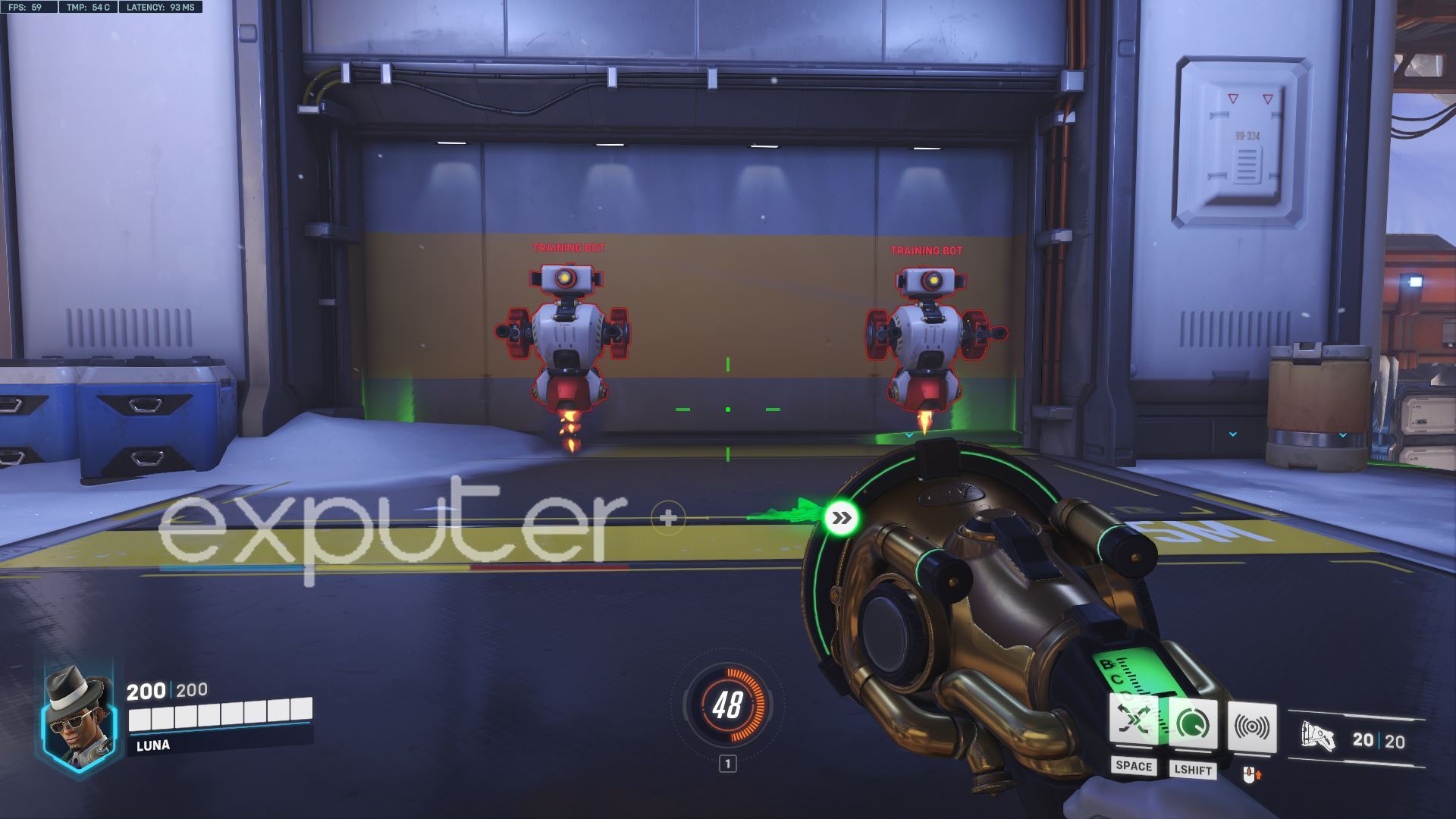
So as shown in the image we have for you above, the FOV is set at the lowest value of 80, which adds a considerable change to your game display compared to the highest peripherals. One of the biggest changes is that you are now able to view the objects dead in front of you easily.
However, you now have less visibility regarding the overall action from the sides, which means that you might not be able to detect an oncoming enemy or attack with a limited point of perspective. So the only solution will be to use the callouts of your teammates or constantly strafe to see the gameplay, which in a game like Overwatch 2 is vital due to its high-octane gunplay.
Most importantly, if you are running the game on an extremely budget-friendly PC, then lowering the FOV might help you in that regard so keep that in mind if you are looking to squeeze every bit of framerate and performance of the game to your preferences.
Best FOV Settings
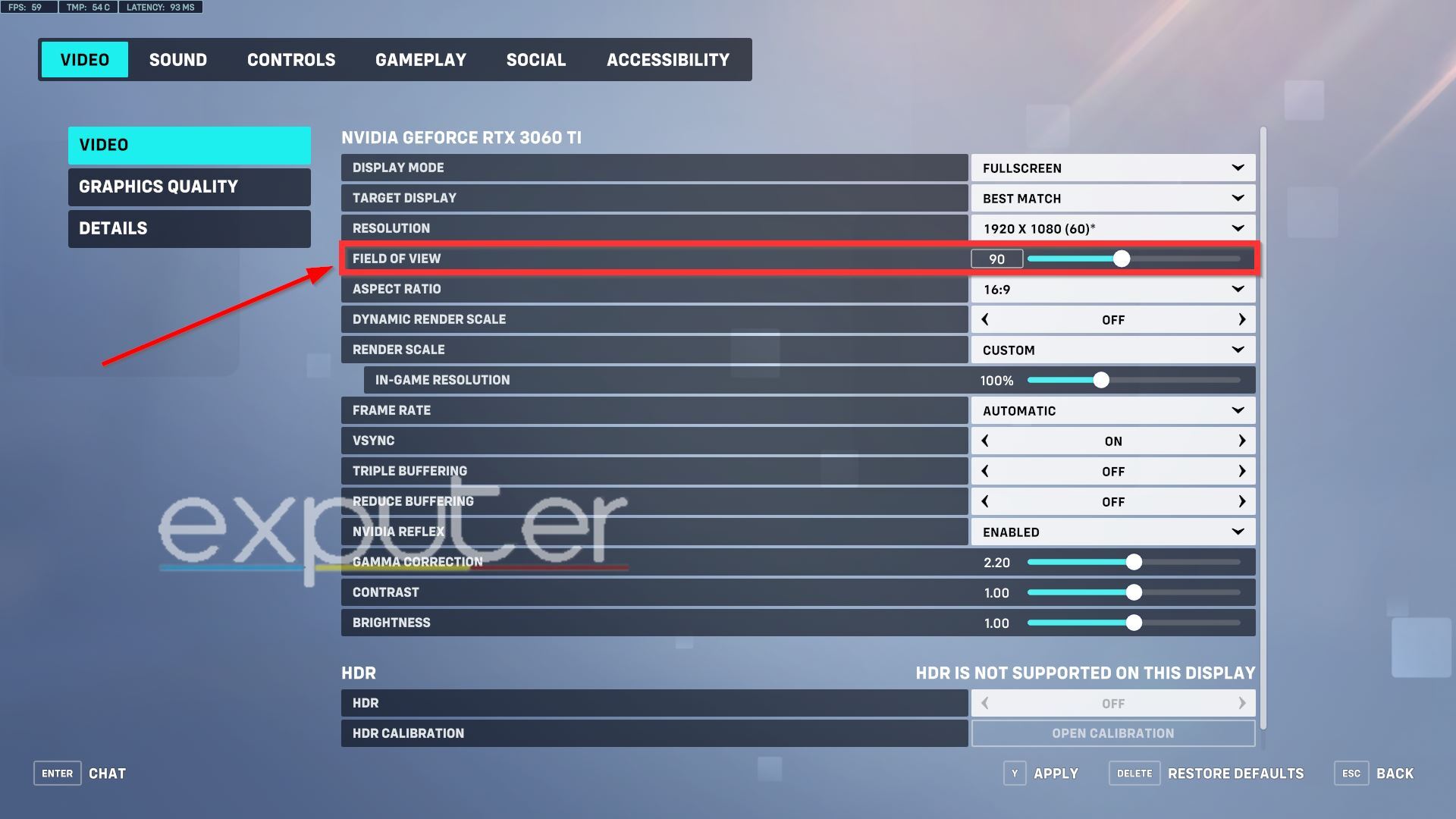
When it comes to the best Field-of-View settings for the game, it ultimately comes down to the player in question and their display size, which can be the factors in deciding the right value for the FOV. It is preferred that you first check which setting values are perfect for you and slightly tweak them to find the perfect setup.
However, we at eXputer found that using somewhere between 90 to 95 FOV was just the right balance since it offers a wide degree of comfort to play without any hitches while still being able to play the game comfortably. If you are running outdated hardware, then you should face minimal problems with our suggested settings.
We also advise you to run the game and see if you can increase the value if there is no loss in framerate since, at the end of the day, even the professional players of Overwatch will go with the highest FOV value. It goes without saying, but there is no way yet to adjust FOV on consoles.
Fortunately, it is locked to 90 by default which shouldn’t prove to be that bad, but hopefully, Blizzard will add an option for it soon enough, especially for next-gen consoles.
Summary
Overwatch 1 might just be the most beloved multiplayer hero shooter title, and although the sequel might’ve faced some backlash on launch, the changes it brought to the table to feel like a superior version of the game can be somewhat of a hit-or-miss with the audience. The game is fantastic for newcomers and veterans alike who are transitioning from the original title after all these years.
But for now, this wraps up our brief guide to the Best Field-of-View settings in Overwatch 2. We hope it helps you understand the setting so you can distinguish which one of the values we mentioned may work out for you. Aside from that, are you enjoying the game so far, or do you plan to play it? Let us know about it and any questions about the FOV setting in the comments section below!
Next: Best Lucio Skins In Overwatch 2
Thanks! Do share your feedback with us. ⚡
How can we make this post better? Your help would be appreciated. ✍



