For many players, dark and Darker keep crashing or freezing on the PC platform. The crashing is so prominent that Ironmace Games addressed the issue in a Reddit comment. However, it is possible that the statement does not apply to your case, as crashing problems are common and occur from the user’s end most of the time. This is why it is worth solving the crashing issue yourself before the playtest phase ends.
To fix the crashes or freezes, follow all of these methods:
- Turn off MSI Afterburner and any other FPS-indicating applications on your PC.
- Set a limit to your in-game FPS using the NVIDIA control panel or AMD Radeon Software.
- Verify and repair Dark and Darker’s game files using Steam.
- Disable Windows Defender Firewall and any other antivirus software you might be using, then see if the crashing stops.
- If the crashing stops, add Dark and Darker to the exceptions list of your antivirus.
- Ultimately, update your GPU’s graphic drivers.
Precaution: I recommend you back up your configurations and any other applications you will be changing. This ensures you can revert to your old setup if something goes wrong.
Minimum System Requirements
First, ensure your PC can even run Dark and Darker in the first place. Crashing also occurs when the hardware isn’t up to the requirements. Check out these minimum system requirements for Dark and Darker and compare them with your PC specifications.
GPU: NVIDIA GeForce GTX 1060 3 GB or AMD Radeon RX 580 4 GB
CPU: 3.0 GHz Quad Core
RAM: 4 GB
OS: Windows 10 or 11 | 64-bit versions
Turn Off MSI Afterburner And Other FPS Indicators
You should disable any application that can show your in-game FPS or any other GPU statistic. This is one of the first things you should attempt, as it is a bug that causes your game to crash.
The applications that utilize Rivatuner’s Statistics Servers to run in-game overlays can cause your game to crash. These applications need to directly hook into your GPU to display in-game FPS and other GPU statistics, which might be the reason why Dark and Darker is crashing.
This usually does not happen and is only a bug with the Dark and Darker playtest. Optimistically, this bug should be resolved by the time the next playtest rolls out. But just to be safe, keep such application overlays disabled until the full game comes out in late 2023.
Cap FPS On Driver Level
This is another common reason Dark and Darker might be crashing and freezing, especially if you have a low to mid-end PC. Uncapping your FPS will make the game unstable, and you will run into trouble if your monitor has a low refresh rate.
This fix is also working for several players across this Steam Forum post. This is why it’s always a good idea to cap your FPS according to what your hardware can handle. If your PC is relatively weak, you must keep your FPS capped at 30. Mid-end PC users should limit their FPS to 60.
Here is how to cap FPS in AMD Radeon Settings:
- Right-click anywhere on your desktop and open the AMD Radeon Software.
- Click on the Gaming tab and find Dark and Darker.
- Click on it to open its settings.
- Scroll down to the graphics section and enable Radeon Chill.
- Use the sliders to adjust the FPS number.
- The minimum FPS should be the lowest number, while the maximum should be determined based on what your hardware can handle.
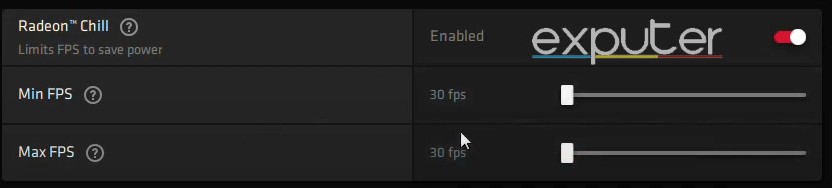
How to cap FPS in NVIDIA Control Panel Settings:
- Right-click on your desktop and open the NVIDIA control panel.
- Click on the Manage 3D settings section.
- Make sure you are in the Global Settings tab.
- Find the Max Frame Rate settings from the list of options and turn it on.
- Slide the frame rate to the applicable number.
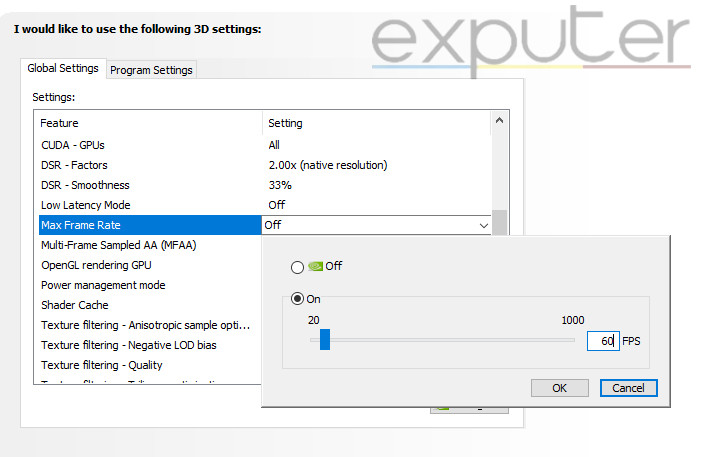
Verify Dark and Darker Game Files
You will encounter frequent crashing or freezing if Dark and Darker’s game files are corrupted or missing. Even if a single game file gets corrupted or accidentally deleted, the game will no longer be able to function properly and will likely crash. Steam offers a convenient and efficient tool to verify and repair these game files.
I have experienced crashing and freezing issues in many games. One of the first things I do to fix the problem is verify game files, which manages to fix the issue almost every time.
New to verifying game files? Check out our detailed guide on it.
Disable Windows Firewall & Other Antivirus Software
This is a common culprit behind crashing games, including Dark and Darker. In our particular situation, If the antivirus software is mistaking Dark and Darker as a threat, it will naturally cause the game to crash every time you attempt to start it.
But first of all, you must confirm if the antivirus software is responsible for the crashes. To do this, you should disable the software and launch Dark and Darker to see if it crashes.
Here’s how to disable your antivirus for the time being:
- Press the Windows button on your keyboard to open the start menu.
- Click on the gear icon in the start menu and open Windows settings.
- Select Update & Security to access the Windows Security section.
- Here, select Firewall & Network Protection. This will open a different window.
- You must now disable all three network options in this new window.
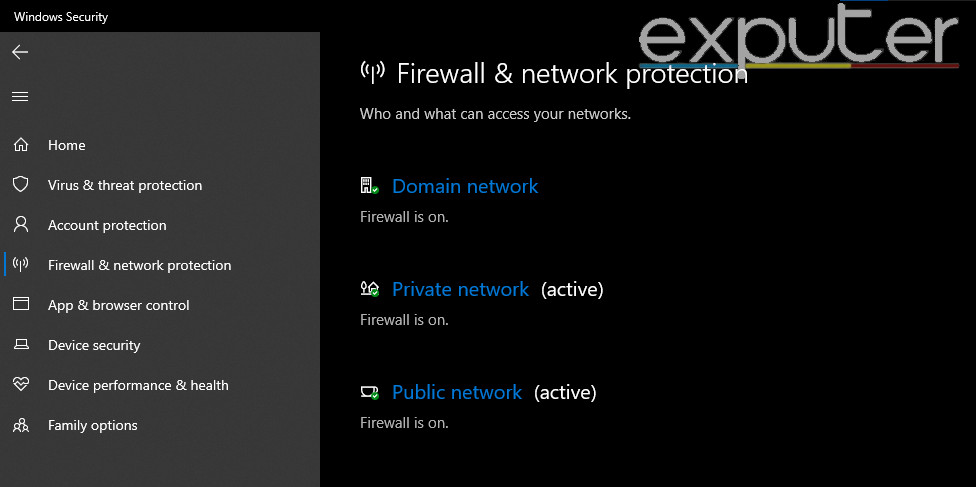
If you use different antivirus software, follow similar steps to disable them simultaneously. Now, you can launch Dark and Darker to see if the crashing has stopped. If it has, your culprit was the antivirus software all along. You should now whitelist Dark and Darker in your antivirus software.
My Thoughts On The Crashing In Dark And Darker
Given that the playtests of Dark and Darker are in the beta phase, it is natural to encounter a few crashing or freezing issues. I understand you might be frustrated by these problems since the game is fun. For me, the solution was simply to disable MSI Afterburner and other FPS-indicating applications.
I also thoroughly researched the internet for players’ issues and came up with a few effective solutions after testing. This is why I can confidently assure you that once you’ve implemented these solutions, the crashing issue in Dark and Darker will be fixed permanently.
FAQs
You should keep applications like MSI Afterburner and other FPS indicators disabled. These applications directly hook into your PC for the statistics and cause Dark and Darker to crash.
Antivirus software can potentially mistake Dark and Darker for a threat, blocking them from starting up entirely.
You should wait for the next update, as it will likely fix all the game-related crashing issues.
Next:
Thanks! Do share your feedback with us. ⚡
How can we make this post better? Your help would be appreciated. ✍



