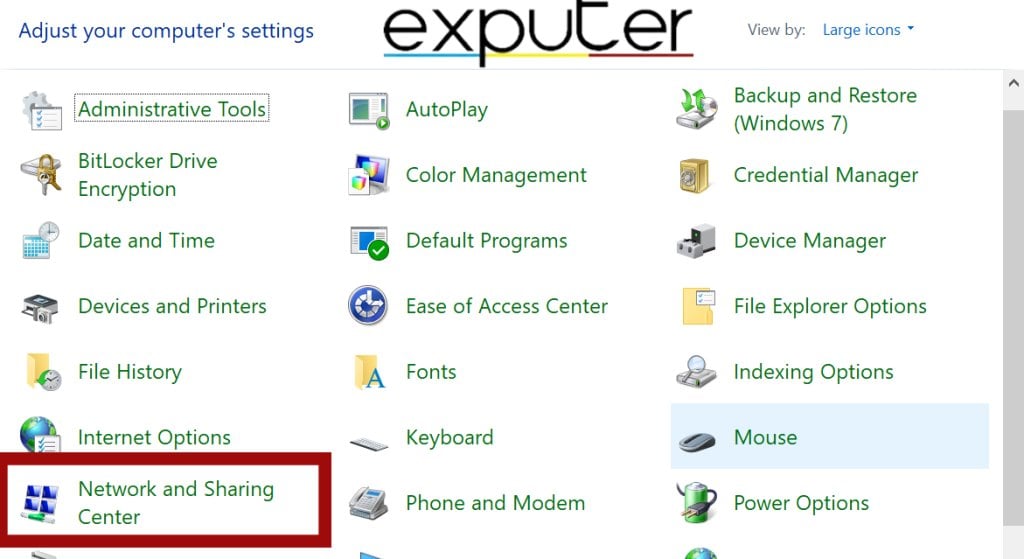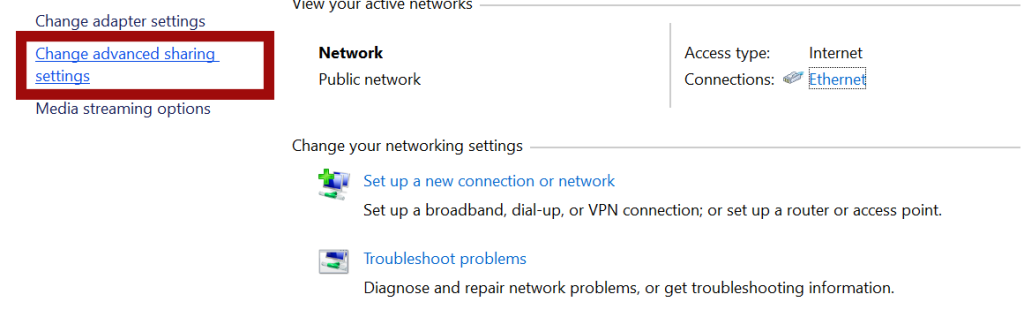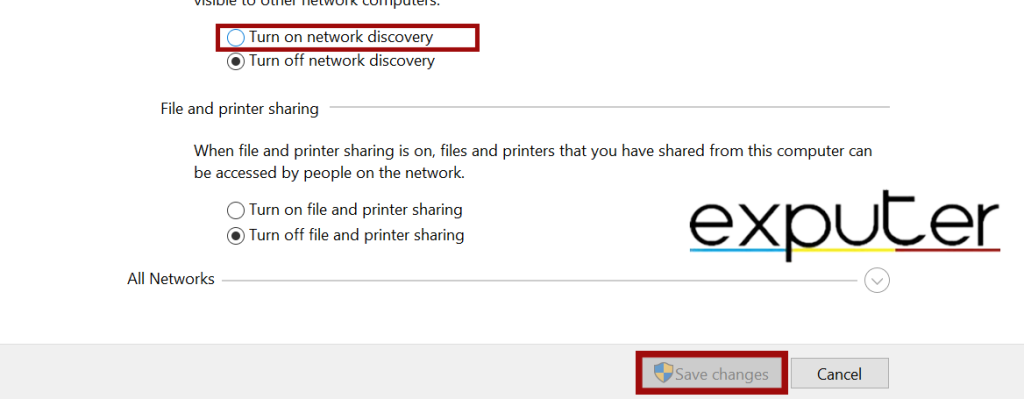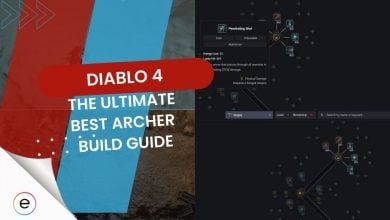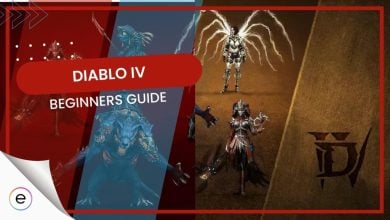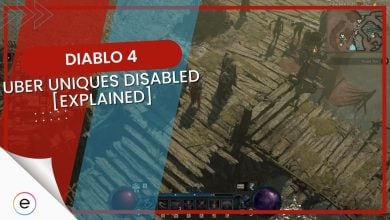Encountering Diablo 4’s 30008 error during login attempts after a queue could be due to issues with the game servers or your internet connection. Problems with your DNS server or NAT type might hinder connectivity. Server overload from high game traffic could also trigger this error. Solutions to resolve this issue are available in this guide.
Players have also reported facing the Error Code 316719 while attempting to login.
Error Code 30008
- Downgrade Graphic Drivers.
- Understand Your NAT Type.
- Verify & Repair Game Files.
Downgrading Graphic Drivers
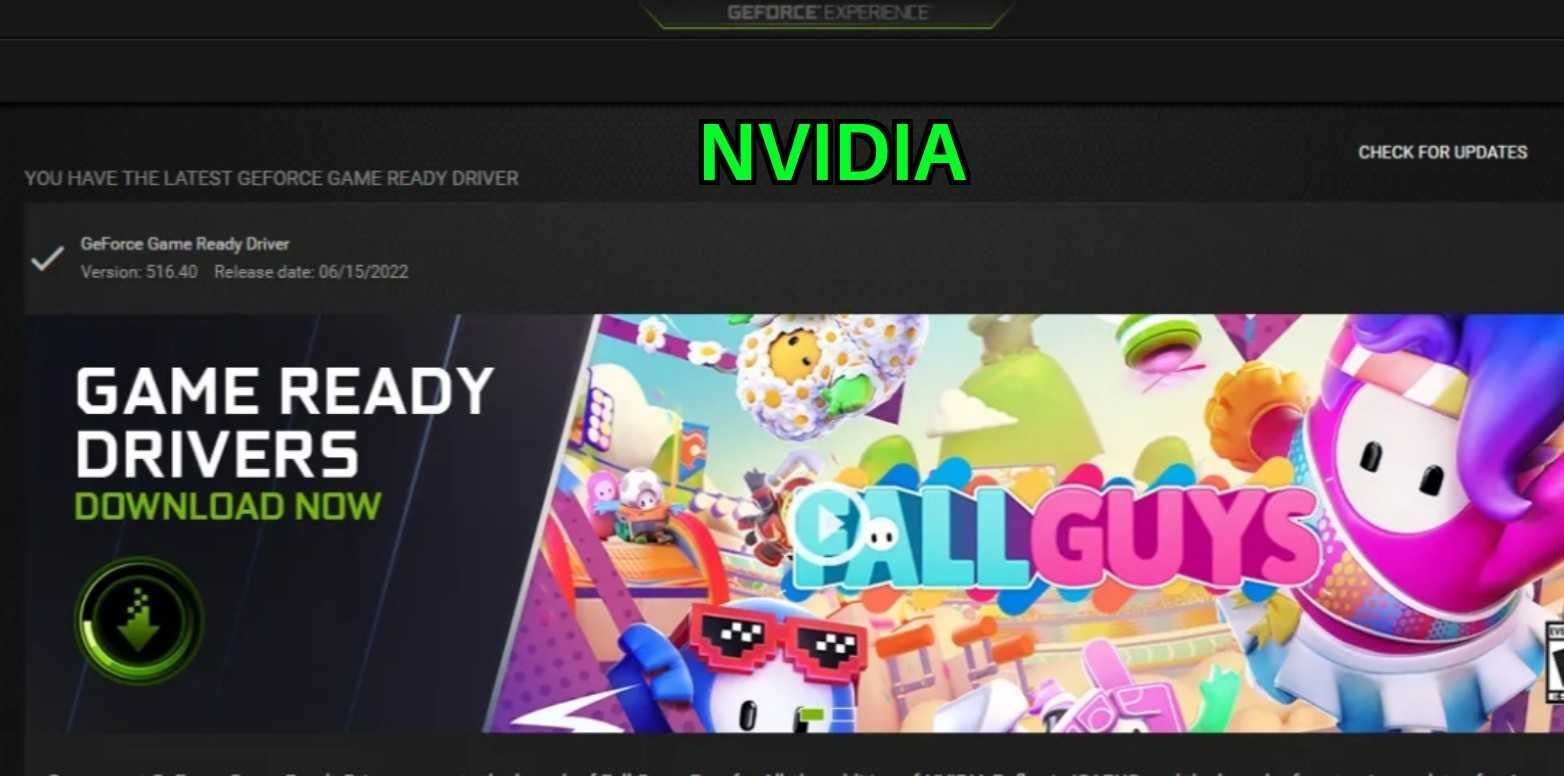
It seemed like after updating my graphics driver for the first time in a while, I started having freezing issues in Diablo 4. These problems popped up right after the update: freezes when I opened my inventory or the world map, random 5 to 10-second freezes, and eventually faced the error code 30008.
To fix it, I tried rolling back to a slightly earlier graphics driver version, and surprisingly, it completely fixed everything. No more freezes, crashes, or any issues whatsoever since then and it seems like this solution also helped numerous other players.
Understand Your NAT Type
If the previous methods didn’t fix the error, a restricted NAT Type might be the issue. NAT types are Restricted (Type 3), Moderate (Type 2), and Open (Type 1). Restricted NAT makes online gaming tough, while moderate works fairly well, and open has no issues.
You should first check to see if your NAT type is restricted or not. The simplest method of checking your NAT Type in Windows 10 is through Xbox Networking:
- Go to your Windows 10 settings from the Start menu and then click on Gaming.
- Once in > click on the Xbox Networking tab > it will run the test for you.
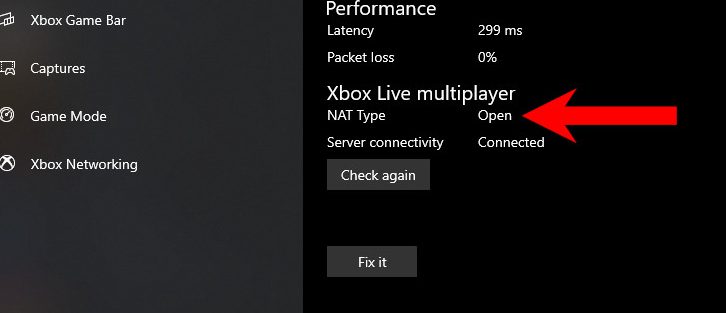
If it shows Restricted instead of Open, proceed to change your NAT type. If it’s already open, skip this step. To achieve an Open NAT type, enable UPnP in your router’s settings.
How To Enable UPnP & Get Open NAT Type
- Open your internet browser > enter your router’s default IP address found on the router.
- Log in using the default username and password
- Navigate to the UPnP setting in the router’s interface, often located under “Advanced” or “Network Settings.”
- Enable UPnP. Your router will reboot, and upon checking, your NAT type should be Open.
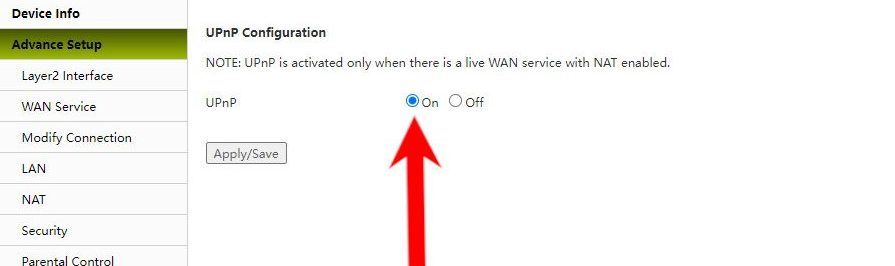
Now, try to launch Diablo 4 again and see if you can log into the game without encountering an error code. If you are still running into the error, move on to the next solution.
Verify & Repair Your Game Files
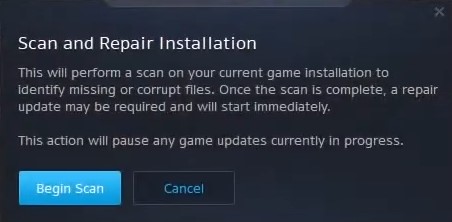
Due to an almost endless amount of reasons, your game files can sometimes get corrupted or disappear entirely. These corrupted or missing game files can also lead to error code 30008. While this is not very common, it is still worth checking off as a potential cause. Fortunately, Blizzard’s Battle.net, the official launcher for Diablo 4, has a great built-in feature that can scan for any potential missing or corrupted game files and repair them.
Error Code 316719
Error code 316719 might occur due to heavy server loads during the game’s launch or because of a player’s unstable or poor-quality network.
- Check and enhance your internet connection.
- Change the DNS server.
- Turn on Network Discovery.
- Allow game access through the firewall.
Change Your DNS Server
Some DNS servers are faster, such as CloudFlare and Google DNS; by switching to these DNS servers, you can improve your overall internet connection speed and performance as well as security and responsiveness, resulting in low to no buffering at all with a bonus of reduced latency that is very critical in online gaming.
Switching to a faster DNS server can give you better peace of mind in online/multi-player gaming and browsing. Considering these advantages.
Turn On Network Discovery
Turning on your network discovery allows your gaming system to detect other devices on the local network while also allowing other devices on the network to detect you easily, making co-op play smoother in games like Diablo 4.
Here’s how to do it:
- Open the Control Panel > Go to Network and Sharing Center.

Opening Network and Sharing Center. (image by eXputer) - In the left panel > Click Change Advanced Sharing settings.

Opening Advanced Sharing Settings. (image by eXputer) - Turn on Network Discovery to check the bullet next to it > Click Save Changes.

Turning on Network Discovery. (image by eXputer)
Turning on network discovery helps your gaming system find other devices on your home network. This makes it easier for you to connect and play games with others.
Allow Access Through The Firewall
Allowing Diablo 4 access through the firewall will allow the game to connect online without any issues or restrictions. Firewalls are designed to monitor your system’s ingoing and outgoing internet traffic.
Due to this restriction of Diablo 4’s internet traffic, the game can face issues like Error Code 316719 and instability in online operations. To prevent these issues, I recommend whitelisting your game from your antivirus.
Summing It Up
The Diablo 4 error code 30008 seems to affect many players worldwide (Blizzard & Reddit). Fixing it might be straightforward if it’s related to DNS or NAT-type issues, but some might face difficulties due to internet providers’ restrictions. I discovered that rolling back graphics drivers solved the problem for me and others.
While the official Diablo 4 Twitter has directly addressed this error, the issue persists for some. People on Twitter express frustration and share experiences.
[#Diablo4] The login issues have been resolved. Thanks for your patience and sorry for any inconvenience.
— Blizzard CS – The Americas (@BlizzardCS) June 8, 2023
When looking into Error Code 316719, I found it to be a relatively widespread (Blizzard and Reddit) issue affecting players trying to access the game
*waiting all week pumped to play 2nd weekend of Diablo 4 beta* -error code 316719 asking me for my lunch money-
— BurnsieJr (@ImBurnsieJr) March 24, 2023
Overall, while the methods provided in the guide cover significant bases, they may require some technical expertise to implement. However, I hope they prove helpful to players experiencing the error. For those still struggling, reaching out to customer support for further assistance may be beneficial.
Up Next:
- Diablo 4 Account Locked Code 395002
- Diablo 4 World Boss Not Spawning [FIXED]
- Diablo 4: Unable To Find A Valid License [FIXED]
- 8 Ways To Fix Diablo 4 Code 397000
Thanks! Do share your feedback with us. ⚡
How can we make this post better? Your help would be appreciated. ✍