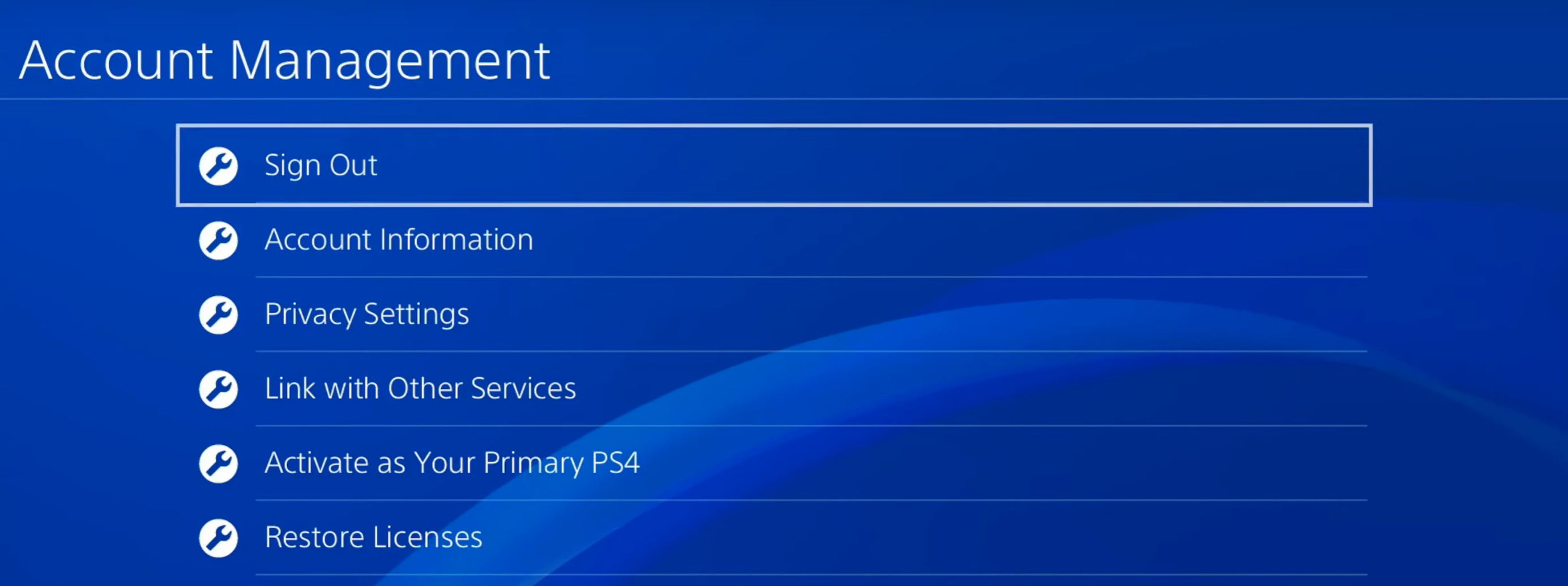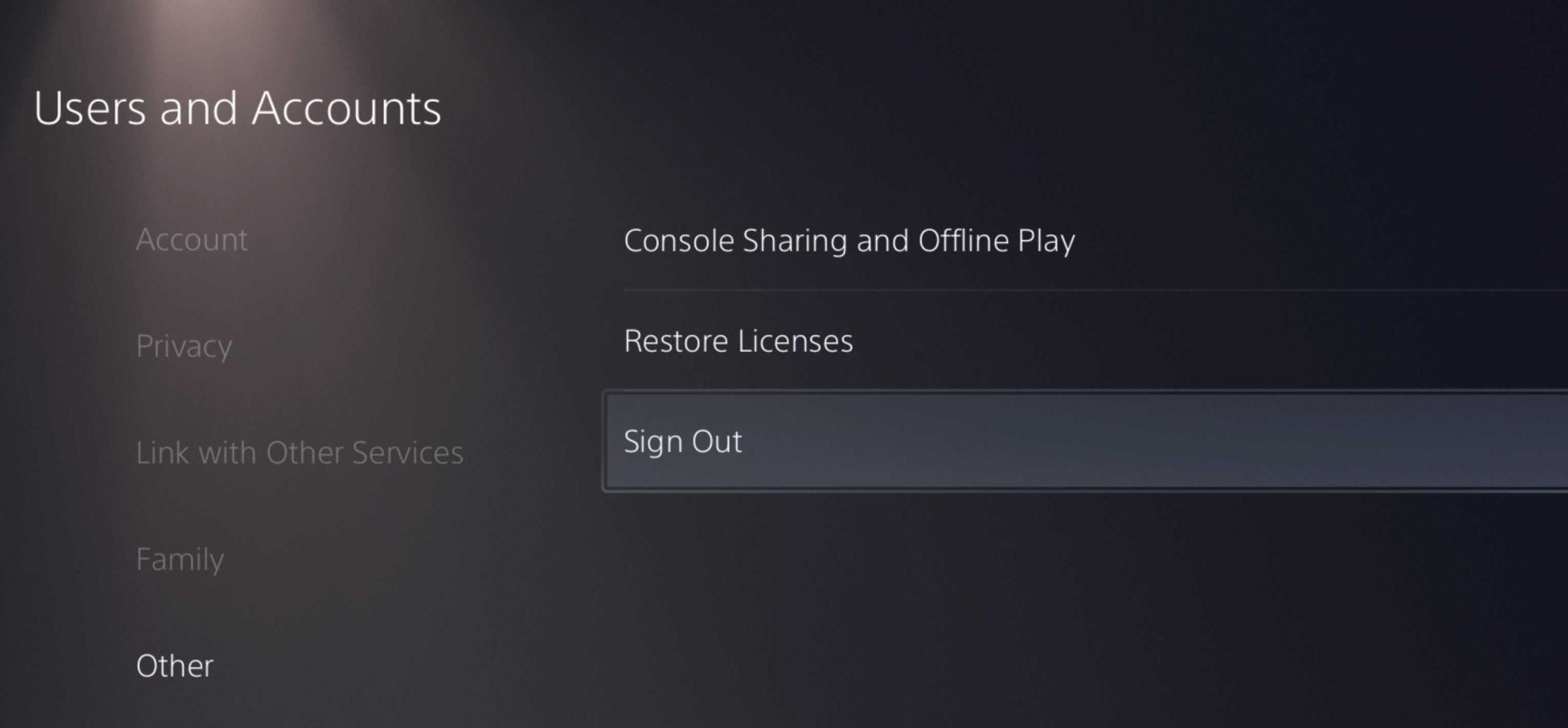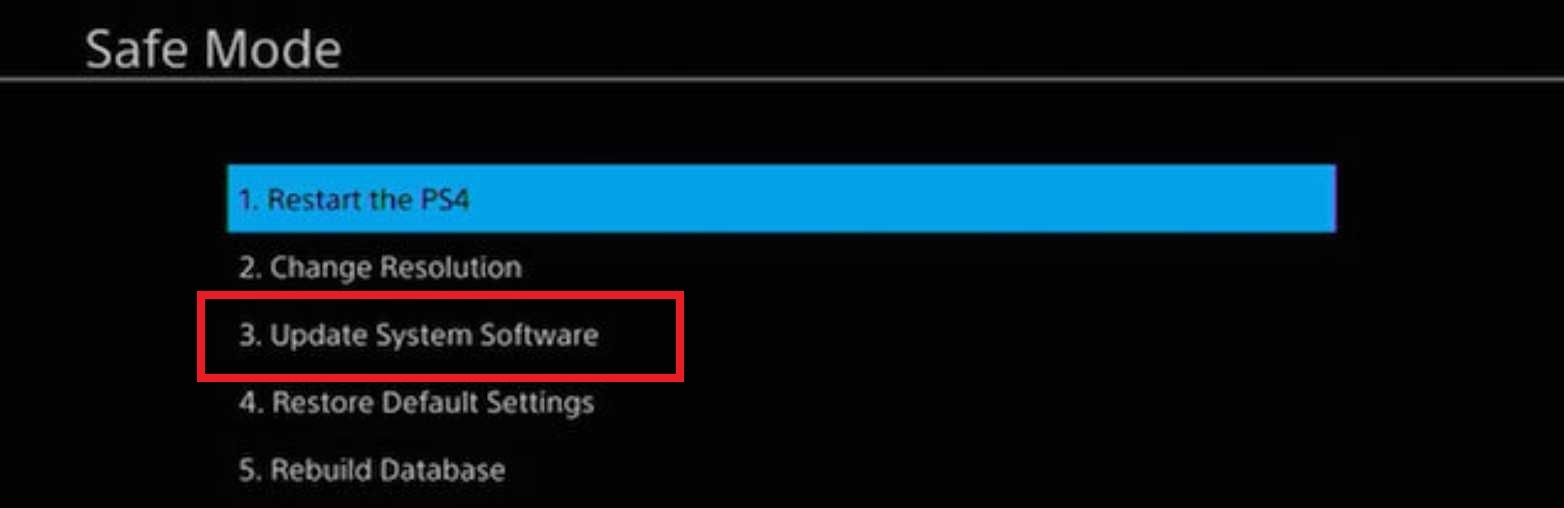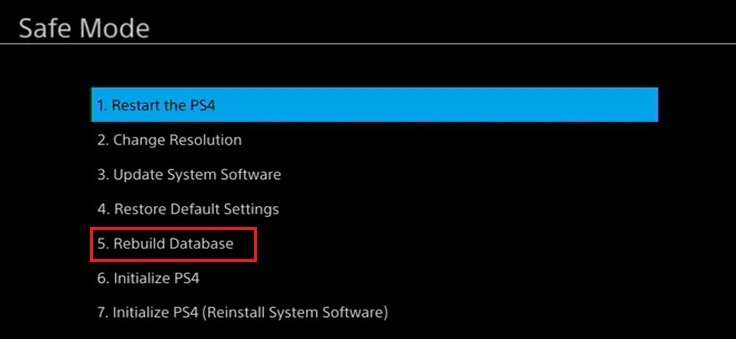Over the past decade, Sony has released generation-defining consoles. However, the PS4 and the PS5 represent their place among them with a great library of games and exclusive titles. But still, issues can sometimes happen. One such problem is the Error NP-34957-8, an annoying issue that can transpire on both PlayStation Consoles.
The problem more or less happens when the PSN servers are down for maintenance. However, other system-specific reasons can also be sometimes to blame. Nonetheless, don’t worry: I have a few solutions to get you back to your games.
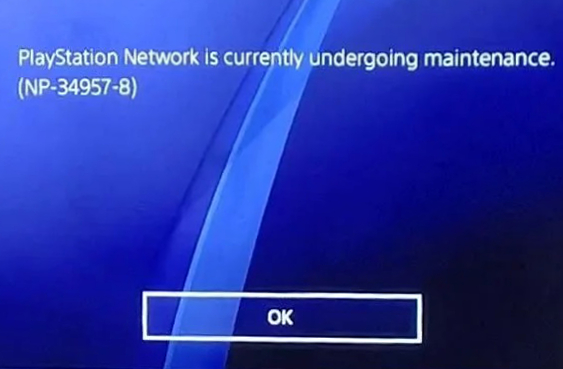
Before moving on to the individual fixes, I suggest going through the following basic methods:
- Restart your PlayStation.
- Restart your Router.
- Improve & Check your Network Connection.
Follow these methods to resolve Error NP-34957-8:
- Check the PSN Server Status.
- Log in to PSN again to Re-Sync your Account.
- Update the System Software.
- Rebuild your PlayStation Database.
- Change your DNS Server.
Check The PSN Server Status
First and foremost, I suggest checking if the PSN servers are running, as also recommended by Sony. This is simply because if the servers are down, there is nothing to service your requests. When this happens, network-related issues like Error NP-34957-8 will be commonplace, regardless of your PlayStation console.
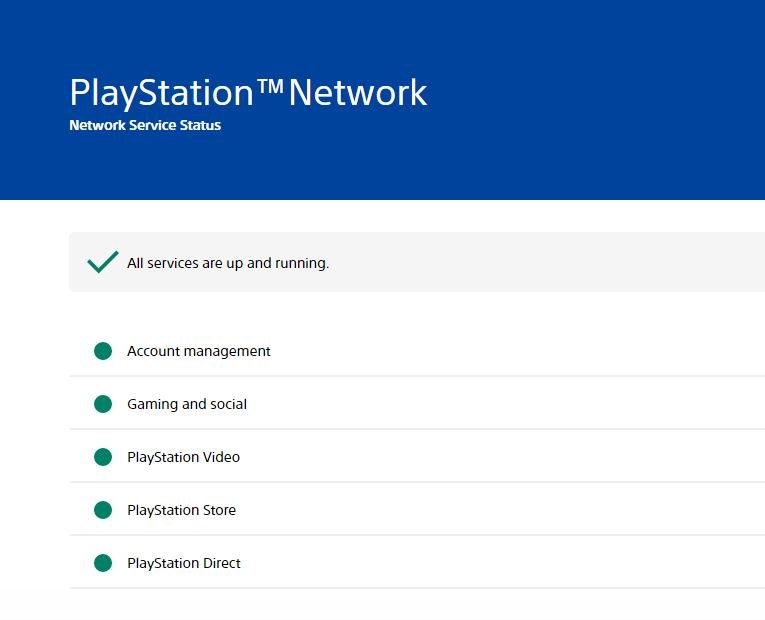
To do this, simply visit the Official PSN Service Status website. Once there, enter your Region and check if all the services are running. If not, you’ll have to wait the maintenance period out. Generally, this is around an hour or so. However, if there are no problems, move onward with the methods.
Retry Logging Into PSN
If the servers are working, your account might be the bane of the issue. Sometimes, your account can have trouble syncing with the servers due to delays or congestion on the network. The chances of this happening are low. But it can make your PlayStation think the servers are not responding, the opposite of the reality.
So, for this, I recommend simply logging again into PSN. This will re-sync your account, possibly fixing the problem.
Here’s how you can do so:
- For PS4: Head to Settings > Account Management > Select the Sign-Out Button.

Signing Out of PSN on a PS4 (Image Copyrighted by eXputer) - For PS5: Move to Settings > Users and Accounts > Others > Select the Sign-Out Button.

Signing Out of PSN on a PS5 (Image Captured by eXputer)
Once done, sign into PSN again with your credentials to see if the issue persists.
Update The System Software
The System Software plays a pivotal role in managing the core functioning of the system. In the case of consoles, you can also consider it to be the soul of the system. If not updated, it can become the bane for issues like Error NP-34957-8 on PlayStation Consoles. For that reason, it’s essential to keep it regularly updated.
So, with that in mind, I highly suggest updating your System Software to the latest version. This will install all the pending crucial updates or patches, resolving any linked problems.
- Alternate: You can also do this through Settings by selecting System Software Update.
Here’s how you can do it manually:
- Prepare the Update Drive:
- Get a USB Drive (At least 4 GB of Capacity) > Format it to either exFat or FAT32.
- Download the Latest System Software for PS4 or PS5.
- Rename the File to either ‘PS4UPDATE.PUP’ for PS4 or ‘PS5UPDATE.PUP’ for PS5.
- Create a folder in the Flash Drive named PS4 or PS5 > Move the Download File inside.

Update File for PS4 in a Flash Drive (Image by eXputer)
- Update the System Software:
- Shut down your PlayStation > Hold the Power Button for ~8 Seconds to Boot into Safe Mode.
- Connect your Controller > Select Update System Software > Select Update from USB Device.

Manually Updating System Software on a PlayStation (Image Captured by eXputer) - Connect your USB Drive > Click on OK > Wait for it to Detect the Update.
- Click Next > Wait for the Process to Finish.
When completed, check if the problem persists.
Rebuild The Database
If it has been a while since you got your PlayStation, I suggest rebuilding its database. The issue could be stemming from impaired storage or directory reads. So, doing this will clear up any bugged cache and re-organize everything on your drive, potentially resolving the problem.
While PC users generally have various tools available for this task, console users don’t have similar options readily accessible. However, achieving the same results is possible, albeit with some extra effort.
Here’s the process for doing so on a PlayStation:
- Power Off your PlayStation > Hold the Power Button till you hear a Second Beep to get into Safe Mode.
- Connect your Controller > Select Rebuild Database > Wait for the Process to Finish.

Rebuilding Database on a PlayStation (Image Captured by eXputer)
Once done, reboot and see if the Error NP-34957-8 persists on your PlayStation.
Change The DNS Server
Lastly, the problem could be related to your connection rather than the PlayStation itself or the servers. Specifically, your default DNS server could be at fault. It is responsible for storing, fetching, and translating domains into useable endpoints. However, it can sometimes take too long to fetch an endpoint.
This can lead to the system terminating the connection, causing the problem. So, I recommend swapping your default DNS server for a better alternative. Doing this will speed up translations, fixing the problem.
My Thoughts
In my experience, PlayStation tends to be more reliable than its competitors. However, it is not without its own set of issues. Talking about the problem on hand, I can not say it has been widespread in the regular sense. This is because reports on Reddit and PS5 Forums have been frequent but intermittent.
@Why_No_Chill The PSN was under maintenance, please try to sign in again and check if you are still having the error NP-34957-8.
— Ask PlayStation (@AskPlayStation) June 3, 2014
This oddity in occurrence is rather apparent from the error message itself: The issue almost exclusively happens from the server side for maintenance. This is generally scheduled but can also sometimes be unannounced to patch vulnerabilities. However, with about 120 Million active users on just the PS4, at least I can let it slide.
But the problem does pop up for other reasons at times. In this case, it is generally linked to issues at your end. However, I am confident resolving it shouldn’t be difficult with the outlined methods.
Lastly, if the issue persists, my final suggestion will be to contact PlayStation Support. It’s worth a shot at this stage as the personalized support would help tackle unsuspected causes. Additionally, they will be better equipped to handle the problem based on your scenario.
More Error Guides for PlayStation covered on eXputer:
Thanks! Do share your feedback with us. ⚡
How can we make this post better? Your help would be appreciated. ✍