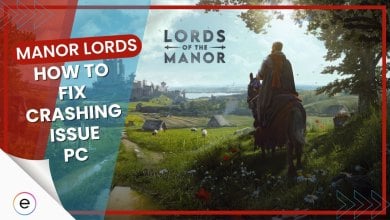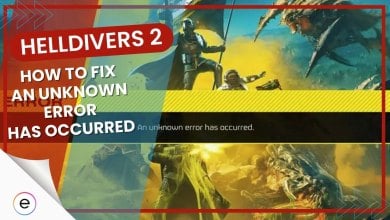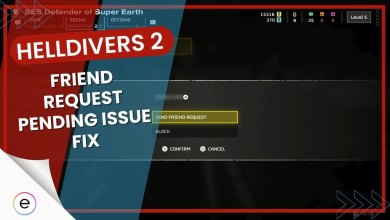Facing the “Invalid access to memory location” error can suddenly interrupt your gaming session, indicating issues with how Valorant interacts with your computer’s memory.
This problem can stem from hardware issues, old or damaged drivers, not enough system resources, or conflicts with third-party software. These different factors lead to the error, causing problems in your gameplay. Solutions to fix this problem are detailed in this guide.
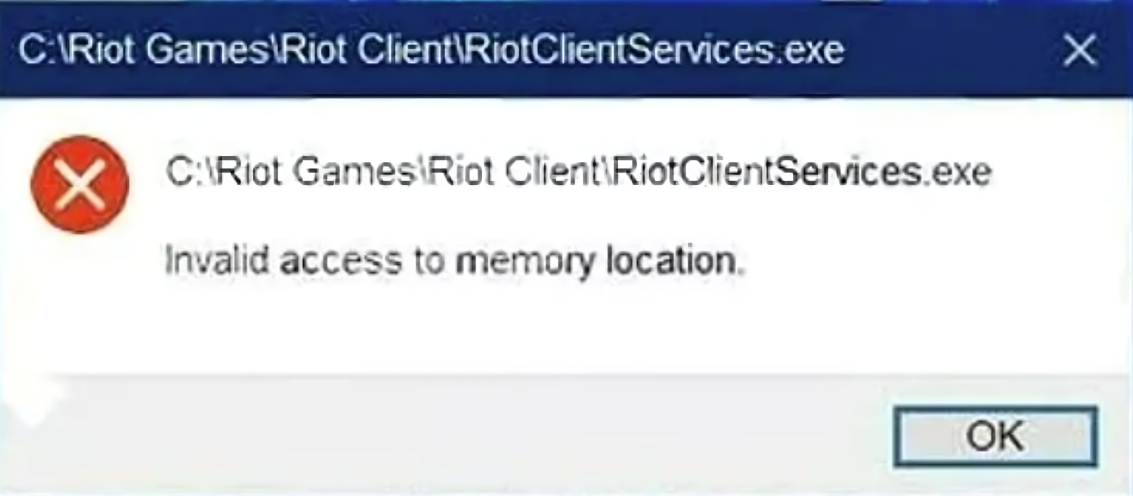
Here is how to fix Valorant’s invalid access to memory error:
- Downloading Through Riot Client.
- Disable Antivirus Temporarily.
- Check Game Integrity.
Downloading Through Riot Client
Here’s a fix that helped me solve the “Invalid Access To Memory Location” Error, it’s advised to download the game through the Riot Client which in turn properly downloads the files in the right directory.
Here’s how to do it:
- Visit the provided link and download the League of Legends installer.
- Execute the League of Legends installer to install the Riot Games client.
- Access the Riot Games client once installed.
- Within the Riot Games client > locate the games section.
- Search for Valorant in the games list > begin the download.
- Follow the prompts to complete the installation of Valorant.
By going through the Riot Games client after League of Legends installation, you can easily find, download, and install Valorant, likely solving the Error. This method also seemed to work for many other players.
Disable Antivirus Temporarily
If you’re getting the “Invalid access to memory location” error in Valorant, try turning off your antivirus for a bit. Sometimes, antivirus programs can be too protective and mess with the game, causing this error. By turning it off temporarily, Valorant might work better without any memory problems.
You should try to enable the antivirus back afterward and instead whitelist the game’s installation folder. This will help you avoid any error caused by the antivirus software as well as keep your PC protected.
Check Game Integrity
Verifying or fixing game files, commonly called checking game files, is a process that ensures all the game files are working properly. Users can check the files of game files using many game launchers, including the Riot Games client used for Valorant. This procedure is necessary for locating and fixing any problems brought on by missing or damaged files.
Wrap-Up
The “Invalid access to memory location” error appears to affect a lot of players as shown by these forums (Microsoft and Reddit). Fixing it is not easy because there could be different reasons, like issues with your computer or problems with other programs.
Even Pengu, a caster and in-game leader for Tom Clancy’s Rainbow Six Siege, is facing the same issue while playing Valorant:
AYO trynna download valorant and I keep getting the error " Invalid access to memory location " What do? google has been USELESS besides updating windows ( which I did against my will )
— Pengu (@Pengu) December 16, 2021
Some things you can try are updating your drivers, using the Riot Client for installation, or turning off your antivirus for a bit. But it’s important to know that these solutions might not work for everyone.
The error doesn’t seem limited to a specific platform or country and might not directly relate to recent updates, possibly coming from configuration problems.
If troubleshooting fails, seeking support from Valorant or checking forums for similar fixes could offer more solutions.
Check out other Valorant Error-Fix Articles covered by eXputer:
- Required Dependencies Error In Valorant
- Ultimate Guide To Fix Valorant Error Code 5
- Valorant Error Code 7
- Valorant Error Could Not Enter Matchmaking
- Valorant Error Code 39
- Valorant Error Code Van 68
Thanks! Do share your feedback with us. ⚡
How can we make this post better? Your help would be appreciated. ✍