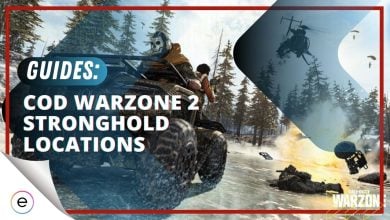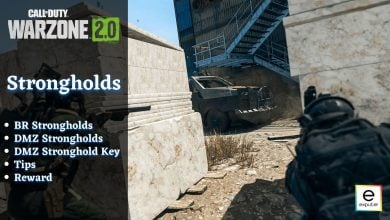In the realm of Warzone 2.0, new days often bring new errors. Since its launch, Call of Duty Warzone 2.0 has been riddled with various bugs and glitches, many of which can spoil the thrill of teaming, especially when they affect voice chat.
My guide focuses on resolving the COD Warzone 2.0 Voice Chat malfunction, which commonly stems from system-related issues. Some players are also encountering issues with the Proximity Chat; I have listed its solutions below as well.
Before we delve into the more complex steps, try these simple solutions first:
Voice Chat Not Working
These are the fixes that you can try to solve Voce Chat problems:
- Set the default sound input device on PC and Battle.net.
- Allow microphone access in PC settings.
- Adjust microphone settings for PS4/PS5 and Xbox.
- Configure voice input/output devices in Steam settings.
- Turn off Push to Talk in Warzone 2.0.
Set Your Default Sound Input Device
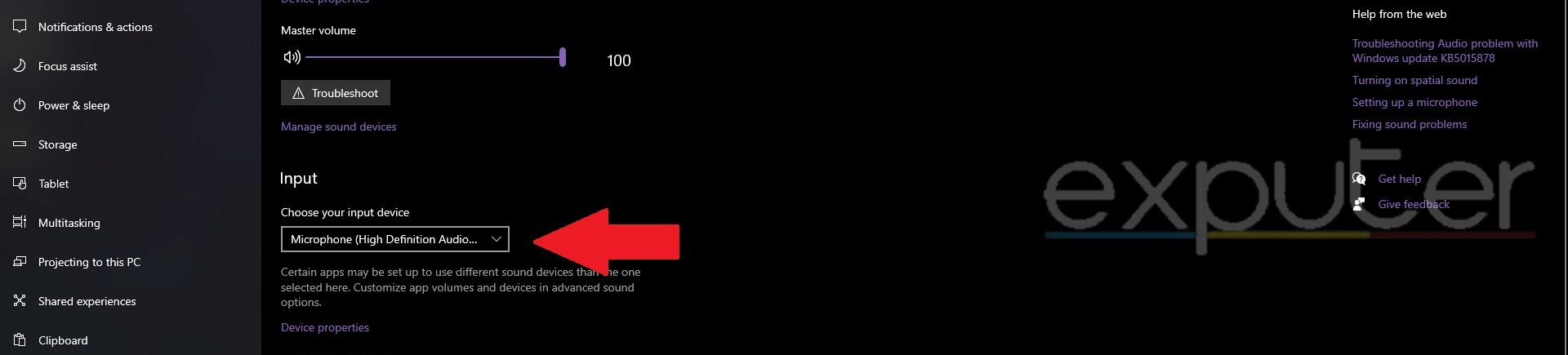
Follow the steps below in the mentioned order to fix this issue:
- Right-click the Speakers icon in the taskbar.
- Select “Open Sound settings.”
- Scroll down to “Input.”
- Choose your current microphone from the “Choose the input device” dropdown menu.
Now choose the same device on your Battle.net launcher so that there is no conflict between the game and the system.
- Open Battle.net > select Call of Duty Modern Warfare 2 Warzone 2.0.
- Click the gear icon (Settings) next to the play button.
- Choose “Game Settings.”
- Select “Voice Chat” from the left-hand options.
- Under the Microphone sub-tab > pick the same input device selected in Windows Sound Settings.
- Click “Done” to save changes.
Before starting the game, use the “Test Microphone” button to ensure it picks up your voice. If you can’t hear yourself, your headset’s mic might be faulty or the PC’s mic port could be damaged. Try re-plugging your headset or testing another microphone on the computer to troubleshoot.
Allow Access To The Microphone
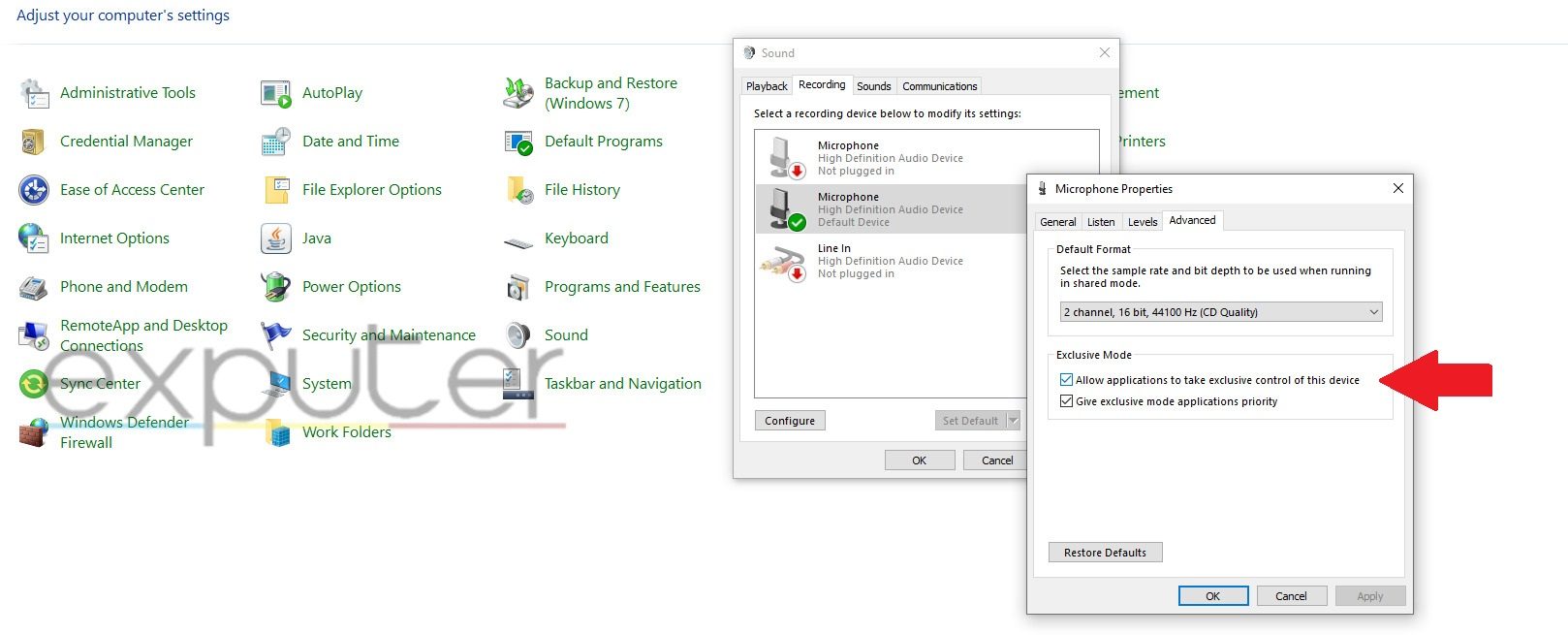
PC
Here are the simple steps you need to follow to allow Warzone 2.0 to get access to the microphone.
- Right-click the Speaker icon on the Taskbar > select “Sound Settings.”
- In the Sound Settings window > click on “Microphone Privacy Settings” under “Related Settings.”
- Confirm that “Allow apps to access your microphone” is switched on.
If it was turned off, then that is the reason your Voice Chat was not working in WZ 2.0. If it is already turned on, then there are a few more steps that you should perform before testing the microphone in Warzone 2.0.
- Open the Control Panel. > Select Hardware and Sound > then click on “Sound.
- Go to the Recording tab > right-click on your active microphone.
- Choose Properties from the menu.
- In the new window > select the Advanced tab.
- Ensure that both “Allow apps to take exclusive control of this device” and “Give exclusive mode application priority” are toggled on.
Apply the changes and click “OK” to close the properties.
PS4
- Ensure your headset microphone’s exterior button is unmuted before connecting it to the controller.
- Navigate to the Settings menu by pressing the Up button on the D-pad and moving to the far right.
- Select Devices in the Settings menu.
- Choose Audio Devices and then select Input Device.
- Pick your headset from the list of options available.
PS5
- From the PS5 home screen > select the Settings icon in the top right corner.
- Navigate to “Sounds” > press ‘X.’
- Choose “Microphone,” > select “Input Device.”
- Pick your connected headset from the available options.
Xbox
- Press the Xbox button on the controller to open up the quick menu.
- From the list of options at the bottom > choose Audio and Music.
- Make sure the first option, Headset Mic is Turned On.
- Save your changes and head into Warzone 2.0 to check if the Voice Chat is fixed.
Accessing Friends in Steam
There is another solution that also proved to work for me. This fix involves adjusting the voice input and output devices within Steam’s settings to resolve the voice chat issue in Warzone 2.0. When encountering voice chat problems in the game, accessing Steam’s settings becomes crucial.
Here’s how to do it:
- Navigate to the Friends & Chat section in Steam.
- Click on the settings icon (cogwheel) within the Friends & Chat overview.
- Look for the option labeled Voice or Voice Input/Output.
- Ensure you select the appropriate voice input and output devices.
By setting the correct voice input and output devices within Steam, many users have resolved their Warzone 2.0 voice chat not working issue.
Turn Off Push To Talk
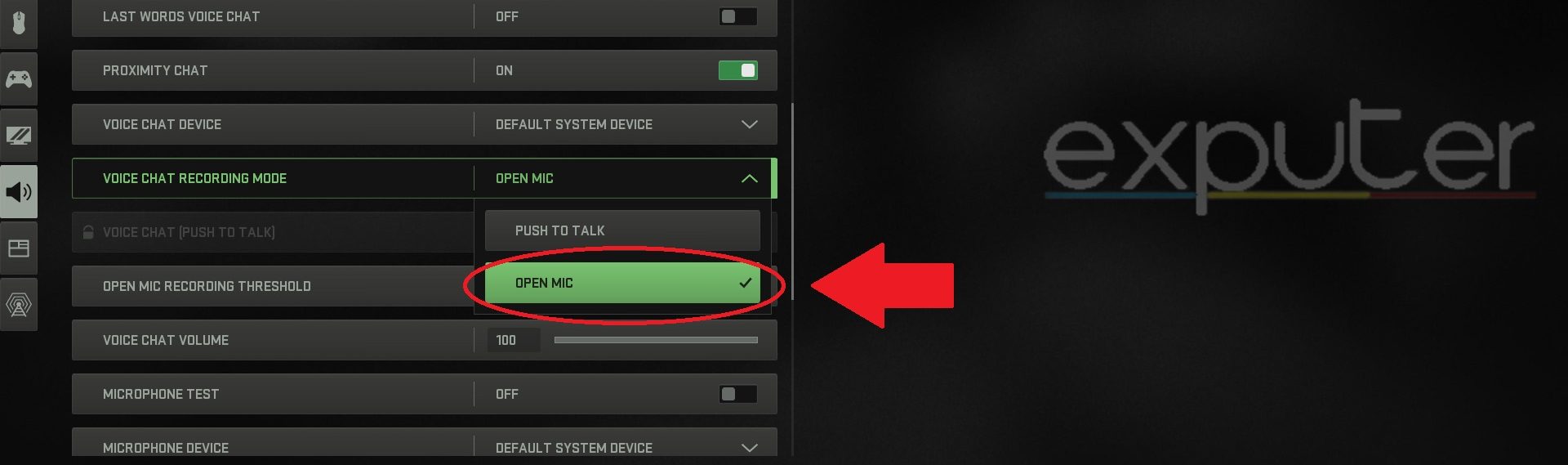
So, before jumping to conclusions, you must turn off Push to Talk in Call of Duty Warzone 2.0. Doing this will make it easier for you to check your microphone in-game properly.
- Launch Warzone 2.0 on your chosen platform.
- Access the in-game Settings by selecting the gear icon.
- Choose Audio from the left menu (depicted by a speaker icon).
- Scroll to Voice Chat and select Voice Chat Recording Mode.
- Pick Open Mic from the options provided and apply the changes.
After completing all the steps, load up a game of Warzone 2.0 to see if the issue has been fixed.
Proximity Chat Not Working
Here are some solutions to fix the Proximity chat:
- Check your Proximity Chat Settings.
- Select the correct Microphone Device.
- Reconnect the Game Chat Channel.
Check Proximity Chat Settings
Not having the correct settings might be one reason the proximity chat is not working for you. Aside from just ‘turning it on,’ the game voice channel has to be set to lobby for it to work. This is a popular workaround in the community, as the feature appears to be bugged for the party voice channel.
So, although annoying, switching to All Lobby works for the time being.
Below are the complete settings:
- Voice Chat: On
- Last Words Voice Chat: On
- Proximity Chat: On
- Mute Yourself When Connecting: Off
- Game Voice Channel: All Lobby
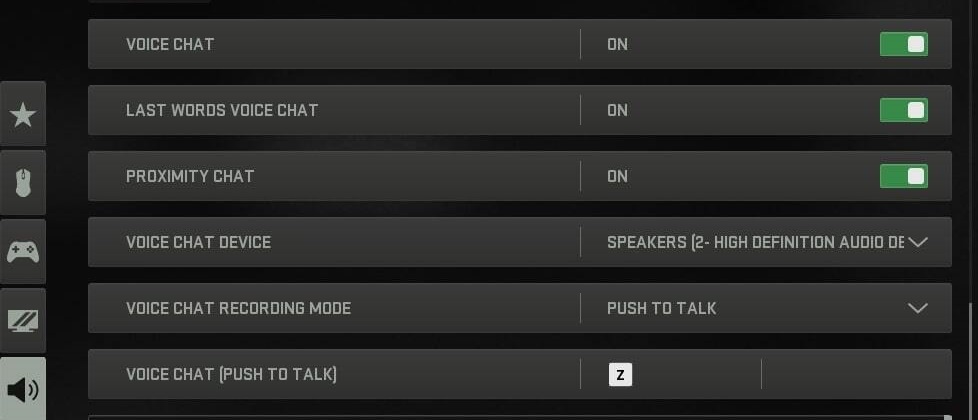
Select The Correct Microphone Device
As you connect more audio devices, Windows can mess up your defaults. So, the mic that you are using might not even be the selected one. If that’s the case, there is no audio going through, and of course, the proximity chat will not be working either.
So, I recommend you make sure that the correct device is selected.
To do so, go through these steps:
- Click on Start Button > Search for Sound Settings.
- Scroll down to Input > Select your present Microphone.
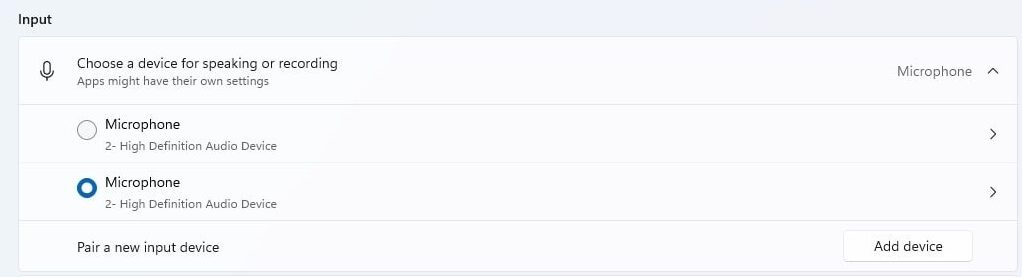
Reconnect Game Chat Channel
Sometimes, even if you are on the correct voice channel, the feature might not work. This can happen due to bugged settings or the game not registering it. Either way, the age-old method of plugging in and out could fix the proximity chat not working for you in Warzone 2.0.
- Tip: Try joining a different channel as well if one is available.
The steps are as such:
- Open your Social Menu > Click on the Headphone Icon.
- Find your Game Channel > Disconnect and then Reconnect.
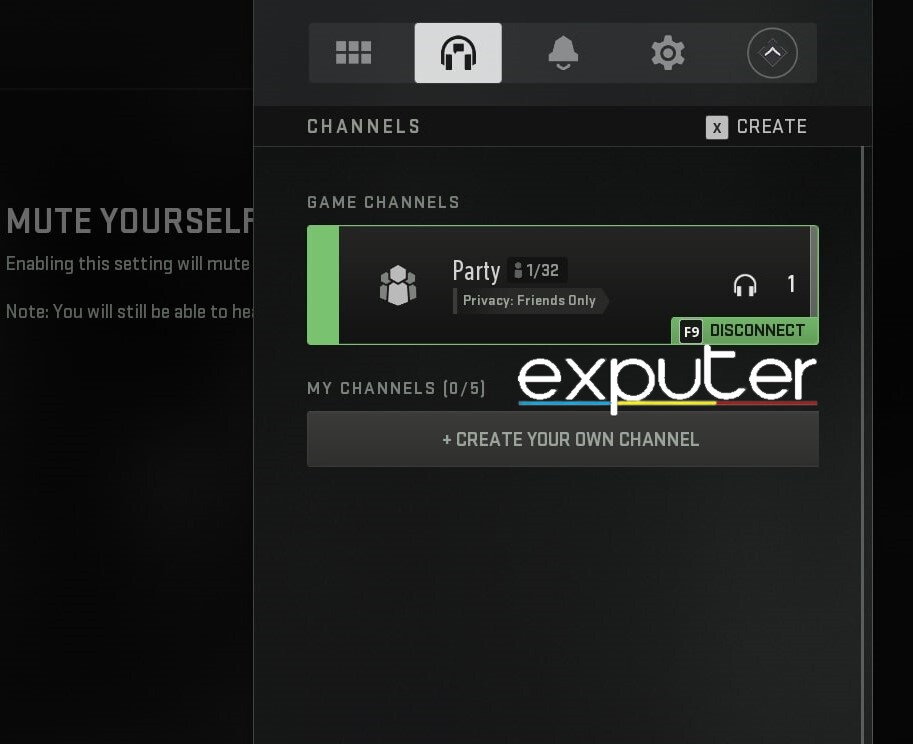
Once done, check if the proximity chat is working or not.
Ending Thoughts
The widespread Warzone 2.0 voice chat not working issue has caused frustration across platforms, and while fixes exist, they’re not universal. Developers are actively working on solutions, addressing configuration settings and access permissions.
Twitter and forums (Microsoft, COD, and Reddit) are flooded with varied user experiences despite comprehensive troubleshooting guides. The error isn’t tied to recent updates but seems rooted in configuration discrepancies. The complexity persists, with some users still facing difficulties despite the provided solutions.
Similarly the issue with the Pozimity Chat used to be widespread, with players reporting it on Reddit, Microsoft, and COD Forums. However, it pops up rarely these days, as Activision is always on top of it.
❗️ #Warzone
We're investigating an issue causing Players to be eliminated when they should have been Downed.
&
We're investigating an issue causing Proximity Chat to be enabled in circumstances where it should not be enabled.
Trello: https://t.co/wjpvX92iZL…
— Call of Duty Updates (@CODUpdates) June 20, 2023
https://twitter.com/JackSocials/status/1594100429918711808
Company responses have yet to acknowledge the issue’s technical aspects, reflecting community frustration and shared workarounds. Overall, a definitive fix may require deeper developer intervention or updates.
Other Error Guides for Warzone 2 covered on eXputer:
- COD Warzone 2.0 Crashing.
- Warzone 2: Your Profile Was Signed Out Error.
- Warzone 2: A Player That Your Platform Denies Error.
- Warzone 2 Friend Request Locked.
- Warzone 2: Fetching Online Profile Error.
- How To Fix Warzone 2 Lobbies Not Filling Up.
Thanks! Do share your feedback with us. ⚡
How can we make this post better? Your help would be appreciated. ✍