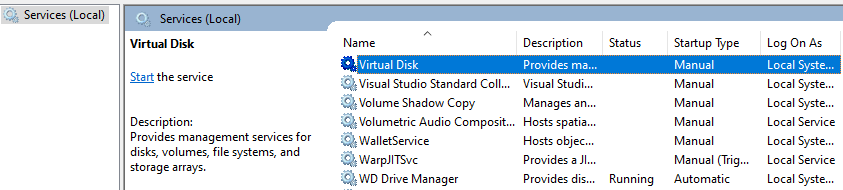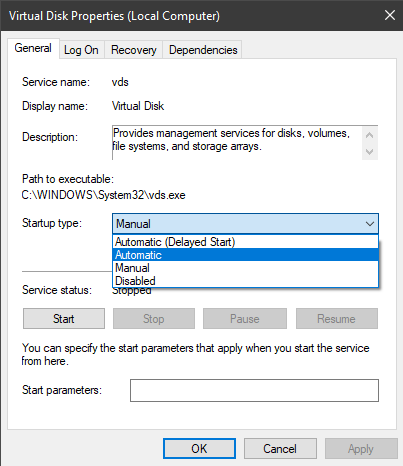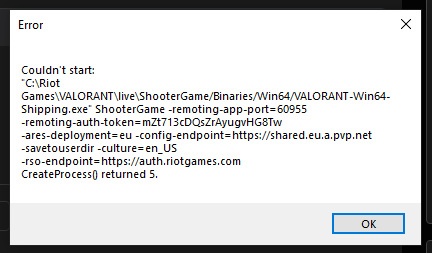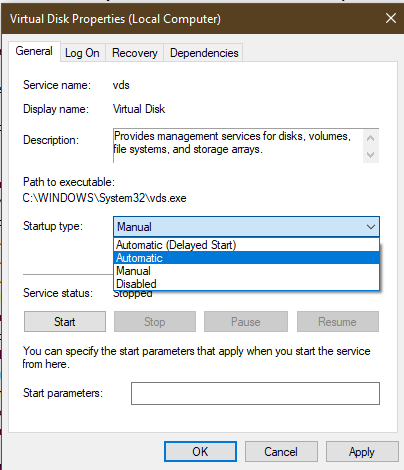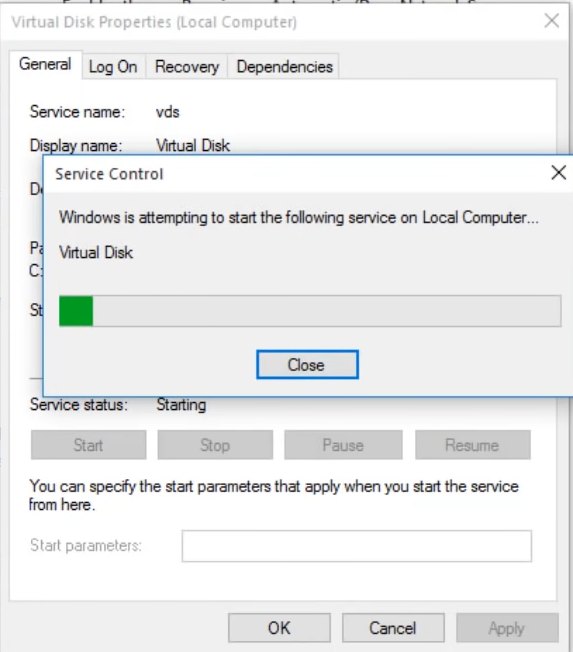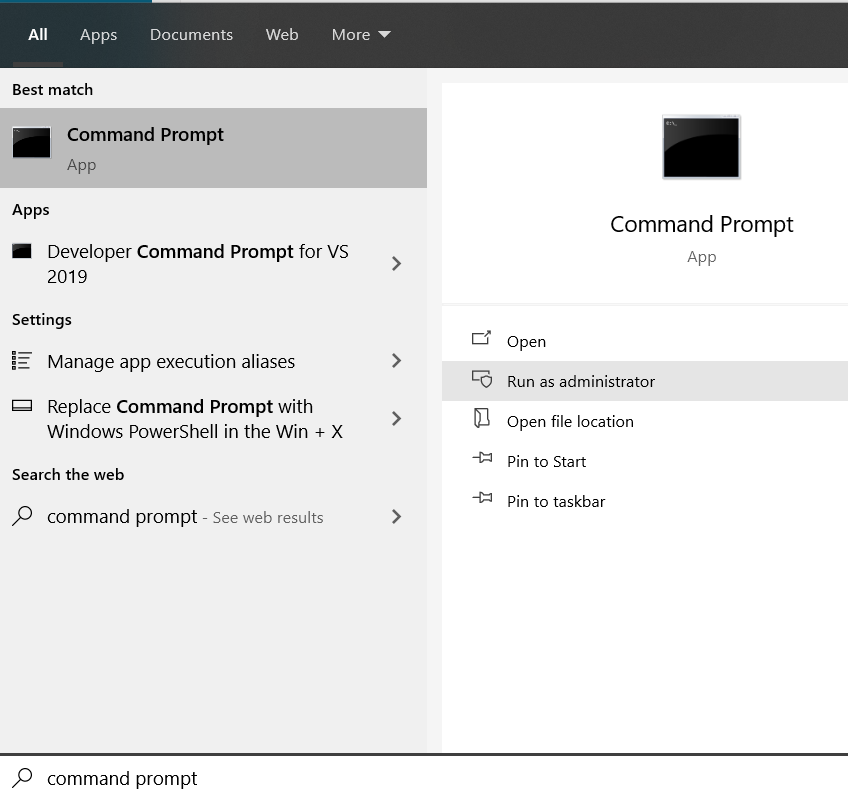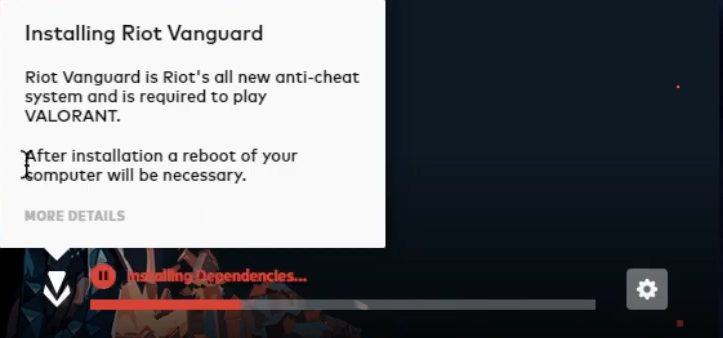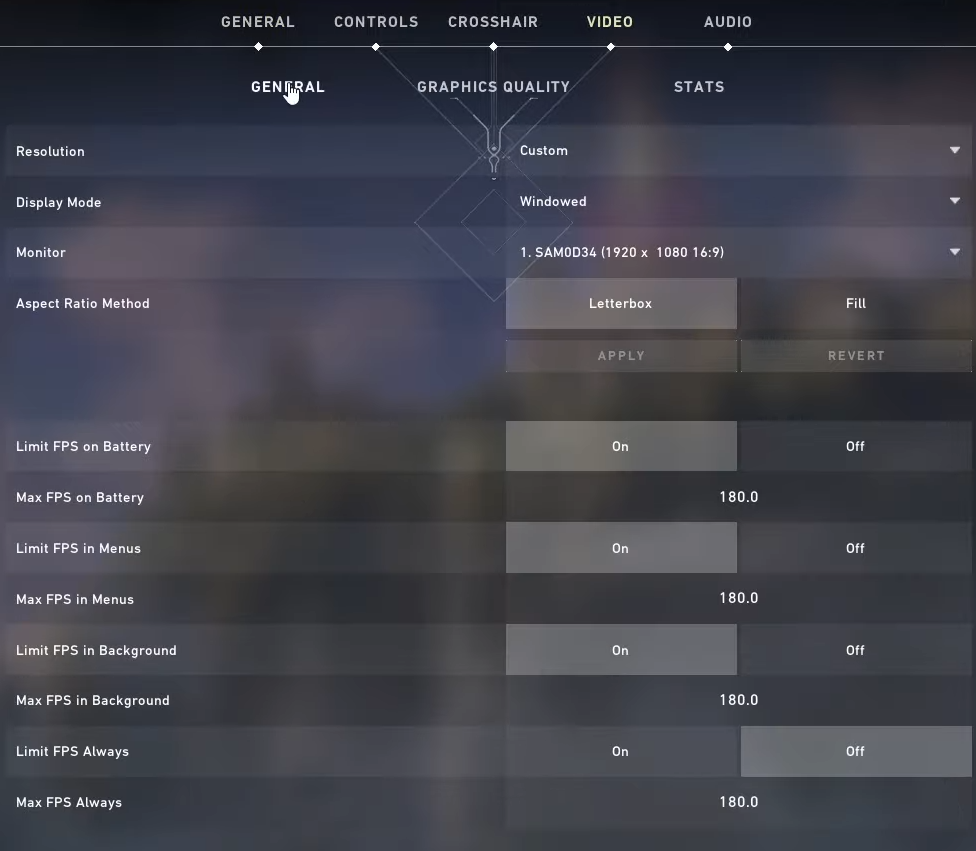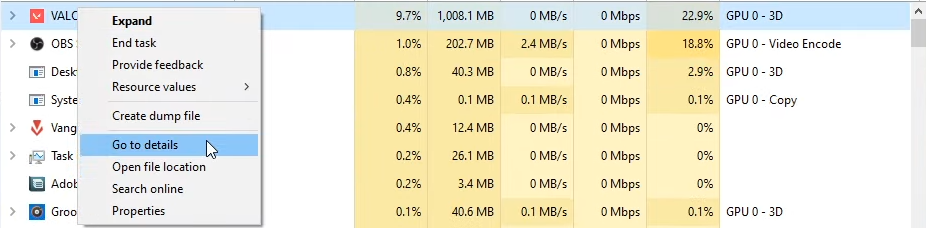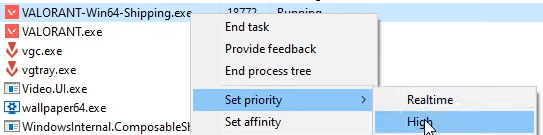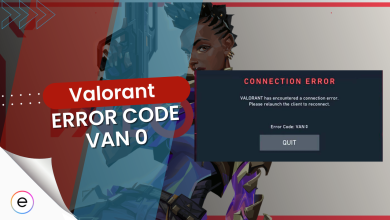Are you one of those who love Valorant, but can’t seem to enjoy it because of its continuous errors, crashes, and bugs? Well, don’t worry, because in this guide I’ll break down all basic Valorant Crash Errors, and also write down their fixes.
- Vanguard Error
- Discord Error 404 Valorant
- Val 46 Error
- Error Code 57
- Van 68 Error
- Van 6 Error
- Error Code 39
- Valorant TPM 2.0 Error
- Couldn’t Start Error
- Error Connecting to the Platform (Code 43)
- Error Code 138
- Valorant has Encountered a Connection Error
- Valorant Stuck on Loading Screen
All the possible solutions to solve Valorant errors:
- Reinstall Riot Vanguard
- Turn off Discord’s in-game overlay feature.
- Close background apps, disable overlays, or change your account region.
- Try steps like clearing the DNS cache or adjusting VGC settings.
- Fix internet settings, router restart, or reinstall.
- Adjust Windows settings and launch as administrator.
- Adjust game settings for administrator access.
- Change Virtual Disk settings.
- Modify BIOS settings and update drivers.
Here’s a list of all the errors you may encounter in Valorant:
| Error | How To Fix It? |
| Vanguard Error |
|
| Discord Error 404 Valorant |
|
| Troubleshoot Val 46 Error |
|
| Error Code 57 |
|
| Van 68 Error |
|
| Van 6 Error |
|
| Error Code 39 |
|
| Valorant TPM 2.0 Error |
|
| Couldn’t Start Error |
|
| Error Connecting to the Platform (Code 43) |
|
| Error Code 138 |
|
| Valorant has Encountered a Connection Error |
|
| Valorant Stuck on Loading Screen |
|
Vanguard Error
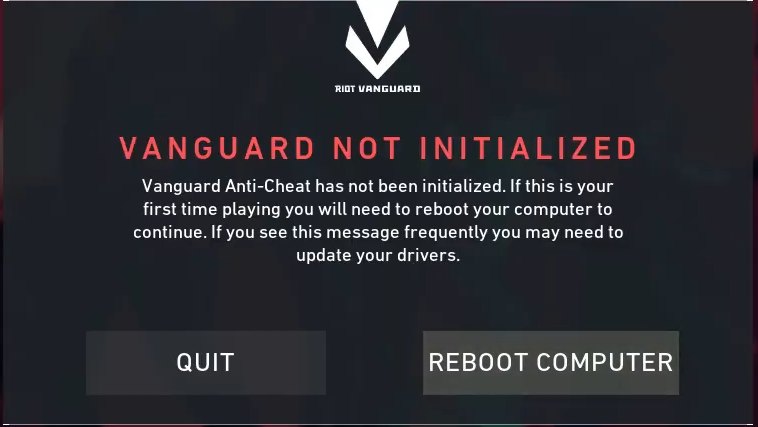
We are starting our guide with the infamous Vanguard error. The vanguard error mostly appears when you fire up Valorant, and the game crashes, stating: “Vanguard not initialized”. The error then tells you that you need to restart your computer and recommend updating drivers. However, to my knowledge, this advice is irrelevant and does not work. So here is what you should do to fix the “vanguard not initialized” error.
- Go to Start > Search For “Add or Remove Programs.”
- Under Add or Remove Programs > Look for “Riot Vanguard.”
- Uninstall Riot Vanguard.
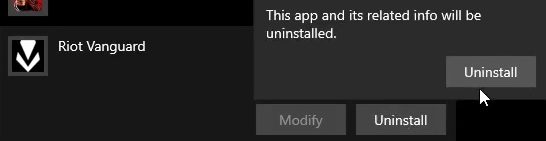
- Now go to the search menu again > open Command Prompt with Administration privileges.
- In the Command prompt > copy-paste the code below and enter.
bcdedit -set TESTSIGNING OFF bcdedit -set NOINTEGRITYCHECKS OFF Note: If you are getting the error "protected by secure boot policy", then you should remove Disable Secure Boot from Bios
- After Uninstalling and entering this code > Launch Valorant > Allow it to download Vanguard.
- Once downloaded > launch the game > and the Vanguard not Initialised error will appear again > Hit Reboot.
- After rebooting the PC > Open Valorant > the error won’t appear again.
Fix #2 For Vanguard Error
Suppose you still have problems and the solution above did not fix the Vanguard error. It’s time to try the method mentioned below.
- Open Run Command through Windows + R.
- Under Run Command > Type “services.msc” without quotations > Enter.
- In the list > search for “vgc” > double-click it

- Under General > Change the Startup type from Manual To Automatic.

- Hit Apply and ok.
Discord Error 404 Valorant
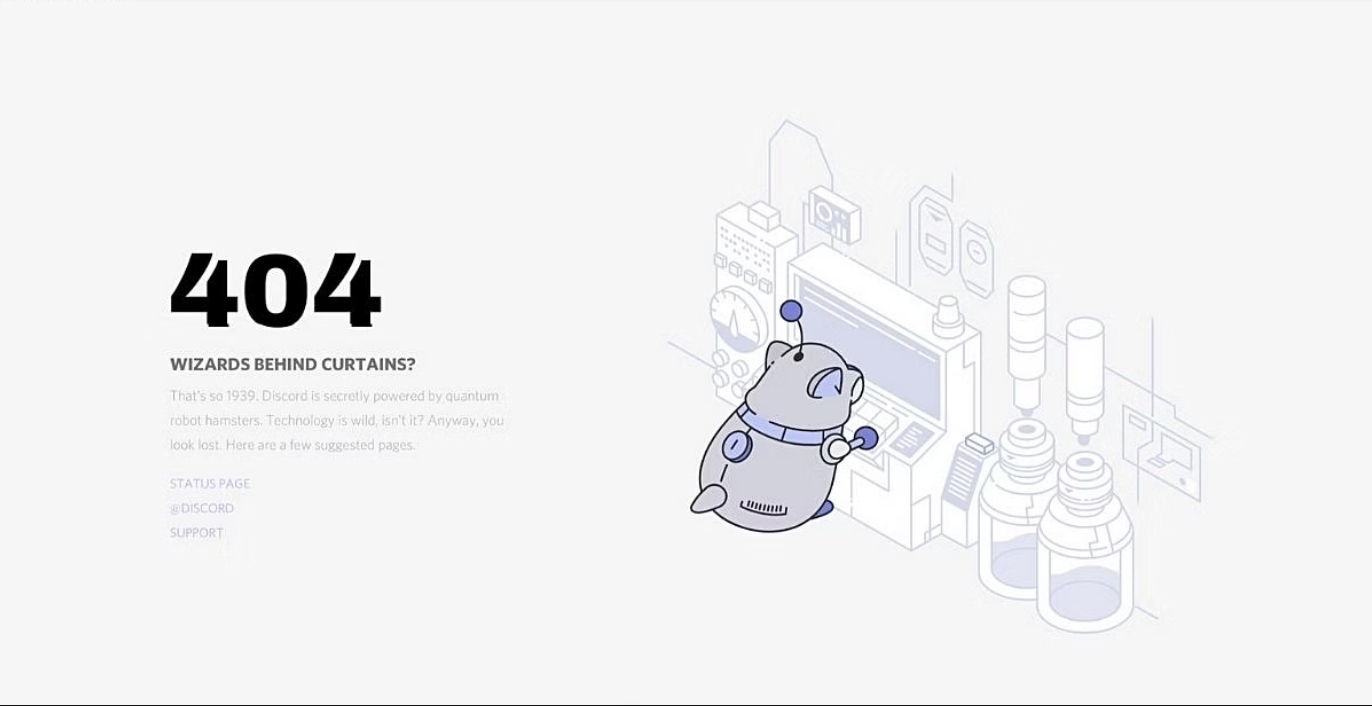
Several players have reported their Discord application crashing when playing Valorant and running Discord in the background. The Discord application crashes with an error page with the code “404”. Other players also experienced this error while playing Fortnite and Call of Duty.
The Discord 404 error occurs when the Discord In-game Overlay option is enabled in the Discord settings. It is possible that the error could be caused by one of the following factors:
- Valorant’s Anticheat.
- Spotty internet connectivity.
- Wrong URL or server name.
- Active VPN or proxies.
- Windows Firewall blocking Discord.
Valorant Val 46 Error
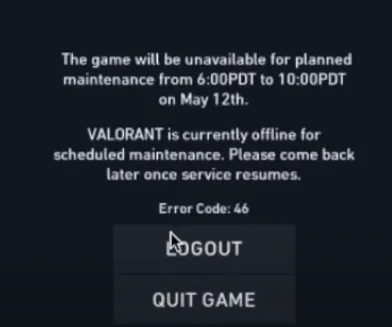
The Valorant Val 46 error occurs whenever Riot’s servers are under maintenance. Besides waiting for some time and logging in later, there isn’t much you can do when you see this error message. The description of the issue on the official website reads, “This is planned downtime allotted for the engineers to work on our systems.”
While this error usually arises from Riot’s end, there are a few fixes you can try if it’s coming from your end. You can read our in-depth guide on fixing the Valorant: Val 46 Error Code, where we explain each specific fix in detail. These fixes include:
- Shut down any unnecessary processes that might be running in the background.
- Disable any In-game overlay apps that are enabled, especially Discord.
- Change your account region to bypass the servers.
- Spam the WASD keys at the error screen.
- Launch the game using Riot Games Launcher.
- Check the current status of Valorant servers at the official website by entering your region.
Valorant Error Code 57 – Vanguard Not Initialized
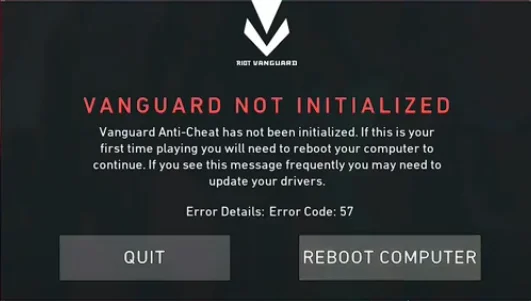
Error Code 57 pops up when a player tries launching the game. An error prompt shows up that says, “Vanguard Not Initialized.” The error usually occurs when the game’s anti-cheat engine, Vanguard fails to start up properly.
Another reason for this error could be a glitch that might be causing the game to not identify Vanguard and assume it’s missing. If the latter is the case, Vanguard needs to be initialized simultaneously, or the game won’t start. If you’re also facing Error Code 57 in Valorant, don’t worry. We have covered all the possible fixes for this error in our In-depth guide for fixing the Valorant Error Code 57.
Valorant Error Code Van 68
One of the most notorious errors in Valorant is the Valorant Error Code Van 68. When this error occurs, it hinders the player’s ability to start the game. Mostly, this error appears due to a poor internet connection. Fixing this error would require you to make a few changes to your Internet settings on your Windows PC.
The following is a list of all the fixes that can potentially resolve Error Code Van 68.
Valorant Error Code Van 6
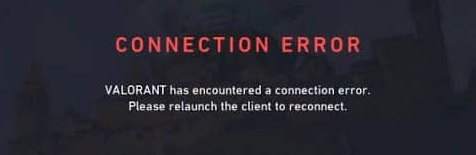
The Valorant Error Code Van 6 is an error that states itself as a “Connection Error” that states: “Valorant has encountered a connection error. Please relaunch the client to reconnect.” This implies that the game is unable to connect with the servers properly. However, some users have reported that the error could also be linked to Riot Vanguard, which is the game’s main anti-cheat system that is always running in the background.
That being said, many users have managed to solve the problem by implementing a couple of solutions. For best results, however, we recommend following all of the listed fixes. We have covered this error and its solutions in great detail in our Valorant Error Code Van 6 guide.
After applying all of the fixes, run the game to see if the Valorant crashing error persists.
Valorant Error Code 39
Valorant Error Code 39 typically occurs whenever Riot puts out an update for Valorant. To implement the new patch, the developers pull the servers. It is during this entire process that the game ultimately becomes unplayable. Server connectivity is one of the main causes of this error.
Error code 39 seems to affect mostly North American servers according to reports on the internet. However, some Valorant players from Europe have also reported facing this error. For more information on how to fix this error, head over to our complete error-fixing guide for Valorant Error Code 39.
Valorant TPM 2.0 Error
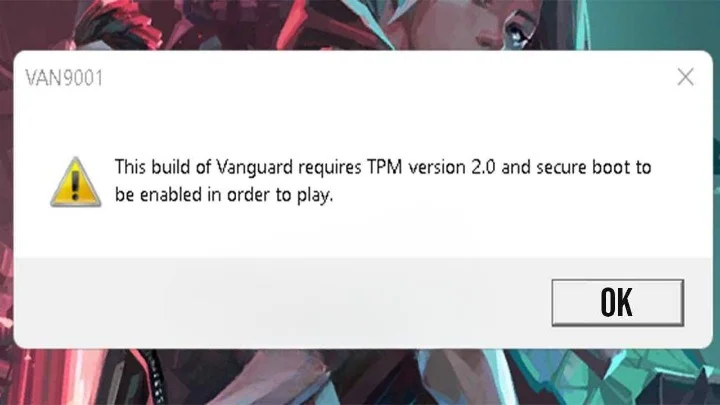
TPM 2.0 Error usually appears for players who are trying to play Valorant, specifically on Windows 11. Windows 11 is still fairly new and needs a lot of optimizations and bug fixes to be done to be stable. As of yet, this new version of Windows has been the cause of many errors in many different games and software. One of these errors is the TPM 2.0 Error.
Valorant on Windows 11 requires two main components to function correctly. These two components are the Secure Boot and TPM 2.0 features. As part of Intel’s latest Unified Extensible Firmware Interface (UEFI) software, Secure Boot provides users with protection against harmful threats. TPM 2.0 is another crucial hardware security software used by Windows 11 for safety checks.
Valorant Couldn’t Start Error
“Valorant couldn’t start” is another common error, which mostly appears while launching the game. Here is how you can fix it permanently.
- Close Valorant, Vanguard, and Riot Client.
- Open Task Manager > End Task Valorant, Vanguard, and Riot Client.
- Afterward > Right-click Valorant Shortcut > Properties > Compatibility
- Under Compatibility > Disable Full-Screen optimizations > Enable Run this program as an admin strator > Now you need to apply the same settings for the other Valorant Application.
- You can Locate it under My Computer > Windows Drive(C) > Program Files > Riot Games > Valorant > Live > ShooterGame > Binaries > Win 64.
- Under Win64, you will find the Valorant Win64-Shipping Application.
- Right-click Valorant Win64-Shipping > Properties > Compatibility > Disable Full-Screen Optimization.
Error Connecting To The Platform, Error Code 43
Another typical error you might have encountered is the “There was an error connecting to the platform.” This one happens due to startup type & service settings. We can easily fix this by restarting Virtual Disk Properties through 5 easy steps.
- Go to Start > Services > Search for “Virtual Disk.

- Right-click Virtual Disk > Properties > Change Startup Type from Manual to Disabled.
- Hit Apply and OK.
After doing so, follow the steps below to restart the virtual disk.
Restart Virtual Disk
- Right-click Virtual Disk again > Properties > Startup Type.
- Change Startup Type from Disabled to Automatic.

- Hit Apply > OK.
- Once Again, Go To Virtual Disk > General Tab > Click The Start Button, and loading as this should appear.

- Once Done > Restart the PC and Enjoy Valorant without any further crashes!
Valorant Error Code 138
Error Code 138 cases have significantly increased over the past few weeks. It seems like the error started to happen after the July Update. Further, this error mostly pops up for AMD users using the old Anthlon Processors like the A6, A10, A12, and others in the lineup. Anyway, here is a quick and easy fix for this error.
- Click Start > Run Command Prompt as administrator.

- Copy and Paste the following codes individually in the command prompt.
-
Code #1: bcdedit.exe /set {current} nx OptIn Code #2: bcdedit.exe /set testsigning off Code #3: bcdedit.exe /set nointegritychecks off - Afterwards > Right Click Valorant Shortcut > Properties
- Under Compatibility > Select Windows 8, > Agree to Run this program as an administrator.
- Hit Apply > OK.
Suppose this fix still did not work for you. You must check vgtray.exe’s priority from the task manager and make sure it is below real-time. On the other hand, If you have an AMD processor and the error is still happening. You should update your Bios and Crimson Drivers to the latest versions.
This error is fairly new and might be resolved in the next Valorant Update.
Valorant Has Encountered A Connection Error
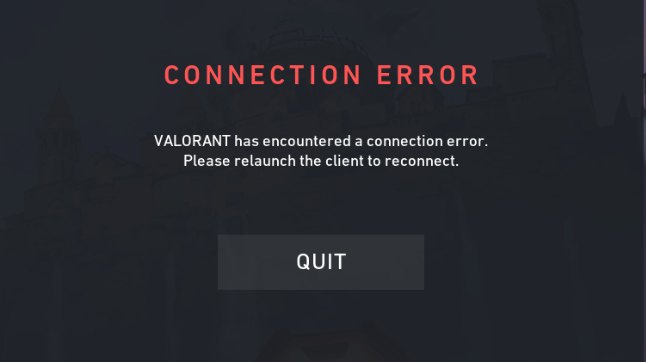
It’s always frustrating when you are in the middle of a game, and Valorant crashes, telling you that “Valorant has encountered a connection error.” Folks over at Reddit have noticed that there is only one fix for this error.
Note: Avoid disabling the firewall, and antivirus, and restarting the PC continuously because those do not work. Follow the steps below, and make sure your VPN is turned off.
- Go to Your Graphic Card Control Panel > Nvidia GeForce, or AMD Relive.
- Look For Valorant Game Ready Drivers in Nvidia > Instantly update them.
- AMD users need to make sure their drivers are updated to the latest versions.
- Once Updated > Go To Start > Run Command Prompt with Administrator Acces > and paste this code recommended by Riot.
netsh interface teredo set state disabled
Once Done, you can enjoy Valorant without any more Crashing.
Fix #2 Valorant Has Encountered A Connection Error
If the steps above did not fix the Valorant Has Encountered Error. Then, you must install Riot Vanguard, which is the program behind this error. Also, make sure your Windows is updated to the latest version.
- Go To Start > Add Or Remove Programs > Search For Riot Vanguard.
- Uninstall Riot Vanguard > Restart the PC.
- After Restarted > Open Valorant, and you will see Riot Vanguard being installed by Riot Client.

- Once done, hop into the game, and you are good to go!
Valorant Stuck On Loading Screen
Many players have reported that their game freezes on the loading screen. Players can’t minimize or restart their game when this happens. The only fix is to restart their PC, which can be frustrating for some people. Anyhow, the good thing is that there is a fix for this problem. All you have to do is tweak some Graphic and CPU settings.
- Open Valorant > Settings > Video
- Under General Video Settings > Do The Following
- Set In-Game Resolution to the monitor’s native resolution (highest usually)
- Change Display mode from Windowed to Full Screen.

- Change the FPS Limit to A Value Above your monitor’s refresh rate > For example, if you have 120 Hertz, you should change it to 150-160 > Make sure the value is achievable by your hardware.
- Now Go To the Graphics Quality Section And do the following

- V Sync – Off
- Anti-Aliasing – None
- Anisotropic Filtering – 1x
Once done, minimize Valorant > Open Task Manager by Right-Clicking Taskbar.
- Under Task Manager > Search For Valorant > Right-click > Go to details

- Under Details, Right Click Valorant-Win64-Shipping.exe > Change its Priority to High

- Lastly, ensure that Windows 10 & Nvidia Drivers are up to date.
Once Done, I can assure you that Valorant won’t freeze or crash anymore. This fix instantaneously optimizes Valorant. Thus you can also expect increased frame rates.
My Thoughts
Valorant’s wide array of errors, spanning from Vanguard initialization problems to Discord issues and server connection troubles, has significantly affected players globally. Riot Games put out a dedicated support article on these issues to aid players who are facing them.
Fixing these problems involved a mix of simple adjustments and technical tweaks. Although developers are actively addressing these issues, as you can see from the tweet below:
We've received reports of some players getting a 'critical error' message upon booting up VALORANT. We think we've identified the cause. A fix is in the works!
— VALORANT (@VALORANT) February 18, 2021
Valorant devs are engaging with the community on platforms like Twitter, and acknowledging the various errors that necessitate vigilant attention.
With continued efforts, these persistent Valorant issues may soon be resolved, alleviating the frustration experienced by players worldwide.
Other Valorant Error Guides covered on eXputer:
- Fixing Valorant Platform Error
- Valorant Error Code 39
- Valorant: A Critical Error Has Occurred
- Valorant Error Code Van 68
- Valorant Error Code Van 6
- Valorant Error Code 57 – Vanguard Not Initialized
Thanks! Do share your feedback with us. ⚡
How can we make this post better? Your help would be appreciated. ✍