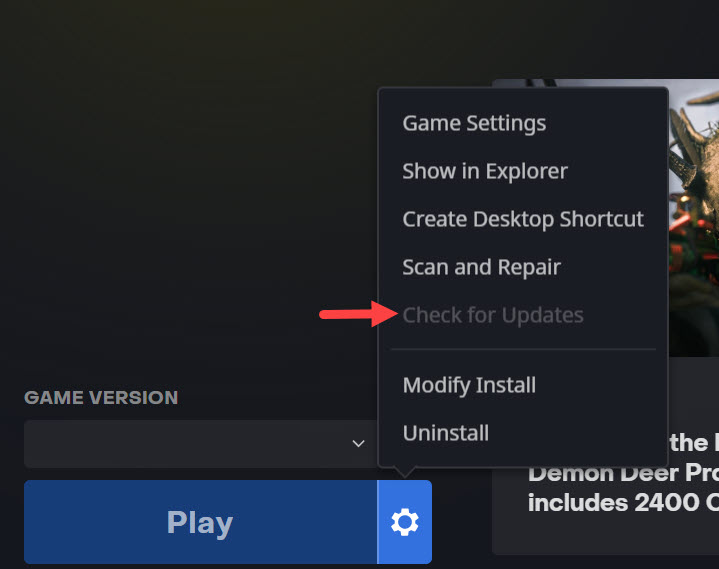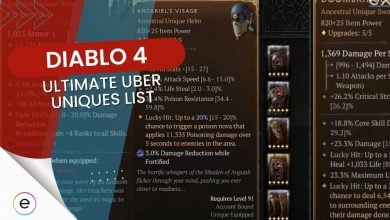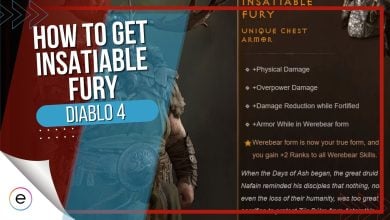Diablo 4 crashing is a big headache for players. It happens when the game suddenly freezes and kicks you to your computer’s main screen. There are a few reasons why this might be happening. Sometimes, it’s because some important game files are messed up or missing, or your game software isn’t up to date.
Other times, it could be because your computer’s operating system or graphics card software is outdated. Regardless of what the root cause of the issue is, This guide aims to help solve your problem.
- Pre-Error Fix Checklist: First, make sure your PC specs are in line with the official Diablo 4 system requirements. After that, ensure your game file integrity is intact, you’re running the game as an admin, and your GPU drivers are up to date.
You can fix crashing issues in Diablo 4 by applying the following fixes:
- Update Game Client & Diablo 4
- Deleting dstoage.dll
- Remove Any Overclocks From Your System
Update Game Client & Diablo 4
First, let’s cover the most simple fix you can do to resolve the crashing issue. You might be running an outdated version of Diablo 4 for game sessions and never quite the game, ultimately missing out on an update. In this case, you simply need to restart the game client that you have Diablo 4 on and check for any updates.
Now, Diablo 4 is available on both Steam and Blizzard’s Battle.Net client. Here’s how to keep your Diablo 4 updated on both of them.
Steam
Steam usually keeps all your titles updated before you launch them. However, you’ll need to manually turn on this feature for Diablo 4 if you want to download and install the game updates as they are released.
Here’s how to update Diablo 4 on Steam:
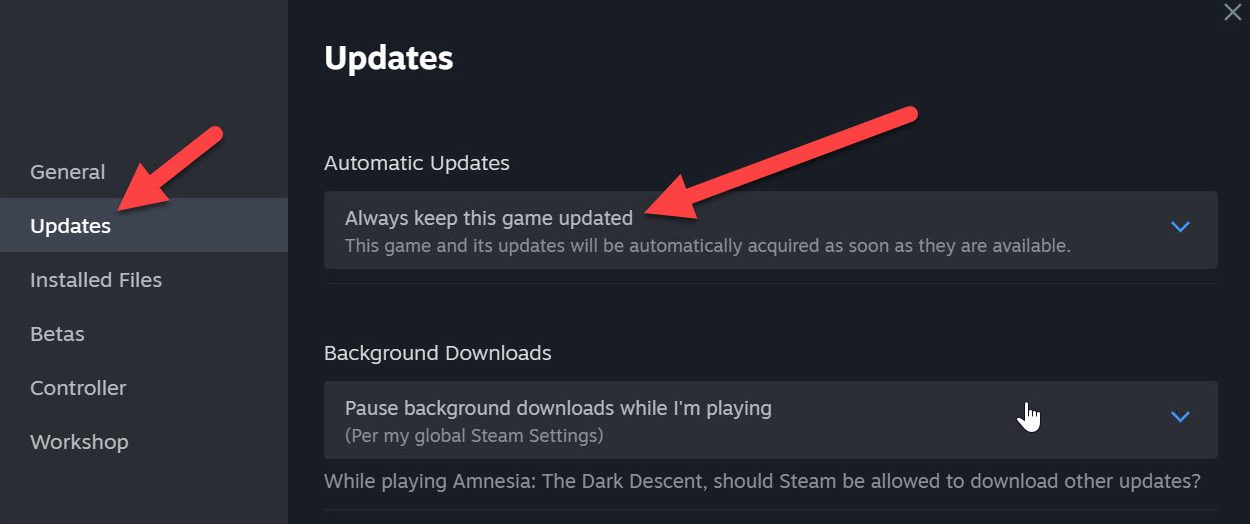
- First, you need to close the game and then quit Steam from the taskbar in the bottom right corner of your screen.
- Once you close Steam > You’ll need to relaunch it through Windows Search or your desktop. This will let Steam restart and download any crucial client updates you might have missed.
- After Steam opens up > you need to locate Diablo 4 in your games library > right-click on it > Select Properties.
- Inside properties > you’ll need to head over to the Updates section > then right under Automatic Updates, you’ll need to select the Always Keep This Game Updated option from the context menu.
After you’re done, access the download section of Steam, and if you see an update for Diablo 4, download and install it and then try running the game afterward.
Battle.Net
On Battle.Net, the steps are also similar. Let me guide you through it.
Here’s how to update Diablo 4 on Battle.Net Launcher:
- Like the Steam method, you’ll have to close your game > Then quit Battle.Net from the taskbar on the bottom right of your screen.
- After that > relaunch Battle.Net from Windows Search, allowing it to download and install important client updates.
- Once Battle.Net opens up > click on the Diablo 4 icon in the Favourite Games bat > Select the settings icon (Cogwheel) next to the Play button.
- In the context menu that opens up > click on the Check for Updates option.

Select Check for Updates (Image by eXputer) - This will let Battle.Net Launcher check for updates. If updates are available, it’ll put them in the download queue and then install them afterward.
Once the updates are installed, launch Diablo 4 and verify if you’re encountering crashes. This is bound to solve your problem for good.
Deleting Dstoage.dll
If you encounter crashes while playing the intro video of Diablo 4 on your PC, a potential solution involves locating and removing a file named “dstorage.dll” from the main game folder. This specific file might be the underlying cause of the crashes.
To fix this issue:
- Navigate to the main game folder of Diablo 4 on your computer.
- Look for a file named “dstorage.dll” within this folder.
- Delete this file from the game directory.
Removing this file could resolve the crashing problem for you, as it did for other players in the community. However, it’s important to ensure you’re deleting the correct file and have a backup or can easily reinstall the game in case of any issues.
Remove Any Overclocks From Your System
Being a PC gamer, you’re bound to be tinkering around overclocking your GPU or CPU to squeeze every bit of juice from your hardware. However, this doesn’t always work out, as some overclocking profiles can cause a clash with the games you’re playing. A similar situation could be happening with Diablo, causing it to crash.
Now, depending on whether you’re overclocking your hardware from third-party software or your UEFI, you’ll need to revert it to its default speeds. Doing this will prevent your PC from overheating and crashing frequently in games.
My Thoughts
Diablo 4 crashing is a widespread problem discussed on several forums, including Blizzard, Intel, Microsoft, Reddit, and Lutris.net. Some have even reported on OBS forums that Diablo 4 specifically crashes while steaming.
The problem is so well known that the devs have put an official post on the Battle.Net support website to aid players in need.
Diablo’s official Twitter account also acknowledged these issues as they’ve been occurring since the game’s beta phase. I’m fairly confident that they’ve fixed these crashing issues at this point.
https://twitter.com/Diablo/status/1636766112271724544?lang=en
If you’ve solved crashing, check out our error fix guides for Diablo 4:
- Diablo 4 Error Code 316719
- Diablo 4 Queued For Game Start Game Pending
- Diablo 4 Error Code 300202
- Diablo 4 Error Code 75 “Authentication Error”
- Diablo 4 World Boss Not Spawning
- Diablo 4 Account Locked
Thanks! Do share your feedback with us. ⚡
How can we make this post better? Your help would be appreciated. ✍
I was experiencing crashing during the intro video. I could sometimes get it to go by rebooting and doing a ton of other stuff but it didn\'t always work. Then I found this article about deleting dstorage.dll and that totally stopped it well at least for this first time.
 Fact Checked By
Fact Checked By