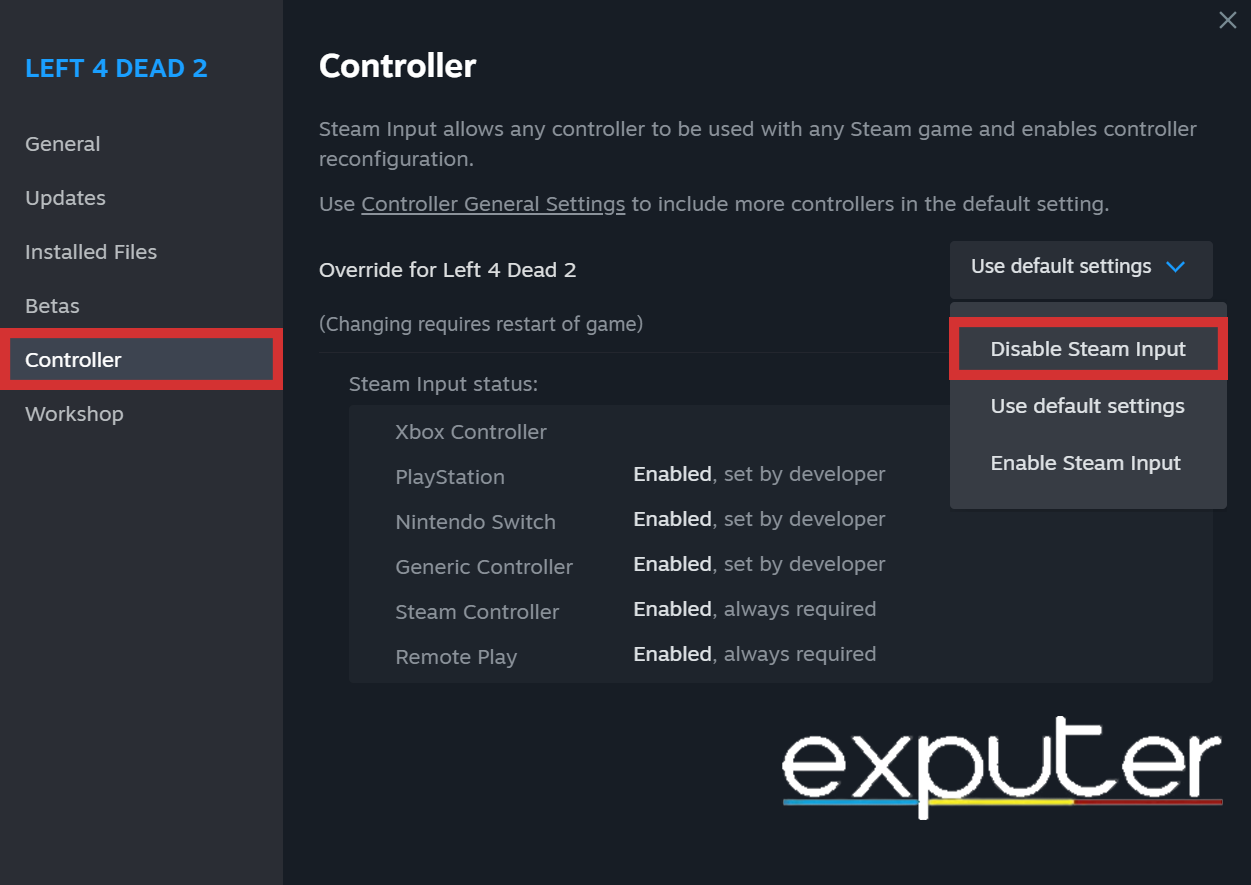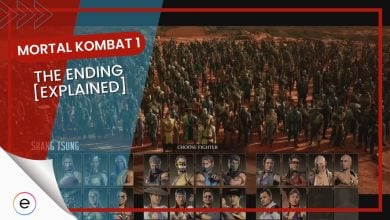Mortal Kombat 1 was released recently, and many fans are thrilled to try it out. However, some bugs and problems could prevent you from playing the Mortal Kombat 1. One common issue is the Mortal Kombat 1 Not Launching On PC, which stops players from starting the game.
There can be multiple reasons, such as incompatible hardware, Windows Defender Interruption, Outdated Drivers, Corrupted Game Files, and Dedicated GPU not Being Used.
Here are the fixes to resolve the Mortal Kombat 1 not launching on PC error.
- Add MK1 to Windows Defender Exceptions.
- Run MK1 as an Administrator.
- Fix Corrupted files.
- Clear Steam Cache.
- End Useless Background Tasks.
- Increase the MK1 process priority.
- Disable Overlays.
- Deactivate the Steam Input.
- Run MK1 in Windowed mode.
- Set the Dedicated GPU to be used.
Mortal Kombat 1 System Requirements
It’s imperative to ensure that your computer meets the minimum system requirements before purchasing games or software. Failing to do so may lead to compatibility issues and hinder your overall experience. Therefore, you must first check the MK1 system requirements.
However, here are the System Requirements to run Mortal Kombat 1 on PC.
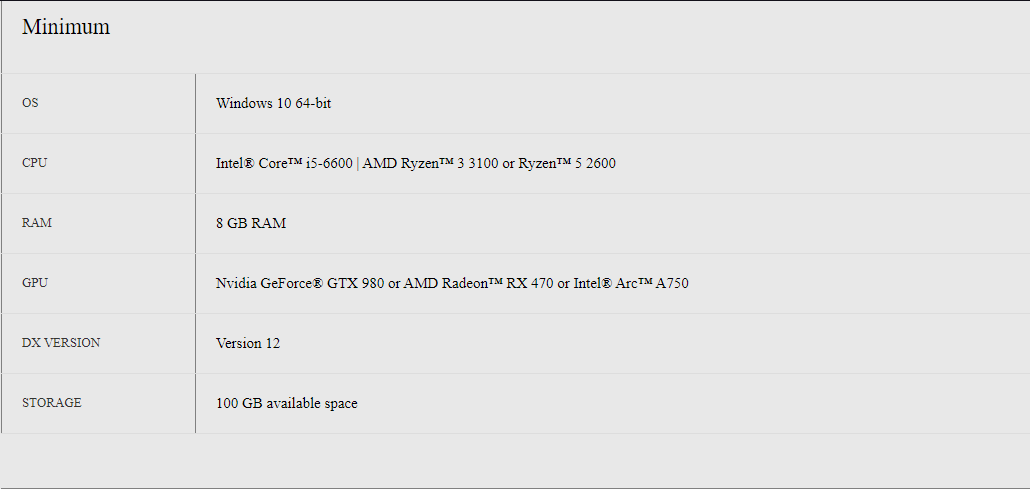
- Operating System (OS): Windows 10 (64-bit)
- Processor (CPU): Intel® Core™ i5-6600 | AMD Ryzen™ 3 (3100) or Ryzen™ 5 (2600)
- Memory (RAM): 8GB
- Graphics Card (GPU): Nvidia GeForce® GTX 980 or AMD Radeon™ RX 470 or Intel® Arc™ A750
- Storage (SSD): 100GB of free storage
Adding Exception in Windows Defender
Windows Defender can randomly identify a game or application as malicious and put restrictions on it. This can lead to failed launches and even crashes.
To fix this, try disabling Windows Defender. If the game was fixed with this, then simply whitelist the Mortal Kombat game directory in your antivirus settings. Here’s our guide if you need assistance in doing it.
Allow Administrator Privileges
Lack of permissions can also cause Mortal Kombat 1 not to launch or even crash mid-way. It won’t be able to access your system resources this way, leading to a failed start.
To prevent this issue, I recommend launching the game as an administrator. By running MK1 as admin, it’ll get all the permissions it needs to launch and run smoothly.
Fix Corrupted Files
It is important to note that game files can be corrupted or deleted during updating or due to your antivirus or 3rd party cleaning tools.
Therefore, to fix this gameplay setback, Steam has a function that automatically checks all the game files and downloads and repairs all the missing and corrupted files. Follow our detailed guide on verifying game files on PC if you need some assistance.
Clear Steam Cache
Steam Cache is responsible for temporarily storing files that are essential to the download and update process. However, with time, these files may become outdated or corrupt, which can cause numerous errors and issues.
Clearing your download cache will help resolve this issue. Once the problematic cache is removed, Steam will build up fresh cache in its place, which won’t cause any further hiccups with the game’s launch.
Deactivate Steam Input
Steam Input makes gaming more accessible and enjoyable than ever before. However, Steam Input has a history of closing with the native input mapping of the game itself. Therefore, you should disable this feature for MK1.
Here’s how to turn off the Steam Input feature:
- Launch the Steam app and open the Steam Library>Right-click Mortal Kombat 1>click Properties.

Opening Game properties in Steam app. (image captured by eXputer) - After that, go to the Controller section, click the use default settings button beside the Override Mortal Kombat 1 heading, and select the Disable Steam Input option from the drop-down options.

Disabling the Steam Input Option in the Steam app Settings. (image copyrighted by eXputer)
Disable Overlays
When you’re playing games, in-game overlays can be useful tools for various purposes. But it’s important to be aware that leaving them enabled will not only consume your system resources, but some may clash with the games you play.
This clash might be responsible for MK1’s not launching issue. You can fix this by disabling all third-party overlays of the apps on your PC.
Use The Dedicated GPU
Direct access to your dedicated GPU is crucial for the game to achieve optimal performance. If you haven’t specifically selected your dedicated GPU, the game will try to run on your integrated GPU (iGPU), which will crash the game on startup.
The best solution to this problem is specifically choosing your dedicated GPU in your driver/Windows settings.
Launch in Windowed Mode
If you’re experiencing Mortal Kombat 1 Not Launching on PC error due to fullscreen optimization errors. Therefore, switching to Windowed Mode may be a viable solution. This can potentially resolve the issue and allow you to launch the game successfully.
However, here’s how to Launch Mortal Kombat 1 in Windowed Mode using its config file:
- Press Windows+R to open RUN, type %LOCALAPPDATA%, and click OK to open the Local Appdata folder> Prospect>Saved>Config>WindowsNoEditor folder, and there you’ll find a config file named GameUserSettings.
- Open the GameUserSettings file with any text editor and set the FullscreenMode=1 to FullscreenMode=0.
End Useless Background Tasks
To optimize your computer’s performance for system-intensive games like Starfield, Armored Core VI, and Mortal Kombat 1, it’s recommended to close any background software that may be running concurrently. This can significantly reduce the system load on your RAM, CPU, and HDD/SSD.
Final Words
The MK1 not launching issue is quite troublesome, and it belongs to a list of issues that players have been facing since launch. Although at the time of writing, most of the issues have been resolved. However, the game not launching issue can randomly occur to any player regardless of whether their game has updated to the latest version.
Hence, I recommend that you follow all the methods in my guide above. Additionally, you can also try some simple fixes like Updating your Drivers, Updating your Windows to the latest version, and Restarting your System. If your Windows is feeling sluggish and you want to amp up the performance, I recommend you follow our Windows best settings and optimization guide.
Here are some other guides at eXputer:
- MK1 Weekly Quests Are Bugged
- Starfield Error 0xc0000005
- Starfield Headless Character Bug
- Destiny 2 PC Stuck on Initializing
- NBA 2K24 Crashing
- Epic Games Connection Error
Thanks! Do share your feedback with us. ⚡
How can we make this post better? Your help would be appreciated. ✍