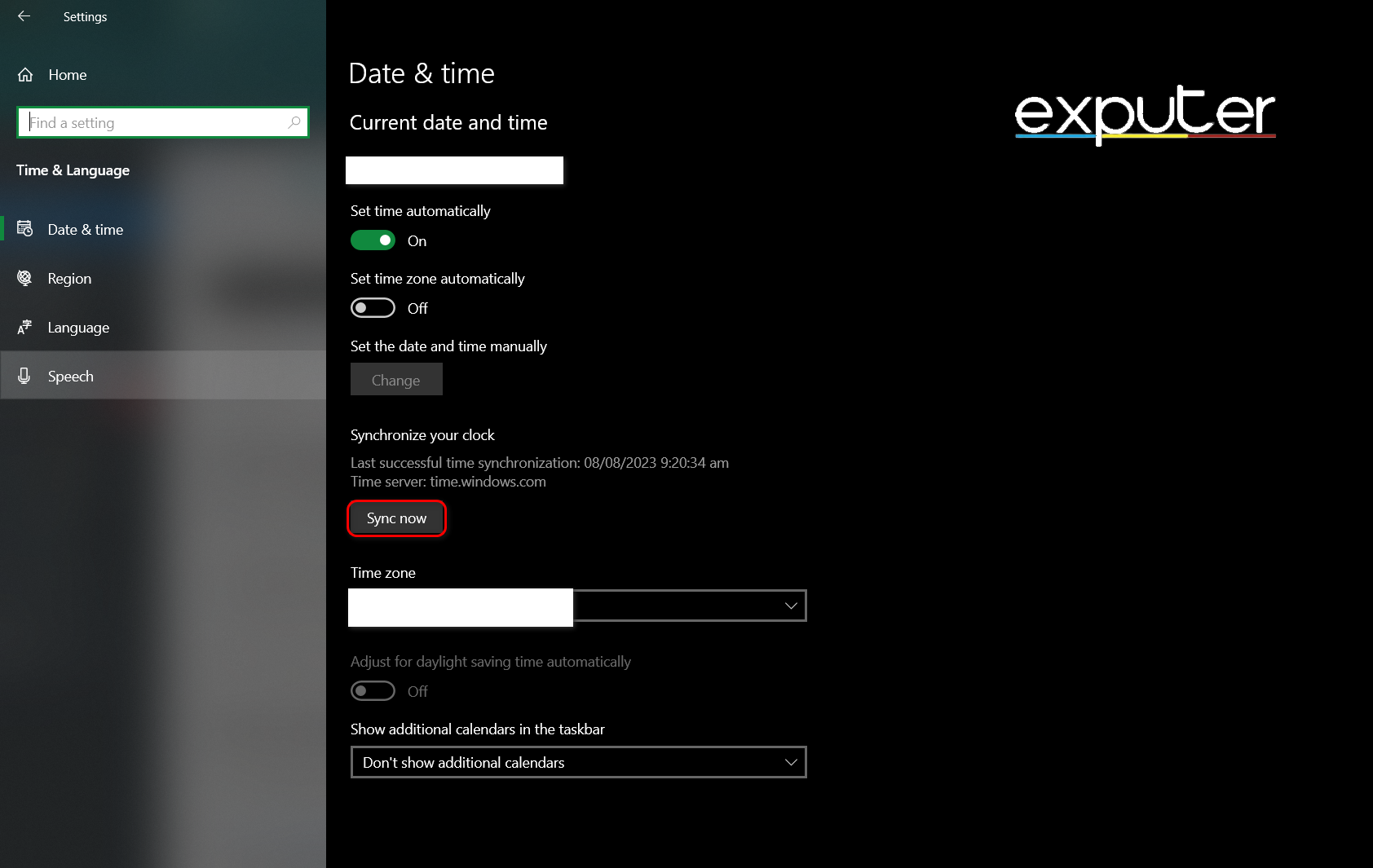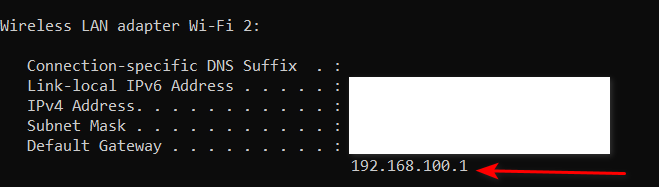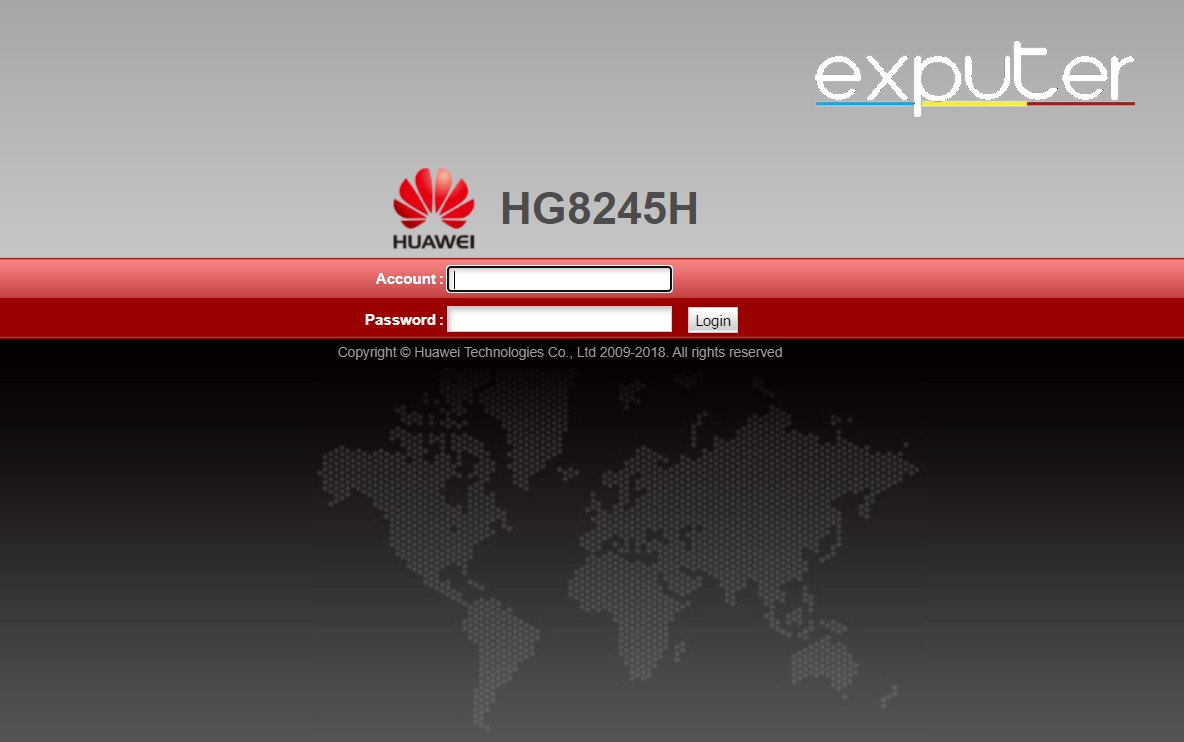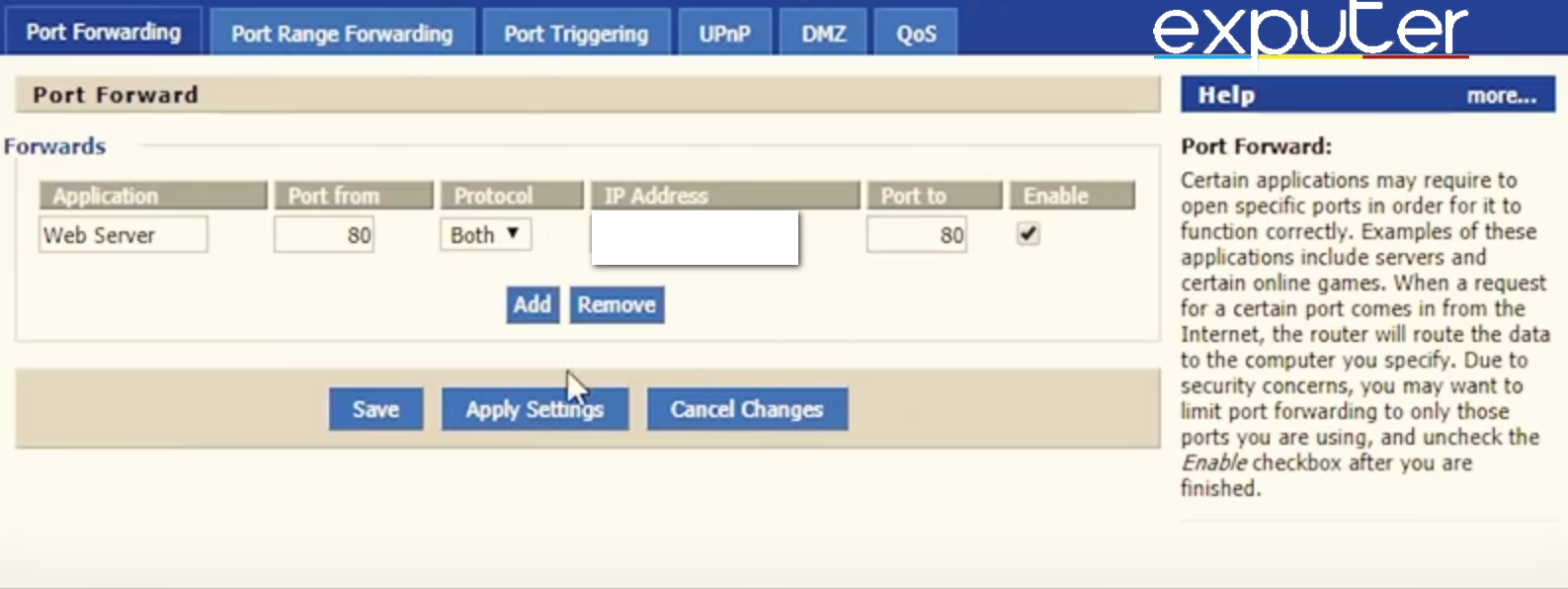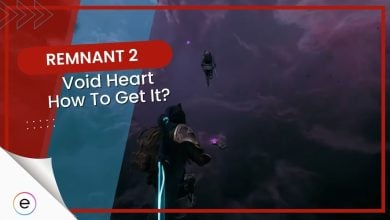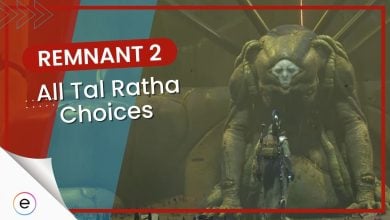Remnant 2 has been increasing in popularity ever since its launch. However, its gameplay can be disrupted midway when you face the Remnant 2 connection error. This may be due to outdated drivers, bad internet ports being used, or something as simple as your network speed slacking. Either way, I’ve got a fix ready for all these potential issues, so read below to find out how to fix this error.
![Remnant 2 Connection Error [SOLVED]](https://exputer.com/wp-content/uploads/2023/08/Remnant-Connection-Error-2.jpg)
You can try tackling this error by applying the fixes listed below:
- Sync your date and time.
- Improving your network connection.
- Releasing and renewing your IP address.
- Flushing your DNS.
- Whitelisting the Remnant game directory in your antivirus software.
- Verifying your game files.
- Port forwarding.
Check PC Requirements
If your PC does not meet the minimum requirements set by Remnant, you are likely to face all sorts of errors, just like this one.
Compare the following minimum system requirements with your PC specs:
- Remnant 2 works on Windows 10 (64-bit) and Windows 11 (64-bit).
- Intel Core i5-7600 or AMD Ryzen 5 2600.
- 16 GB of RAM.
- NVIDIA GeForce GTX 1060 6GB or AMD Radeon RX 580 8GB
With these specs or above, you can rest assured that no errors will be caused because of your hardware.
Check Remnant Server Status
Players often spend a lot of time searching for and using fixes, which do not solve the errors because the servers are down.
Periodic server maintenance can cause connection errors in Remnant 2. So, to verify that the issue is not from your end, you can check Remnant’s server status.
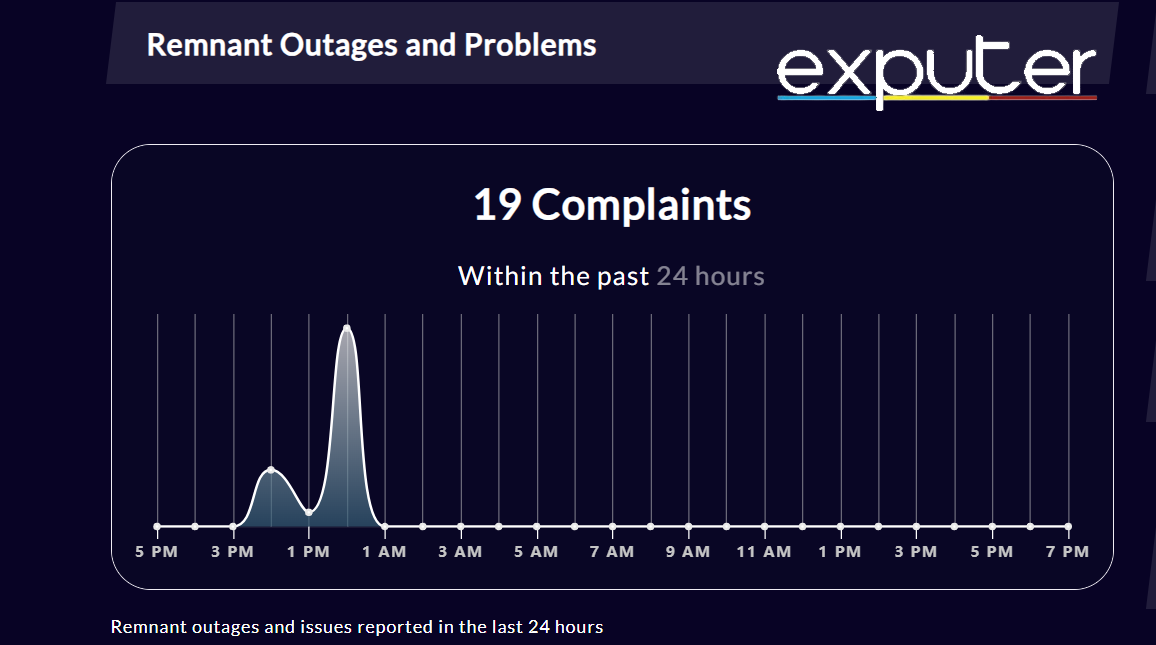
Renew Your IP & Change Your DNS
If you’re facing connection issues in Remannt 2, you should try configuring your PC’s networking. A popular solution to network errors is renewing your IP address or changing your DNS to a better alternative.
Sometimes, your IP address or DNS prevents Remnant 2 from connecting to the game servers. Hence, I recommend that you try these fixes to resolve the issue.
Check Your Date And Time
When you launch Remnant 2, its game files and its error logs take your PC’s date and time into account when modifying any files or keeping logs of a game session. If the date and time aren’t right, the game will simply fail to launch or present connection issues.
A popular fix that also works for several other players is manually updating or syncing your date and time.
To do so, follow the steps given below.
- Press Win, and search for Settings.
- Once you open settings, press Time & Language.
- After that, press Sync Now.

Date & Time (Image by eXputer)
This should fix the error. If it does not, move on to the next solution.
Whitelist Your Game Directory
Antivirus software often marks a game directory as harmful even though it is not. When this happens, you might face errors like connection errors. To avoid being in a situation like this, you can whitelist game directories on your antivirus.
Here’s our guide on how to whitelist the game directories in antivirus/defender that you can check out if you need any help.
Apart from fewer errors, whitelisting your game directory will help improve the game’s overall performance and help boot up the game faster.
Verify Game Files
Another popular solution to solving this error is verifying game files. Over time, game files can get corrupted or missing for a number of reasons, including your antivirus software deleting them. This can cause sorts of random errors, just like this one.
Port Forward Your Router
Port forwarding forces your internet router to communicate with specific devices and servers. We’ll help you configure it so your PC doesn’t have issues connecting to Remnant 2 game servers.
Here’s how to do this process:
- Press Win, and search for Command Prompt.
- Next, click on Run As Administrator.
- Now, type ipconfig and press enter.
- Under WIFI, your default gateway’s IP will be listed. Note that down.

Default Gateway (Image by eXputer)
Now that you know your router’s IP address, you can port forward your router.
To do so, follow the steps listed below:
- Open a web browser like Chrome or Firefox.
- Next, type your modem’s IP address in there.
- Now, you must enter your username and password for your WIFI router.

Login Page (Image by eXputer) - After that, go to NAT settings.
- Once you are there, you can add port forwarding.
- Set the application name to anything you want.
- Set the Port From to 80.
- The protocol must be set to Both.
- Under IP address, list your own computer’s IP address.
- Next, set Port To to 80.
- Press Save.

Port forwarding your router (Image by eXputer)
- Restart your PC.
That is pretty much it. Relaunch the game and see if the connection error is gone. There have been a lot of reports of this error recently on many threads, but players agree that port forwarding is one of the ways to solve it.
Ending Thoughts
I know how frustrating network errors like these can be, so I hope I helped you solve yours. By the time you’re reading this, Im fairly confident that the developers will have fixed this issue with the servers. In case they haven’t, or the issue has someone surfaced again, this guide will be your best friend.
From the looks of Remnant 2’s Twitter account, these types of connection issues are common and can happen at any given time.
We are aware that some players on PS5 are unable to see or join their friends currently after today's update. While we work on a permanent fix for this, you can remove them from your friends list and re-add them to see them in-game.
Apologies for any issues this has caused!
— Remnant 2 (@Remnant_Game) November 14, 2023
Unless the issue is on the server, you can always resolve it using the methods mentioned in my guide. Best of luck.
Side Note: If you want to improve at this game, I suggest reading our articles on increasing your power level and using the best secondary weapons.
Here are more guides on Remnant 2 to optimize your experience:
- Remnant 2 best Settings [Optimization Guide]
- Remnant 2 Crashing: 5 Best Ways To Fix It
- Remnant 2 Low-level Fatal Error [FIXED]
- Out Of Memory Error Remnant 2 [FIXED]
Thanks! Do share your feedback with us. ⚡
How can we make this post better? Your help would be appreciated. ✍