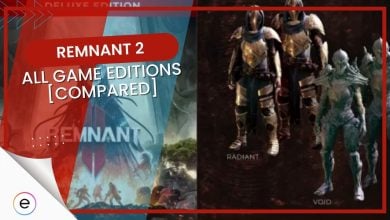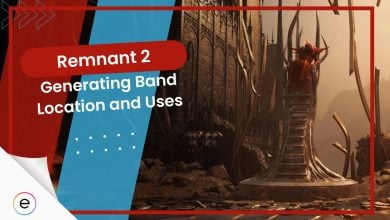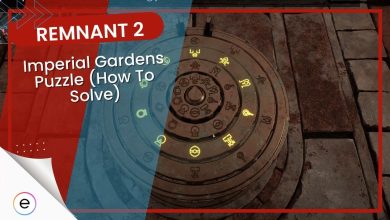Several players have been encountering the pesky Remnant 2 low-level fatal error. You might also get the “An Unreal Process Has Crashed” error message. This causes Remnant 2 to crash as soon as you launch it. Occasionally, you might be able to stay in the game for a few minutes before the inevitable crash. Some players have reported experiencing the issue specifically after defeating the first boss.
If you use the Epic Games Store to play Remnant 2, the pop-up error window reads: “An Unreal Process Has Crashed. LowLevelFatalError [File: Unknown] [Line: 354].”
Steam users may see something similar to “LowLevelFatalError [File: Unknown] [Line:198] Unreal Engine is exiting due to D3D device being lost. (Error: 0x887A0005 ‘REMOVED’)”
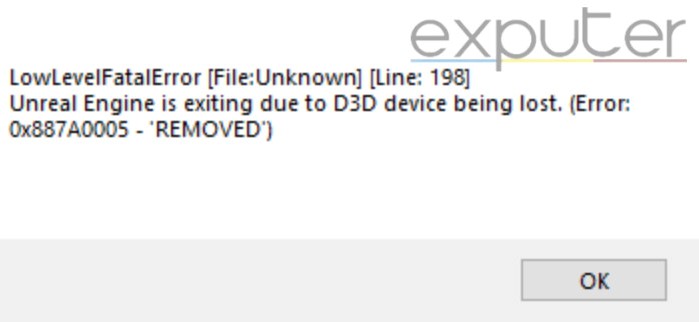
Try all of these methods until one of them resolves the Remnant 2 low-level fatal error:
- Switch to “Prefer Maximum Performance” for the Power Management Mode in the NVIDIA Control Panel.
- Disable your antivirus to see if it is the reason why the low-level fatal error is occurring. If it is, whitelist Remnant 2 in the software.
- If your game files are missing or corrupted, verify and repair them using Steam or the Epic Games Store.
- Confirm that your GPU is not overclocked or undervolt. If it is, restore the GPU to its default state.
- Turn off Link State Power Management and get rid of third-party in-game overlays.
- Ultimately, you can try lowering Remnant 2’s graphic settings.
Use Maximum Performance For The Power Management Mode
Originally mentioned in a Remnant 2 Discord server, this method successfully resolved the low-level fatal error for many players. You must switch the Power Management Mode in your NVIDIA control panel settings to Prefer Maximum Performance. Though, this solution is specifically for NVIDIA users. Players with AMD GPUs can try out the more effective solutions mentioned below.
Here’s how you can change your power management mode to prefer maximum performance:
- Right-click on your desktop and open the NVIDIA control panel.
- Make sure you are in the “Manage 3D Settings” section.
- Here, switch to the Program Settings tab.
- Under “Select a program to Customize.” select Remnant 2 > Add.
- From the list of options, scroll down until you find the Power Management mode.
- Switch it to Prefer Maximum Performance and save your settings.
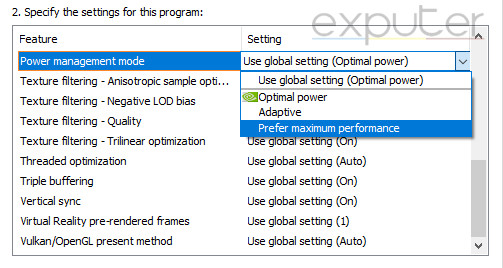
Disable Antivirus On Your PC
Your antivirus software protects you from malicious threats or viruses spread across the internet. But it can also negatively affect applications on your system.
This happens because the antivirus software mistakes credible applications as potential threats to your PC. This can include Remnant 2 or the launcher you use to play it.
I have encountered a similar issue several times before, where my own antivirus software would prevent my games from launching. Whitelisting the game directory always fixed the issue for me.
To verify this, temporarily disable your antivirus software. If the game works with it disabled, then simply whitelist the game’s installation folder.
To learn how to whitelist your game folder, follow our detailed guide.
Verify And Repair Remnant 2’s Files
Your game files can sometimes get corrupted due to several factors. These files are highly crucial when it comes to ensuring the smooth operation of your application. Fortunately, both Steam and the Epic Games Store have a quick way to replace these corrupted files with new ones. You can follow our guide on verifying and repairing files to learn how to do this properly.
Turn Off GPU Overclocking
Sometimes, a low-level fatal error can occur because of your GPU timing out. If your GPU does not respond for a while, Windows will eventually shut it down. This can cause Remnant 2 to crash and give the “Unreal Process has crashed” or low-level fatal error.
Not just overclocking but an undervolted GPU can also lead to this. To fix the problem, return your GPU to its default state and see if you encounter the Remnant 2 error.
Disable Link State Power Management
If your error message accompanies something similar to Out of VRAM, the culprit behind your problem is most likely the “Link State Power Manage” option in Windows.
This Windows feature can put your hardware components into a low-power state, reducing functionality or performance. When your hardware capabilities are reduced, this creates a lack of resources for Remnant 2 to run properly.
You should disable this option and launch Remnant 2 to see if the issue is resolved. Here’s how to do it:
- Type Control Panel in the start menu and click on the result.
- Inside the control panel, click Hardware and Sound > Power Options.
- Locate the selected power plan > click Change Plan Settings > Change advanced power settings.
- In the new pop-up window, scroll down until you find the PCI Express option.
- Expand it to find the Link State Power Management settings.
- By default, it is set to Moderate power savings.
- Change this option to off and save your settings by clicking on Apply.
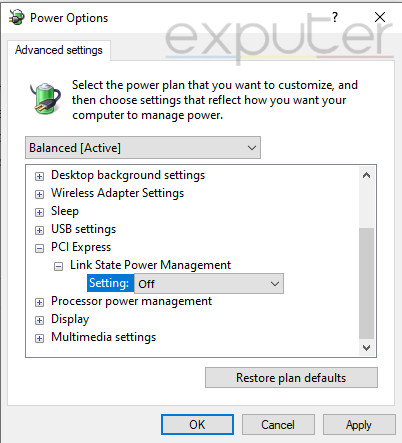
Disable Third-Party In-Game Overlays
A lot of third-party in-game overlays can unnecessarily put a lot of burden on your PC. These overlays keep running in the background, consuming resouces and clashing with games, even when you’re not using them. Not only that, NVIDIA’s GeForce Experience overlay specifically can cause the low-level fatal error in Remnant 2.
The best choice would be to disable any unnecessary third-party overlay or notification. You will save your PC a lot of processing power and eliminate possible conflicts with specific applications.
Lower Remnant 2’s Graphic Settings
You should try playing on lower graphic settings if nothing has worked for you. At this point, the likely culprit is your system’s inability to handle the unreal engine or Remnant 2 itself.
However, instead of simply lowering all the settings, you can try our Remnant 2 best settings guide for optimized settings. Doing so will take much of the load from your system and allow you to run Remnant 2 smoothly.
Instead of abruptly lowering all your in-game settings, try to lower one setting at a time and test to see if the issue has been resolved. Using the process of elimination is always great in figuring out which troublesome setting is causing the issue.
My Thoughts On The Remnant 2 Low-Level Fatal Error
Remnant 2’s low-level fatal error generally stems from specific conflicts with settings or certain applications. I managed to fix this issue by using the Maximum Performance mode. All the other methods in this guide were well-researched and proved effective for many players. I confidently believe that Remnant 2’s low-level fatal error will be resolved permanently after you try every method in this guide.
Check out our further coverage of Remnant 2 error-fix guides:
Thanks! Do share your feedback with us. ⚡
How can we make this post better? Your help would be appreciated. ✍