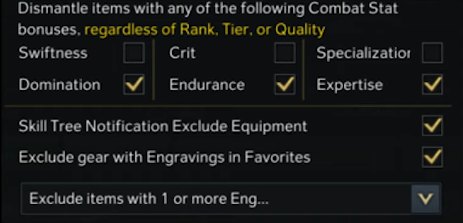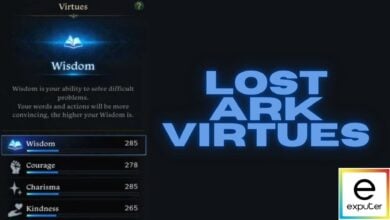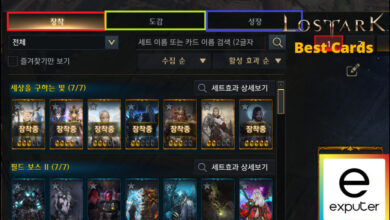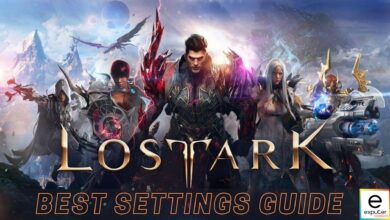Dismantling in Lost Ark is a core game feature, similar to Foraging in the grand scheme of things. Its primary purpose is to break down the items stored in your inventory, so you can create some space and even yield favorable items from dismantling. It’s an easy-to-access functionality of your character in Lost Ark, so you should be able to get to grips with it as soon as you start your journey out.
- The dismantle function helps manage repetitive items you plan to sell or dismantle later in the game.
- Access the “Dismantle” feature from your in-game inventory using the hammer and anvil icon.
- Open your inventory with the “I” key, click the hammer-shaped “Dismantle” button, and select “Auto-Dism. Stg.”
- Turn on auto dismantling for the Helm, Shoulders, Chestpiece, Pants, Gloves, Weapon, Necklace, Earrings, and Ring.
- Set the Item Rank to Rare (blue-colored text).
- Enable auto dismantlement for Domination, Endurance, and Expertise, and disable it for everything else.
Recommended from eXputer: Lost Ark – How to Increase Charisma [10 Ways].
Lost Ark Auto Dismantle Settings
Here’s my step-by-step guide to configuring the best auto-dismantle settings:
- Access Auto Dismantle Settings:
- Press the “I” key to open your inventory.
- Click on the “Dismantle” button shaped like a hammer.
- Select “Auto-Dism. Stg.” to access the auto dismantle settings.

Accessing Auto Dismantle Settings in Lost Ark
- Configure Equipment Type:
- Toggle on the following equipment types:
- Helm
- Shoulders
- Chestpiece
- Pants
- Gloves
- Weapon
- Necklace
- Earrings
- Ring
- Toggle on the following equipment types:
- Set Item Rank and Tier:
- Set the Item Rank to “Rare” (denoted by blue-colored text).
- Set the Item Tier to “Tier 3”.
- Adjust Item Quality and Auto Dismantle Settings:
- Set “Item Quality” to “Do not consider”.
- Select “Upon gaining” for “Apply Auto Dismantle”.
- Enable Auto Dismantle for Combat Statistics:
- Enable auto dismantlement for the following combat statistics:
- Domination
- Endurance
- Expertise
- Enable auto dismantlement for the following combat statistics:
- Optional Tweaks:
- Tick off “Skill Tree Notification Exclude Equipment” for an added experience.
- Consider enabling the “Exclude gear with Engravings in Favorites” feature to retain accessories with specific Engravings, regardless of rank, tier level, or quality.
- Apply Changes:
- Double-check your settings to ensure they match the instructions provided.
- Click on the “Go” button to apply the changes and exit the menu.
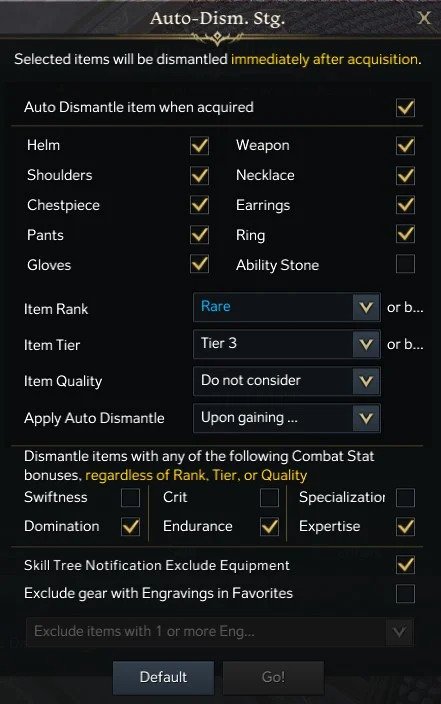
Alternative Auto Dismantle Settings
There are certain tried-and-tested variations of different auto dismantle settings, but there’s one that’s worth mentioning in this guide with a separate section.
In contrast to the mix of options we’ve talked about above, the settings ahead are nothing but helpful for a variety of different players engineered toward a specific use case.
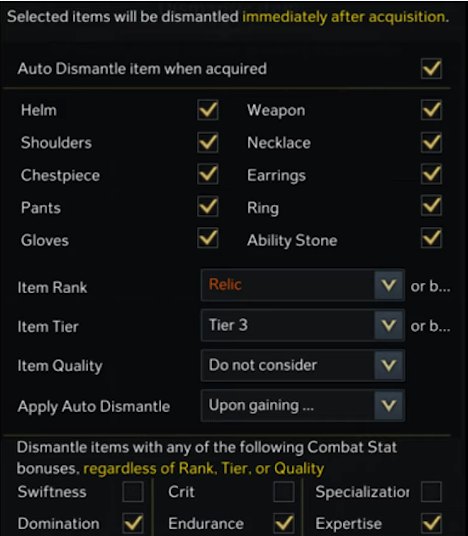
If you’re looking to set up your auto dismantle settings easily while preventing an overload of your inventory with unworthy accessories and other items of whatever Quality, Rarity, or Tier, use the following on your end of the game.
- Equipment Types:
- Toggle on all items that can be dismantled, including Ability Stones.
- Item Rank:
- Set to “Relic”.
- Item Quality and Auto Dismantle Settings:
- Keep settings for Item Quality, Apply Auto Dismantle, Item Tier, Domination, Endurance, and Expertise consistent with previous settings.
- Combat Stat Bonuses:
- Ensure Domination, Endurance, and Expertise are enabled.
- Do not check Swiftness, Crit, and Specialization.
- Engraving or Engraving Effect:
- Include Engraving or Engraving Effect in auto dismantle settings.
- Favorite Engravings:
- Press the “Alt” + “I” keys to access the Engraving Effect menu.
- Click the “Star” button beside each desired Engraving to save it to your list of “Favorites”.
- Exclude Engraved Gear:
- In the “Auto Dismantle Settings” area, check the checkbox beside “Exclude gear with Engravings in Favorites”.

Preventing the Engraved Accessories From Being Dismantled
- In the “Auto Dismantle Settings” area, check the checkbox beside “Exclude gear with Engravings in Favorites”.
- Finalize Settings:
- Ensure to also select the “Skill Tree Notification Exclude Equipment” checkbox.
- Verify all settings and adjustments before finalizing.
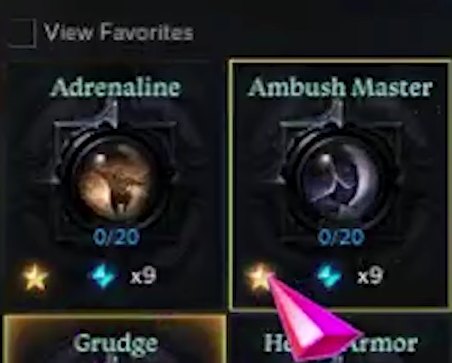
What is the Dismantle Feature?
The “Dismantle” feature can be accessed from the player’s inventory in-game. It is marked by an icon of a hammer striking on an anvil.
If you hover your cursor over it, the button will also say “Dismantle.” As soon as you select the feature, a menu will appear right alongside your inventory called “Dismantle item,” allowing you to select items from the latter and get rid of them without breaking a sweat.
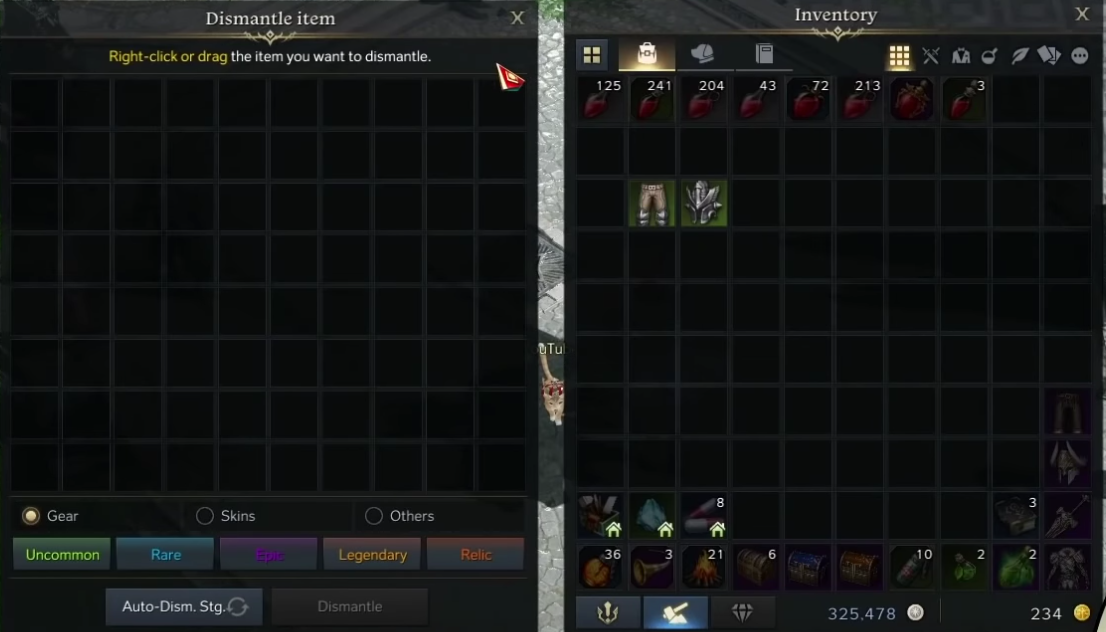
My Take On This
Lost Ark is one of the freshest releases of 2022. Although it has been around for longer than that, the action RPG was just recently launched on Steam in February this year.
Quite naturally, a whole host of players naturally gravitated toward the diverse offerings of this large-scale title and have been hooked ever since. From the best Lost Ark solo classes to engravings, crews, and trading skills, this IP is willing to get as expansive as it truly gets.
As for this guide, we’ll have to bid you farewell as I write the concluding sentences of the tutorial now. Do let us know in the comments section if you were able to work with the Lost Ark auto-dismantle settings on your Windows PC.
Continue Reading: Best Ships in Lost Ark.
Thanks! Do share your feedback with us. ⚡
How can we make this post better? Your help would be appreciated. ✍