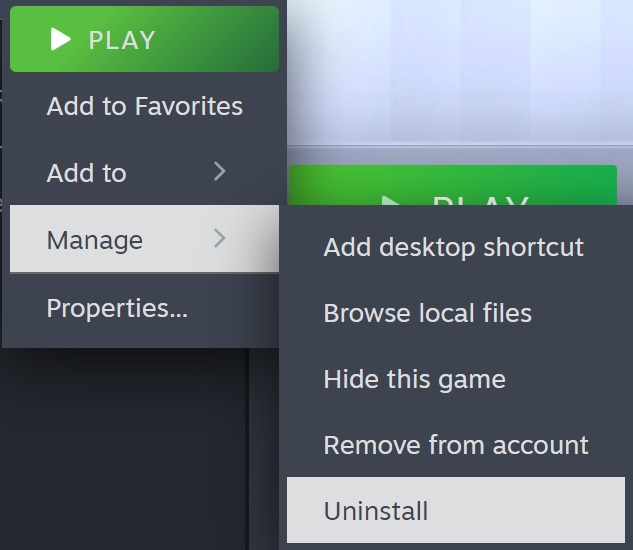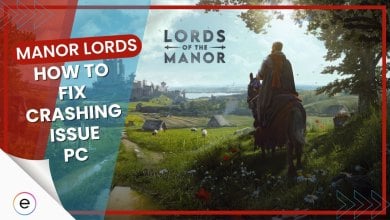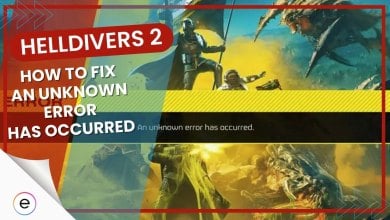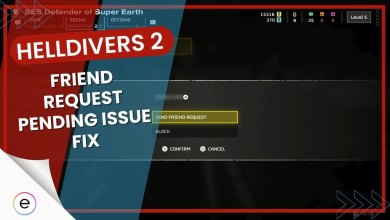The crashing issue is so prevalent in Lords of the Fallen that it has even impacted its Steam reviews. The problem is also random in its occurrence, happening at the character creation screen or mid-gameplay. What makes this further annoying is that it is just a part of the problem.
The game is riddled with problems due to the developers not optimizing the engine properly. However, don’t worry: I have a few methods to get you back on a smooth track.
Before moving forward, make sure you go through the following basic troubleshooting methods:
You can follow these methods to workaround or fix the crashing:
- Disable PSO Calculation.
- Select the Auto-Set feature in the Graphic Settings.
- Whitelist Lord of the Fallen in your Antivirus Software.
- Verify the Integrity of the essential Game Files.
- Reinstall the Game.
Deactivate PSO Calculation
There is an issue within the engine of Lords of the Fallen related to PSO (Pipeline State Objects) calculation. This setting causes a crash in Lords of the Fallen when the shaders start compiling right after the first cinematic. While the developers have released a patch to address this issue, it is still running rampant.
So, if you haven’t guessed it, the workaround here is to deactivate the PSO Calculation manually.
- Important: This method might cause minute freezing issues when entering a new area. However, in my opinion, it is a decent trade-off if it allows the game to at least boot.
Here’s how you can do it:
- Go to your Steam Library > Locate Lords of the Fallen.
- Right-click on the Game > Select Properties > Switch to the General Tab.
- Write -nopsos in the Launch Options > Close the Window.

Once done, your next launch of Lords of the Fallen will be without PSO Calculations.
Use Auto-Set For Graphic Settings
Lords of the Fallen has been integrating many fail-safes to avoid crashing issues. However, for them to work properly, you need to let the game re-evaluate the Best Settings for Lord of the Fallen.
The best way to do this is by using the Auto-Set option already available in the game. It will automatically calibrate all graphic options conflicting with the game engine according to your hardware.
Follow these steps to do so:
- Launch Lords of the Fallen > Click on Settings > Switch to the Graphics Tab.
- Set Auto-detect Quality to Auto-Set.

Whitelist The Game In Your Antivirus
Antiviruses often mistake important game files as malicious or harmful to your system. When this happens, the files are moved to quarantine. This can cause games like Lords of the Fallen to start crashing. But, it’s also not feasible to disable these programs, as it opens up vulnerabilities.
So, instead, I suggest whitelisting Lords of The Fallen in your AV. This will exclude the game directory from your antivirus, forcing it to leave the directory to its own devices.
Verify Game Files
Sometimes, game files essential to running games like Lords of the Fallen can get corrupted. This can happen for various reasons, like false flags by your antivirus or a bad update. The problem is that when this happens, it can make the game act out in multiple ways.
As this is a common occurrence, I always recommend verifying the integrity of your game files for such problems. Thankfully, it’s not difficult to do as game clients like Steam offer a built-in tool that can easily replace and repair such files.
Reinstall The Game
Lastly, I suggest reinstalling Lords of the Fallen. At this point, the issue might be rooted in some damaged file, not being detected by Steam as missing or corrupted. So, while inconvenient, this has been a popular fix as it can help you resolve the crashing problem by refreshing the entire game.
Here’s the process to do so:
- Go to your Steam Library > Locate Lords of the Fallen.
- Right-click on the Game > Move to Manage > Click on Uninstall.

Uninstalling a Game on Steam (Image Copyrighted by eXputer)
Once done, install the game again to see if the Crashing issue in Lords of the Fallen persists.
My Thoughts
I am not a fan of Lords of the Fallen, especially not in the state it is currently in. The developers have been optimizing the game through updates, but game-breaking issues like the one on hand are still widespread. I say this because reports on the issue are still pouring on forums like Reddit and Steam.
Update v.1.1.441 is now live on all platforms, featuring 40+ tweaks and optimisations, including:
✅Multiplayer fixes
✅Crash prevention
✅And more…Read the full update here: https://t.co/bkoiQyjUKE pic.twitter.com/RczeekIcT0
— LORDS OF THE FALLEN (@lotfgame) January 18, 2024
Luckily, at least the developers have been dropping updates every other day, fixing and tweaking these problems. In particular, I believe most of the crashing issues were addressed in Patch v.1.1.199. Additionally, the Official Lords of the Fallen Twitter handle has been actively responding to player queries.
So, all in all, the ground has been getting covered. However, I have yet to see a rock-solid update. So, until then, I am confident the simple methods outlined in this article will be of help.
But, if all cannons misfire, I suggest contacting LOTF Support for personalized assistance.
Next: Lords of The Fallen Multiplayer Not Working.
Thanks! Do share your feedback with us. ⚡
How can we make this post better? Your help would be appreciated. ✍