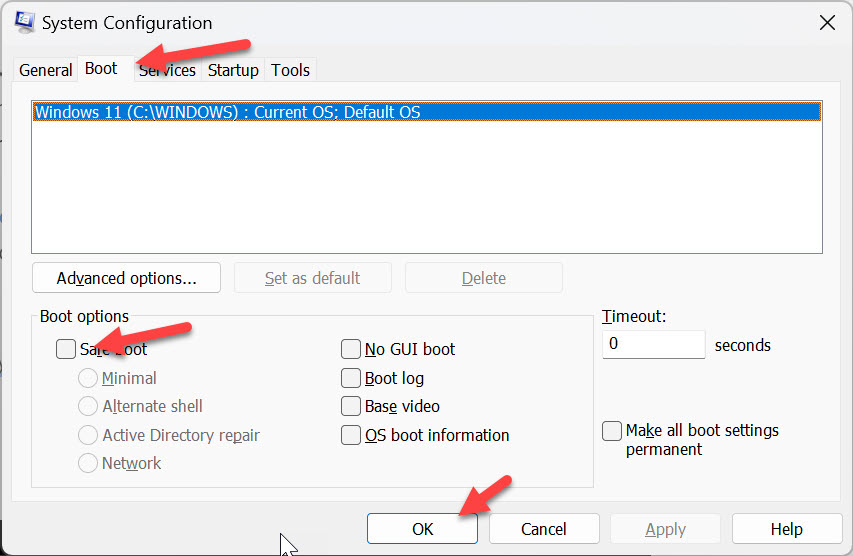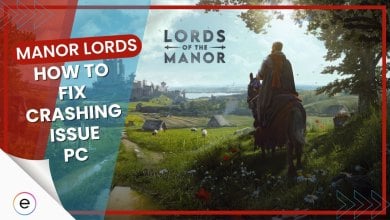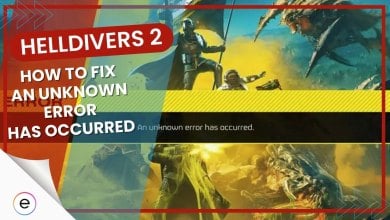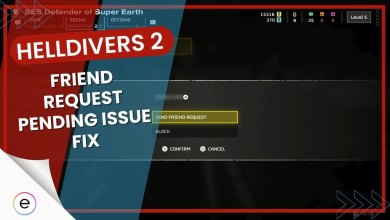Playing Modern Warfare 3 on my computer was tough. This annoying error code, 0x887a0005, stopped me from joining multiplayer games. It happened randomly during loadouts or when maps were loading. Sometimes, the game just wouldn’t go past the starting screen. Many others had the same problem but needed help figuring out why. Here are some of the fixes I’ve come up with to tackle the issue.
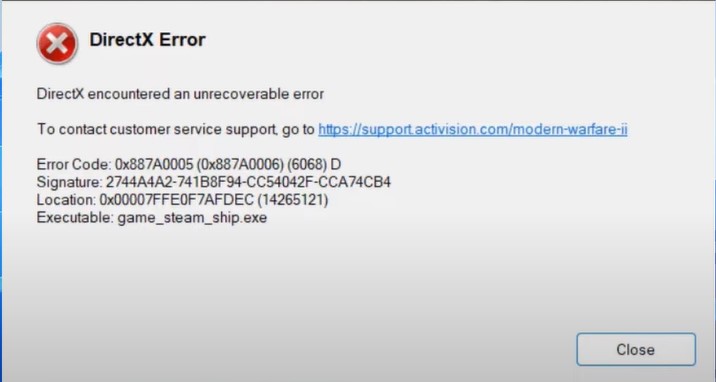
Here are the methods I tried to solve the error code 0x887a0005 issue on MW3:
Undervolting Your GPU

If your PC crashed while playing Modern Warfare 3 with a DirectX error 0x887a0005, it probably happened on big maps like Zombies or the Campaign’s Open Combat Missions.
The issue is related to a bug in the driver or software that’s causing this issue. The key to resolving this issue is to undervolt. Here’s How:
- Use HWiNFO during a 3DMark Time Spy benchmark to note maximum GPU core voltage and clock values.
- Access MSI Afterburner Curve Editor and locate the closest point to stock voltage and frequency.
- Lower voltage by 10-20mV in MSI Afterburner, match it to the stock core clock and adjust subsequent points.
- Run a 30-minute 3DMark Time Spy stress test to check stability; gradually decrease voltage until instability occurs, settling on the last stable setting.
- Monitor temperature drops post-undervolting, potentially reducing noise and solving issues like Modern Warfare 3 crashing.
This will essentially stop the crashing if it was happening due to high temps.
Running Steam as Administrator
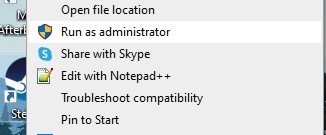
Here’s how you can do this:
- Right-click on the Steam icon.
- Select “Properties” from the menu that appears.
- Go to > “Compatibility” tab in > Properties window.
- Check the box “Run this program as an administrator.”
- Click > “Apply” > “OK” to save the changes.
If running Steam as an administrator doesn’t work, you can also try running Modern Warfare 3 as an administrator. Here’s an eXputer guide on running your games as an administrator in case you need help on the matter.
Reinstalling Graphic Drivers
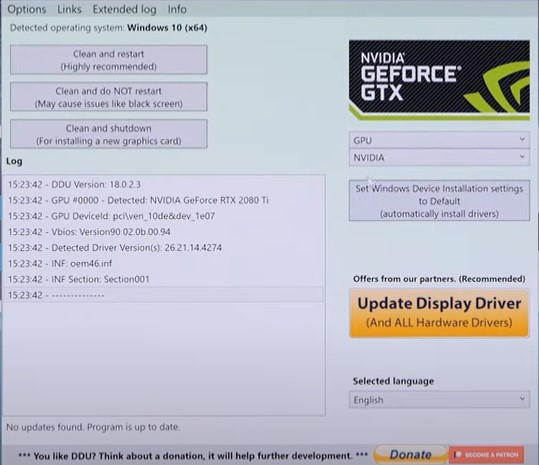
The next step in troubleshooting MW3 error code 0x887a0005 in Modern Warfare 3 is to reinstall your GPU drivers. Now, uninstalling the GPU drivers through the Windows app manager isn’t going to cut it. To do a clean reinstall, you’ll have to first uninstall your GPU drivers through Display Driver Uninstaller (DDU).
- You can download DDU by visiting the Guru3D website.
- After you’re done, download the latest version of your GPU driver by visiting the Nvidia Geforce Driver website or the AMD driver support website.
- Now, you must run it in Safe Mode. The quickest way to boot your Windows up in Safe Mode is by:

Boot Into Safe Mode (Image by eXputer) - Press WIN + R > Type MSCONFIG
- MS Configuration Window will open > Go To Boot Menu > Check Mark Safe Mode.
- Click on OK and Restart Your PC.
- In Safe Mode, go open up DDU and select driver type as GPU and then your Nvidia/AMD GPU on the right-hand side.
- Now click on Clean and Restart. Now that the process is happening, I suggest you repeat Step 3 and uncheck the safe mode option, as, for some people, the PC will reboot into safe mode again if not manually selected.
- After your PC reboots, simply install the driver you downloaded in Step 2 and reboot your PC again.
Doing this will install a fresh GPU driver on your system and remove any corrupted driver file that was causing the MW3 issues. Now, boot up the game and start playing.
If you want more performance out of your PC, I suggest doing an additional step and configuring your new driver optimally. Check out our Best Nvidia Settings or Best AMD settings guide if you want help doing this.
Disabling XMP

However, some games like MW3 aren’t compatible with this and crash instead. Hence, to disable XMP in BIOS, here’s what you need to do:
- Restart your computer and access the BIOS by pressing a specific key during startup (commonly Del, F2, F12, or Esc).
- Look for settings related to overclocking or advanced settings.
- Find the XMP setting, often labeled as “XMP,” “DOCP,” or “EOCP.“
- Select the XMP option and choose “Disabled” or “Off” to turn off the XMP profile.
- Save changes and exit BIOS to restart your computer.
My Thoughts On This Modern Warfare 3 Error
There aren’t any official announcements on Twitter or official game forms from developers on fixing this issue. So, I suppose until they release an official patch fixing this issue, the workarounds I’ve mentioned above will have to do for now.
This isn’t a persistence issue for players concerned and will be resolved with the first few error-fix methods I’ve mentioned in this guide.
However, if things don’t work out for you by the time you’ve tried every fix above, I suggest you contact Activision’s MW3 support and explain your problem. I’m confident they’ll be able to pinpoint the issue and give you the best solution possible.
Check out some more error fix guides for Modern Warfare 3 on eXputer:
- Modern Warfare 3 Best PC Settings: High FPS & Optimization
- SOLVED: Modern Warfare 3 Crashing, Errors & Bugs
- SOLVED: MW3 Daily Challenges Not Working
- SOLVED: MW3 Zombies Crashing on PC
- Hueneme – Negev Error In MW3 [FIXED]
Thanks! Do share your feedback with us. ⚡
How can we make this post better? Your help would be appreciated. ✍